An appointment allows users to have a second User Maintenance profile. A second appointment allows the employee to be assigned to a different supervisor, different department, and even have different roles assigned.
To create a new appointment for an existing user:
- Find the user’s existing profile in User Maintenance. The Appointment field should be blank.
- Enter a 1 in the Appointment field and click Update.
- A pop-up will display, saying “Do you wish to create a new Employee record? Ok, to create a new record; Cancel to modify the existing record.”
- Click Cancel to dismiss the pop-up and modify the existing record.
- Then change the 1 to a 2 in the Appointment field and click Update.
- A pop-up will again display, saying “Do you wish to create a new Employee record? Ok, to create a new record; Cancel to modify the existing record.”
- Click OK this time to generate a new record.
The user’s original record will now be appointment “1” and an appointment “2” will have been created that is (aside from the appointment number) a duplicate of the first. The second appointment can then be modified as necessary.
NOTE: If VTI manages your accruals, please contact IntelliTime Support before creating an appointment to make sure the user does not accidently become eligible for double accruals.