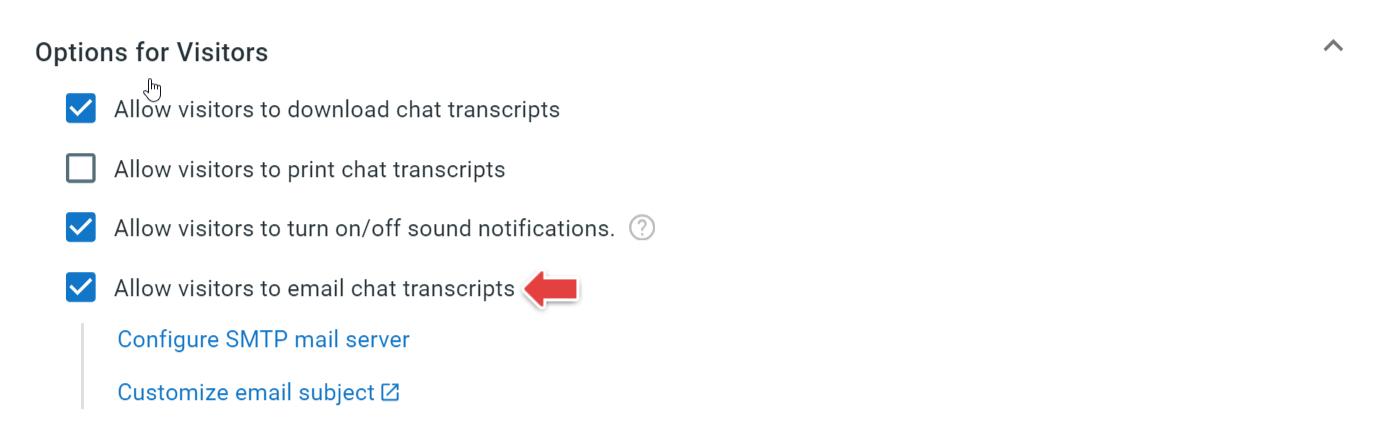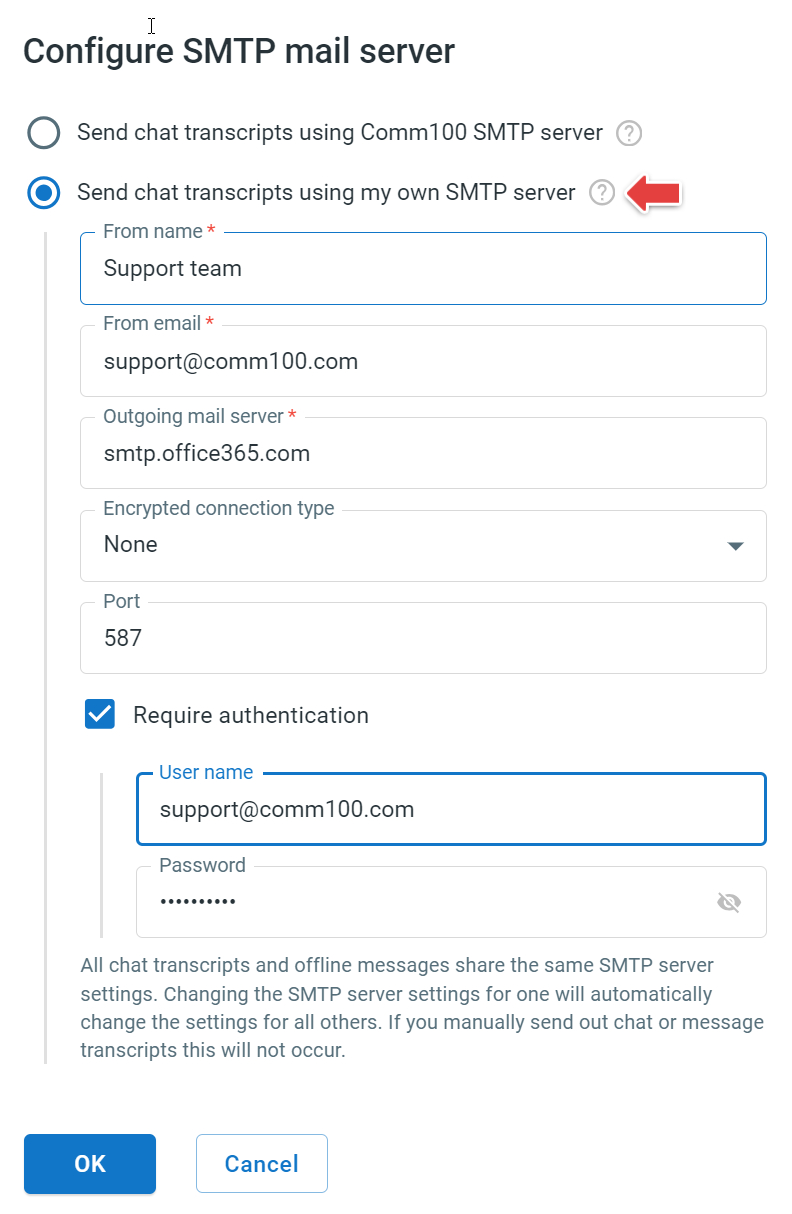Comm100 Live Chat allows visitors to send email chat transcripts to themselves during or after a chat. When setting up this function, you can customize the transcript email including the email subject, sender address, and SMTP server. Once this feature is enabled, visitors have the option to send transcripts to a designated address within the chat window.
Step by Step Instructions
To set up email transcript emails to visitors, follow these steps:
- Log in to the Comm100 Control Panel.
- From the left navigation bar, go to Live Chat > Campaign > Chat Window. If you have multiple campaigns, select the correct campaign from the drop-down list.
- On the Chat Window page, scroll down and expand the Options for Visitors menu.
- Select the Allow visitors to email chat transcripts checkbox.
You are presented with the following options:- Configure SMTP mail server: By default, the transcripts are sent from Comm100 mail servers. SMTP server information may appear in the email depending on the recipient’s mail service provider. To prevent the Comm100 server from showing, you can use your own SMTP server. Using your own SMTP server also allows you to track statistics such as email delivery rate and open rate.
- Customize email subject: Change the predefined email subject sent to the visitor.
- (Optional) To change the SMTP server, click Configure SMTP server, choose Send chat transcripts using my own SMTP server, enter the SMTP server information, and click OK. You can consult your email service provider for the server address.Note: All automatic transcript emails and offline messages share the same SMTP server settings. Your changes apply to the transcripts and offline messages that are sent automatically. The emails sent out manually by agents are not affected.
- (Optional) To change the predefined email subject, click Customize email subject, and follow the steps to customize the transcript email:
- On the Language page, expand the Customization menu, and choose Customize language for the visitor side interface.
- Scroll down to the Transcript Email to Visitors area, and edit the email subject and body fields according to your needs.
- Save your settings.
- On the Language page, expand the Customization menu, and choose Customize language for the visitor side interface.
- Click Save.