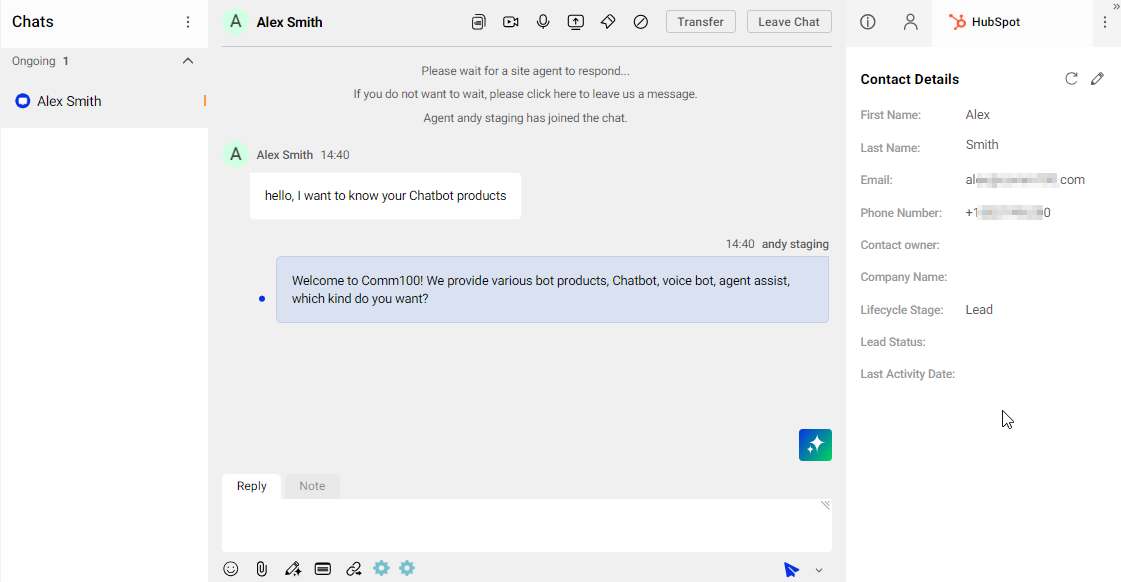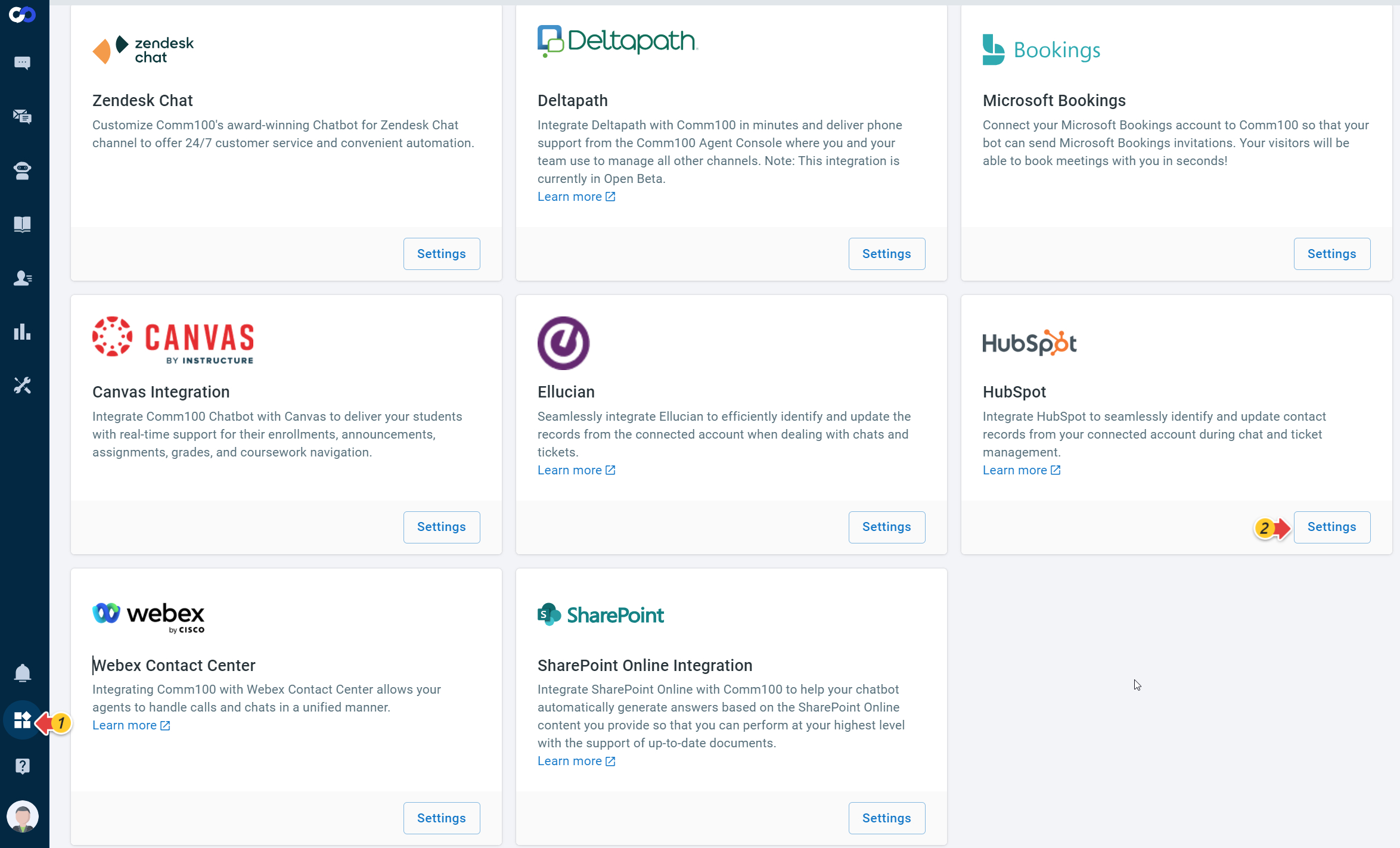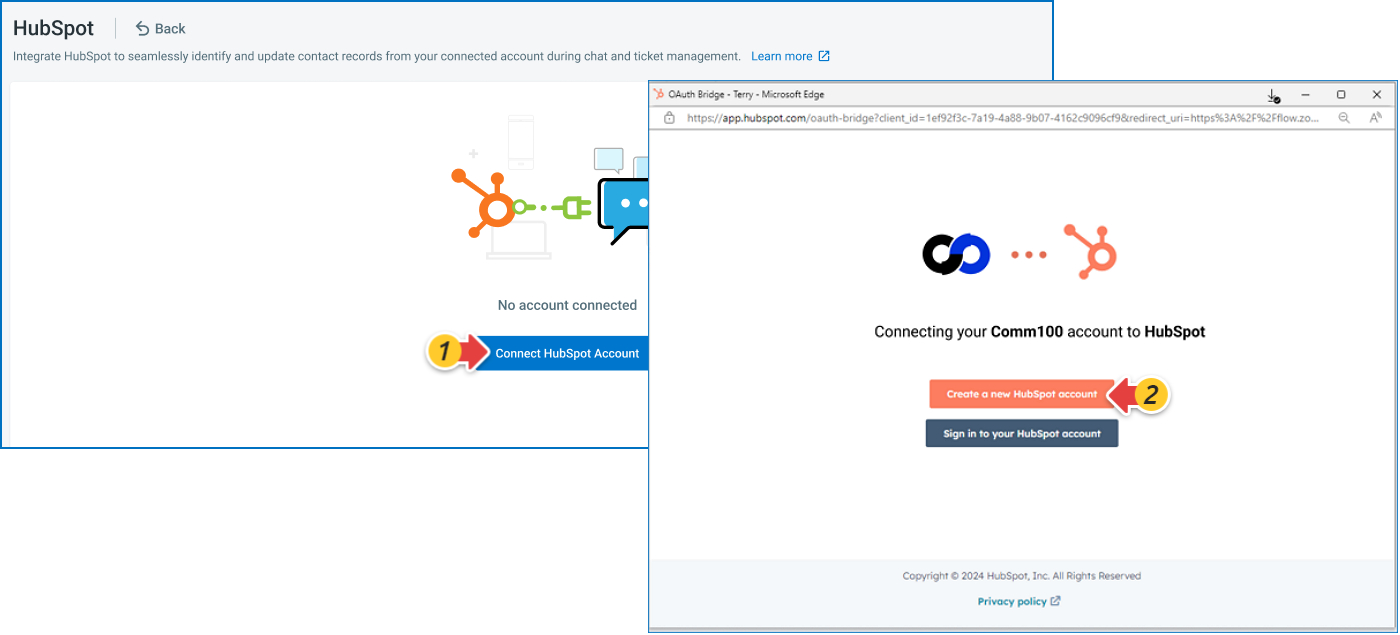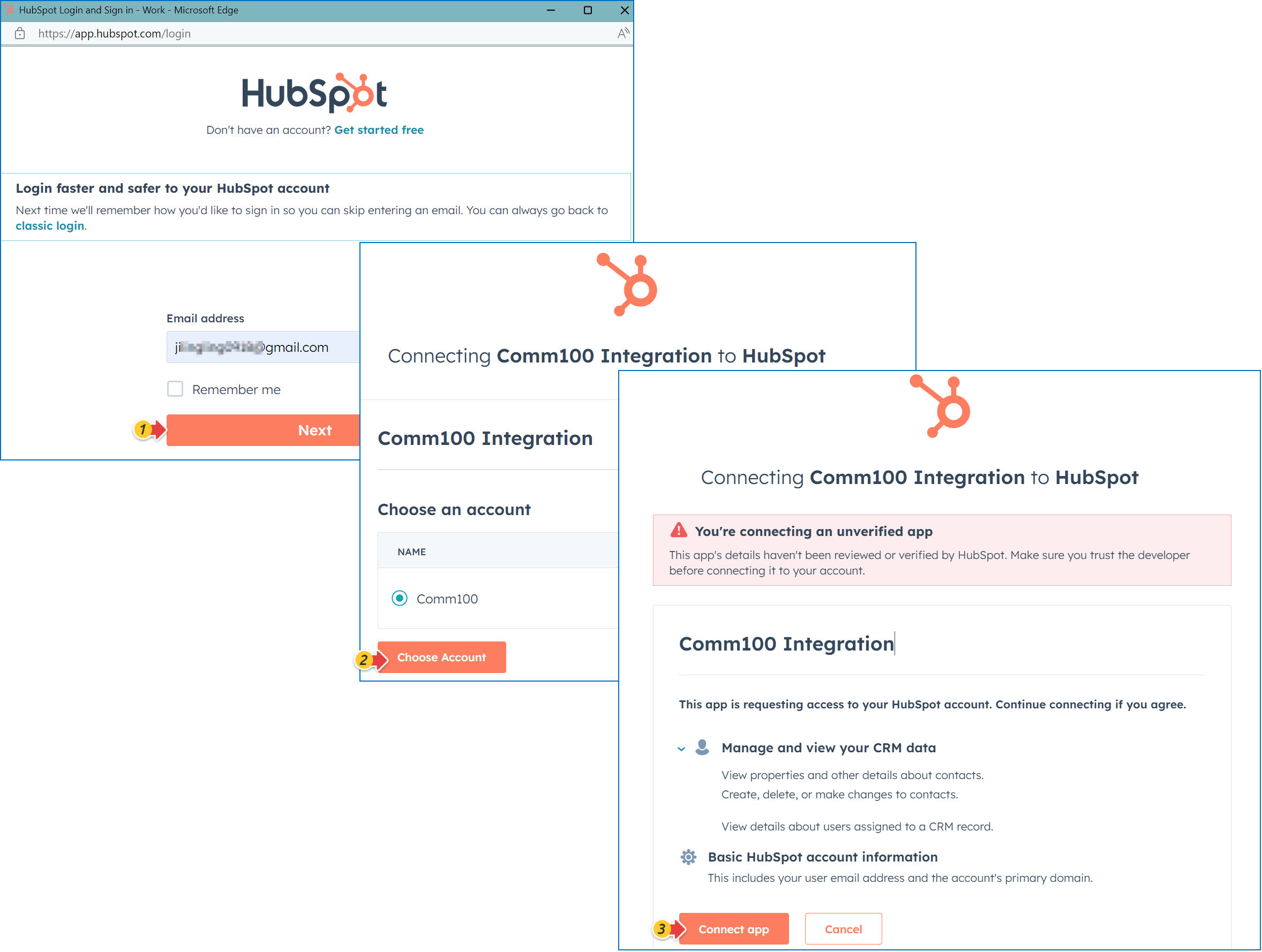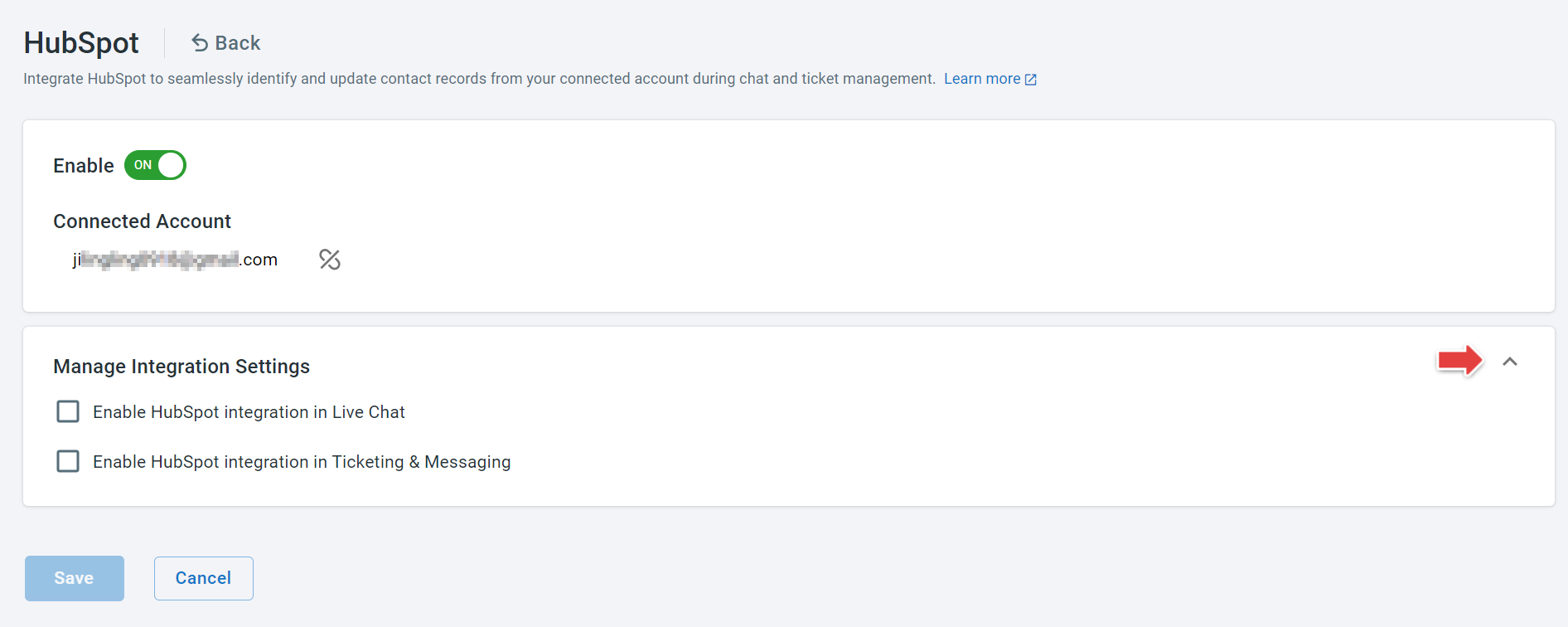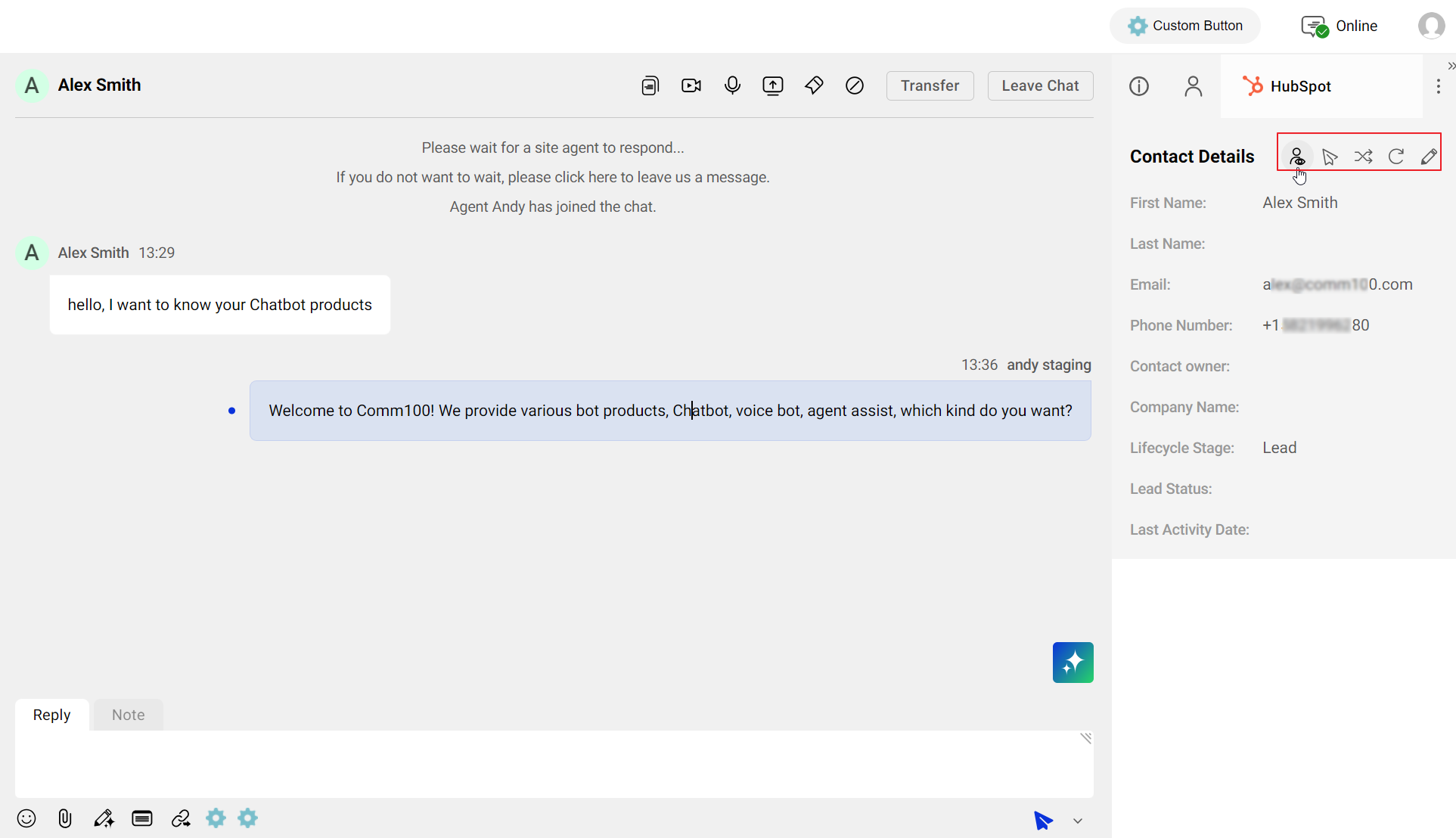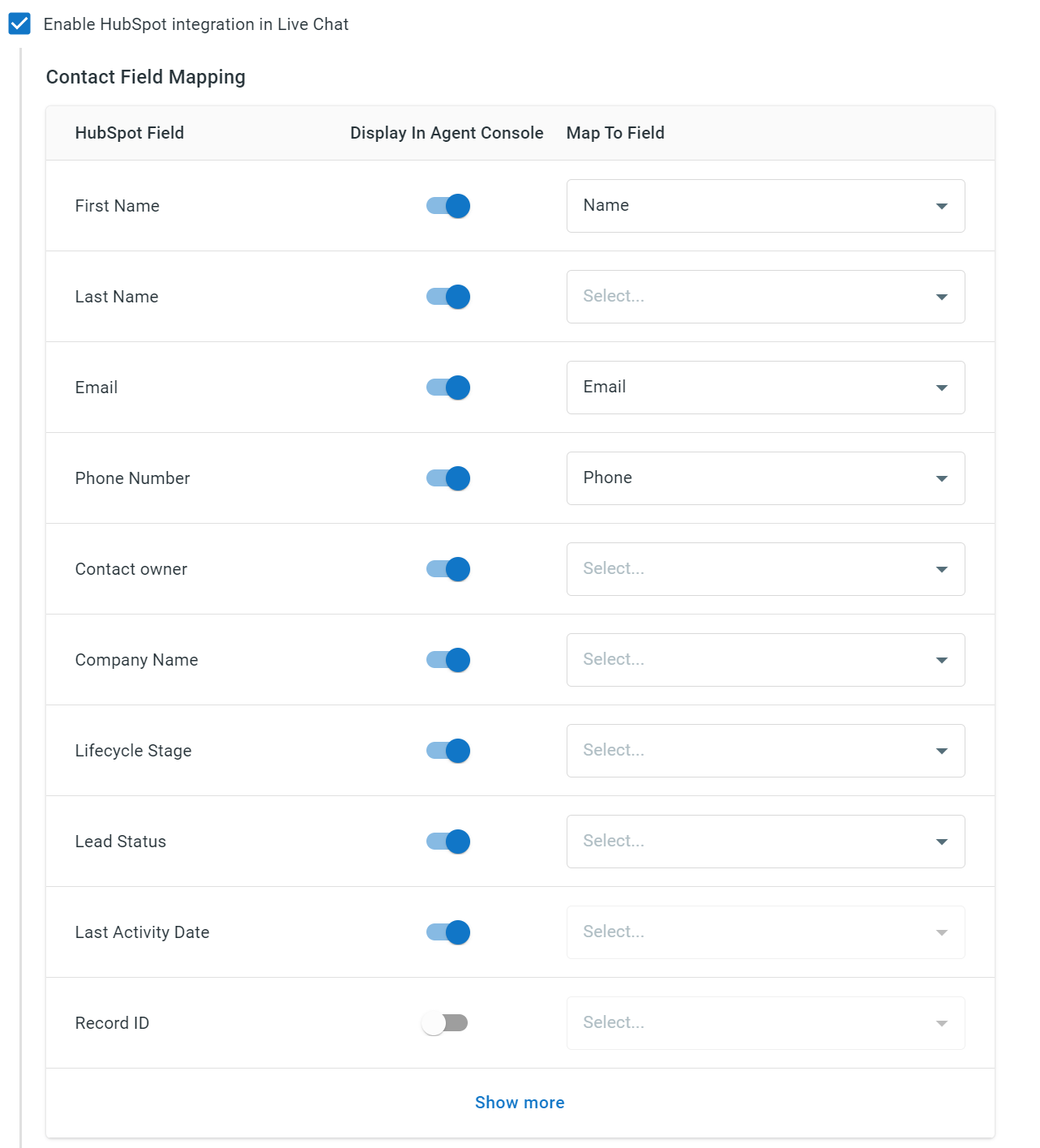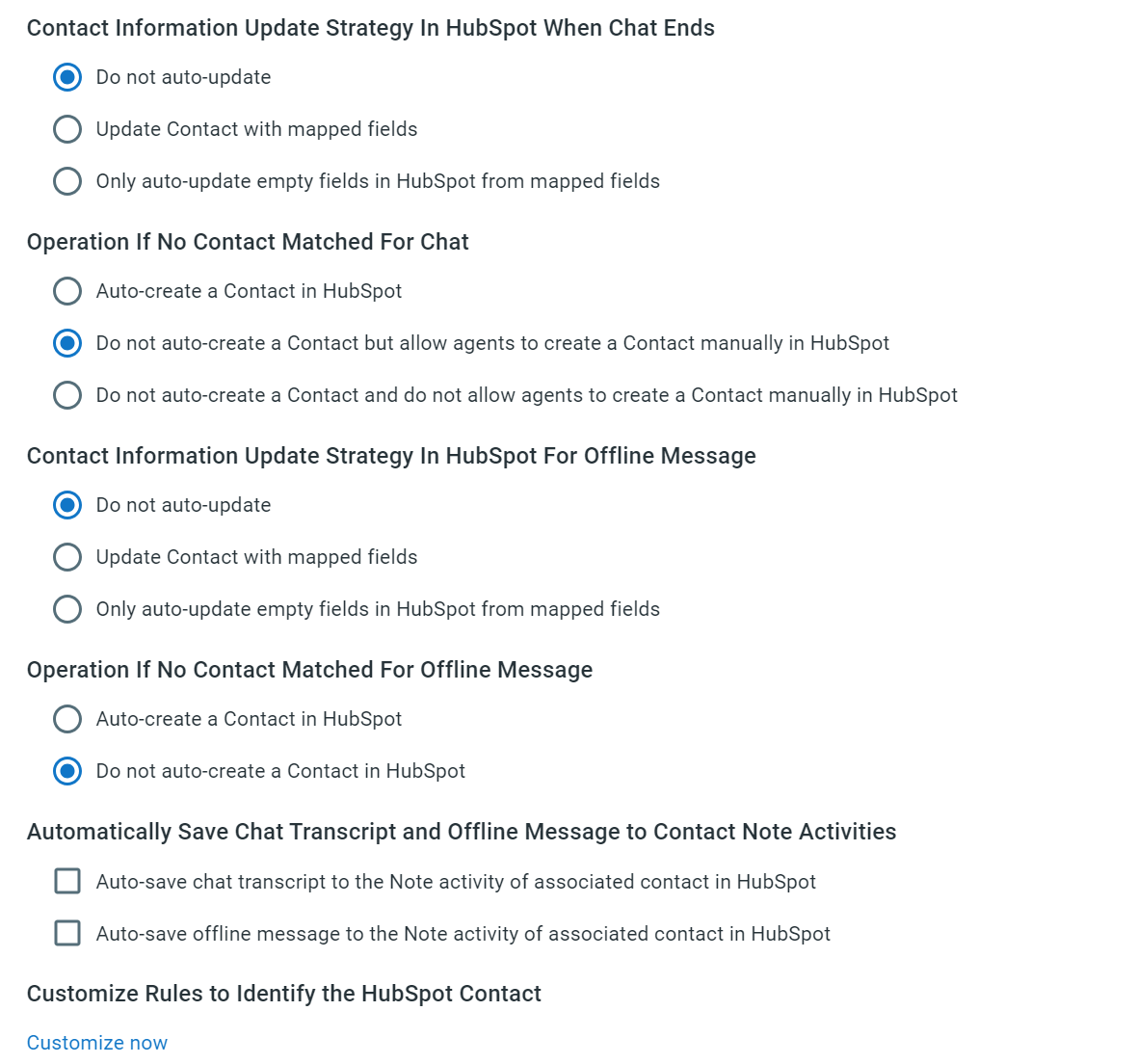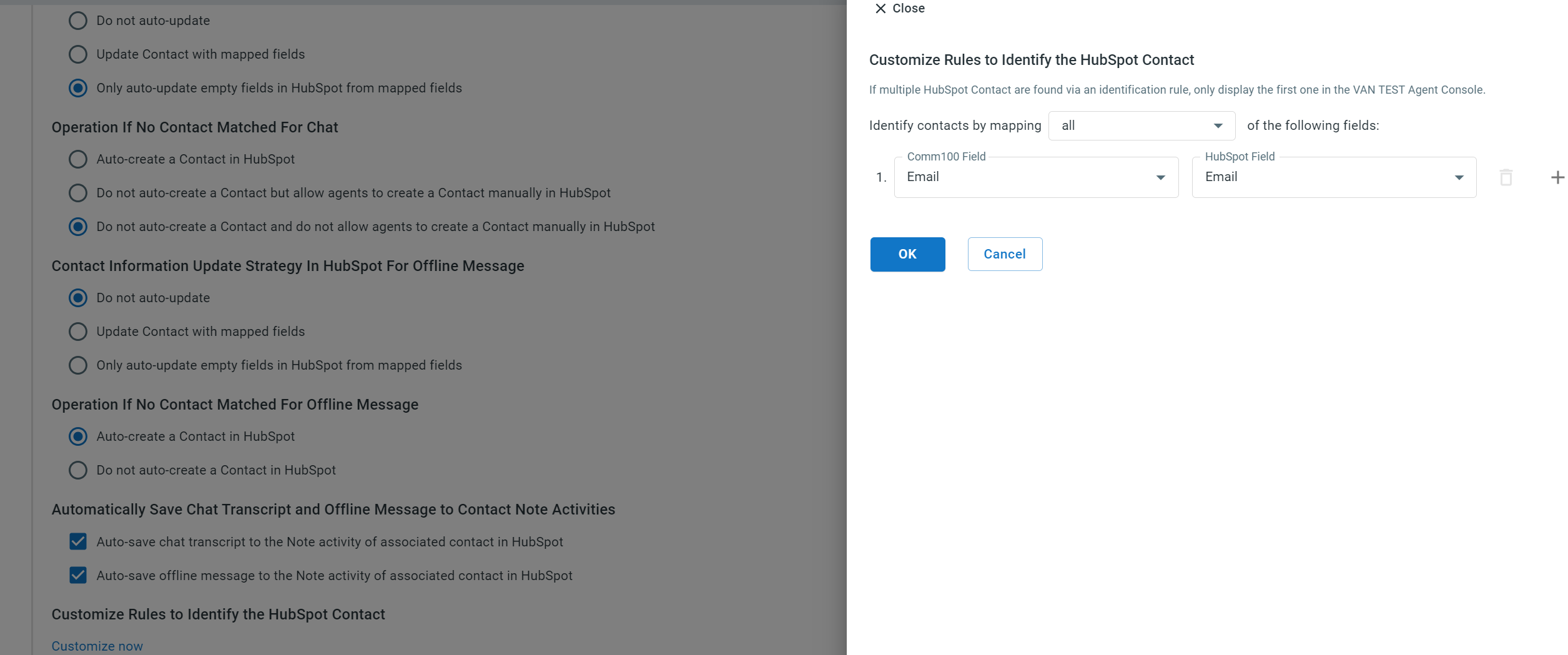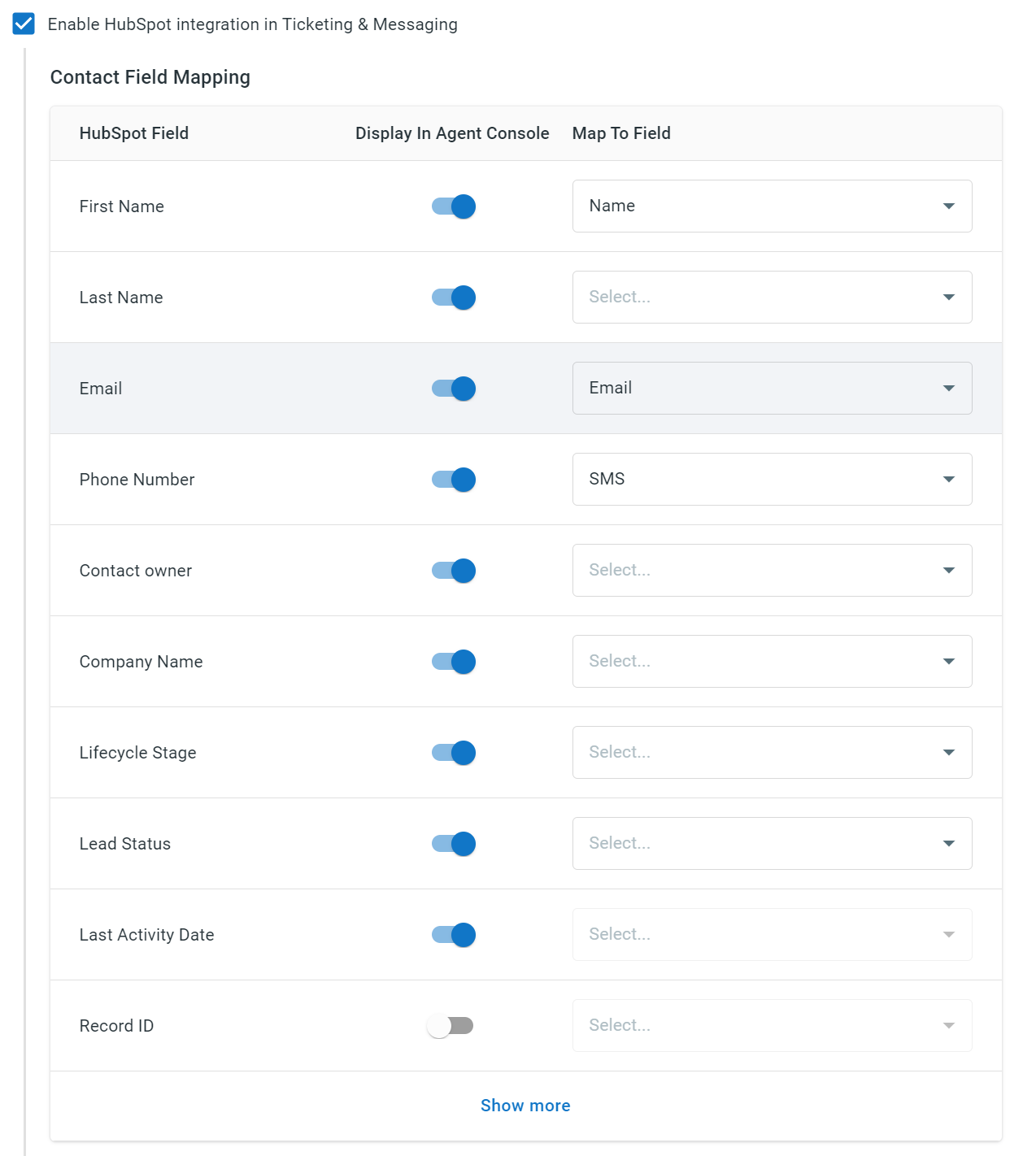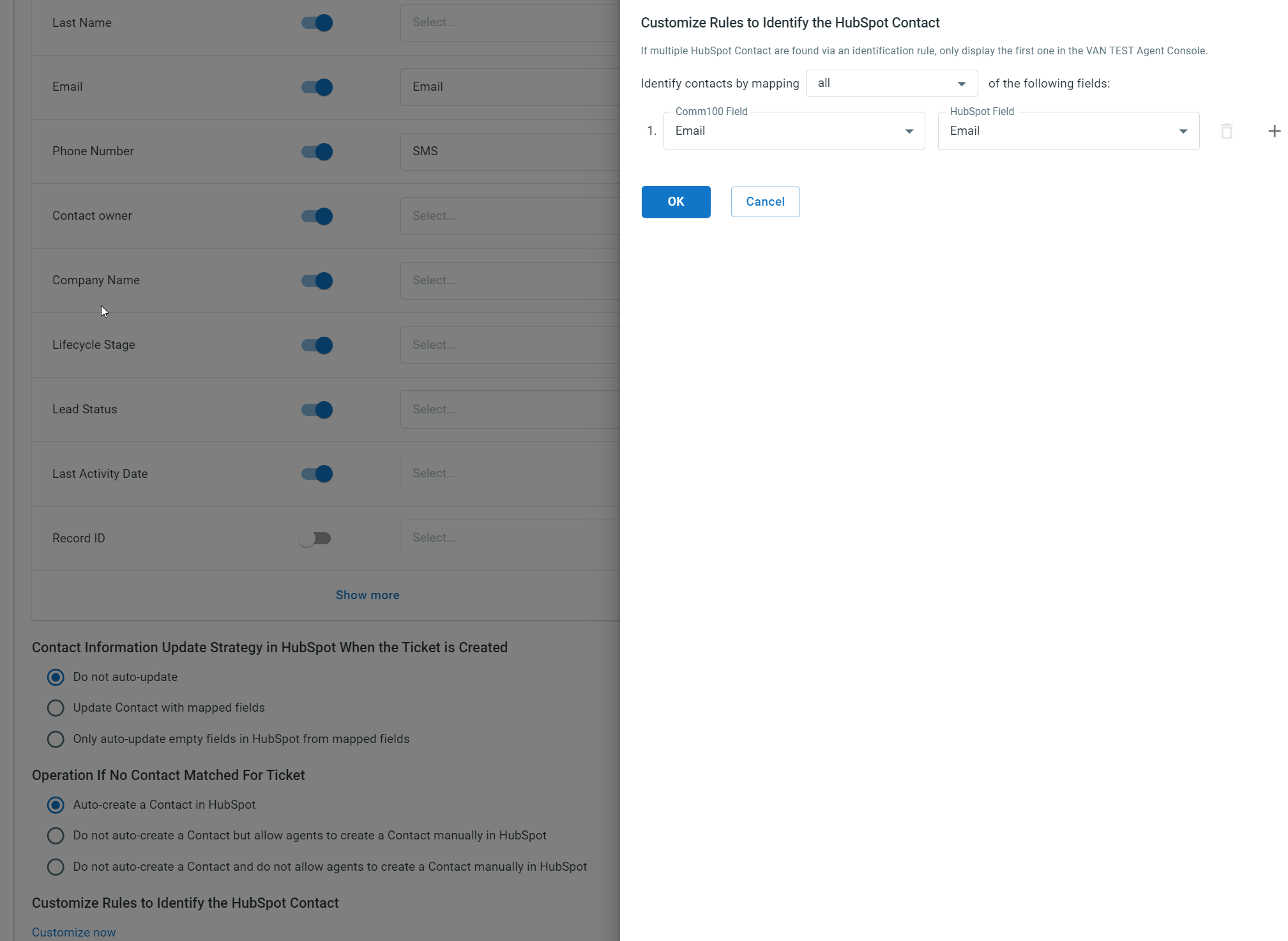HubSpot is a comprehensive customer platform that offers products and services for marketing, sales, and customer relationship management. If you are using the HubSpot platform, you can integrate your HubSpot account with Comm100 to handle chats and tickets with unified data.
With the HubSpot integration, a HubSpot tab appears under the Live Chat or Ticketing & Messaging tab on the Agent Console. The HubSpot tab shows the customer’s information synced from HubSpot, and agents’ changes can be updated to the HubSpot system automatically.
To connect your HubSpot account, follow these steps:
- Log in to the Comm100 Control Panel.
- From the left navigation menu, go to Apps & Integrations.
- Go to the HubSpot card, and click Settings.
- On the HubSpot screen, click Connect HubSpot Account, and choose Sign in to your HubSpot account in the popup that appears.
- In the integration popup:
- Sign in to your HubSpot account by providing the email, then click Next.
- Choose the Comm100 account to integrate, and click Choose Account.
- Review the permissions you are granting to Comm100, and click Connect app.
- Expand the Manage Integration Settings area. You can choose to integrate HubSpot with Live Chat, Ticketing & Messaging, or both based on your requirements.
- To integrate HubSpot with Live Chat, select the Enable HubSpot integration in Live Chat checkbox and complete the integration settings. For details, see Reference: Configurations for HubSpot Integration.
- To integrate HubSpot with Ticketing & Messaging, select the Enable HubSpot integration in Ticketing & Messaging checkbox and complete the integration settings. For details, see Reference: Configurations for HubSpot integration.
- Click Save. The integration settings are saved successfully.
After the HubSpot integration is properly set up, agents can identify the HubSpot Contact when working on a chat or ticket from the agent console.
Under the HubSpot tab, agents can:
- Open the contact details page in the HubSpot system.
- Add the chat transcript as the contact’s Note. The chat transcript will be added to the contact’s Note activity in the HubSpot system after the chat ends.
- Refresh to retrieve the latest contact information from HubSpot.
- Switch to another contact in the HubSpot system and associate the contact with the current chat or ticket.
- Edit the HubSpot contact’s information. Agents’ changes can be auto-updated to HubSpot depending on your integration settings.
If you choose to auto-create a contact when Comm100 finds no match from HubSpot, while the required fields in Contact identification rules are missing, the Contact cannot be auto-created, and agents can manually create the Contact by providing the required fields. In Ticketing & Messaging, a visitor needs to be created as a Contact before the Person can be created. Agents need to create a Contact first.
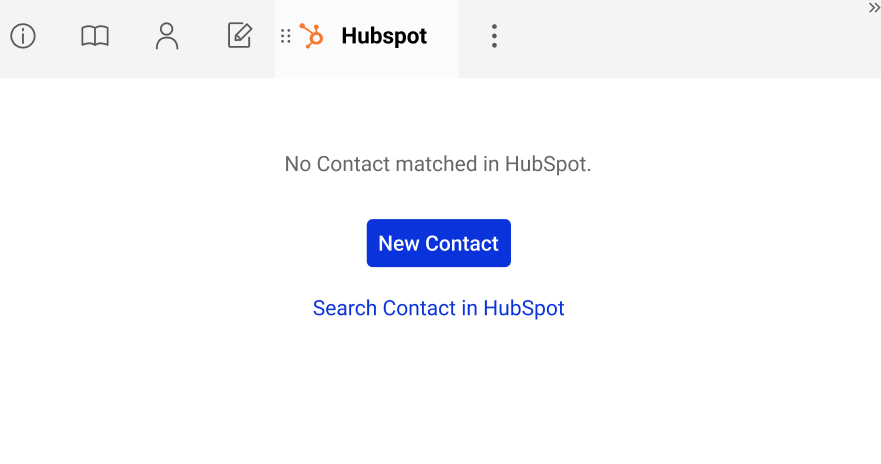
Configurations for Live Chat Integration
If you enable HubSpot integration in Live Chat, you need to complete the following configurations:
- Contact Field Mapping: Map HubSpot fields with Comm100 Live Chat fields. You can also choose the fields to show on the Agent Console. When creating or updating a HubSpot contact, the system populates the values from the chat fields to HubSpot contact fields.
- Contact Information Update Strategy in HubSpot When Chat Ends: Whether to update a contact’s information when a chat ends.
- Do not auto-update: Do not update a Contact’s information in HubSpot.
- Update Contact with mapped fields: Update a Contact's information in HubSpot with all mapped fields.
- Only auto-update empty fields in HubSpot from mapped fields: Keep a contact’s existing information in HubSpot, and update new fields from Live Chat.
- Operation if No Contact Matched for Chat: When the system finds no match for a visitor from Live Chat in HubSpot, whether to create the visitor as a Contact in HubSpot.
- Auto-create a Contact in HubSpot: Automatically create the visitor as a Contact in HubSpot.
- Do not auto-create a Contact but allow agents to create a Contact manually in HubSpot: The system does not create a Contact, but agents can create the visitor as a Contact from Comm100.
- Do not auto-create a Contact and do not allow agents to create a Contact manually in HubSpot: The system does not create a Contact, and agents cannot create a Contact from the Agent Console.
- Contact Information Update Strategy in HubSpot for Offline Message: Whether to update a HubSpot Contact’s information when receiving an offline message.
- Do not auto-create: Do not update a Contact’s information in HubSpot.
- Update Contact with mapped fields: Update a Contact's information in HubSpot with all mapped fields.
- Only auto-create empty fields in HubSpot from mapped fields: Keep a Contact’s existing information in HubSpot, and update new fields from Live Chat.;
- Operation if No Contact Matched for Offline Message: When the system finds no match for a visitor from Offline Message in HubSpot, whether to create the visitor as a Contact in HubSpot.
- Auto-create a Contact in HubSpot: Automatically create the visitor as a Contact in HubSpot.
- Do not auto-create a Contact in HubSpot but allow agents to create a Contact manually in HubSpot: The system does not create the visitor as a Contact in HubSpot.
- Automatically Save Chat Transcript and Offline Message to Contact Note Activities: Whether to save the chat transcript or offline message as the Contact's Note activity in HubSpot.
- Auto-save chat transcript to the Note activity of associated contact in HubSpot: Automatically save the chat transcript as the contact’s Note activity in HubSpot.
- Auto-save offline message to the Note activity of associated contact in HubSpot: Automatically save the offline message as the contact’s Note activity in HubSpot.
- Customize Rules to Identify the HubSpot Contact: The Contact can only be identified when the required fields are matched. By default, email is used to identify a Contact. You can click Customize Now to set up your own rules.
Configurations for Ticketing & Messaging Integration
If you enable HubSpot integration in Ticketing & Messaging, you need to complete the following configurations:
- Contact Field Mapping: Map HubSpot fields with Comm100 Contact fields or Channel Identities.
- Contact Information Update Strategy in HubSpot When the Ticket is Created
- Do not auto-update: Do not update a Contact’s information in HubSpot.
- Update Contact with mapped fields: Update a Contact's information in HubSpot with all mapped fields.
- Only auto-update empty fields in HubSpot from mapped fields: Keep a Contact’s existing information in HubSpot, and update new fields from Ticketing & Messaging.
- Operation If No Contact Matched for Ticket: When the system finds no match for a contact from Ticketing & Messaging in HubSpot, whether to create the Comm100 Contact as a Contact in HubSpot.
- Auto-create a Contact in HubSpot: Automatically create a Comm100 Contact as a Contact in HubSpot.
- Do not auto-create a Contact but allow agents to create a Contact manually in HubSpot: The system does not create a HubSpot Contact, but agents can create the Comm100 contact as a HubSpot Contact from Comm100.
- Do not auto-create a Contact and do not allow agents to create a Contact manually in HubSpot: The system does not create a HubSpot Contact, and agents cannot create a HubSpot Contact from Comm100.
- Customize Rules to Identify the HubSpot Contact: The Contact can only be identified when the required fields are matched. By default, email is used to identify a Contact. You can click Customize Now to set up your own rules.