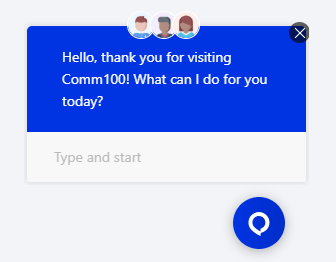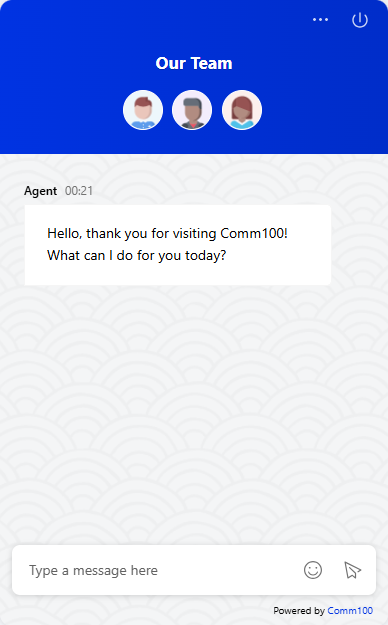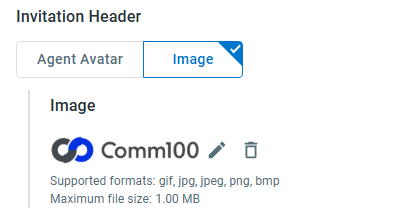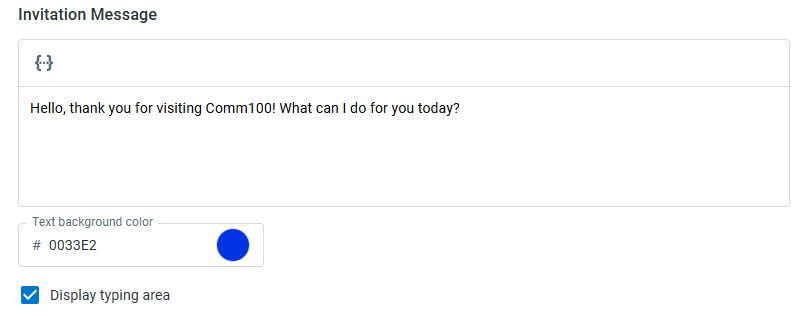With Comm100 Live Chat, you can automatically invite visitors to chat with you based on pre-defined rules. This not only frees you from manually identifying target visitors and sending invitations but also ensures that no target visitors are missed.
Note: If you are also using Auto Distribution, be aware of the following circumstances:
- If Auto Distribution is disabled, the auto invitation pops up normally.
- If Auto Distribution is enabled, then auto invitation can pop up only when:
- Auto Accept Chats is enabled for agents,
- The maximum chat number of online agents is greater than 0,
- For online agents, the ongoing chat number has not reached their maximum chat number.
To learn by video, visit our video tutorial: Proactively Invite Visitors to Chat.
Step by Step Instructions
- Log in to your Comm100 Control Panel.
- From the left navigation menu, go to Live Chat > Campaign > Invitation.
- Under the Auto Invitations tab, click New Auto Invitation.
- On the New Auto Invitation page, enter a name for the invitation and turn on the Enable toggle.Note: If you are using the Live Chat Startup package, you can only use the predefined invitation rules listed on the page. If you are using the Live Chat Plus or Live Chat Ultra packages, you can define your own advanced rule-based Invitation rules. To learn more about Comm100 product packages, visit here.
- Choose the invitation style based on your preference from Bubble or Greeting message.Note:
- For the Adaptive chat button type, the bubble invitation appears above the chat button. For Image or Text Link button types, you can customize where the bubble appears.
- For the Greeting Message style, the chat window opens automatically when the invitation is issued, and the invitation text appears as a greeting message in the chat window.
- For the Adaptive chat button type, the bubble invitation appears above the chat button. For Image or Text Link button types, you can customize where the bubble appears.
- Choose the Invitation Header if you are using the Bubble invitation style.
- Enter the invitation message, set the Text background color and select Display typing area if needed.
- Define the invitation conditions based on when you want the invitation to appear.
- Based on your requirements, you can enable the following options:
- Only pop-up once per visit: With this option selected, your invitation will appear only once during a visitor’s session.
- Hide invitation on mobile: With this option selected, your invitation will not appear on mobile websites.
- Click Save.