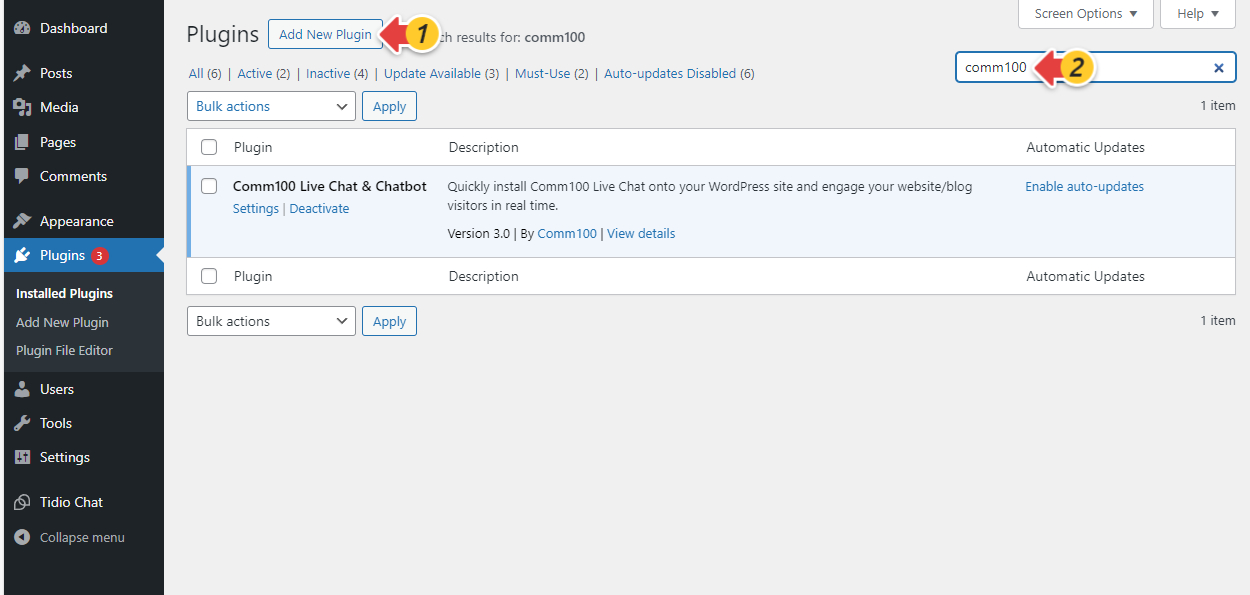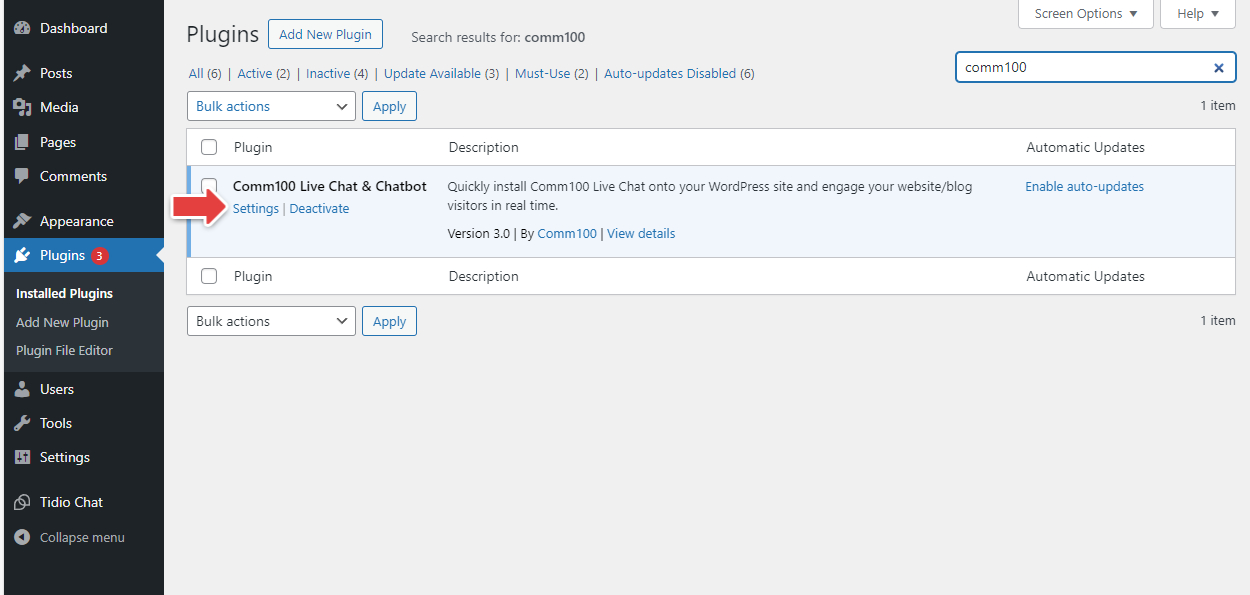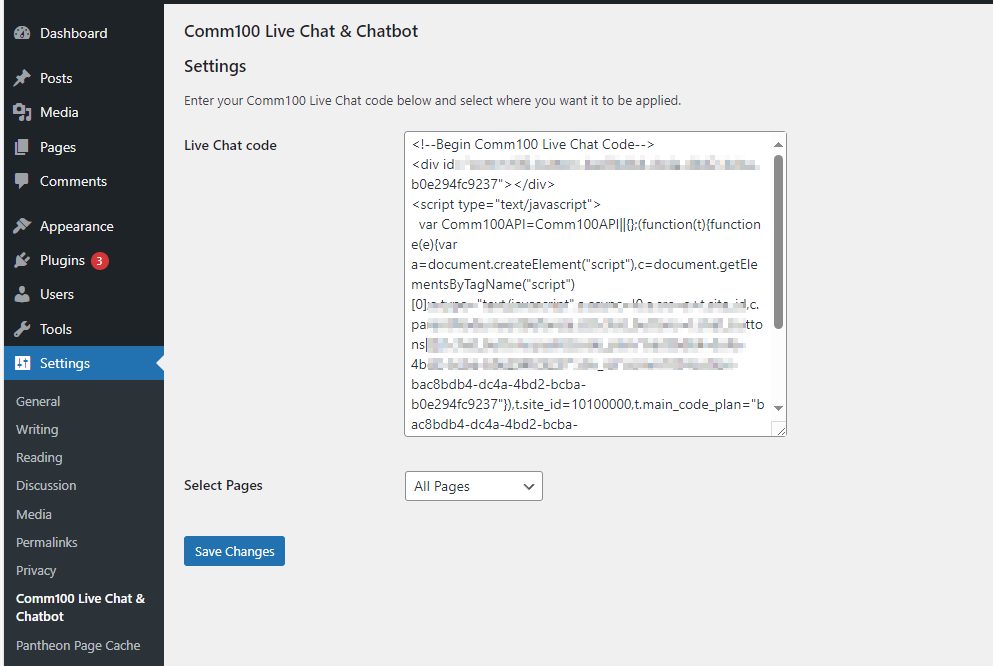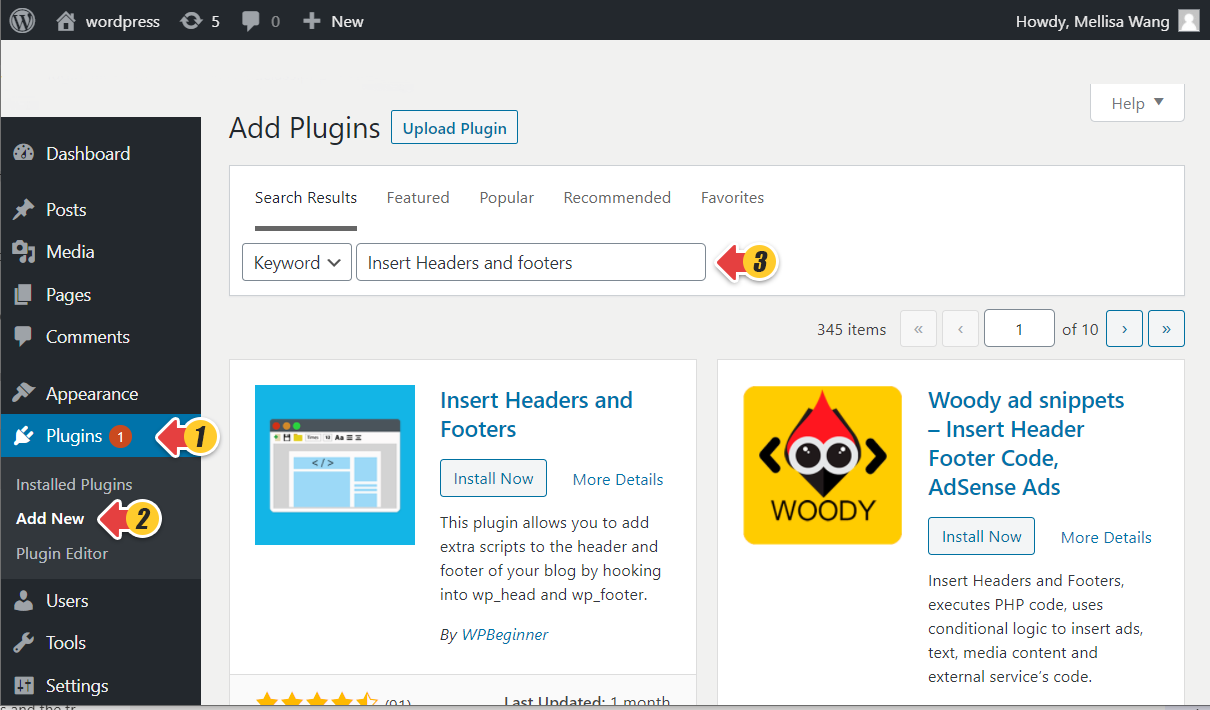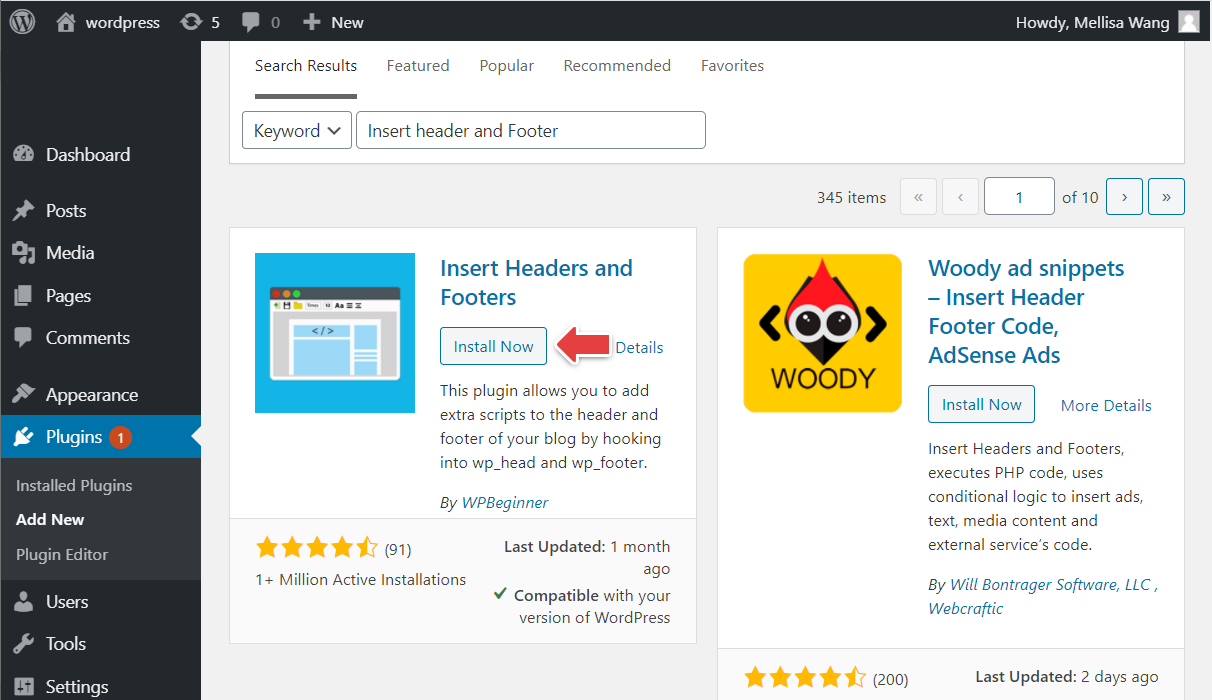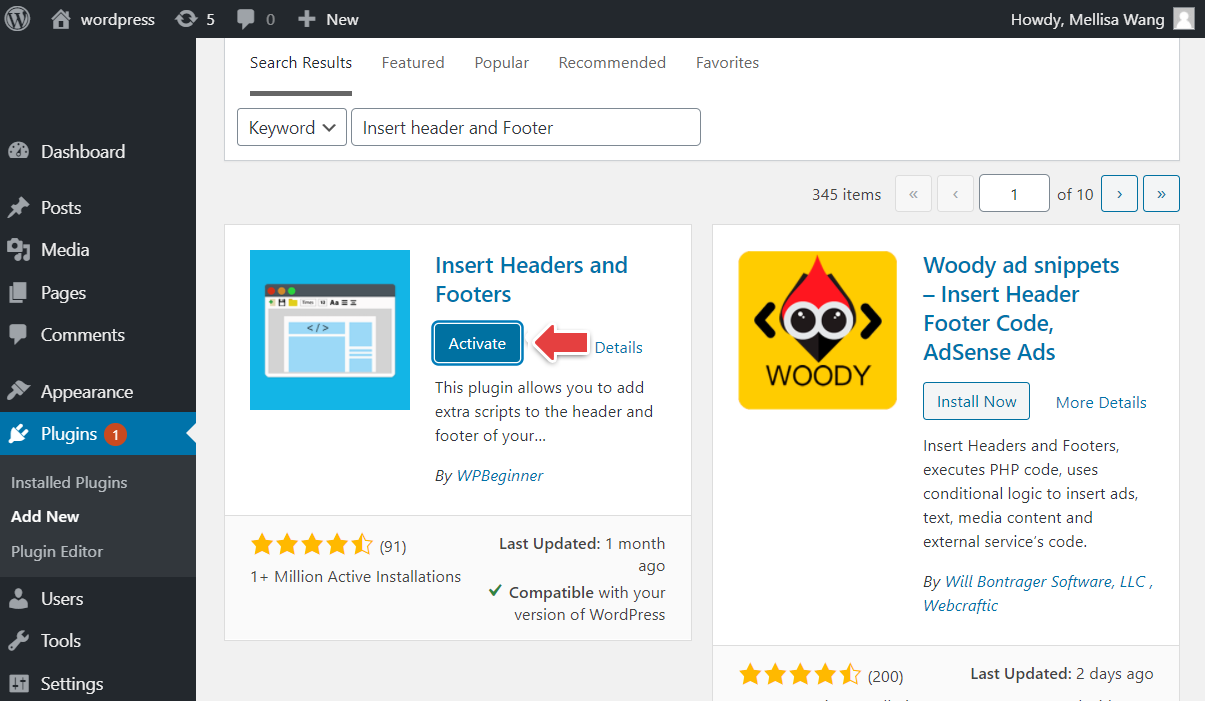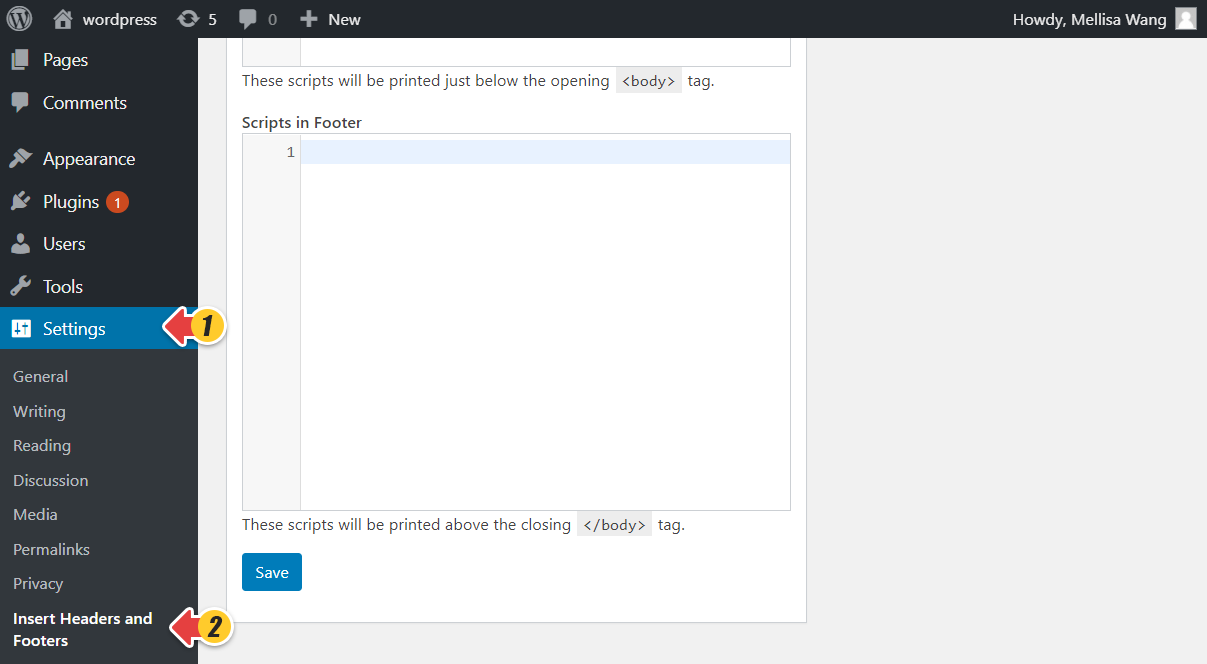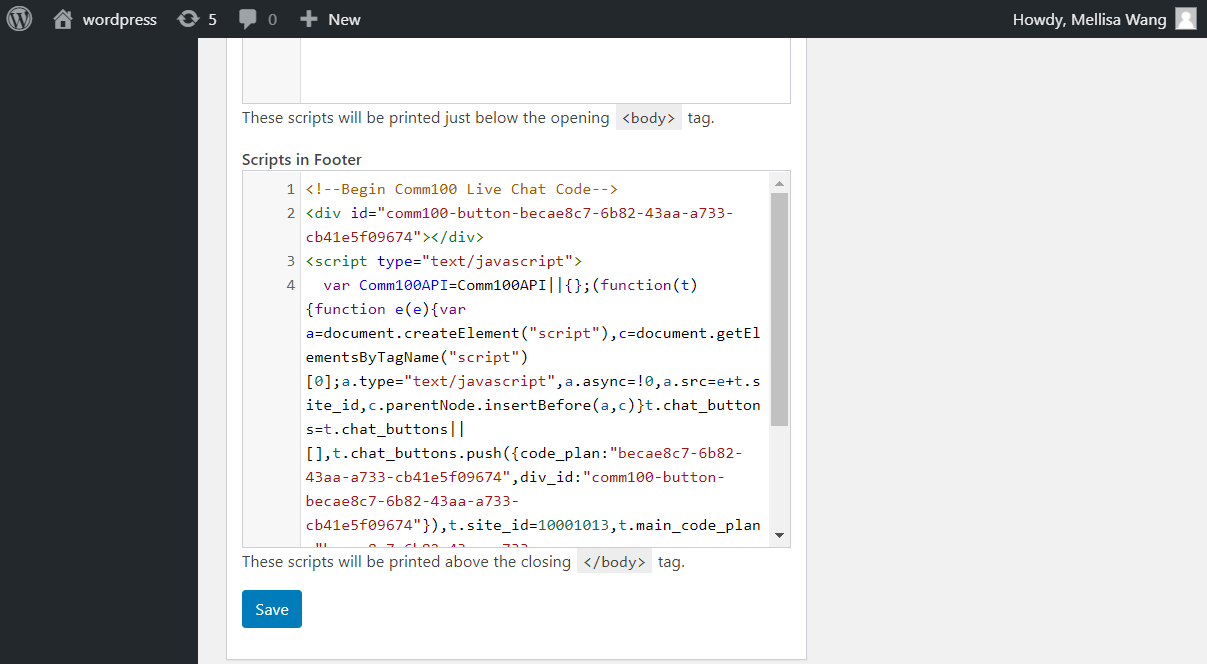Comm100 gives you the flexibility to add live chat onto your WordPress site. You can add live chat by either:
Install the Comm100 Live Chat & Chatbot plugin
The Comm100 Live Chat & Chatbot plugin enables you to easily add a chat button to each page of your WordPress site with a few clicks.
To install the plugin, follow these steps:
- Log in to your WordPress account.
- Go to the Plugins menu and click Add New Plugin.
- Search for Comm100 to find the Comm100 Live Chat & Chatbot plugin.
- Click Install Now to install the plugin.
After successful installation, the Install Now button changes to Activate. - Click Activate to activate the plugin.
- Go to Plugins, find the Comm100 Live Chat & Chatbot plugin, and click Settings.
The settings page for Comm100 Live Chat & Chatbot plugin appears. - Paste the Comm100 Live Chat code to the Live Chat code box, and choose the pages you want to put the chat button on.
- Click Save Changes. Comm100 Live Chat is successfully installed onto your WordPress site.
Place the Comm100 Live Chat code
You can also manually insert the Live Chat code to get live chat up and running. The Insert Headers and Footers is a simple plugin that lets you insert Comm100 Live Chat code to your WordPress site.
To insert Comm100 Live Chat code to a WordPress site, follow these steps:
- Log in to your WordPress account.
- In your WordPress admin area, go to the Plugins menu and click Add New.
- In the Add Plugins page, type the plugin name Insert Headers and Footers in the search bar.
- From the listing, click Install Now next to the plugin.
WordPress will start to download and install the plugin. After the successful installation, the Install Now button changes to Activate. - Click Activate to start using the plugin.
- From the Settings menu, click Insert Headers and Footers.
- Paste the Comm100 Live Chat code to the Scripts in Footer box.
- Click Save.
Now you have successfully added a chat button to each page of your website. Your website visitors can click on the live chat button to chat with you instantly after you get online from Agent Console.
Yet you do not necessarily have to go back to your WordPress admin panel every time to chat with your visitors. You can easily get online through our live chat apps for both PCs and mobile devices.