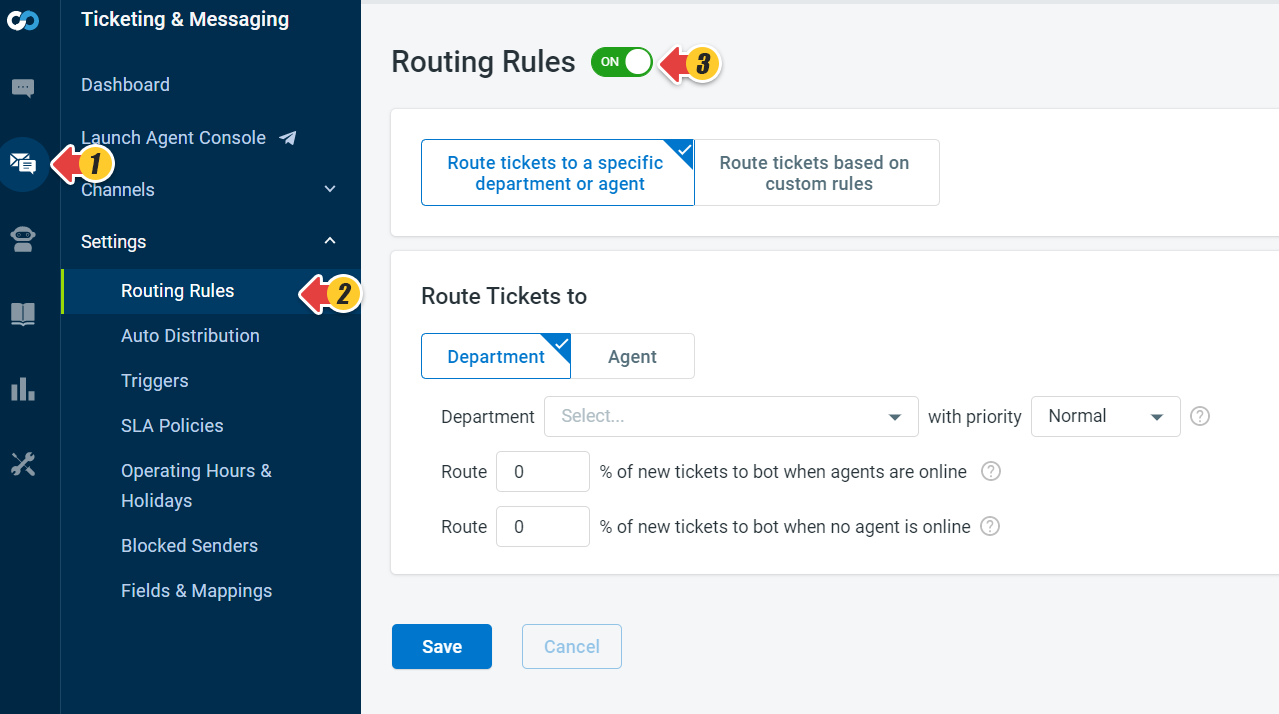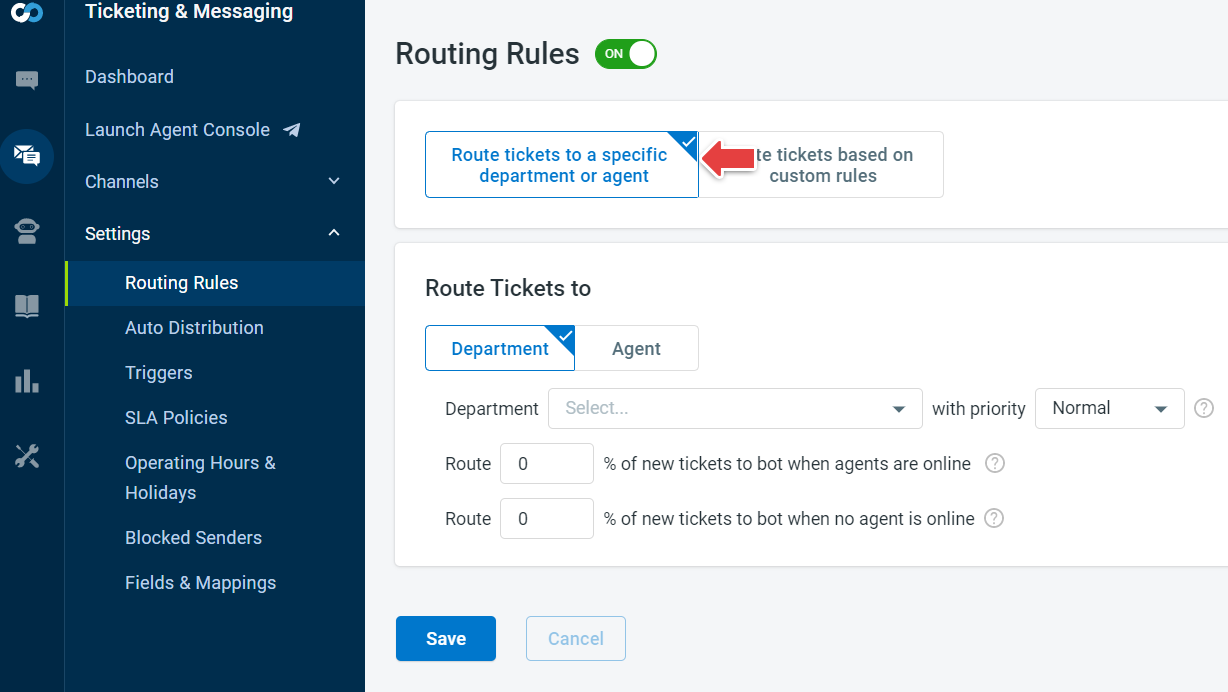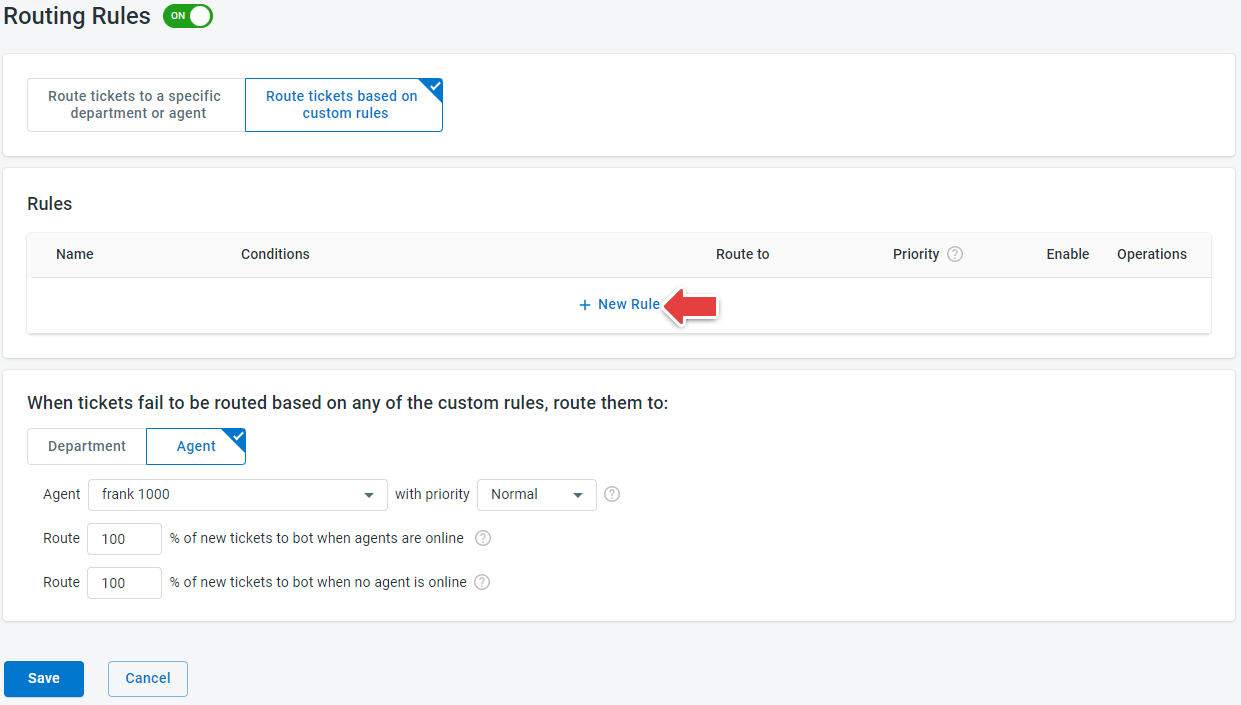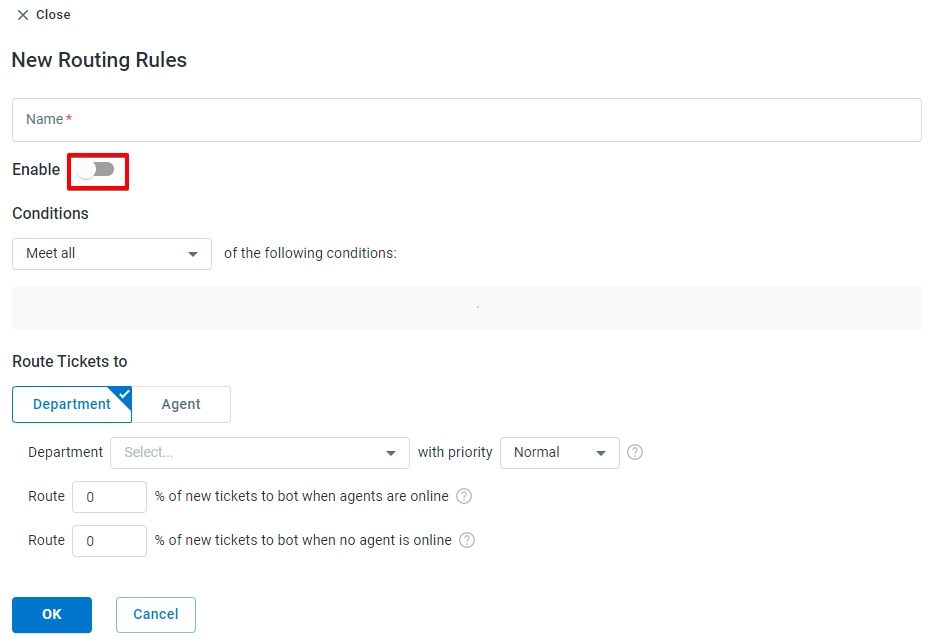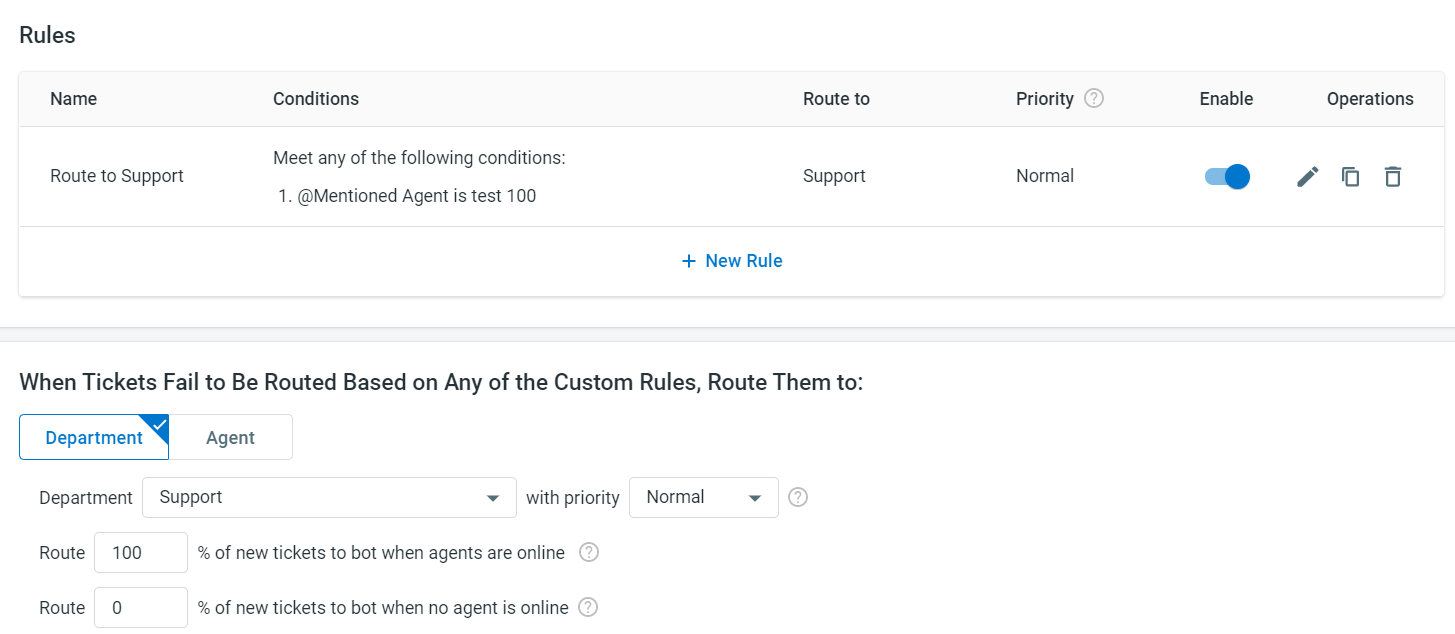Comm100’s Social Media Routing allows you to efficiently route visitor’s social media queries to designated departments or agents based on predefined conditions. This ensures that your visitor’s messages are always directed to the right agents.
Step by Step Instructions
- Log in to your Comm100 Control Panel.
- Navigate to Ticketing & Messaging, click Settings at the left menu, then select Routing Rules and enable it.
- If you choose Route tickets to a specific department or agent, you can choose a department or an agent as the default assignee.
- If you choose Route users based on custom rules, you can add your own routing rules.
- Click the New Rule link to create a new custom rule.
- Define the rule parameters for chat routing:
* Give the rule a Name.
* Define the Conditions to be met for this rule to be triggered, various conditions are available like source, social media account, and numbers of social conversations.
* Route Visitors to the Department or Agent you want.
* Choose the Priority for the rules. - Click OK to save changes.
- After a new rule has been created, you can create additional routing rules. If users fail to be routed based on any custom rules, you can assign them to a default department or assignee.
- Click Save.
Congratulations, you have successfully created new social routing rules. Your social media queries will be automatically assigned to the departments or agents you want.