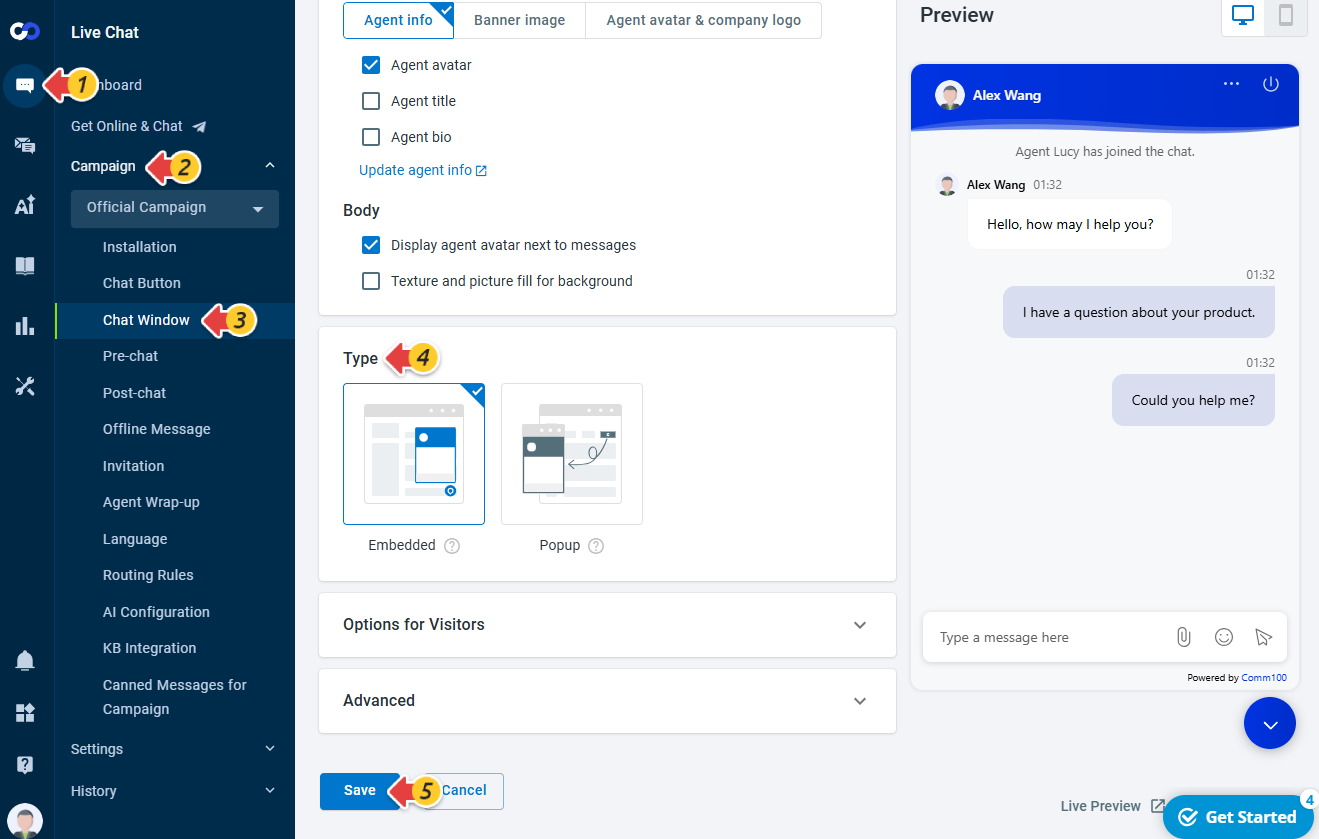Chat Window is used by visitors to chat with your agents. You can customize its appearance to match the style of your website.
There are two types of chat windows:
- Embedded Chat Window - It displays directly on your web pages to allow your visitors to chat with your agents without leaving the page, like doing Facebook chats.
- Popup Chat Window - It opens in a separate window when visitors click the chat button.
Note: If you need a direct chat link to place on your website, in emails, or elsewhere, you can open the popup chat window to copy its URL. Alternatively, you can switch an embedded chat window to popup view by clicking the three dots in the visitor-side chat window, then copy the chat link without changing the chat window type.
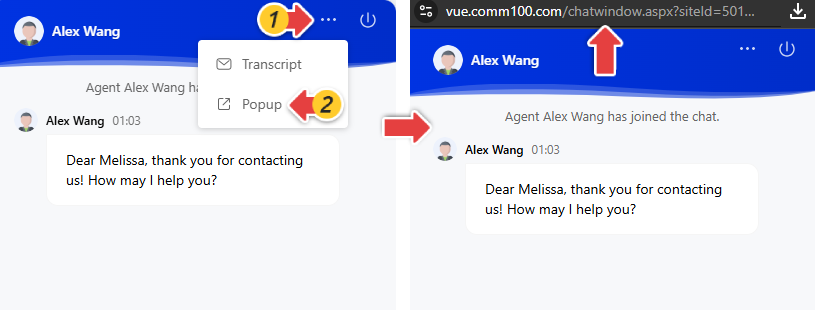
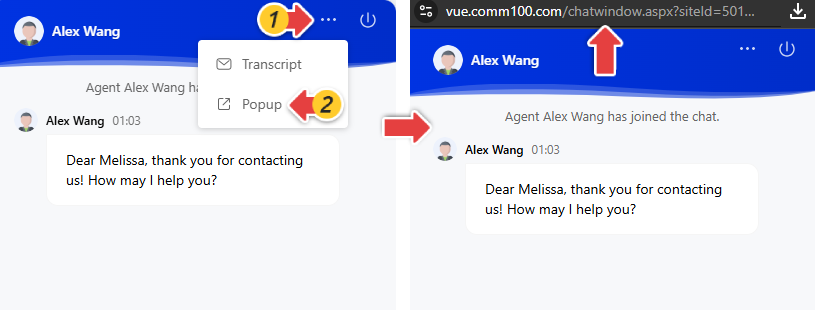
Step by Step Instructions
- Log in to the Comm100 Control Panel.
- From the left navigation menu, go to Live Chat > Campaign.
- Choose your campaign from the Campaign drop-down list.
- Click Chat Window. Multiple options to customize the chat window appear.
- On the Type section, select Embedded or Popup chat window.
- Click Save.
Now you have successfully modified your chat window type. The new settings take effect automatically and immediately. You can go to your website and refresh the page to see the changes.