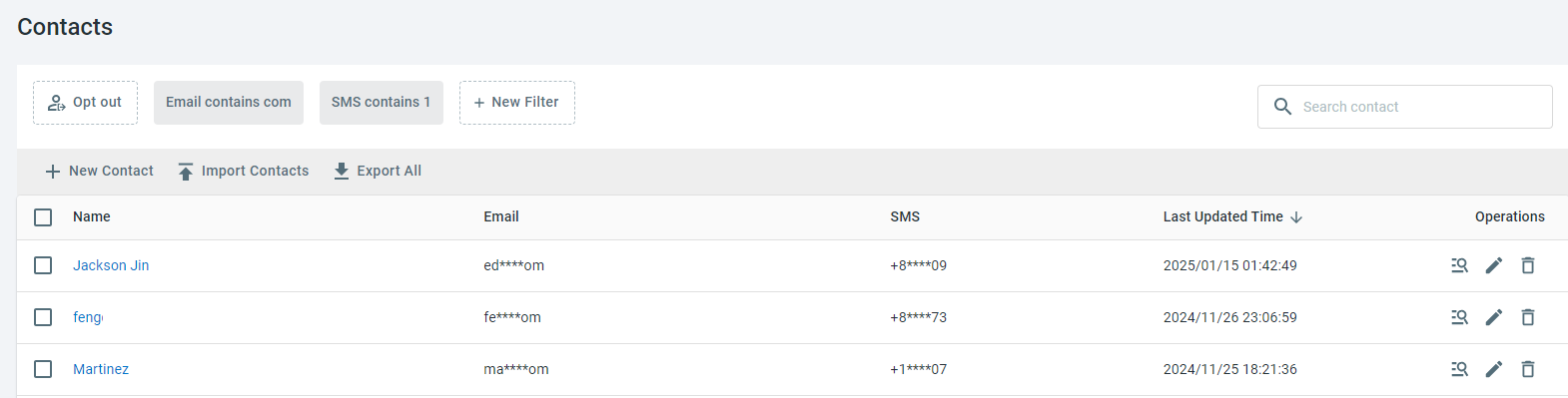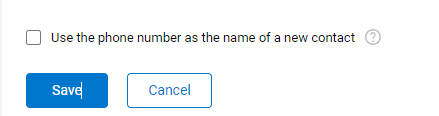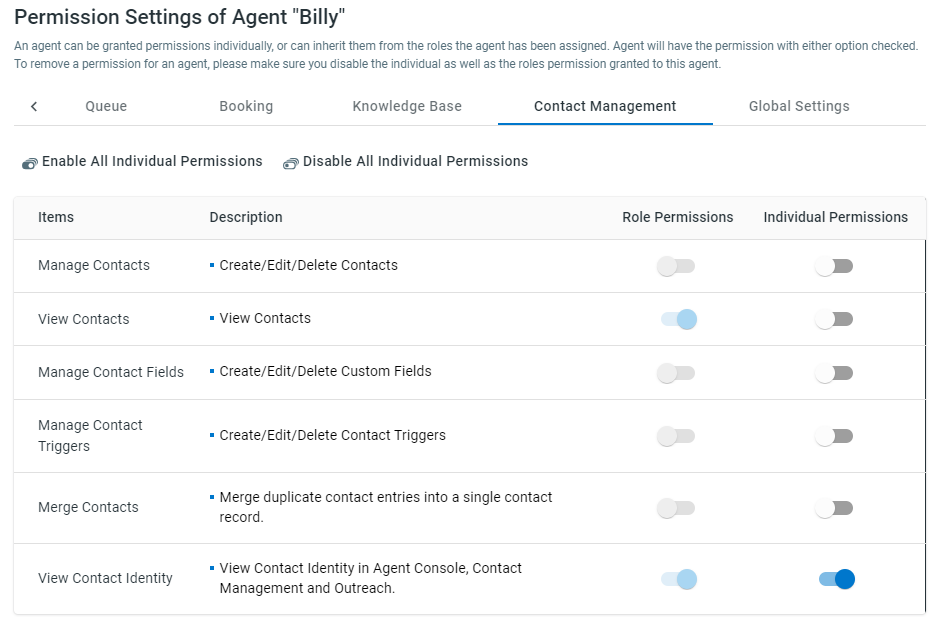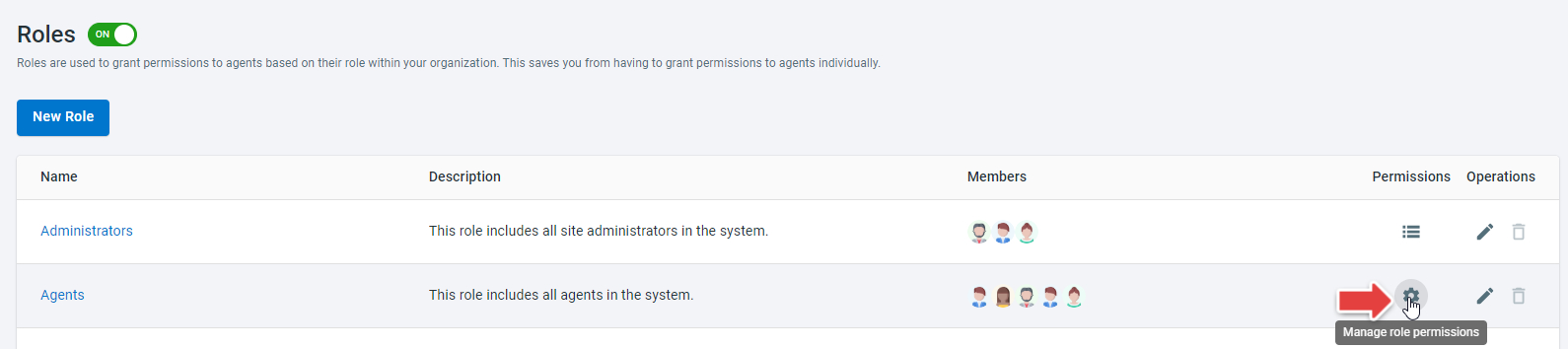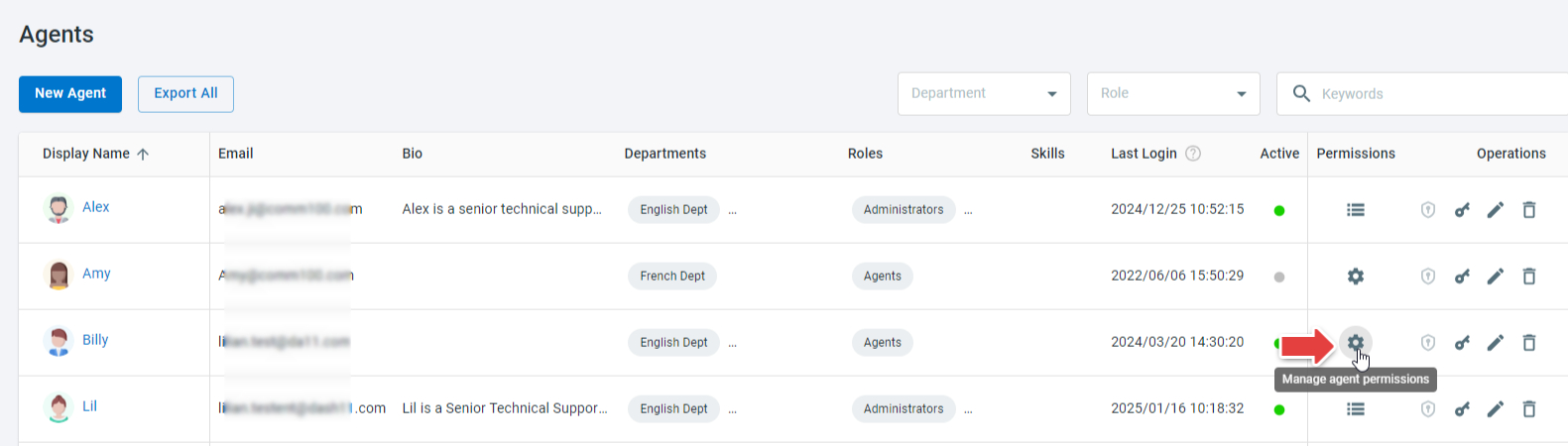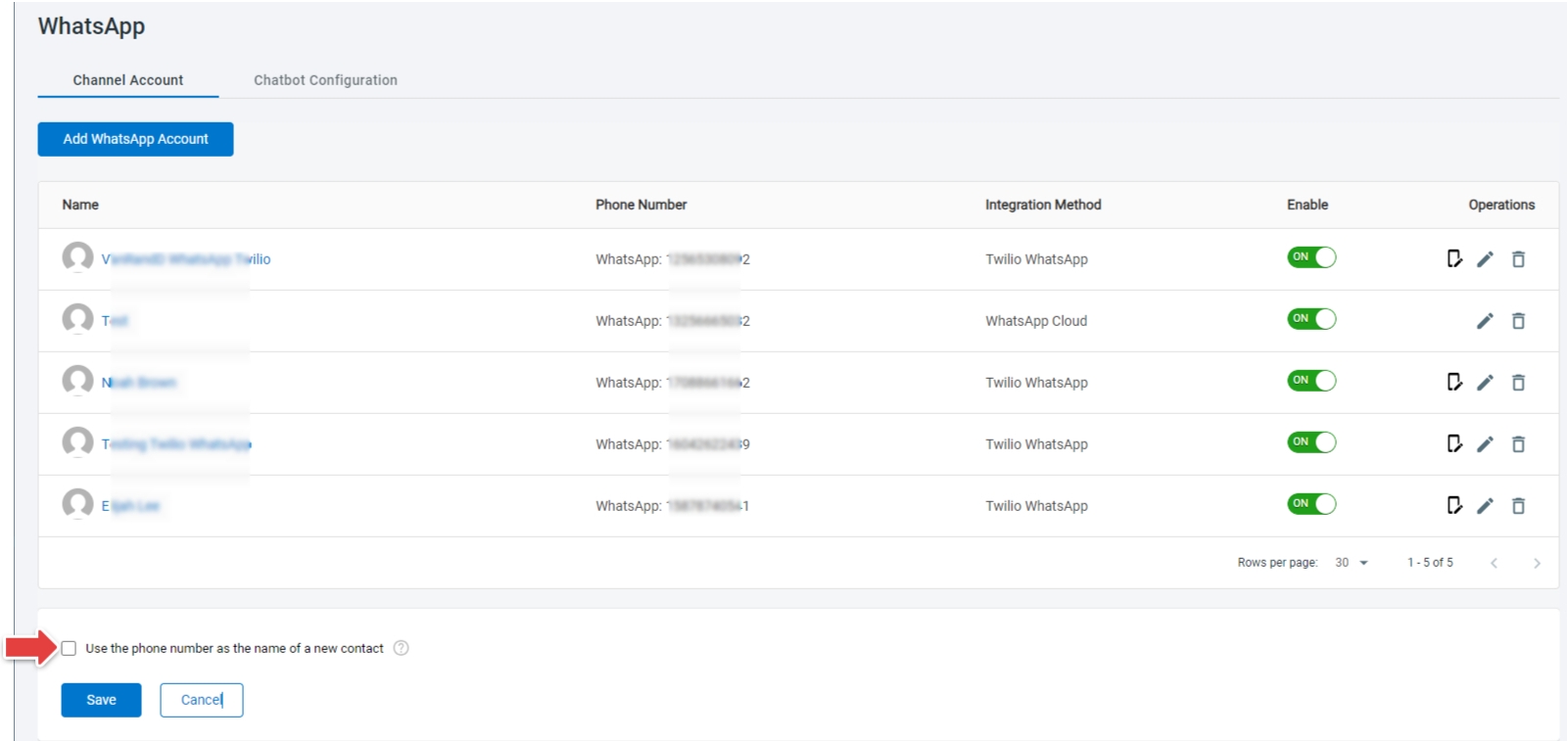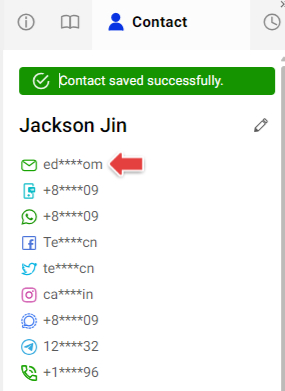In Comm100, Contact Identities are unique identifiers for a contact. Contact identities include the contact’s accounts in each messaging channel, such as email address and phone number. To safeguard customer privacy, Comm100 allows you to hide customers’ identities from certain agents, such as temporary agents, external contractors, or junior support team members.
To mask contact identities from specified agents, you need to disable the View Contact Identity permission for them. With the View Contact Identity permission disabled, agents will see customers’ email and phone number masked when they access Comm100 Agent Console or Control Panel, for example, ma****om, +1****07.
This article introduces the operations to mask contact identities and agent-side experience.
Operations to Mask Contact Identities
To hide contact identities from agents, you need to:
- Disable agents’ View Contact Identities permission.
The View Contact Identity permission determines whether agents have access to contacts’ email, phone number, and other identity information. This permission is enabled for all agents by default. For agents that you want to restrict access to, you need to disable their View Contact Identity permission. - Change the contact naming rule for SMS, WhatsApp LINE, and Signal channels.
By default, the Ticketing & Messaging system uses the phone number as the contact's name when receiving the first message from SMS, WhatsApp LINE, and Signal channels. To prevent disclosing contact identities by contact name, you need to disable the Use the phone number as the name of a new contact option in these channels.
With this option disabled, the name of a new contact will show the last 4 digits of the number, like “Contact 0907”, which provides enough context for identification without exposing full details.
Disable Agents’ Permission
In Comm100, an agent has both the permissions of the Agents role and individual permissions. By default, the View Contact Identity permission is enabled for the Agents role and all individual agents.
To remove the View Contact Identity permission for an agent, you need to disable the individual permission for this agent and permission for the Agents role.
- When the View Contact Identity permission is disabled for the Agents Role, agents with the individual permission can still access contact's identity details.
- To learn more about managing agent permissions, see this article.
To disable the View Contact Identity permission for an agent, follow these steps:
- Log in to the Comm100 Control Panel.
- Disable the permission for the Agents role:
- From the left navigation menu, go to Global Settings > People > Roles.
- Click the Manage role permissions icon for the Agents role.
- Click the Contact Management tab, and turn off the View Contact Identity toggle.
- Click Save.
- Disable the individual permission for the agent:
- From the left navigation menu, go to Global Settings > People > Agents.
- Click the Manage agent permissions icon for the agent.
- Click the Contact Management tab, and turn off the View Contact Identity toggle.
- Click Save.
Change the Contact Naming Rule for Ticketing and Messaging Channels
To change the default naming rule for new contacts from SMS, WhatsApp, LINE & Signal channels, follow these steps:
- On the Comm100 Control Panel, navigate to Ticketing & Messaging > Channels, and choose the channel from the menu. The following takes WhatsApp as an example.
- Uncheck the Use the phone number as the name of a new contact checkbox.
- Click Save.
Agent-Side Experience
Agents who have the Manage Contacts permission can still edit contact details.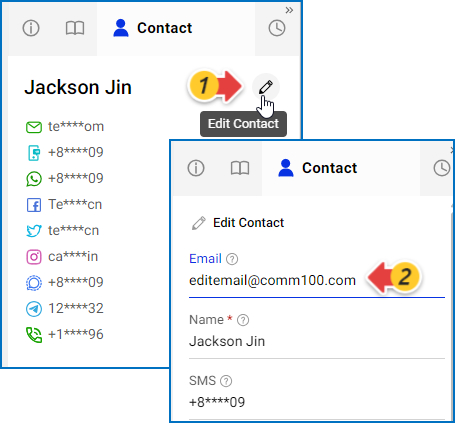
Once saving the changes, they will see the values masked again.