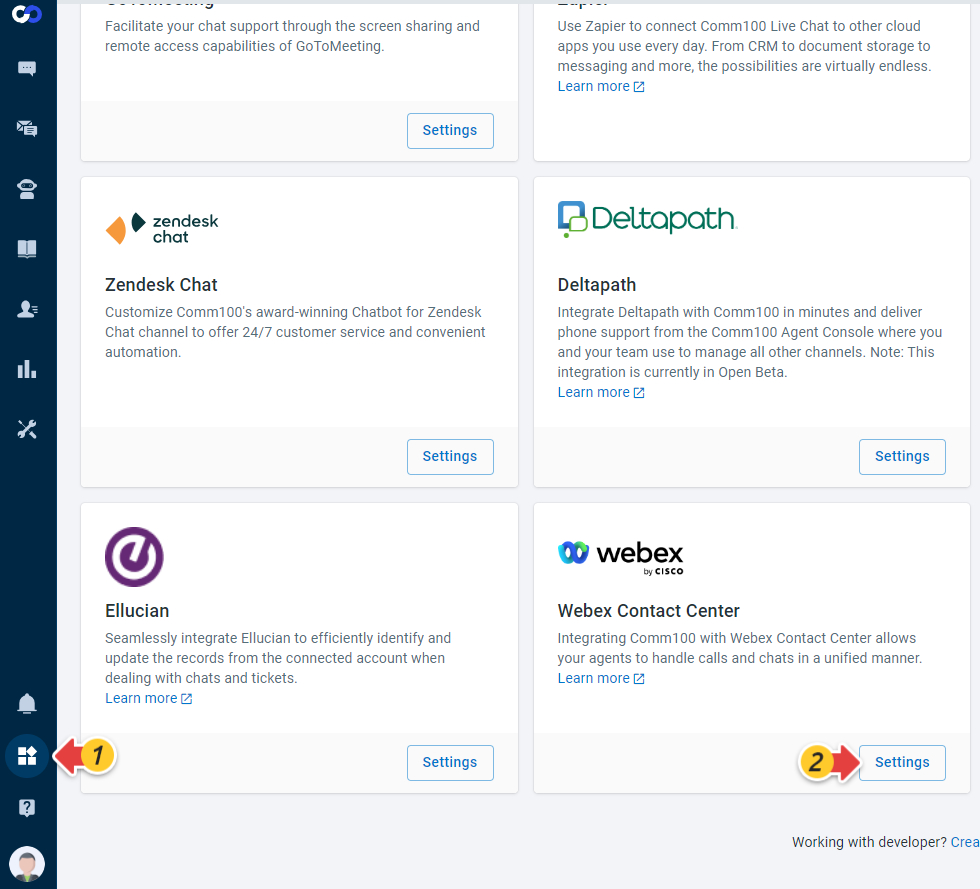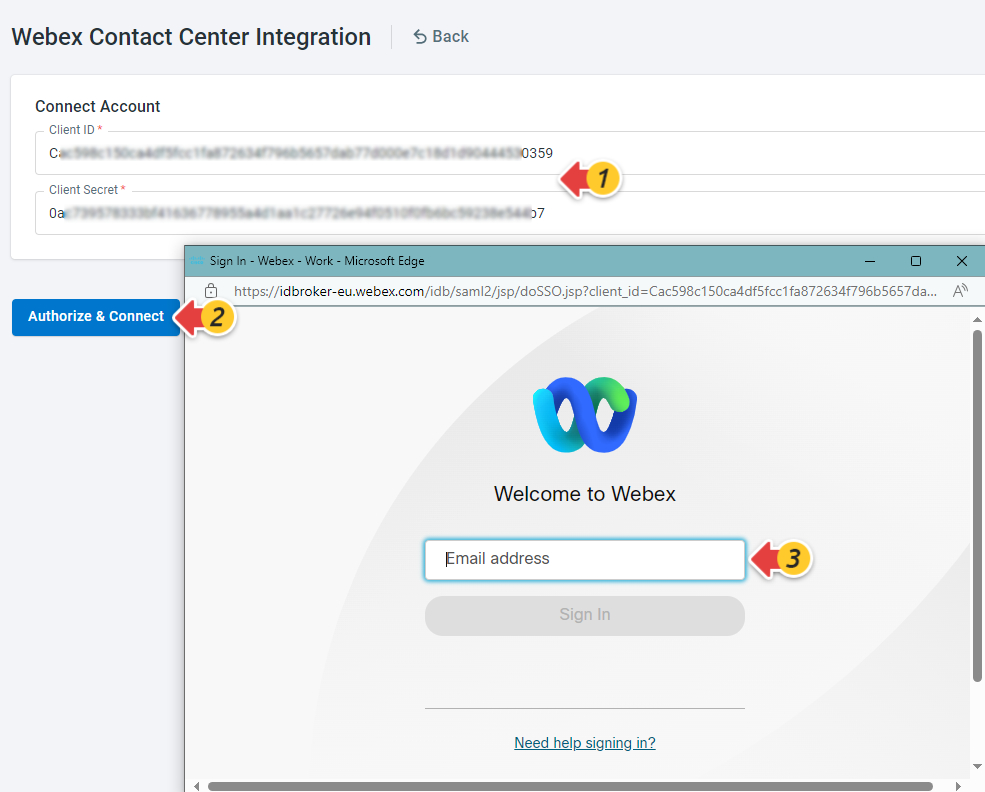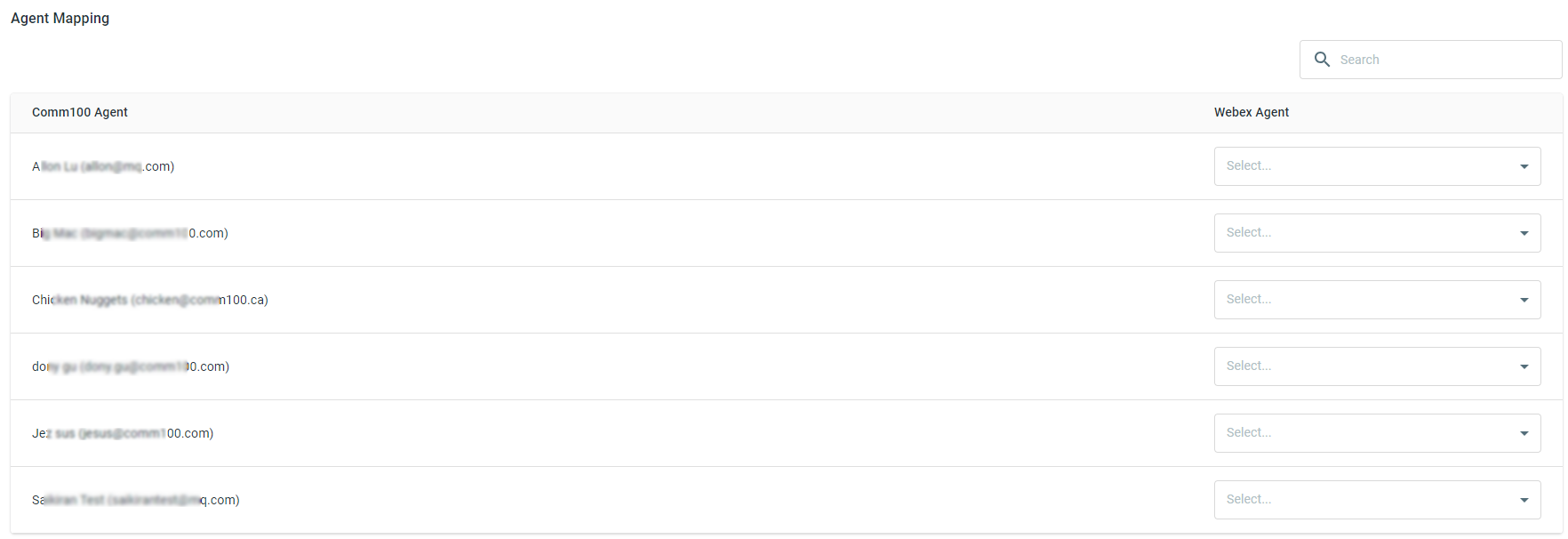Webex Contact Center is an omnichannel platform that provides tools for managing customer interactions across various channels such as voice, email, and chat. Integrating Comm100 with Webex allows you to seamlessly merge Comm100 functionalities with your existing Webex services.
After the integration, the Comm100 Agent Console can be opened as a sidebar app inside the Webex Contact Center, allowing agents to handle customer queries from Comm100 Live Chat and all Ticketing & Messaging channels without switching between apps, leading to increased operational efficiency and a unified user experience.
To add Comm100 Agent Console to your Webex Contact Center, you need to:
- Contact the Comm100 Customer Success team to unlock this feature. The Webex integration is disabled for all sites by default. You need to have the feature enabled before starting the integration process.
- Complete the integration configurations, including account connection and agent mappings from the Comm100 Control Panel.
- Contact the Comm100 R&D team to help install the Comm100 Agent Console into your Webex Contact Center in a customized layout.
This article introduces the integration steps that you need to perform from the Control Panel.
Step by Step Instructions
After Webex integration is enabled, follow these steps:
- Log in to your Comm100 Control Panel.
- From the left navigation menu, click Apps & Integration, find the Webex card, and click Settings.
- On the Webex Contact Center Integration page, provide your Client ID and Client Secret.
- Click Authorize & Connect. A Webex login window pops up.
- Input your Webex account login credentials in the popup. The page refreshes when your Webex account is successfully connected.
- Under the Agent Mapping area, map Comm100 agents with Webex agents.
- Click Save. Your account is successfully connected.
After completing the integration configurations, you can contact Comm100 R&D team to install the Agent Console into your Webex Contact Center in your personalized manner.