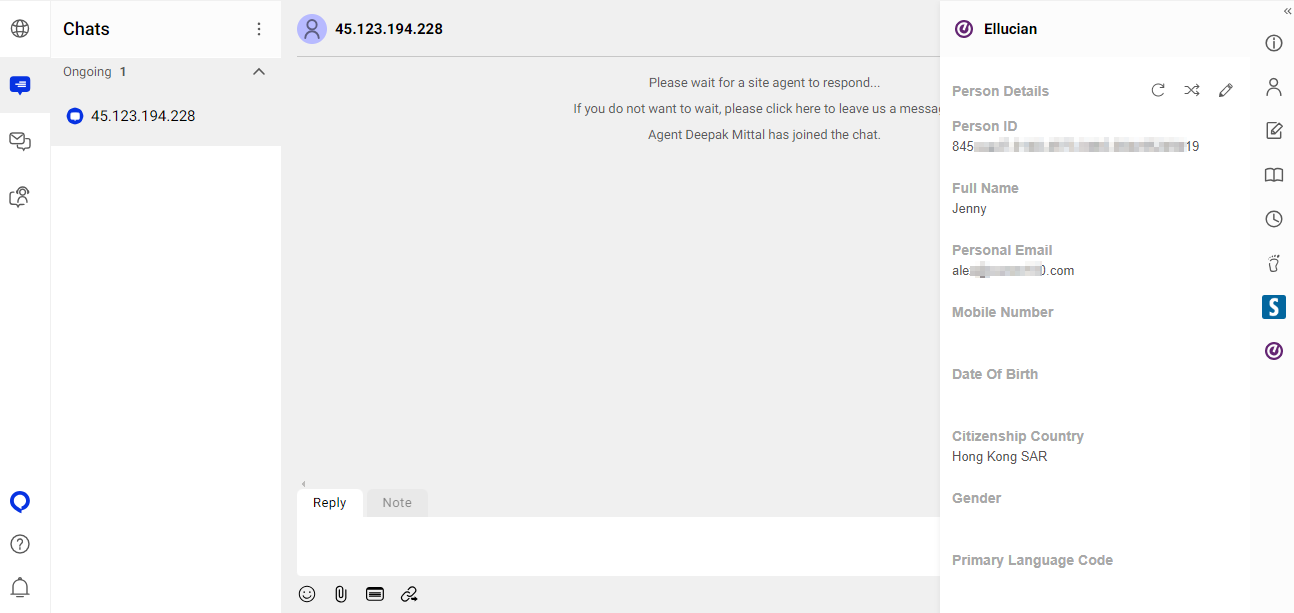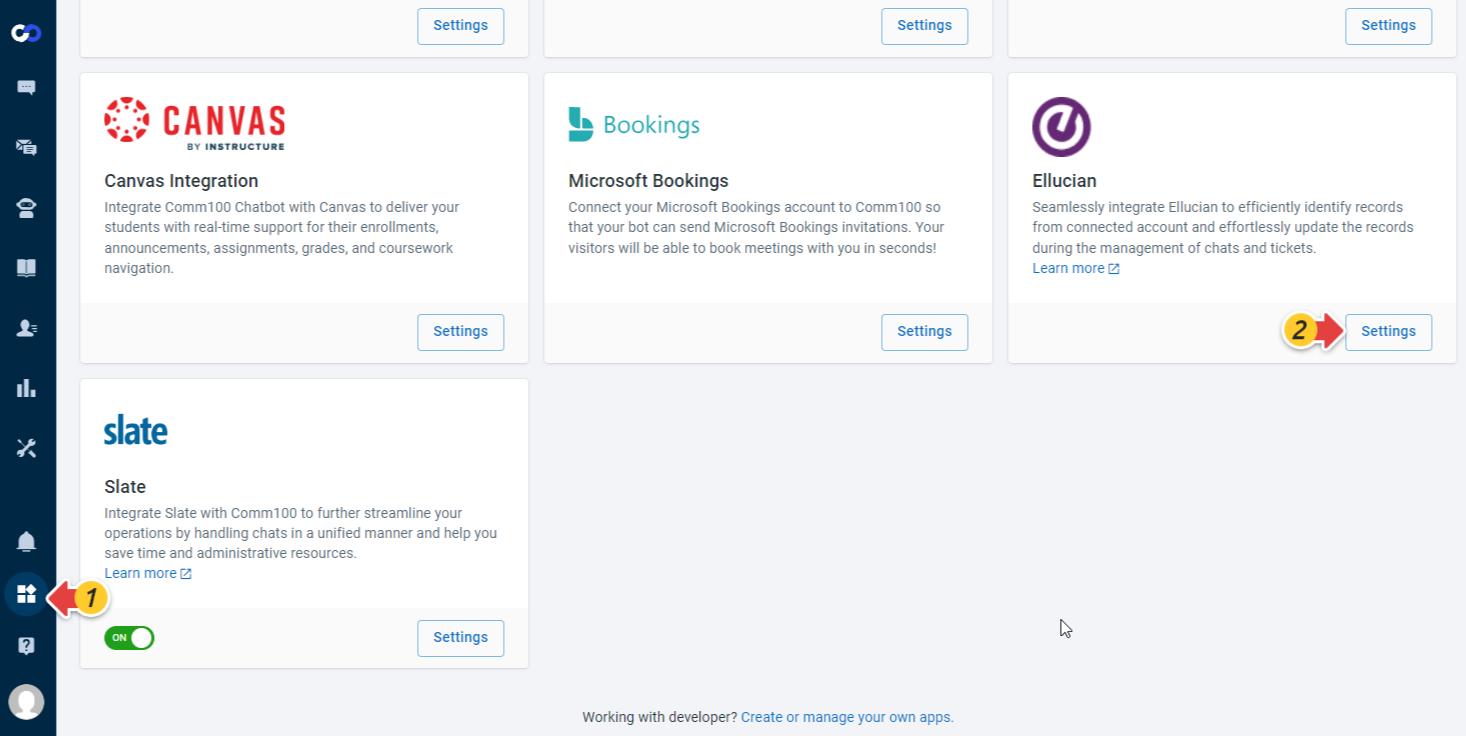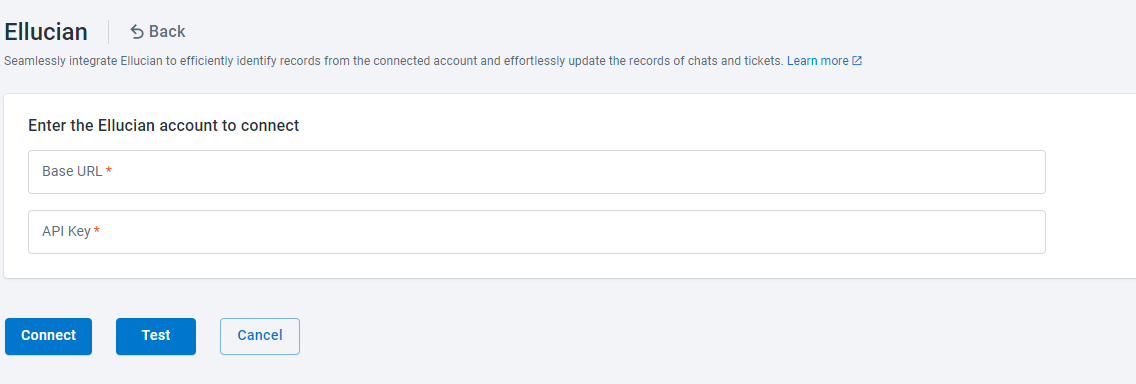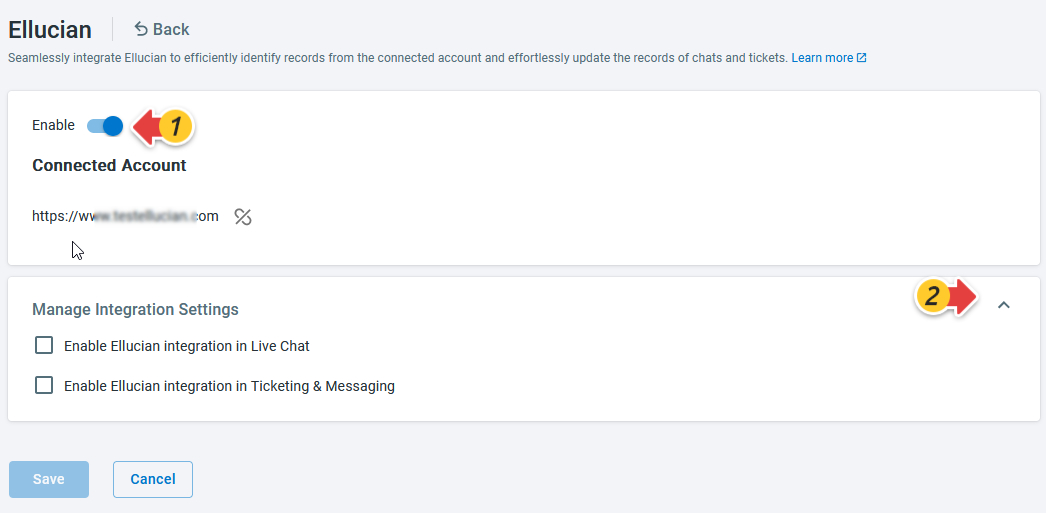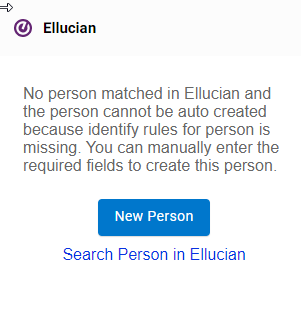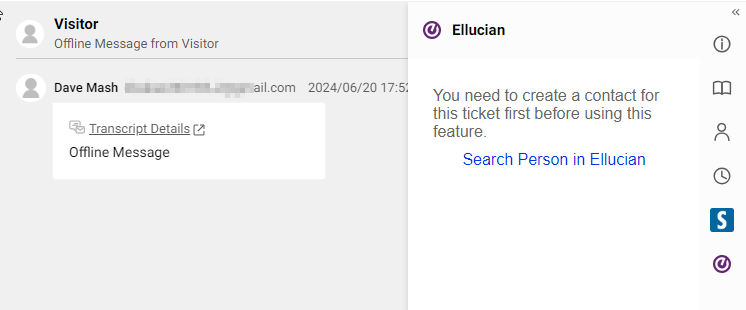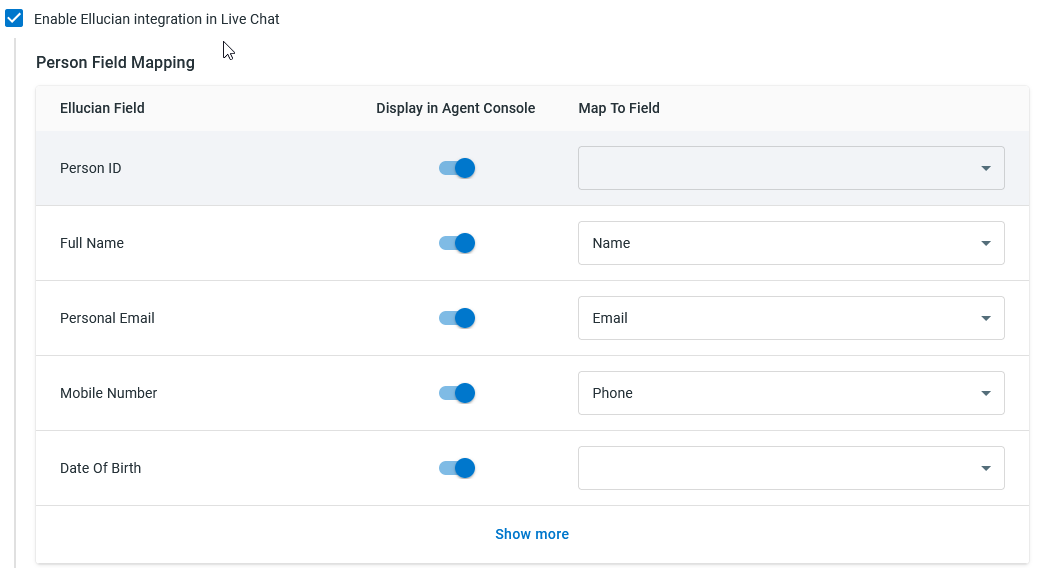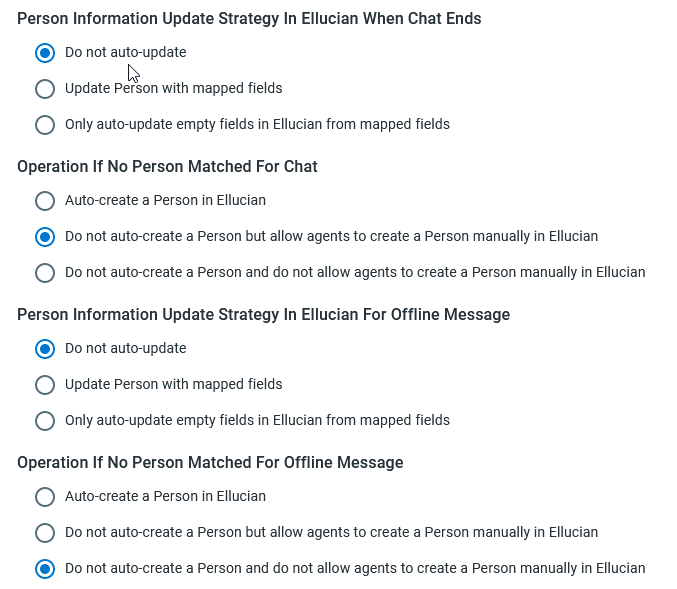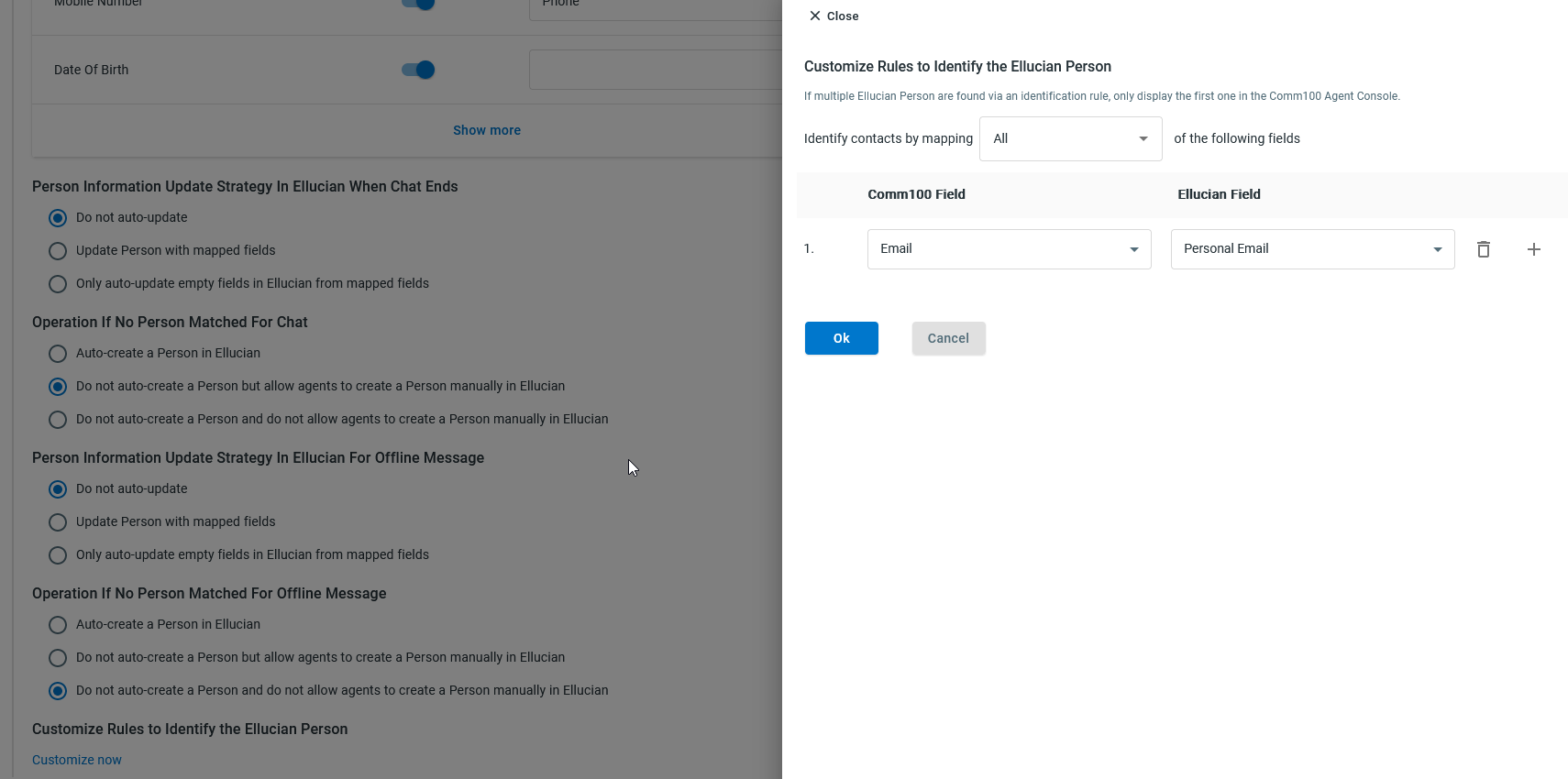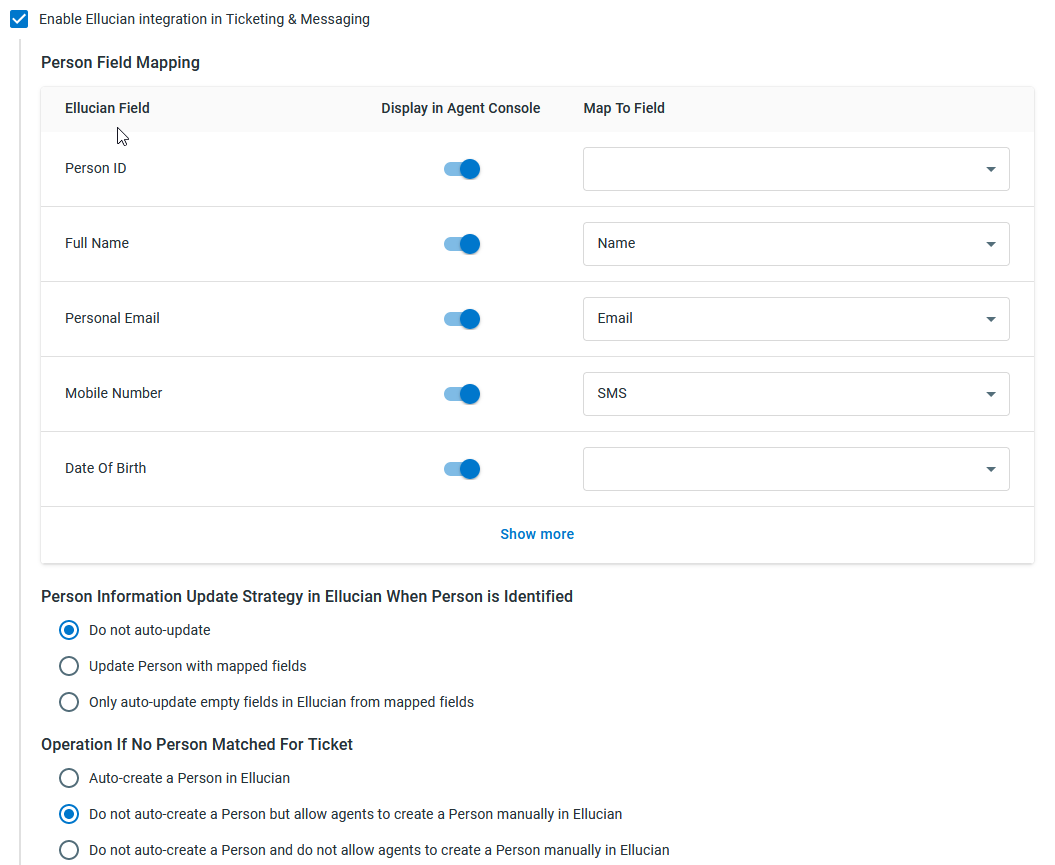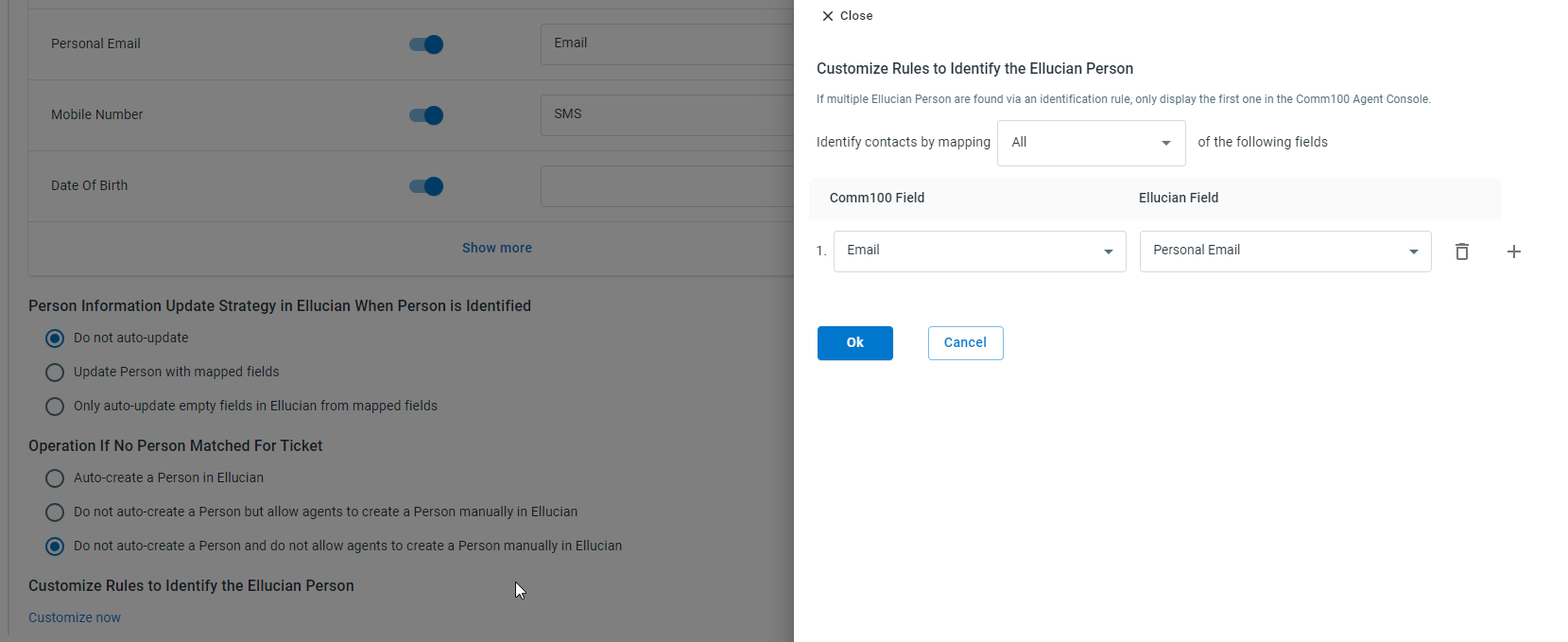Ellucian is a software provider that offers products and services tailored for higher education institutions. If you are using the Ellucian system to manage student information, you can integrate your Ellucian account with Comm100 to handle chats and tickets with data synced from Ellucian.
With the Ellucian integration, an Ellucian tab appears under the Live Chat or Ticketing & Messaging tab on the Agent Console. The Ellucian tab shows the student’s information, and agents can edit the student. Agents’ changes can be updated to the Ellucian system automatically.
You can connect your Ellucian account to Comm100 with your account information including the Base URL and API key.
Step by Step Instructions
To connect your Ellucian account, follow these steps:
- Log in to the Comm100 Control Panel.
- From the left navigation menu, go to Apps & Integrations.
- Go to the Ellucian card, and click Settings.
- Input the Base URL and API Key of your Ellucian account, and click Connect. The Ellucian page shows the integration settings.
- Turn on the Enable toggle key, and expand the Manage Integration Settings area. You can choose to integrate Ellucian with Live Chat, Ticketing & Messaging, or both based on your requirements.
- To integrate Ellucian with Live Chat, select the Enable Ellucian integration in Live Chat checkbox and complete the integration settings. For details, see Reference: Configurations for Ellucian integration.
- To integrate Ellucian with Ticketing & Messaging, select the Enable Ellucian integration in Ticketing & Messaging checkbox and complete the integration settings. For details, see Reference: Configurations for Ellucian integration.
- Click Save. The integration settings are saved successfully.
After the Ellucian integration is properly set up, agents can identify the Ellucian Person when working on a chat or ticket from the agent console. Under the Ellucian tab, agents can:
- Refresh to retrieve the latest Person information.
- Switch to another person in the Ellucian system and associate the person with the current chat or ticket.
- Edit the person’s information. Agents’ changes can be auto-updated to Ellucian depending on your integration settings.
If you choose to auto-create a Person when Comm100 finds no match from Ellucian, while the required fields in person identification rules are missing, the person cannot be auto-created, and agents can manually create the Person by providing the required fields.
In Ticketing & Messaging, a visitor needs to be created as a Contact before the Person can be created. Agents need to create a Contact first.
Configurations for Live Chat Integration
If you enable Ellucian integration in Live Chat, you need to complete the following configurations:
- Person Field Mapping: Map Ellucian fields with Comm100 Live Chat fields. You can also choose the fields to show on the Agent Console. The field mapping is used to synchronize values between Comm100 and Ellucian.
- Person Information Update Strategy in Ellucian when Chat Ends: Whether to update a person’s information when a chat ends.
- Do not update: Do not update a person’s information in Ellucian.
- Update Person with mapped fields: Update a person's information in Ellucian with all mapped fields.
- Only update empty fields in Ellucian from mapped fields: Keep a person’s existing information in Ellucian, and update new fields from Live Chat.
- Operation if No Person Matched for Chat: When the system finds no match for a visitor from Live Chat in Ellucian, whether to create the visitor as a Person in Ellucian.
- Auto-create a Person in Ellucian: Automatically create the visitor as a Person in Ellucian.
- Do not auto-create a Person but allow agents to create a Person manually in Ellucian: The system does not create a Person, but agents can create the visitor as a Person from Comm100.
- Do not auto-create a Person and do not allow agents to create a Person manually in Ellucian: The system does not create a Person, and agents cannot create a Person from the Agent Console.
- Person Information Update Strategy in Ellucian for Offline Message: Whether to update a person’s information when receiving an offline message.
- Do not update: Do not update a person’s information in Ellucian.
- Update Person with mapped fields: Update a person's information in Ellucian with all mapped fields.
- Only update empty fields in Ellucian from mapped fields: Keep a person’s existing information in Ellucian, and update new fields from Live Chat.
- Operation if No Person Matched for Offline Message: When the system finds no match for a visitor from Offline Message in Ellucian, whether to create the visitor as a Person in Ellucian.
- Auto-create a Person in Ellucian: Automatically create the visitor as a Person in Ellucian.
- Do not auto-create a Person but allow agents to create a Person manually in Ellucian: The system does not create a Person, but agents can create the visitor as a Person from Comm100.
- Do not auto-create a Person and do not allow agents to create a Person manually in Ellucian: The system does not create a Person, and agents cannot create a Person from Comm100.
- Customize Rules to Identify the Ellucian Person: The person can only be identified when the required fields are matched. By default, email is used to identify a Person. You can click Customize Now to set up your own rules.
Configurations for Ticketing & Messaging Integration
If you enable Ellucian integration in Ticketing & Messaging, you need to complete the following configurations:
- Person Field Mapping: Map Ellucian fields with Comm100 Contact fields or Channel Identities.
- Person Information Update Strategy in Ellucian When Person is Identified
- Do not auto-update: Do not update a person’s information in Ellucian.
- Update Person with mapped fields: Update a person's information in Ellucian with all mapped fields.
- Only auto-update empty fields in Ellucian from mapped fields: Keep a person’s existing information in Ellucian, and update new fields from Ticketing & Messaging.
- Operation If No Person Matched for Ticket: When the system finds no match for a contact from Ticketing & Messaging in Ellucian, whether to create the visitor as a Person in Ellucian.
- Auto-create a Person in Ellucian: Automatically create the contact as a Person in Ellucian.
- Do not auto-create a Person but allow agents to create a Person manually in Ellucian: The system does not create a Person, but agents can create the contact as a Person from Comm100.
- Do not auto-create a Person and do not allow agents to create a Person manually in Ellucian: The system does not create a Person, and agents cannot create a Person from Comm100.
- Customize Rules to Identify the Ellucian Person: The person can only be identified when the required fields are matched. By default, email is used to identify a Person. You can click Customize Now to set up your own rules.