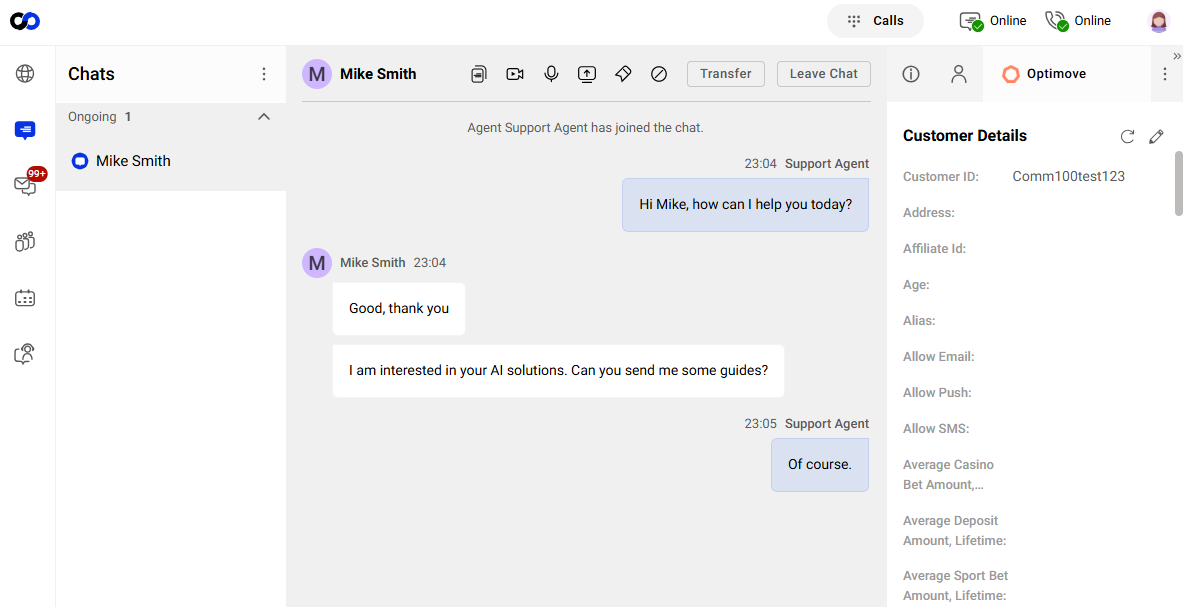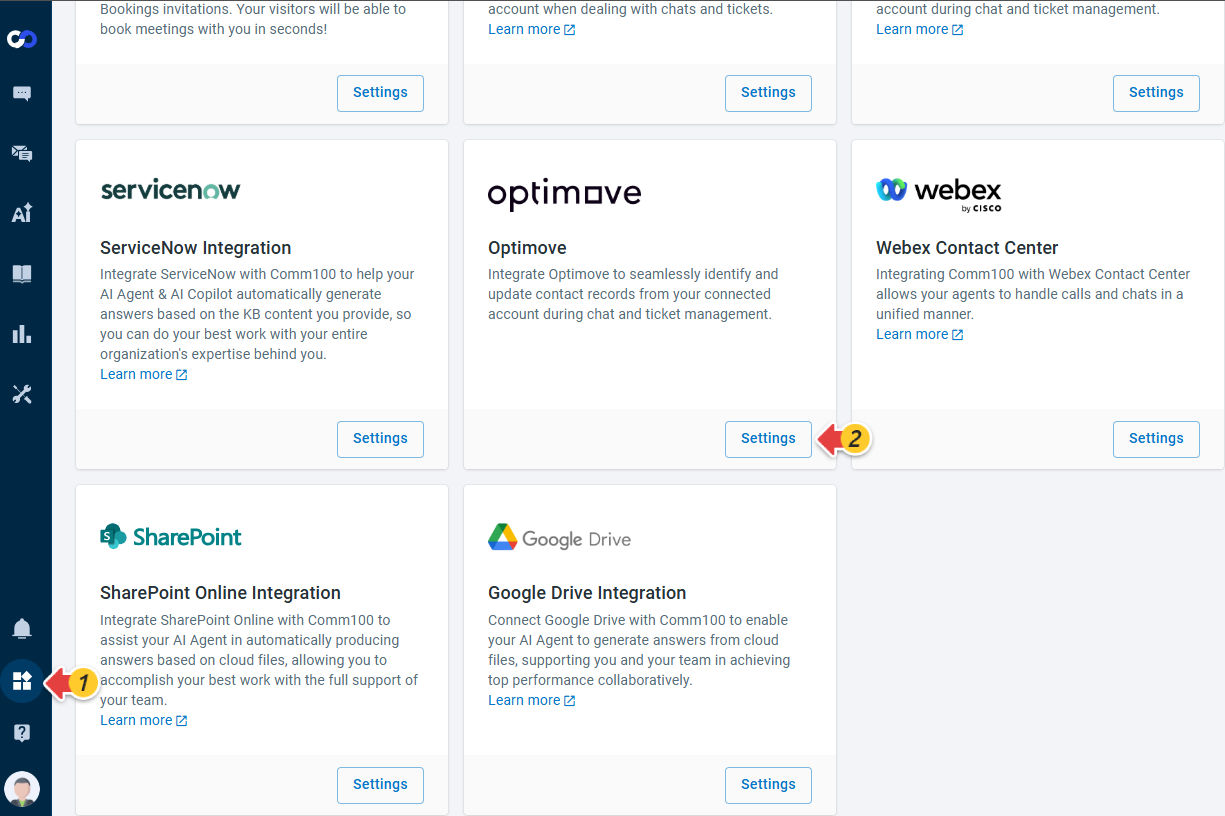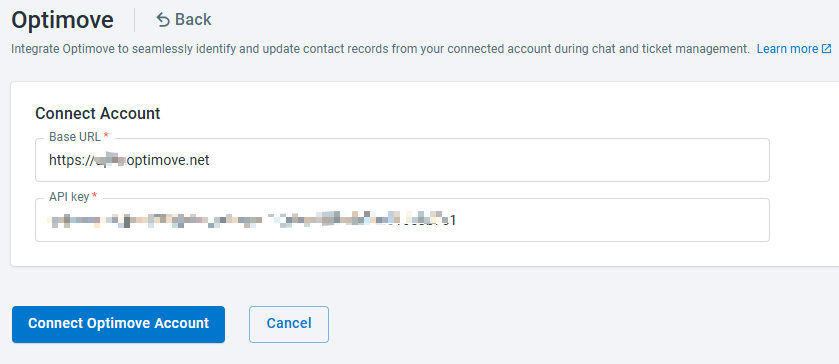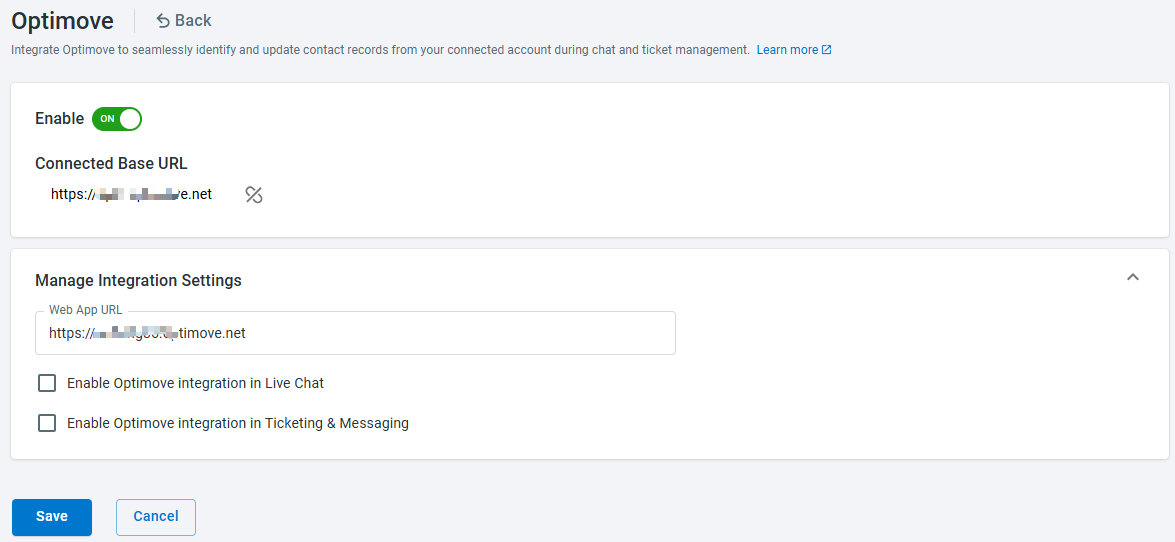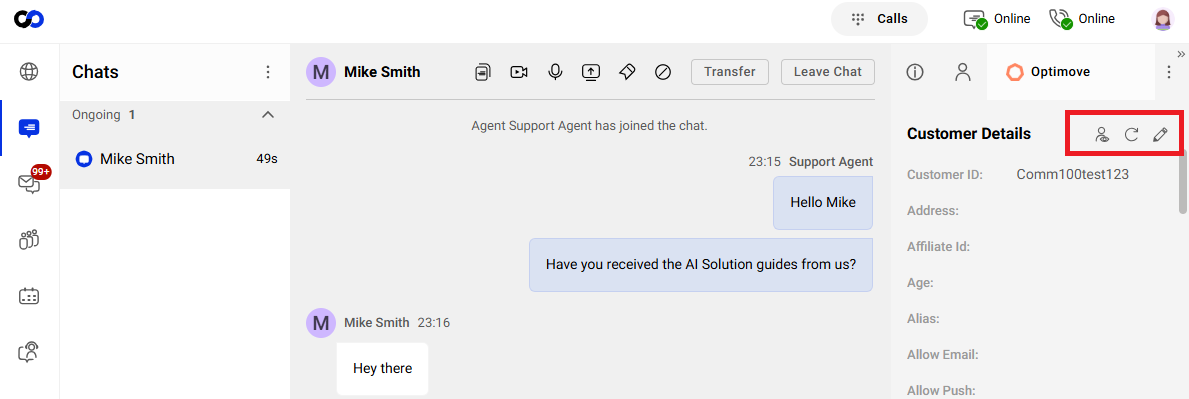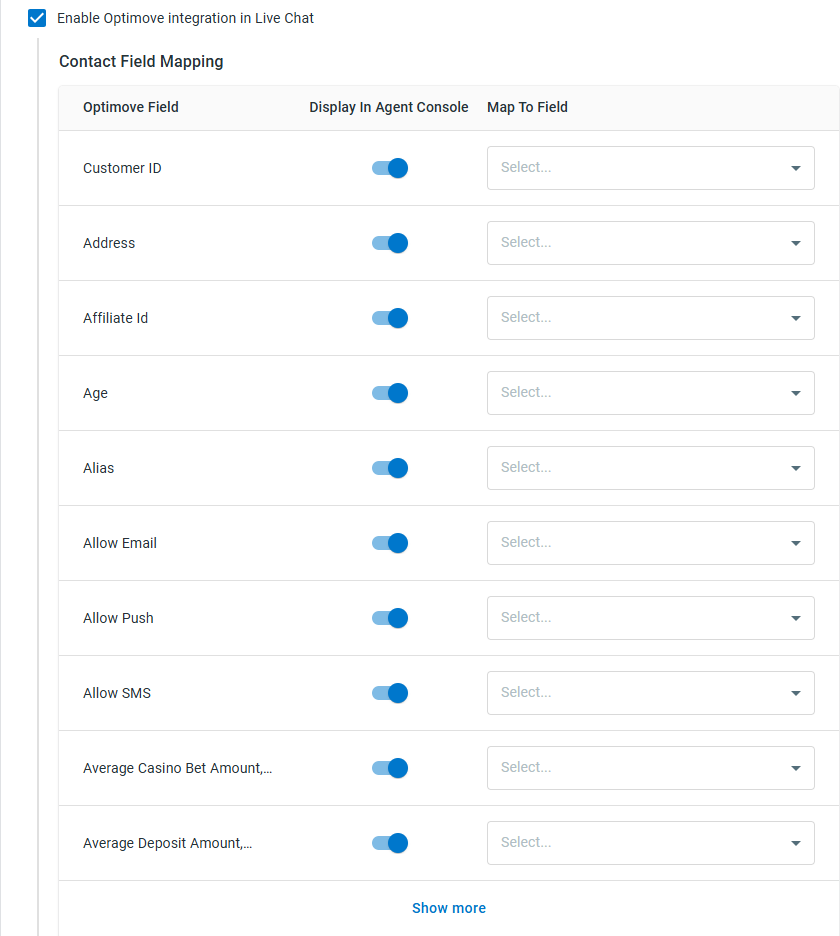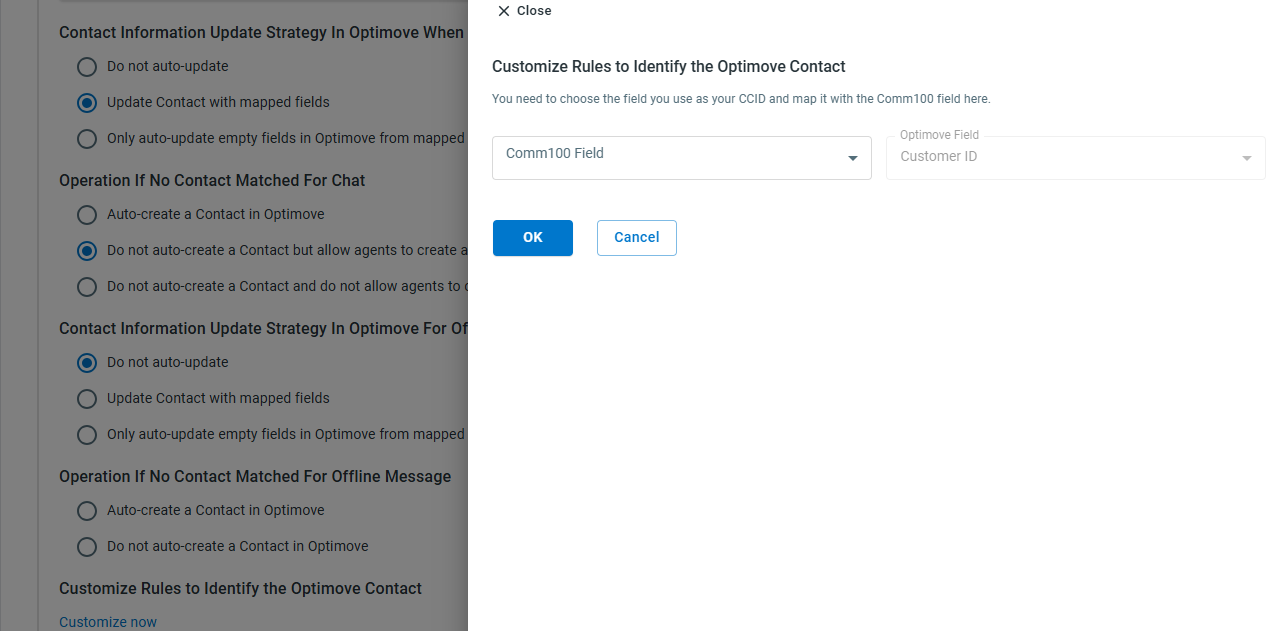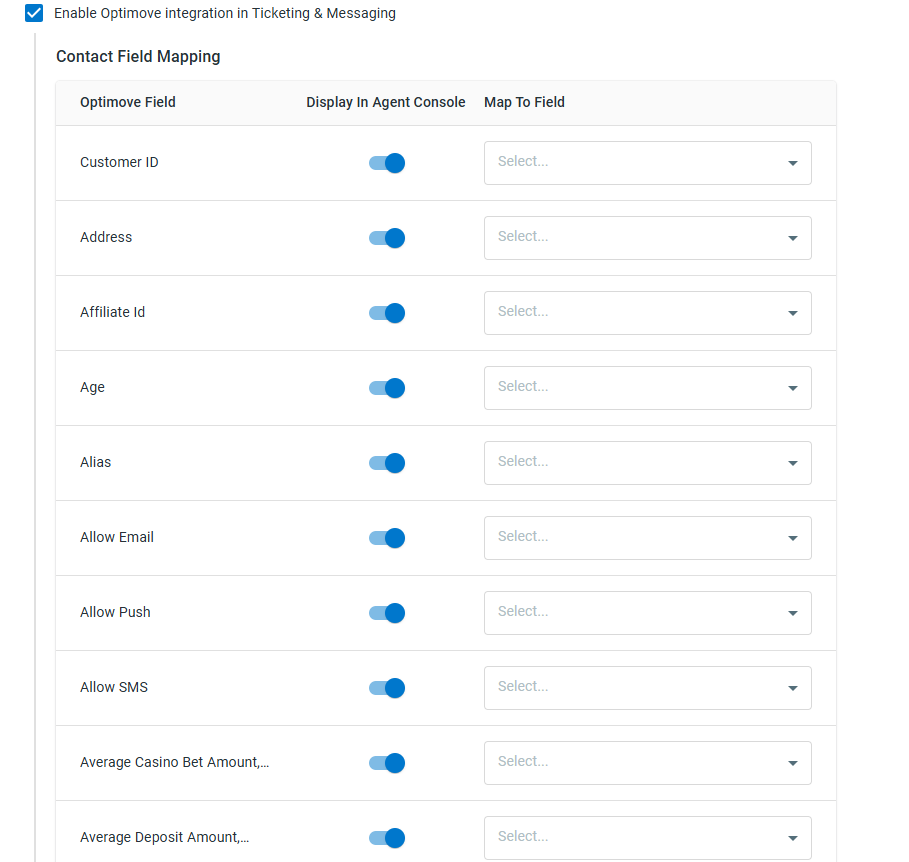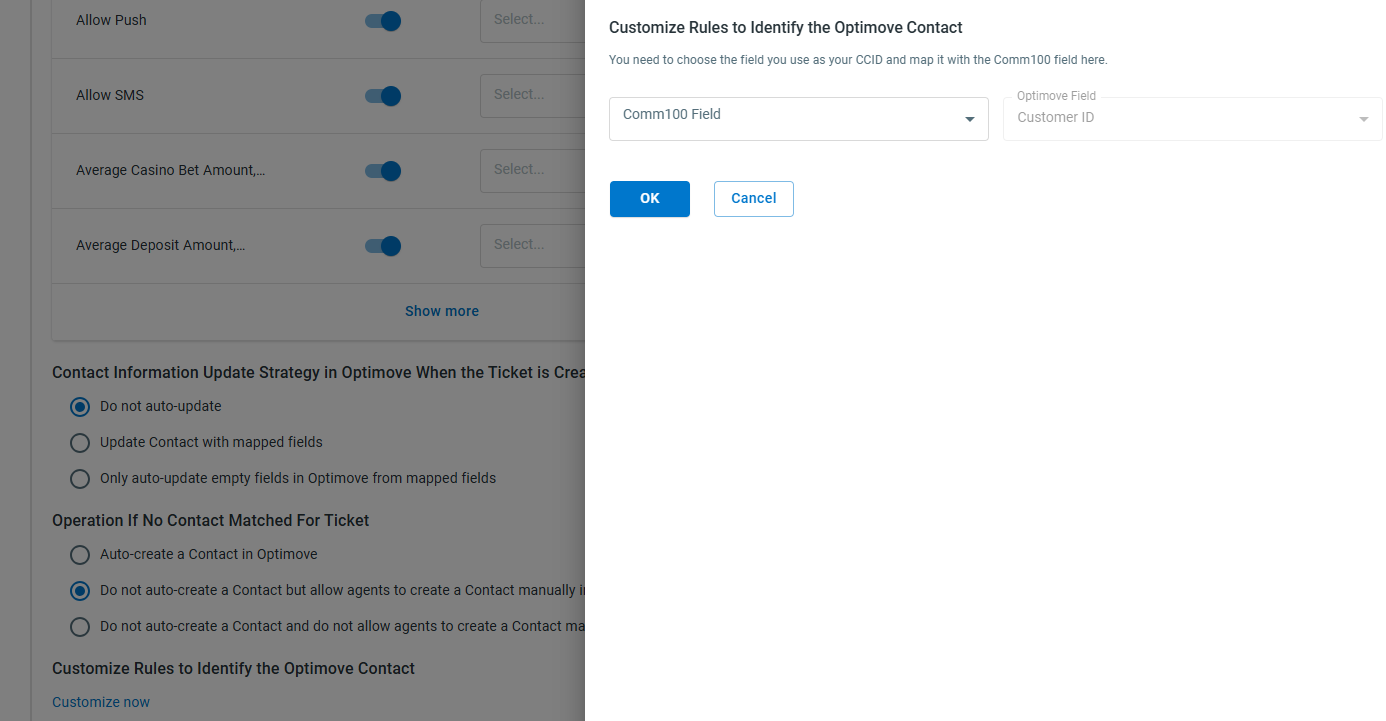Optimove is a customer data and engagement platform that provides advanced segmentation, campaign automation, and personalized marketing capabilities. If you are using the Optimove platform, you can integrate your Optimove account with Comm100 to manage chats and tickets with unified customer data.
With the Optimove integration, an Optimove tab appears under the Live Chat or Ticketing & Messaging tab in the Agent Console. The Optimove tab displays customer information synced from Optimove, and any updates made by agents can be pushed back to the Optimove system automatically.
To connect your Optimove account, follow these steps:
- Log in to the Comm100 Control Panel.
- From the left navigation menu, go to Apps & Integrations.
- Go to the Optimove card, and click Settings.
- On the Optimove screen, enter your account's Base URL and API key, and click Connect Optimove Account.
- Expand the Manage Integration Settings area. Enter the Web App URL, and choose to integrate Optimove with Live Chat, Ticketing & Messaging, or both based on your requirements.
- To integrate Optimove with Live Chat, select the Enable Optimove integration in Live Chat checkbox and complete the integration settings. For details, see Reference: Configurations for Optimove Integration.
- To integrate Optimove with Ticketing & Messaging, select the Enable Optimove integration in Ticketing & Messaging checkbox and complete the integration settings. For details, see Reference: Configurations for Optimove integration.
- Click Save. The integration settings are saved successfully.
After the Optimove integration is properly set up, agents can identify the Optimove Contact when working on a chat or ticket from the Agent Console.
Under the Optimove tab, agents can:
- Open the contact details page in the Optimove system.
- Refresh to retrieve the latest contact information from Optimove.
- Edit the Optimove contact’s information. Agents’ changes can be auto-updated to Optimove depending on your integration settings.
If you choose to auto-create a contact when Comm100 finds no match from Optimove, while the required fields in Contact identification rules are missing, the Contact cannot be auto-created, and agents can manually create the Contact by providing the required fields. In Ticketing & Messaging, a visitor needs to be created as a Contact before the Customer in Optimove can be created.
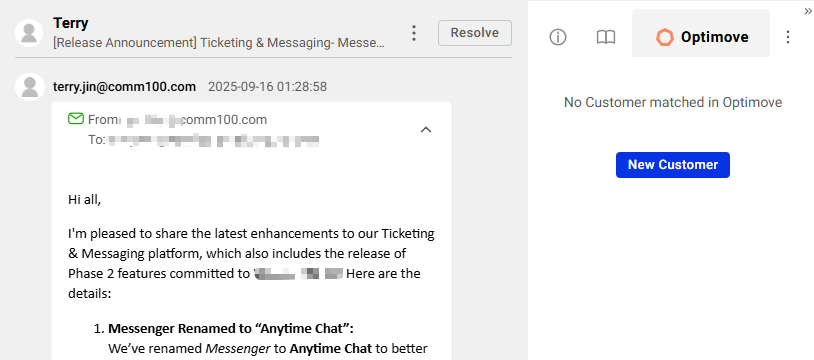
Configurations for Live Chat Integration
If you enable Optimove integration in Live Chat, you need to complete the following configurations:
- Contact Field Mapping: Map Optimove fields with Comm100 Live Chat fields. You can also choose the fields to show on the Agent Console. When creating or updating an Optimove contact, the system populates the values from the chat fields to Optimove contact fields.
- Contact Information Update Strategy in Optimove When Chat Ends: Whether to update a contact’s information when a chat ends.
- Do not auto-update: Do not update a Contact’s information in Optimove.
- Update Contact with mapped fields: Update a Contact's information in Optimove with all mapped fields.
- Only auto-update empty fields in Optimove from mapped fields: Keep a contact’s existing information in Optimove, and update new fields from Live Chat.
- Operation if No Contact Matched for Chat: When the system finds no match for a visitor from Live Chat in Optimove, whether to create the visitor as a Contact in Optimove.
- Auto-create a Contact in Optimove: Automatically create the visitor as a Contact in Optimove.
- Do not auto-create a Contact but allow agents to create a Contact manually in Optimove: The system does not create a Contact, but agents can create the visitor as a Contact from Comm100.
- Do not auto-create a Contact and do not allow agents to create a Contact manually in Optimove: The system does not create a Contact, and agents cannot create a Contact from the Agent Console.
- Contact Information Update Strategy in Optimove for Offline Message: Whether to update a Optimove Contact’s information when receiving an offline message.
- Do not auto-create: Do not update a Contact’s information in Optimove.
- Update Contact with mapped fields: Update a Contact's information in Optimove with all mapped fields.
- Only auto-create empty fields in Optimove from mapped fields: Keep a Contact’s existing information in Optimove, and update new fields from Live Chat.;
- Operation if No Contact Matched for Offline Message: When the system finds no match for a visitor from Offline Message in Optimove, whether to create the visitor as a Contact in Optimove.
- Auto-create a Contact in Optimove: Automatically create the visitor as a Contact in Optimove.
- Do not auto-create a Contact in Optimove but allow agents to create a Contact manually in Optimove: The system does not create the visitor as a Contact in Optimove.
- Customize Rules to Identify the Optimove Contact: The Contact can only be identified when the required fields are matched. You can click Customize Now to select a Comm100 field, such as system fields, pre-chat window fields, offline message window fields, or custom variables, to map as the Customer ID in Optimove. This allows you to identify and locate customers based on that field.
Configurations for Ticketing & Messaging Integration
If you enable Optimove integration in Ticketing & Messaging, you need to complete the following configurations:
- Contact Field Mapping: Map Optimove fields with Comm100 Contact fields or Channel Identities.
- Contact Information Update Strategy in Optimove When the Ticket is Created
- Do not auto-update: Do not update a Contact’s information in Optimove.
- Update Contact with mapped fields: Update a Contact's information in Optimove with all mapped fields.
- Only auto-update empty fields in Optimove from mapped fields: Keep a Contact’s existing information in Optimove, and update new fields from Ticketing & Messaging.
- Operation If No Contact Matched for Ticket: When the system finds no match for a contact from Ticketing & Messaging in Optimove, whether to create the Comm100 Contact as a Contact in Optimove.
- Auto-create a Contact in Optimove: Automatically create a Comm100 Contact as a Contact in Optimove.
- Do not auto-create a Contact but allow agents to create a Contact manually in Optimove: The system does not create a Optimove Contact, but agents can create the Comm100 contact as a Optimove Contact from Comm100.
- Do not auto-create a Contact and do not allow agents to create a Contact manually in Optimove: The system does not create an Optimove Contact, and agents cannot create an Optimove Contact from Comm100.
- Customize Rules to Identify the Optimove Contact: The Contact can only be identified when the required fields are matched. You can click Customize Now to select a Comm100 field, such as system fields, pre-chat window fields, offline message window fields, or custom variables, to map as the Customer ID in Optimove. This allows you to identify and locate customers based on that field.