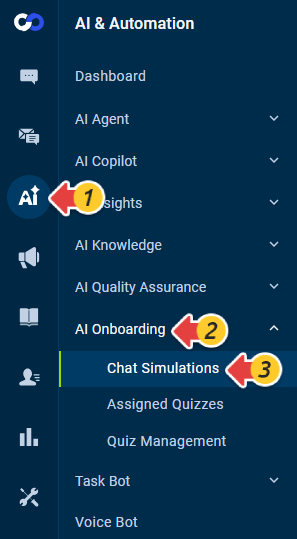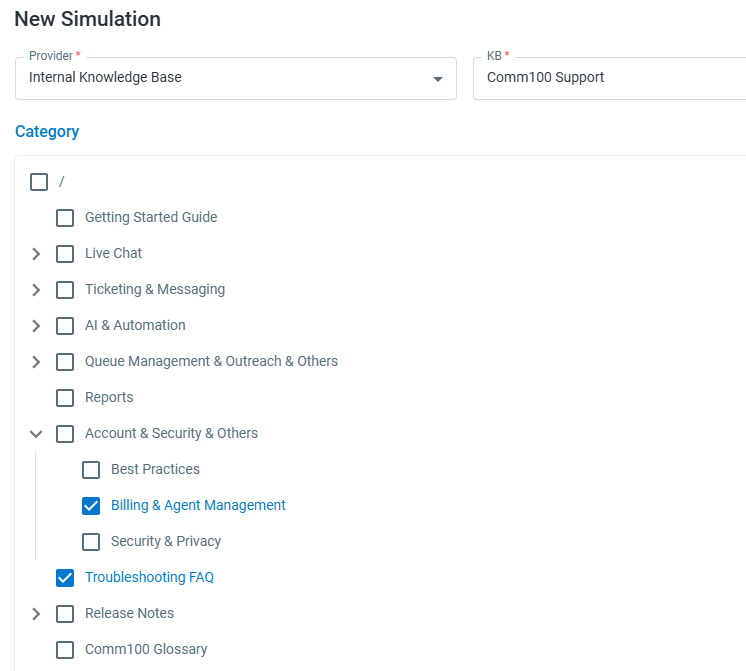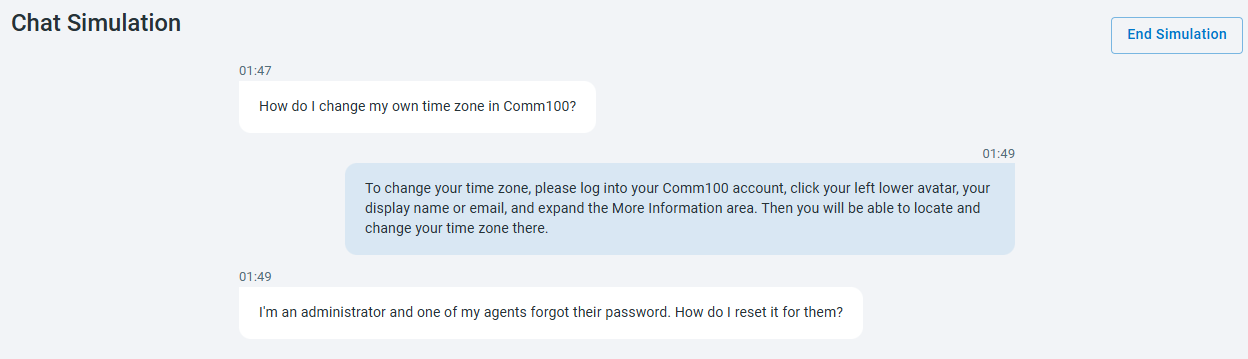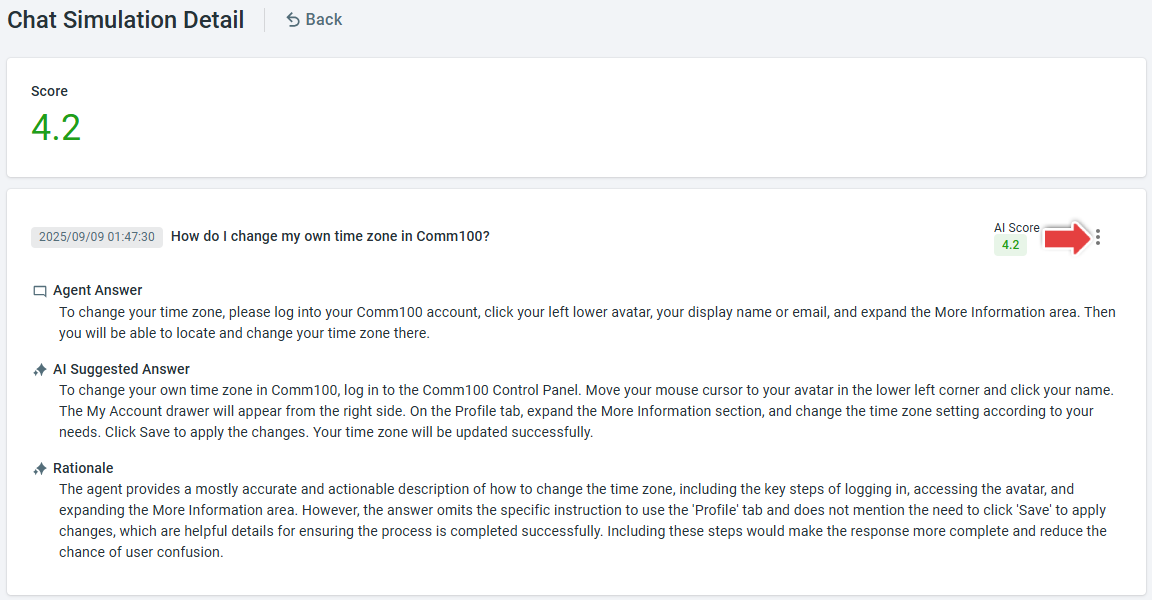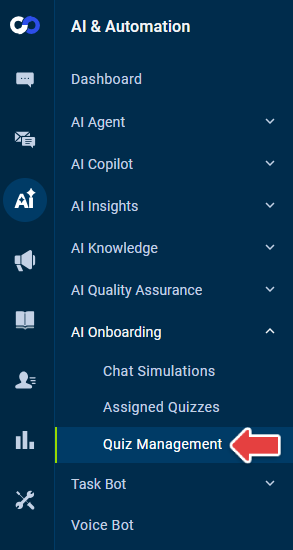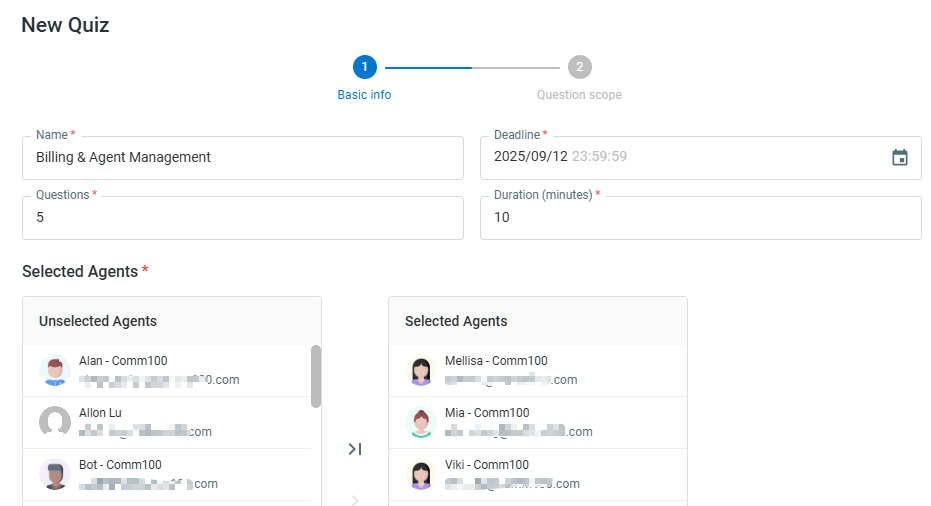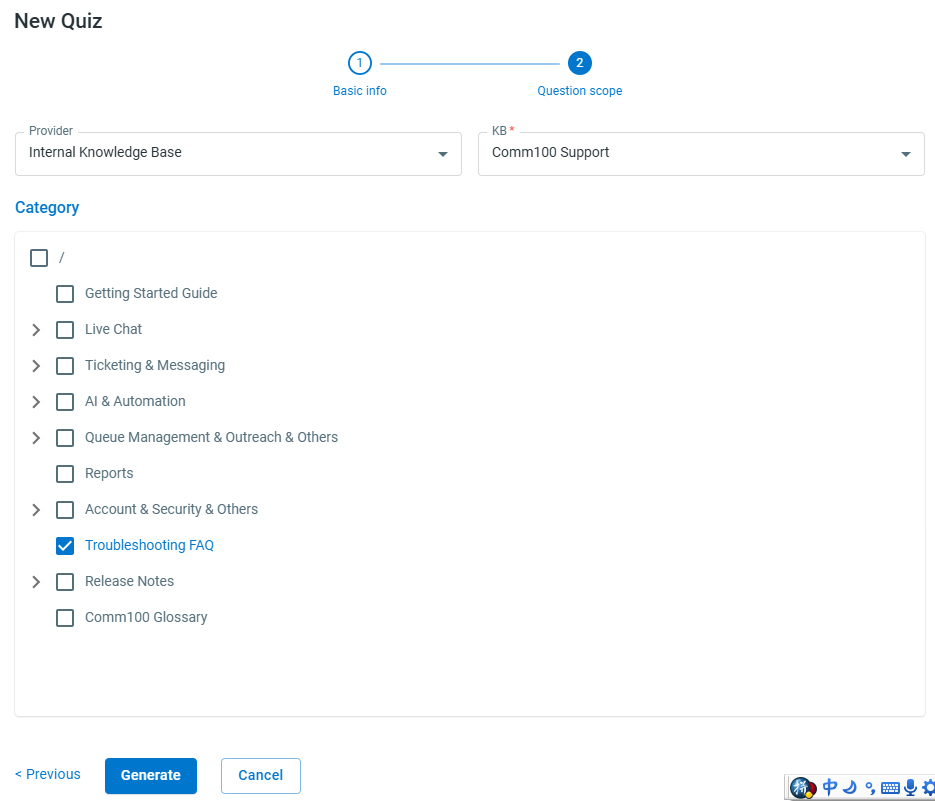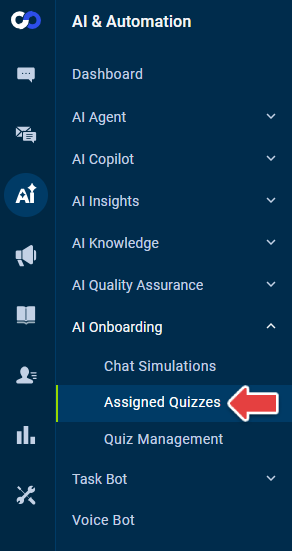AI Onboarding is an AI-powered training solution that helps organizations accelerate and personalize employee learning. It can be used to train new hires on products, policies, and processes, as well as to help existing employees quickly adapt to new features and product updates. With AI-generated simulations and quizzes, AI Onboarding provides an interactive learning experience in a low-pressure environment where agents can practice without fear of real-time judgment. At the same time, managers gain valuable visibility through simulation and quiz results, enabling them to identify knowledge gaps and provide targeted coaching.
By combining guided practice with automated testing, AI Onboarding helps teams reduce ramp-up time, maintain consistency in knowledge, and ensure that employees stay up to date with the latest information.
Chat Simulations
Chat Simulation is an interactive tool where agents can practice and strengthen their knowledge without real-time monitoring. They can experiment freely, review their answers alongside AI’s ideal responses and explanations, and managers can later access the results to identify areas for coaching.
- Log in to your Comm100 Control Panel.
- From the left navigation pane, go to AI & Automation > AI Onboarding. The Chat Simulations tab will open.
- Click New Simulation.
- In the New Simulation drawer, select the knowledge base provider (Comm100 KB, Confluence, or ServiceNow) and choose the relevant KB you’d like to study. If you are using Comm100 KB, you can also select specific categories.
- Click Save to begin the simulation.
- Once started, the system generates AI-driven questions one by one from the selected KB. Provide your answers, then click End Simulation once you’re finished.
- After completing the simulation, click the Detail icon in the Operations column to review your results.
- On the Chat Simulation Detail page, you’ll see your answers to each question, AI’s suggested ideal responses, and detailed explanations of the scores assigned. For deeper learning, you can click the three-dot menu in the top right corner of each question card to jump directly to the related KB article.
Creating and Taking Quizzes
Quizzes are a structured way to reinforce learning, particularly effective when onboarding new employees or rolling out new features and products. You can use quizzes to check comprehension, identify knowledge gaps, and track team progress.
Creating a Quiz
- Go to Quiz Management.
- Click New Quiz.
- In the New Quiz drawer, set the quiz details: Name, Deadline, Questions (1-100), Duration (minutes), and select participants. Click Next.
- Choose the question scope (Comm100 KB, Confluence, or ServiceNow) and click Generate to create the quiz.
After creation:
- You can update the deadline or assign the quiz to additional members.
- Other settings—name, number of questions, duration, and KB scope—cannot be changed.
- Completed quizzes can be reassigned to additional members if needed.
Taking a Quiz
- Go to Assigned Quizzes.
- Locate the quizzes assigned to you by using the Agent filter. When ready, click start in the Operations column, then click Start Quiz.
- During the quiz, you’ll see your progress, the list of questions, and a countdown clock. Provide your answers and click Submit once you have finished.Note: If you leave any questions unanswered, you’ll receive a notice before submission. After submitting, answers cannot be changed.
- Wait for the status to change from In Progress to Completed, then click Detail in the Operations column to review your score once AI grading is complete.
- On the result page, you’ll see your answers to each question, AI’s suggested ideal responses, and detailed explanations of the scores assigned. For deeper learning, you can click the three-dot menu in the top right corner of each question card to jump directly to the related KB article.
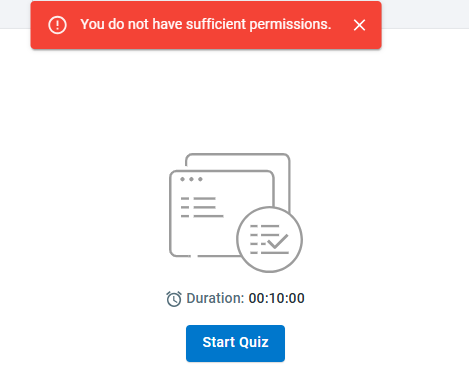
AI Onboarding access is controlled by permissions. Separate permissions are available for:
- Manage Quizzes
- View Quizzes Management
- View All Assigned Quizzes
Without the View All Assigned Quizzes permission, agents can still view the quizzes that are assigned to them individually.
For details on how to manage agent permissions, see this article.