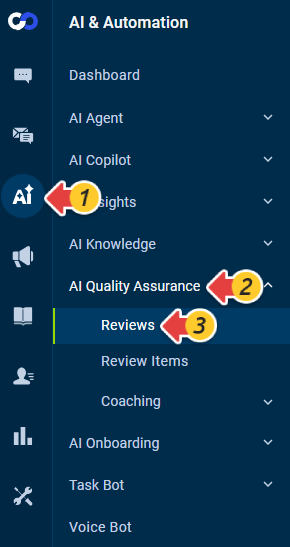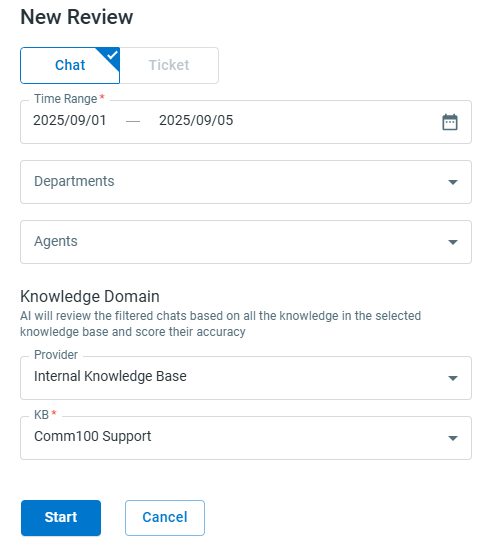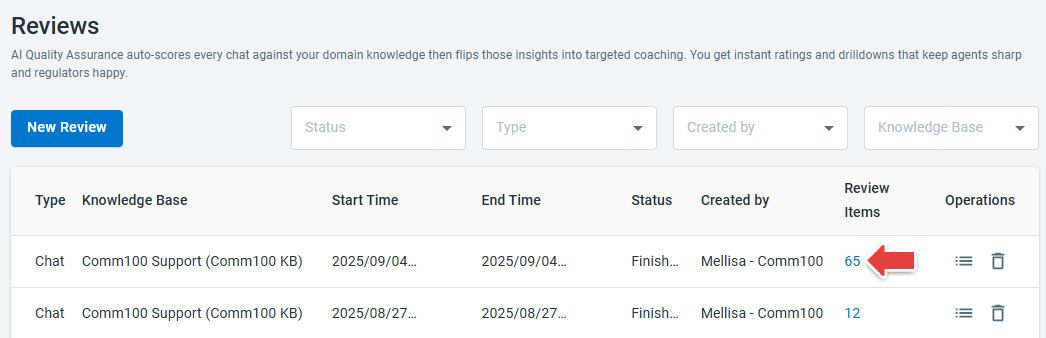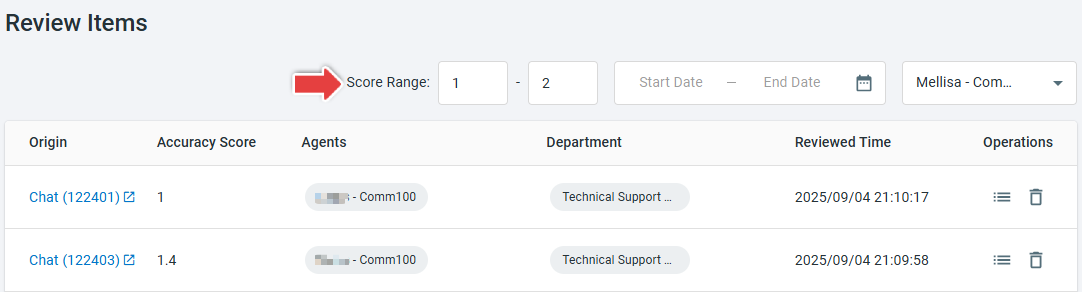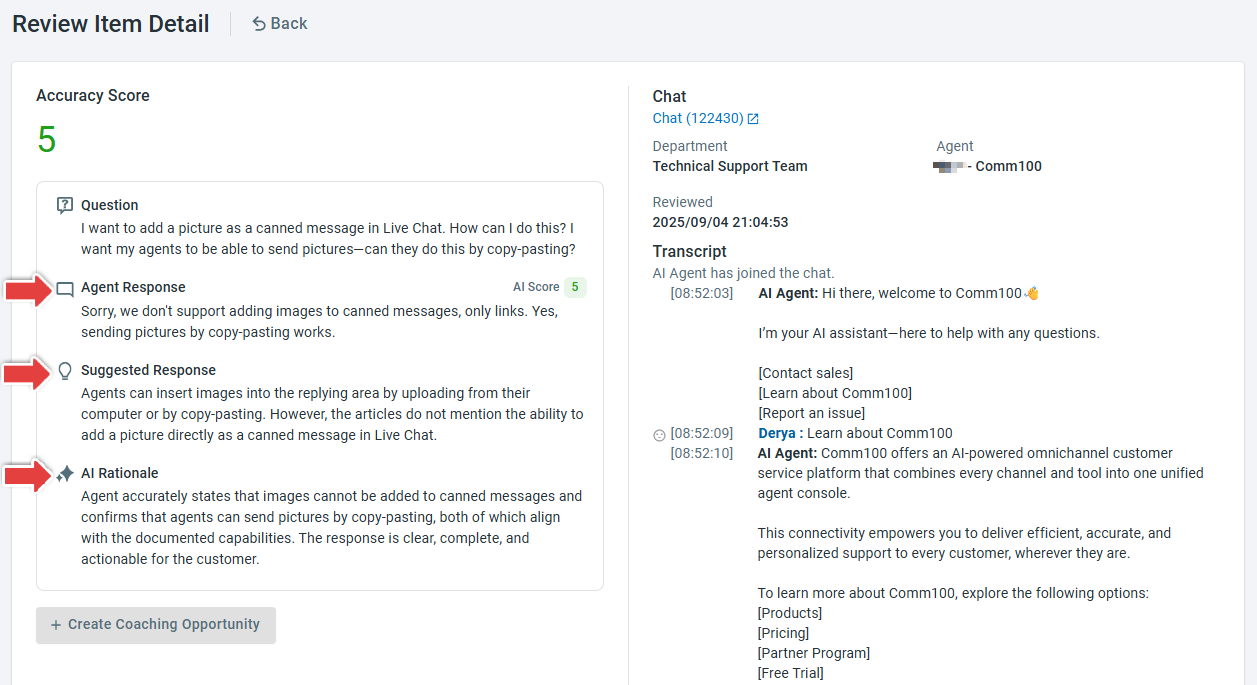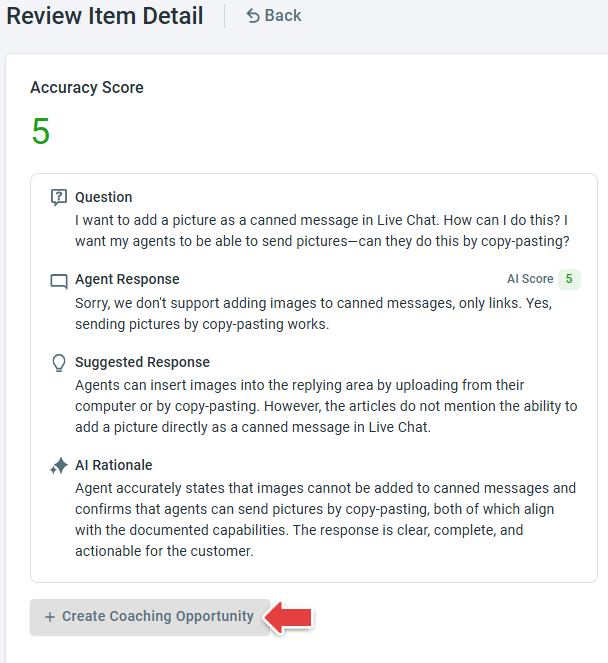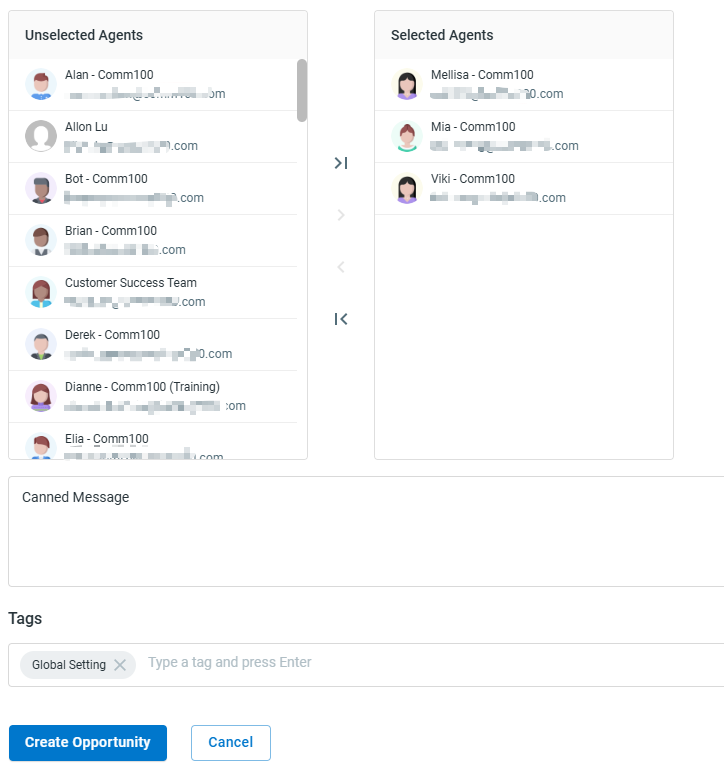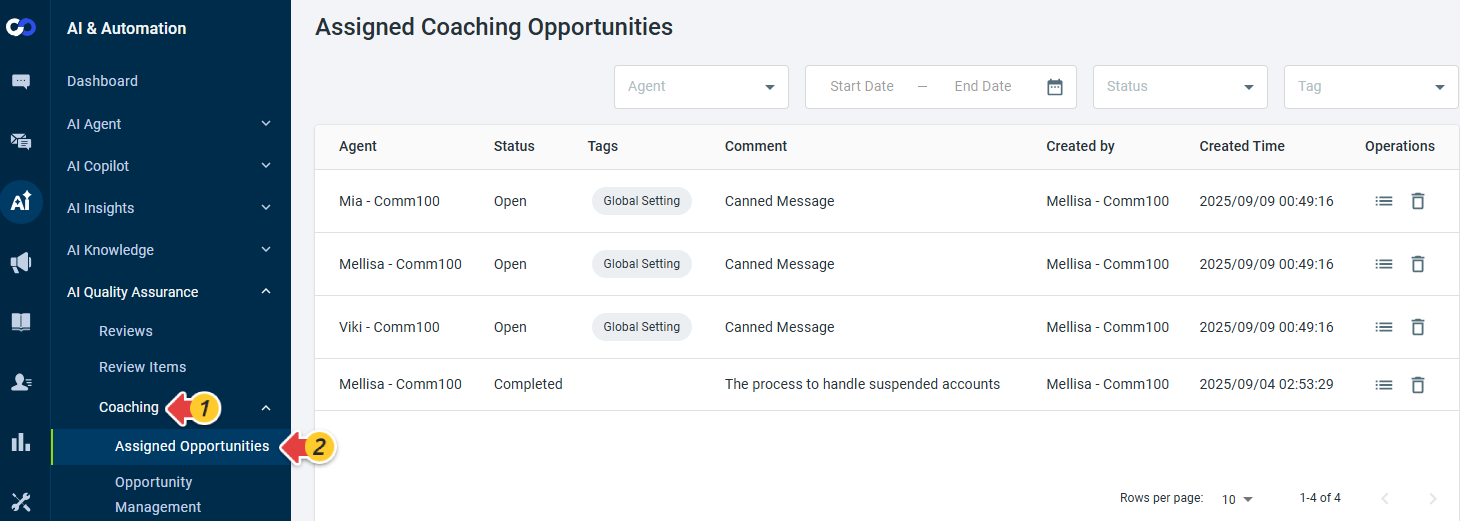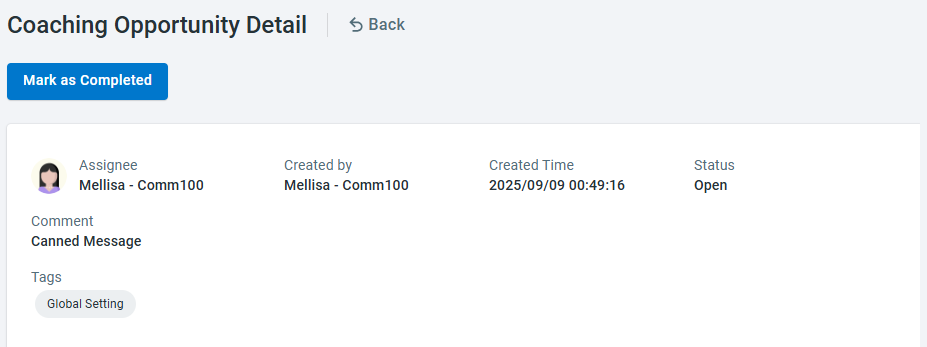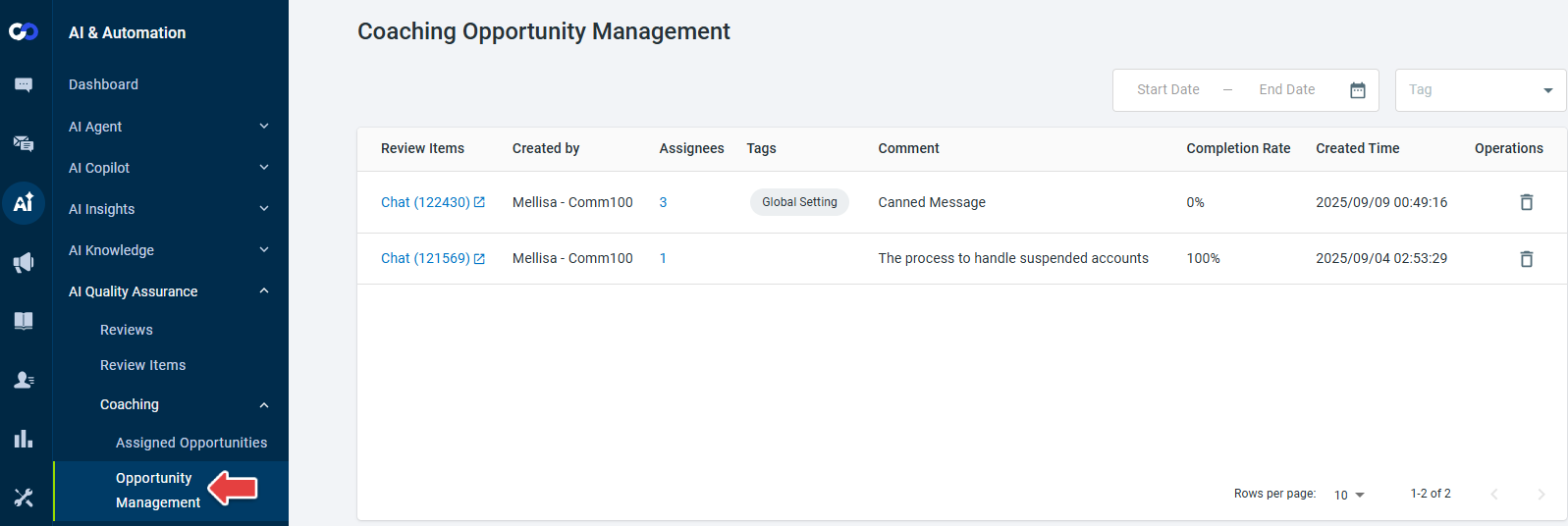AI Quality Assurance automatically evaluates every chat against your defined domain knowledge and generates detailed scores with explanations. By reviewing these results, you can identify areas where agents need support and then manually create coaching opportunities for specific agents. This way, you get instant ratings, actionable insights, and a structured process to help agents continuously improve while meeting standards.
Step by Step Instructions
- Log in to your Comm100 Control Panel.
- From the left navigation pane, go to AI & Automation > AI Quality Assurance. The Reviews tab will open.
- Click New Review.
- In the New Review drawer, set the Time Range (Required), Departments, and Agents to filter the chats you want AI to review. Select the knowledge base to be used as the scoring reference (Comm100 KB, Confluence, or ServiceNow). Then click Start.
- Wait for the status to change from In Progress to Finished. Processing time varies depending on the number of review items.
- Once complete, click the number in the Review Items column to view results.
- On the Review Items page, you’ll see the list of filtered chats along with their AI-generated scores. You can also adjust the score range to focus on specific chats. For example, use the score range filter to prioritize low-scoring chats for faster coaching impact.
- Click Details in the Operations column to open the Review Item Detail page. Here, you’ll see the agent’s responses to customer questions, AI’s suggested ideal responses, and a breakdown of why the agent received the given score.Note: The Accuracy Score is displayed with at most one decimal place. If rounding is required, the system uses Banker's rounding, rounding half to the nearest even value.
Coaching Opportunities
If you find a chat that highlights a learning opportunity for your team, you can create a coaching item directly.
- Click Create Coaching Opportunity.
- In the Create Coaching Opportunity drawer, select agents (required), enter a comment, define any tags and click Create Opportunity.
- Go to Coaching > Assigned Opportunities. A list of the opportunities with the assigned agents will appear.
- You can use filters to narrow the list and click Details in the Operations column to view opportunity details. When the coaching is complete, click Mark as Complete, and the opportunity status will be changed from Open to Completed.
- Go to Opportunity Management. You will see the complete rate of each assigned opportunity. You can also delete completed opportunities to keep the list clean and manageable.
- Manage AI Quality Assurance Reviews
- View AI Quality Assurance Reviews
- View All Assigned Opportunities
For details on how to manage agent permissions, see this article.