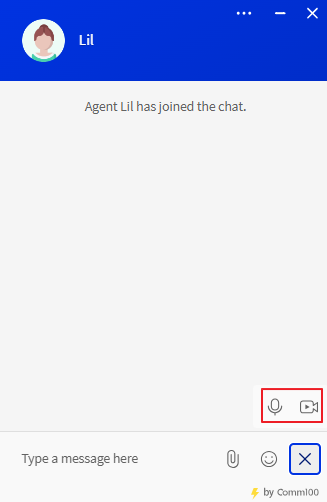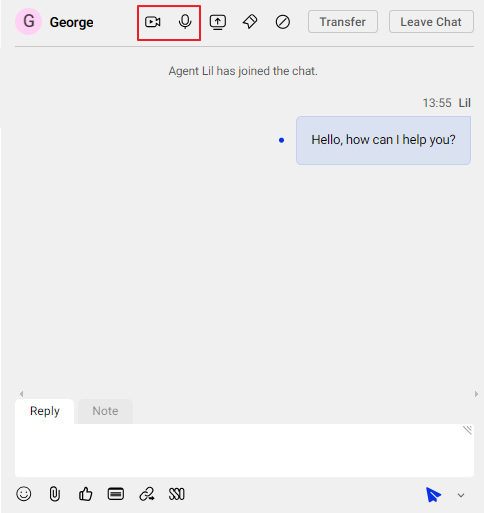The Audio & Video Chat feature in Comm100 Live Chat enables your agents and your customers to talk over chat at any time. The solution offers more efficient and effective communication, speeds up resolution time, and improves customer experiences for higher satisfaction rates and increased sales.
Step by Step Instructions
- Log in to the Comm100 Control Panel.
- From the left navigation menu, go to Live Chat > Settings > Audio & Video Chat.
- Turn on the Audio & Video Chat toggle key.
Enable Audio/Video Chat Option for Visitors
- From the left navigation menu, go to Live Chat > Campaign.
- Select a campaign from the Campaign drop-down list.
- Go to Chat Window.
- Expand the Options for Visitors drop-down, and select the Allow visitors to request audio chats and Allow visitors to request video chats checkboxes.
- Click Save.
Request Audio & Video Chat from Visitor Side Chat Window
After a chat starts, two icons will appear at the bottom of the visitor-side chat window. The visitor can click on the audio or video icon to start an audio or video call.
The agent can accept or decline the audio/video chat. After the audio/video chat is established, the agent can still send live chat messages with the audio/video chat going on.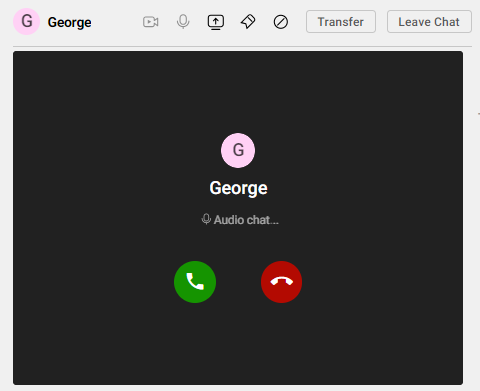
Request Audio & Video Chat from Agent Console
On the Agent Console, the two icons are available as well.
Audio & Video Chat is currently allowed at the one-on-one session, which means direct talking between one visitor and one agent. Another visitor will not be able to start an audio or video chat with the same agent. Another agent cannot join an ongoing audio or video chat, but the agent can join in sending text messages as usual.