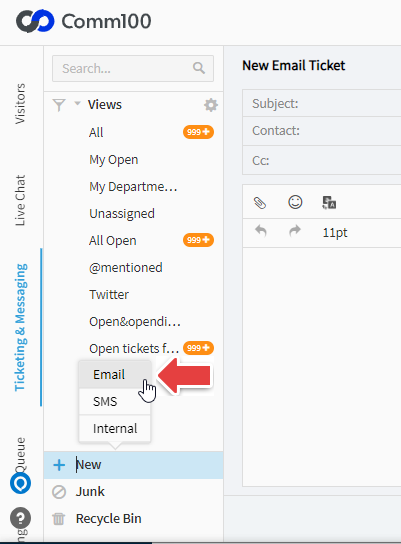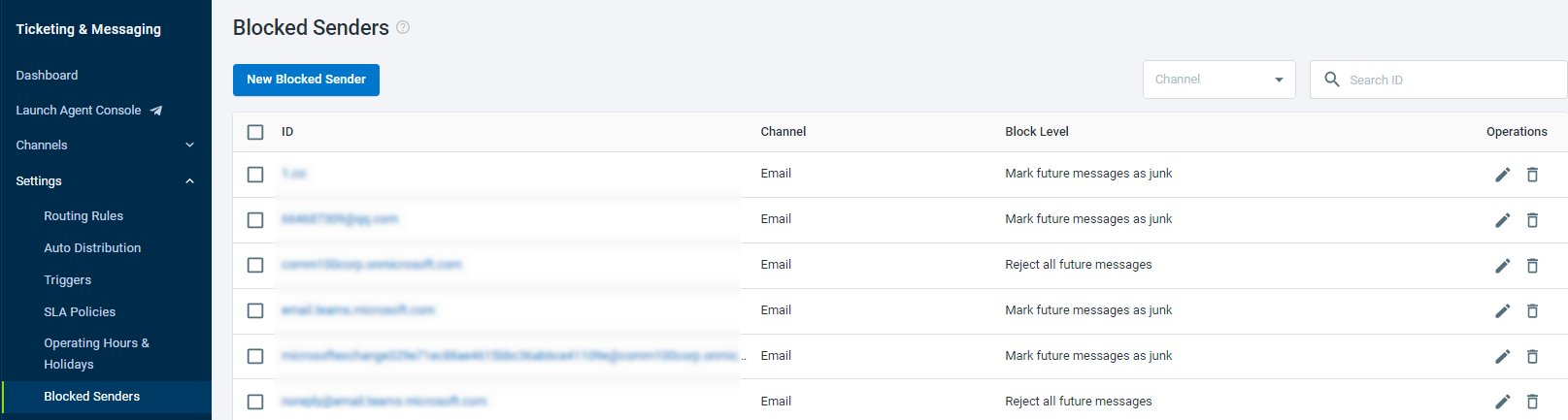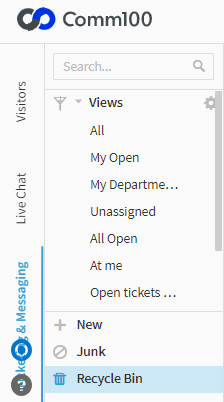Problem
I have integrated my Email account into Comm100, but I cannot find email tickets for incoming emails on My Agent Console.
Cause
There are following possible reasons for the issue that you are experiencing:
- The incoming email has not arrived in the Inbox of your account, or has been moved to other folders by a rule.
- The email integration is not working properly.
- The sender email /domain is blacklisted in your Ticketing & Messaging settings.
- The ticket hits the condition rules defined by a Trigger which automatically deletes the ticket.
- The From email and To email accounts have the same domain and are both integrated to Comm100. For example, if both support@comm100.com and sales@comm100.com are integrated into Ticketing & Messaging, for emails from support@comm100.com to sales@comm100.com (or vice versa), tickets are not generated.
Solution
- Go to your email account, check if the email arrives in the Inbox instead of Spam, Junk or other folders.
- Log in to your Comm100 Control Panel, go to Ticketing & Messaging > Channels > Email, check if the email integration is enabled and if the integration status is Succeeded.
- Check if the email integration is working properly. You can send a message using the New Email Ticket option from the Agent Console.
- On your Comm100 Control Panel, go to Ticketing & Messaging > Settings > Blocked Senders, check if the sender domain or email has been blacklisted.
- On your Agent Console, click Recycle Bin and see if the ticket is there.Note: If you want to change the Trigger rules that delete the ticket, go to Ticketing & Messaging > Settings > Triggers.
- Check the sender email and receiver email addresses. If they have same domain and are both integrated to Comm100, you can only check the email in your Inbox.
- If the email has arrived in less than five minutes, please wait and check if the ticket is created. The system auto checks itself every 5 minutes for missed email, hence sometimes waiting for 5 minutes will help.