Comm100's Knowledge Base system allows you to create multiple knowledge bases. Each knowledge base is completely separate from the others. Being able to set up multiple knowledge bases is especially helpful, for example, when you are supporting multiple products. Having all articles in the same knowledge base can be confusing and even overwhelming for customers who are only using one product.
Create Multiple Knowledge Bases
- Log into your Comm100 account.
-
Under the Knowledge Base product, click Advanced from the left menu list, and then click Multiple Knowledge Bases.
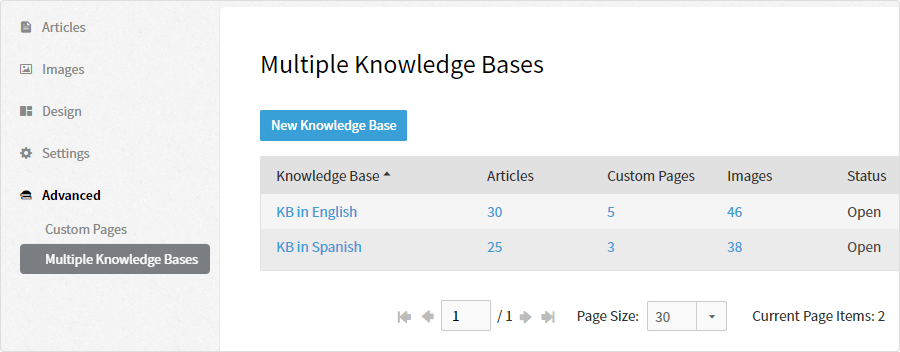
- Click the New Knowledge Base button, enter a name, and you're done.
You can then continue to customize the settings, build a repository of articles, integrate it to a live chat campaign, etc.
Each Knowledge Base Is Separate
Knowledge Bases are kept separately. Each knowledge base has its own:
- Status - open or close, and visibility - public or private.
- Home page, categories, articles, tags, images, and custom pages
- Integrated live chat campaigns
Great Ways to Use Multiple Knowledge Bases
- Provide an internal knowledge base for your employees and a public one for your customers
- Separate knowledge base articles between products, departments, branches, etc.
- Tailor each knowledge base to different customer bases
- Provide knowledge bases in different languages
