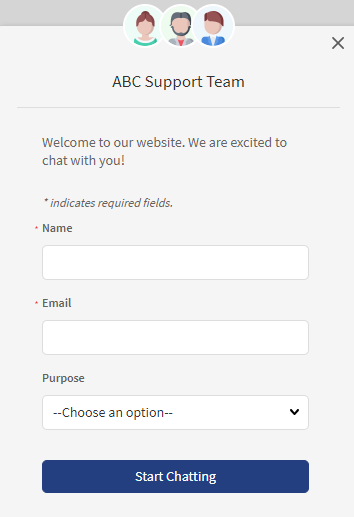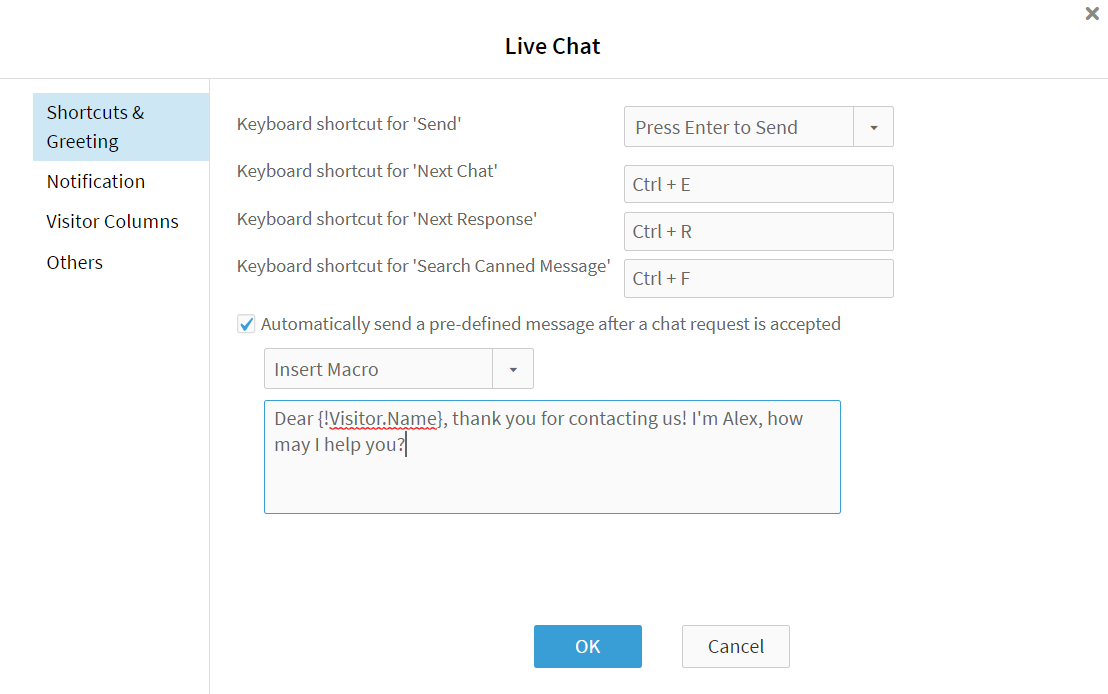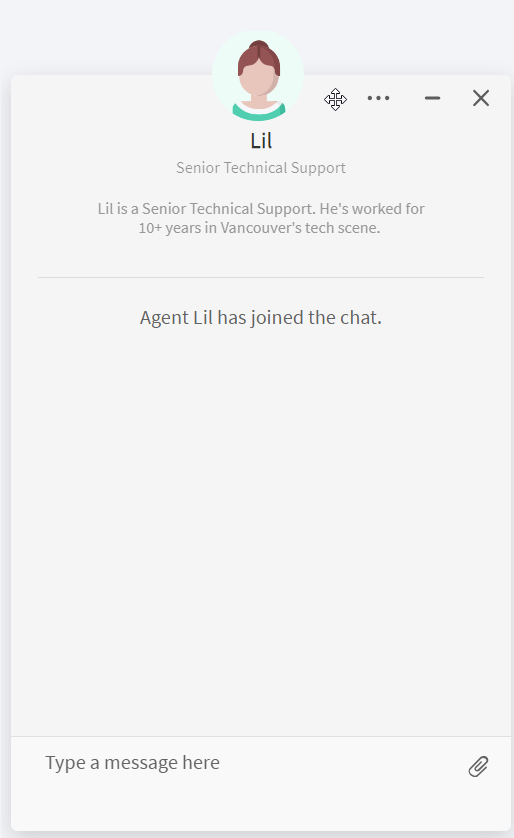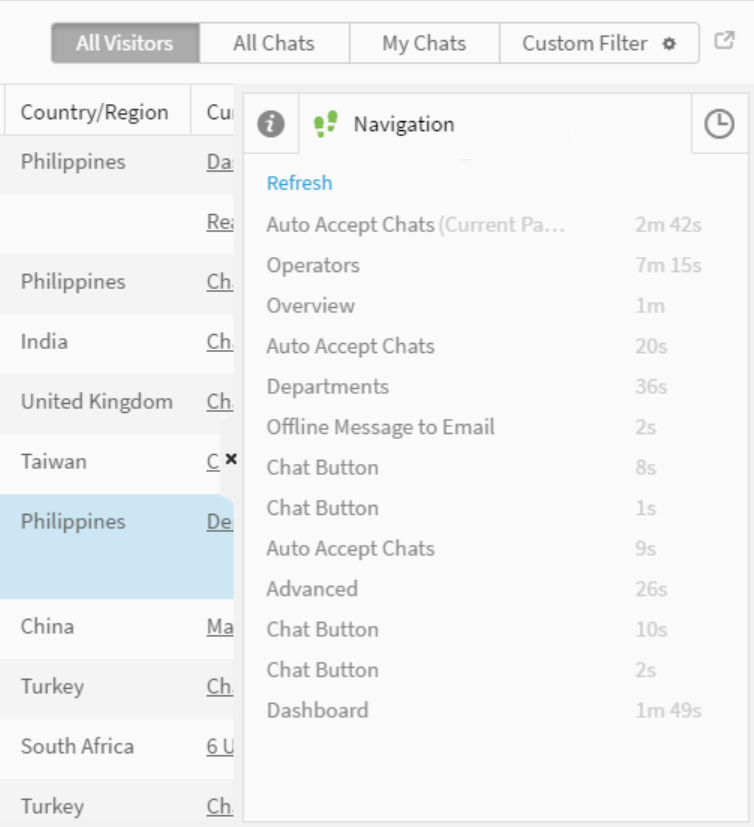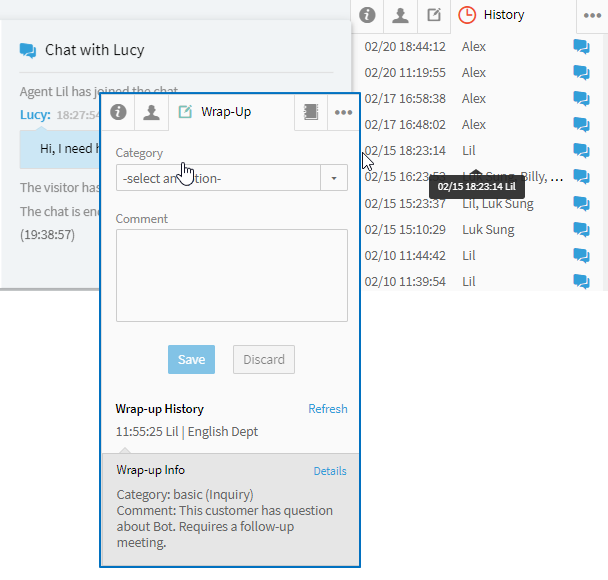A personalized chat experience means making your customers feel like they are in a face-to-face meeting rather than talking with a programmed bot. It helps you strengthen your bond with your current and potential customers. Comm100 Live Chat allows you to deliver a human and personalized customer experience by customizing the chat window interface, learning customers' information more efficiently, and sending quick and to-the-point replies.
This article outlines the features and customizations available in Comm100 Live Chat to help you deliver a personalized customer experience:
- Use a pre-chat survey
- Address customers by name
- Show agent info to customers
- Leverage navigation history, wrap-up notes and chat transcripts
- Send proactive chat invitations
- Use canned messages
- Integrate Live Chat with Your CRM
Use a Pre-chat Survey
The first step to a personalized customer experience is to learn your customers as much as possible. With Comm100 Live Chat, you can use a pre-chat survey to collect customers' information prior to the chat. Using a pre-chat survey allows agents to get a basic profile of customers when they start chatting. Configure your pre-chat form with the following settings:
- Include your team name and agent avatars in the header.
- Include the following fields:
- Name: so you can address customers directly by name.
- Email/phone number: so you can follow up after the chat.
- Issue / Purpose: so that you can know the reason that a customer comes for.
With the information collected, agents can be better prepared to serve each customer.
To learn more about how to customize the pre-chat window, see this article.
Address Customers by Name
Customers’ name collected in a pre-chat survey can be used by agents when a chat starts. Addressing the customer by name at the beginning of a chat significantly shortens the distance in an online chat. Agents can conveniently send the personalized message by using the dynamic info {!Visitor.Name} to pre-define an automatic greeting message. Every agent can customize their own greeting message to customers, so that they can also introduce themselves when the chat starts. Not only does this make a customer feel welcome, but it speeds up the start of the conversation as the automatic greeting goes through immediately at the beginning of the new chat.
To learn more about how to customize the greeting message, see this article.
Show Agent Info to Customers
Show agents' information in the chat window to make the digital interface appear more human. Letting customers know who they are talking to also strengthens the connection and trust in a chat. With Comm100 Live Chat, you can show an agent's name, avatar, title, and bio in the chat window. The use of an Avatar and just a first name also protects your agents' identities which is often appreciated by agents.
- Name: You can edit an agent's display name independent of their real name. This allows you to present a personal profile to customers while keeping agents' privacy.
- Avatar: Upload real or avatar profile photos for agents. Comm100 has a host of built-in avatars that can be used if desired.
- Title and bio: Edit the title and bio description for each agent.
Agents' display name appears in the chat window by default. To show agents' avatar, title, and bio, you need to edit agents' information and include these elements in the Chat Window configurations.
- To learn more about how to edit agents' information, see this article.
- To learn more about how to customize the chat window, see this article.
Leverage Navigation History, Wrap-up, and Chat Transcripts
Comm100 Live Chat tracks visitors’ detailed footprints as long as the Live Chat code is planted on your website. On the Agent Console, agents can see the webpages customers have visited and the time that customers spent on each page, which gives them an indication of the customer's interest.
Customers' contact history (including chat transcripts, emails, and messages from other channels) and wrap-up history are available on the Agent Console. Agents can access the contact history and wrap-up notes of a customer conveniently during a chat. Checking chat transcripts and wrap up notes helps agents anticipate the reason for the customer's current visit, saving their time to repeat questions, and giving customers a feeling that they have been listened to.
Send Proactive Chat Invitations
Proactive chat invitations make your website visitors feel welcome and create a sense of care for customers needing help. Comm100 Live Chat supports both Auto Invitation and Manual Invitation. You can customize the invitation message to keep a consistent style with your business.
- Auto Invitation: Send automatic greetings to your website visitors by setting up triggers, for example, to visitors who have visited repeatedly, or have stayed on your website for more than 30 seconds.
To learn more about how to set up Auto Invitation, see this article. - Manual Invitation: Agents can manually send chat invitations to a visitor when they monitor on-site visitors on the Agent Console.
To learn more about how to customize the manual invitation, see this article.
Use Canned Messages
Timely responses are important for a good online customer experience. Canned messages allow agents to reply quickly using a shortcut rather than typing the same answers repetitively. When using canned messages, be careful to avoid sounding like a robot.
- When creating canned messages, you can insert dynamic info such as customers' name and other information.
- When using the canned message, agents can edit the message according to the particular situation before sending it out.
- To learn more about the best practices for using canned messages, see this article.
- To learn more about how to create canned messages, see this article.
- To learn more about how to send canned messages, see this article.
Integrate Live Chat with Your CRM
A customer relationship management (CRM) software tracks customer information and manages all customer relationships. If you are using a CRM, integrate it with Comm100 Live Chat to grant agents access to the detailed information managed by the CRM. The information passed from the CRM, such as customer ID, purchase history, and prior complaint, allows agents to provide tailored service for each customer.
Comm100 supports integration with a variety of CRMs such as Salesforce and Dynamics 365. Visit here to find the integration guide with your CRM.