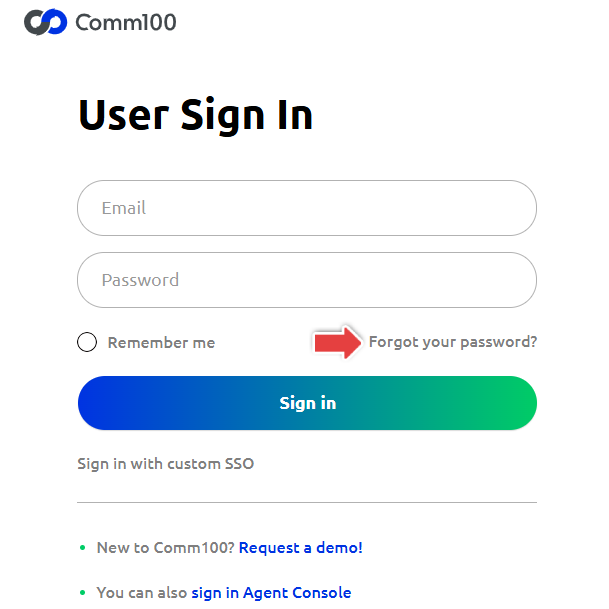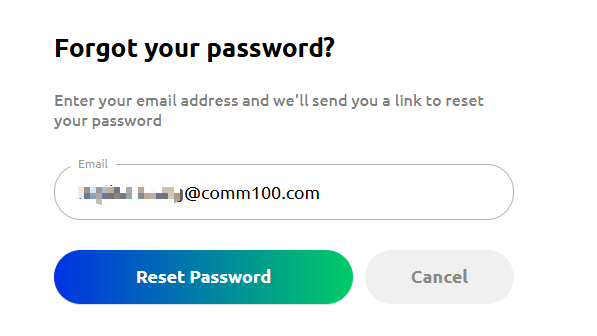You can reset or change your Comm100 password if you forget it or want to update it for security reasons. This article explains how to reset your password before login and how to change it after logging in.
Reset Your Password Before Login
If you forget your password, follow these steps to reset it:
- Visit the Comm100 User Sign In page, and click the Forgot your password link.
- Enter your login email and click Reset Password.
You will receive a password reset email. This may take a few minutes; please check your spam or junk folder if you do not see it in your inbox. - Open the password reset email and click the button or link to set a new password. Follow the on-screen instructions to complete the process.
Note: If you don’t receive the password reset email, please double-check that you’re using the correct account login email when initiating the reset. Also, be sure to check your spam or junk folder in case the email was filtered there.
Change Your Password After Login
If you know your current password, follow these steps to change your password:
- Log in to the Comm100 Control Panel.
- In the left navigation bar, hover the mouse over the agent icon and click Change Password.
- On the Change Password drawer, enter your current password and your new password.
- Click Save. Your password will be updated immediately.
Your new password must strictly comply with the Password Policy. For details, see this article.