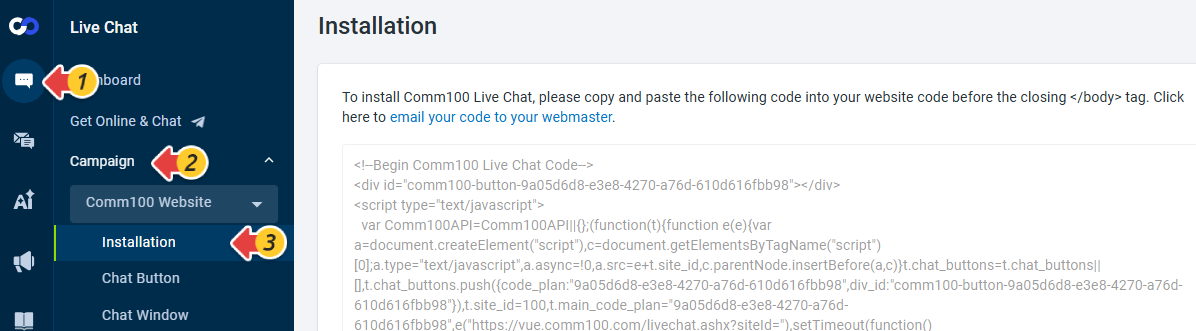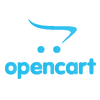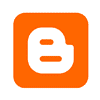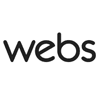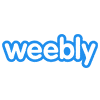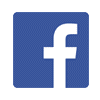Installing Comm100 Live Chat on your website is the first step to enabling real-time conversations with your visitors. The installation steps vary depending on whether you manage your website’s code directly or use a website builder.
- If you maintain your own website code, you can copy the Live Chat installation code from your Comm100 account and paste it right before the closing </body> tag in your website’s HTML.
- If your website is built with a website builder (such as WordPress, Wix, Shopify, etc.), follow the integration guide we provide for each platform. These guides include detailed instructions specific to each builder.
Guide for Self-Hosted Websites
- Log in to your Comm100 Control Panel.
- Go to Live Chat > Campaign > Installation. You can find the installation code there.Note: If you are using multiple campaigns, make sure to select the correct campaign from the drop-down list.
- Copy the Live Chat installation code and paste it into the HTML of your website, right before the closing </body> tag.
Guides for Website Builders
If you are using a website builder, installation steps may vary. To help you install the code correctly, we have prepared platform-specific guides for you.
If you are not familiar with coding or do not have access to your website’s source code, you can email the Live Chat installation code to your webmaster or website developer and ask them to install it for you.