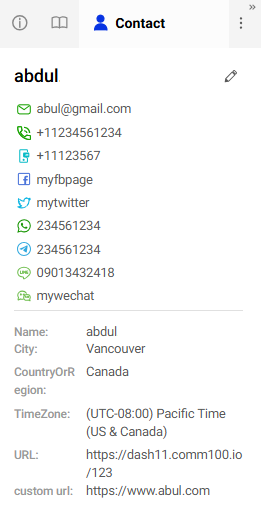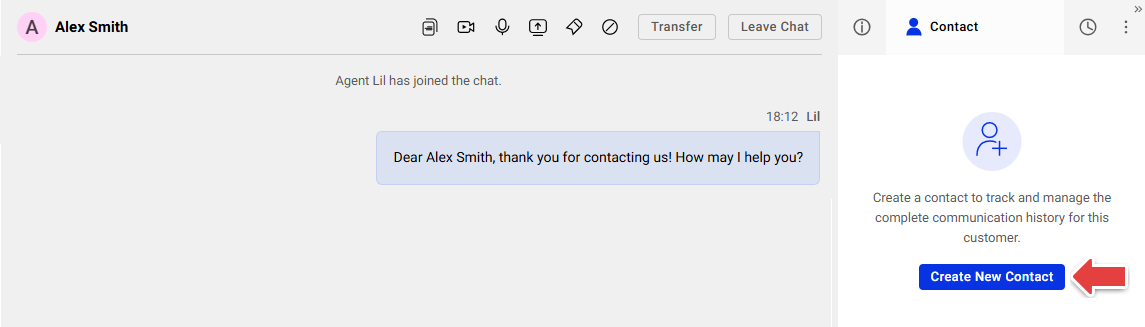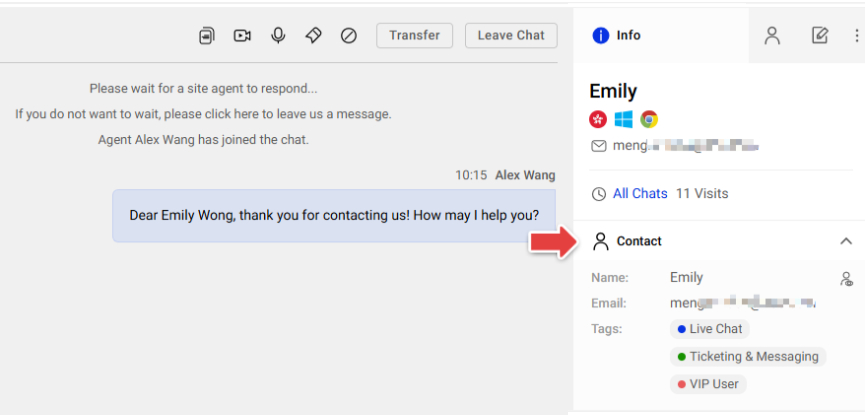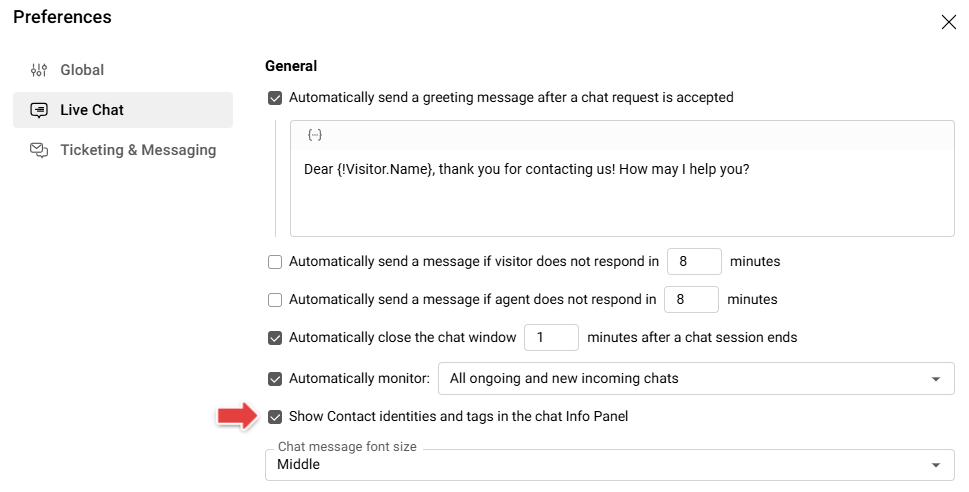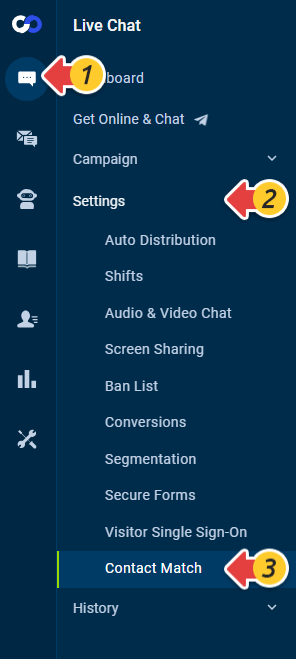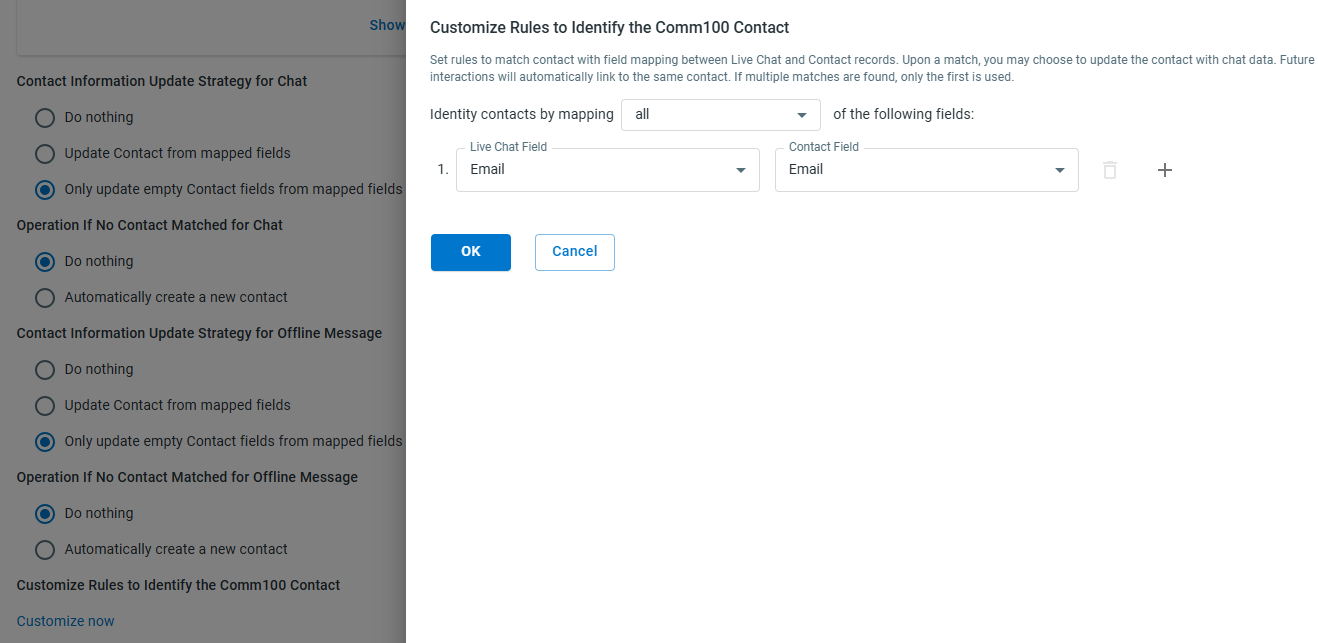Introduction to Visitor-Contact Match
In Comm100, a visitor is an online user who lands on the Live Chat-enabled website, and a contact represents a known individual with unified identity data, such as name, email, phone number, and more.
With Comm100 Live Chat, when a visitor comes to your site, agents can view their information such as name, status, number of visits, and so on from the Agent Console.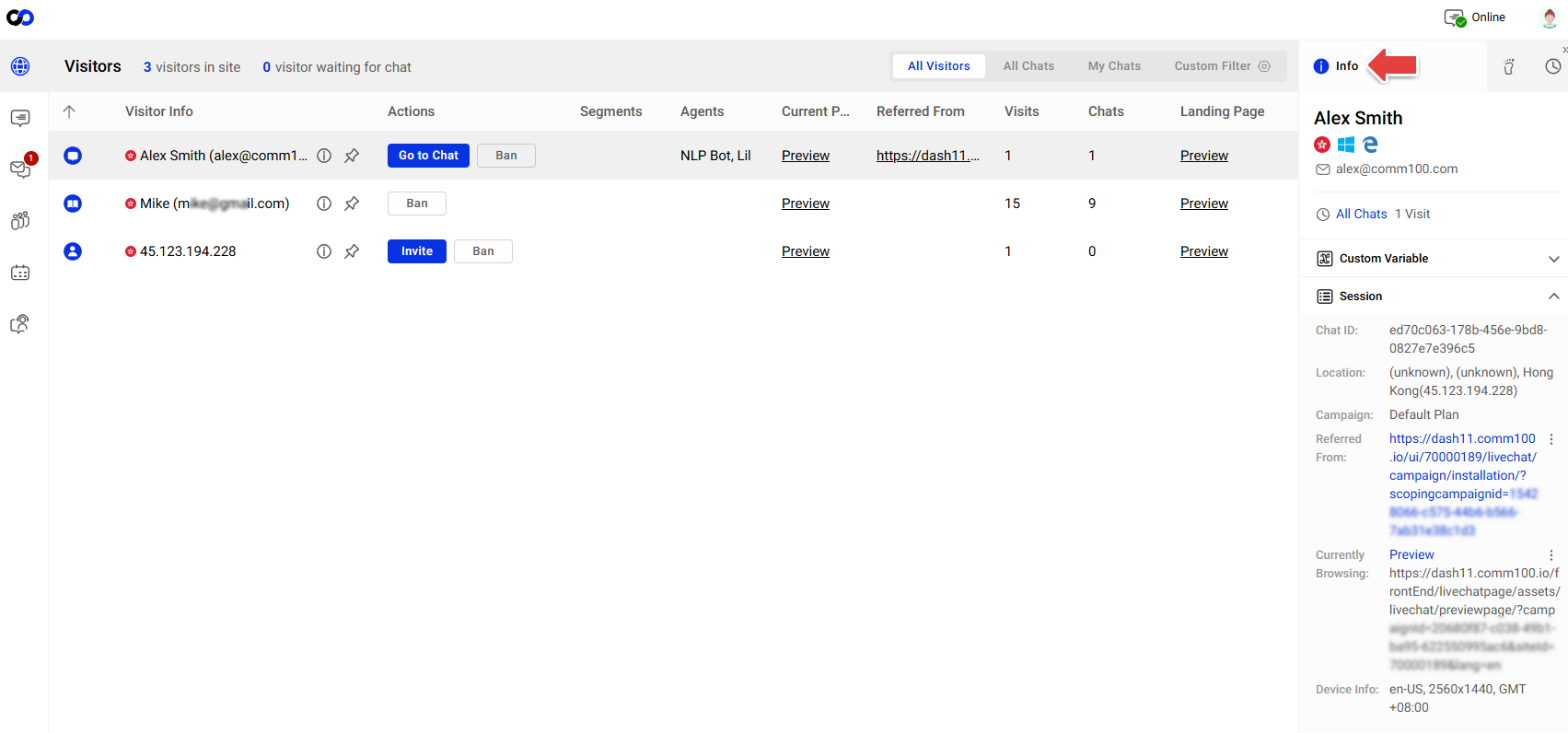
In Ticketing & Messaging, the system auto-creates a Contact when receiving a message from Email, SMS, or social channels. Contacts allow you to track and manage the complete communication history from different channels of a customer. For example, when a customer sends an email and a Telegram message at the same time, saving the customer as a contact allows you to have a full view of past interactions.
However, Live Chat does not auto-identify a contact. Even if the visitor has an email address that matches an existing contact, agents need to manually convert the visitor into a contact to track the contact’s complete communication history in other channels.
- In Live Chat, only when the visitor is logged in with Single Sign On, a Contact with SSO and associated email will be created as a Contact automatically.
- To learn more about managing contacts in Ticketing & Messaging, see this article.
Visitor-Contact Match is designed to automate the contact identification process. With Contact Match properly configured, the system automatically identifies and links a visitor to an existing contact, or creates a new one when necessary.
Contact Match brings several key advantages:
- Streamlined workflows: Automatically matching visitors to contacts eliminates the need for agents to manually search or create contact records.
- Improved personalization: Access to a visitor's full history and profile empowers agents to tailor their responses, resulting in better customer experiences.
- Accurate contact records: Field mapping and update strategies help maintain consistent, up-to-date contact data across systems.
- Operational efficiency: Reduces repetitive data entry and enables more seamless integration between Live Chat and your contact database.
- Updating the visitor’s information during a chat won’t automatically match them to a Contact. The system uses the mapping fields to identify and link a visitor to a Contact only at the start of the chat.
- Once matched, the Contact’s details, such as identities and tags, will appear under the Agent Console's Info tab, provided that the Show Contact identities and tags in the chat Info Panel option is enabled under Agent Console > Preferences > Live Chat.
- Contact Match is only available in Live Chat Ultra and Omnichannel Ultra plans. To learn more about Comm100 products and plans, visit here.
- Comm100 provides the Contact Management module for Outreach Management. To learn more about Contact Management in Outreach Management, see this article.
Step by Step Instructions
To use visitor-contact match, you need to set up field mapping between visitor fields and contact fields, and the rules to update contacts. To set up visitor-contact match, follow these steps:
- Log in to the Comm100 Control Panel.
- From the left navigation pane, go to Live Chat > Settings > Contact Match.
- Set up the field mapping and contact update strategy. To learn the details, see Reference: Configuration for Visitor-Contact Match.
- Click Save.
Reference: Configuration for Visitor-Contact Match
To set up visitor-contact match, you need to complete the following settings:
- Field Mapping between Contacts and Live Chat data: Map contact fields with Live Chat fields. When creating or updating a contact, the system automatically populates contact fields with the values from Live Chat.
- Contact Information Update Strategy for Chat: Whether to update a contact’s information using Live Chat data.
- Do nothing: The Contact’s information will not be updated using Live Chat data. However, agents can still manually update the Contact details directly within the Agent Console.
- Update Contact from mapped fields: Update a Contact's information with all mapped fields.
- Only auto-update empty fields from mapped fields: Keep a contact’s existing information, and update new fields from Live Chat.
- Operation if No Contact Matched for Chat: When the system finds no match for a visitor from Live Chat, whether to create the visitor as a Contact.
- Do nothing: The system does not create a Contact, but agents can manually create the visitor as a Contact.
- Automatically create a new contact: Automatically create the visitor as a Contact.
- Contact Information Update Strategy for Offline Message: Whether to update a Contact’s information when receiving an offline message.
- Do nothing: Do not update a Contact’s information.
- Update Contact from mapped fields: Update a Contact's information with all mapped fields.
- Only update empty fields from mapped fields: Keep a Contact’s existing information, and update new fields from offline messages.
- Operation if No Contact Matched for Offline Message: When the system finds no match for a visitor from Offline Message, whether to create the visitor as a Contact.
- Do nothing: The system does not create a Contact, but agents can manually create the visitor as a Contact.
- Automatically create a new contact: Automatically create the visitor as a contact.
- Customize Rules to Identify the Comm100 Contact: The Contact can only be identified when the mapping fields are matched. By default, Email is used to identify a Contact. You can click Customize Now to set up your own rules.Note:
- If you choose to automatically create a contact, ensure that all Required Fields in the contact profile are correctly populated using data collected from the live chat.
- Whether you're updating contact fields or creating contacts automatically, all mapped live chat fields must contain valid and complete values. An error in a single field can cause the entire operation to fail.
- SMS and Phone Fields: A "+" sign must precede the country code (e.g., +1, +44). Phone numbers submitted without the "+" will not be saved or updated in the contact record.
- Field Data Type Matching: Even if the values are the same, mismatched data types between mapped fields (e.g., Text vs. URL) will also result in a failure.