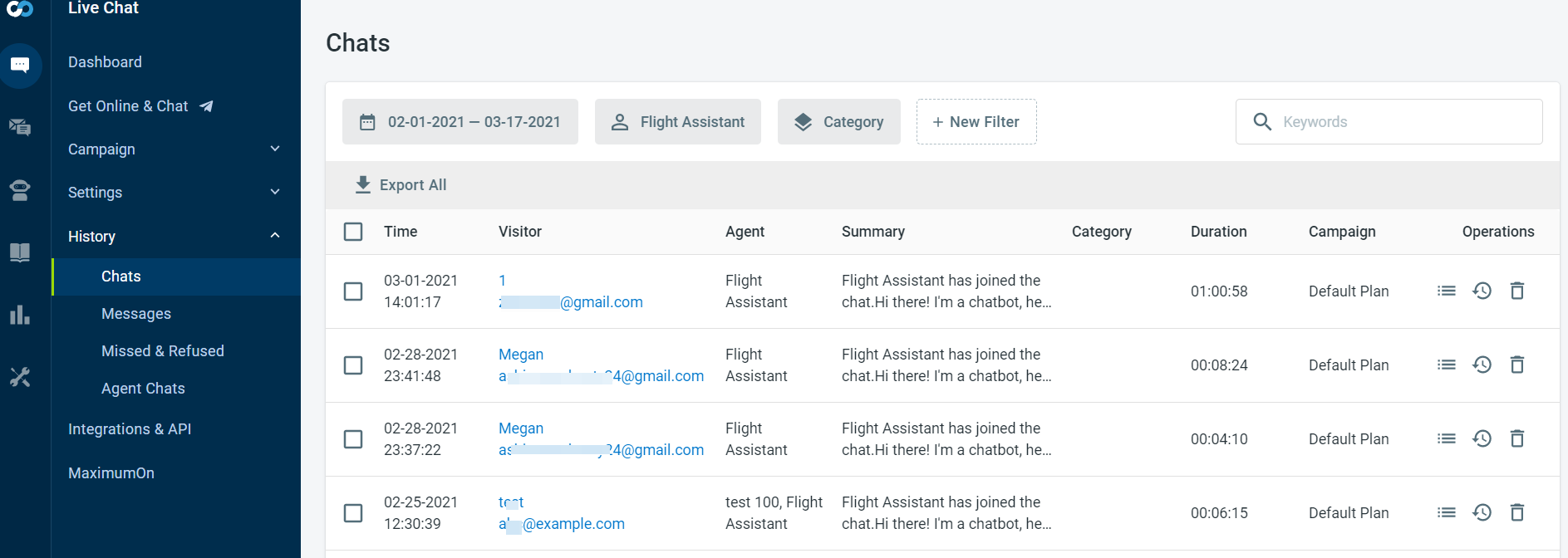The fundamental advantage of Chatbot's History feature is to facilitate your control over your Chatbot.
Comm100 stores all the Chatbot Chats and Tickets in its database. You can see the chats in the History section of the Control Panel and tickets in the Ticketing & Messaging section of the Agent Console.
You can get the summary of chats handled by the Chatbot, check the chat transcript and details. You can also check the conversation on tickets.
Also, you can analyze the Chats and Tickets by the Chatbot for the review, follow-ups, and improvement of the Chatbot's performance.
Checking Chatbot chat history
To check the chat history, go to Live Chat > History > Chats. For chats handled by the Chatbot, you can select the bot from the drop-down list to see all the bots. Choose the specific bot for which you want to check the History.
Here, you see a list of records based on the filters you apply. You can filter the Chats by Time, Department, Bot, and Category.
The Details option under the Operations header shows the chat transcript, chat-related information, and relevant visitor information.
You can add comments for review and create follow-ups. You can also send the transcripts over email. The history of all past interactions of the visitor is also available for review.
Checking Chatbot tickets in Agent Console
To check the tickets handled by the Chatbot, go to Agent Console > Ticketing & Messaging.
By default, the tickets handled by the Chatbot are not accessible. You create a View in order to see the tickets.
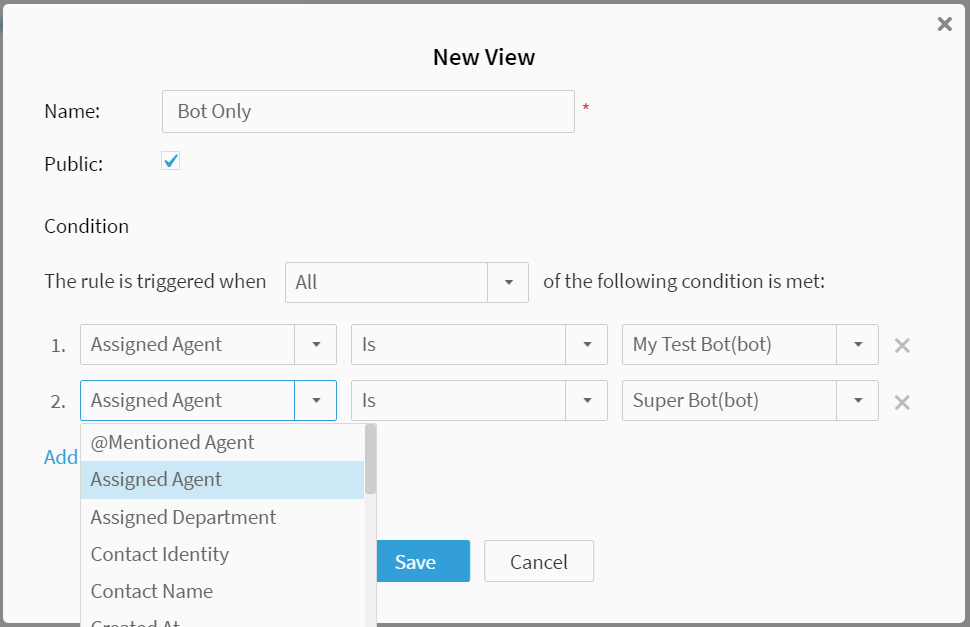
To create a View of chatbot tickets, follow these steps:
- Log in to Agent Console.
- In the side navigation, click Ticketing & Messaging.
- On the Ticketing & Messaging page, click the Manage Views icon in Views.
- On the Manage Views page, click New View.
A new pop-up opens. - Type a Name, choose to make it Public or not.
- Create a rule and define its conditions.
- Click Save.
You can add a condition that triggers when the Assigned Agent is the Chatbot.
Once you save the view, you can see all tickets handled by the Chatbot on clicking the view.
You can review the conversation, create follow-ups, and do bulk edit operations. For example, edit the assignees, priorities, and change the status of all selected tickets at once.