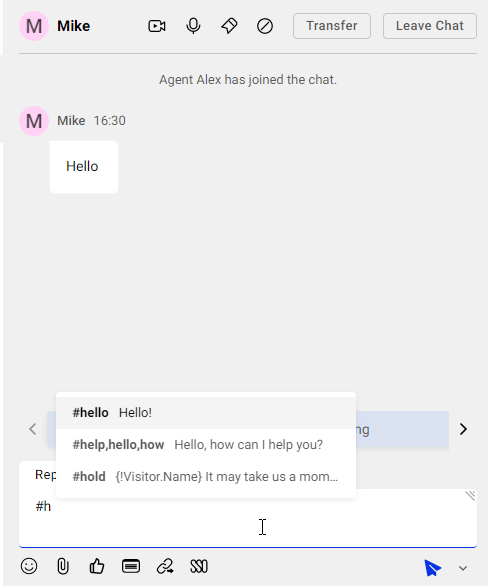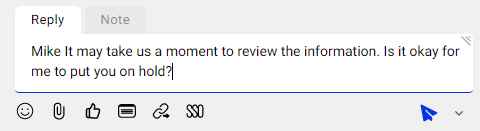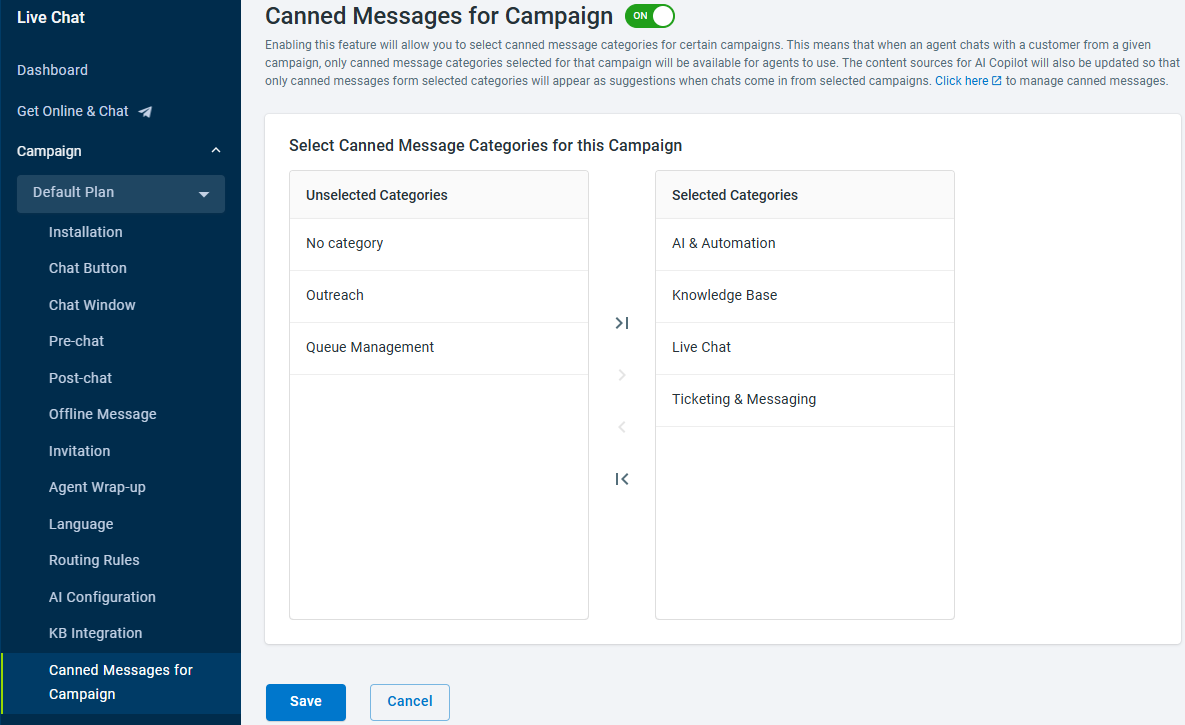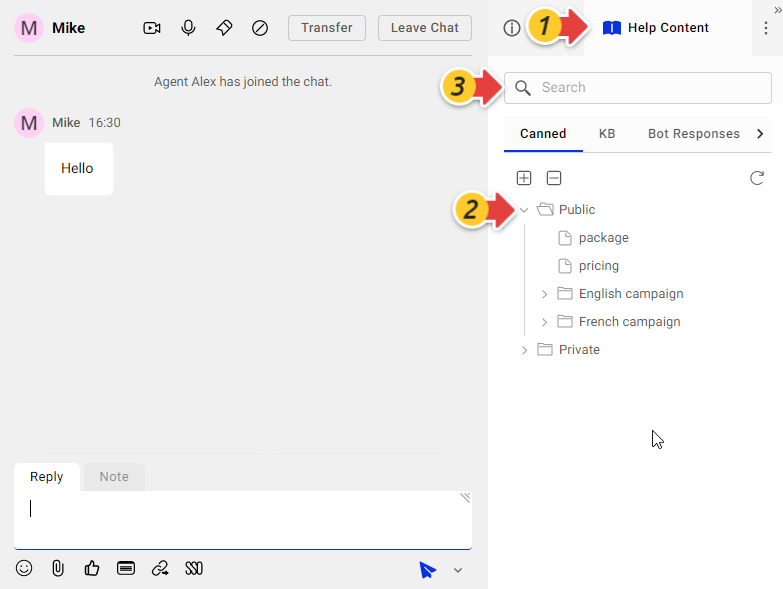A canned message is a pre-defined message created for easy re-use and access in the future. Canned messages are usually created for greetings, frequently asked questions, and so on. Using canned messages enables agents to save time typing the same answers repetitively and thus improves their efficiency in chat and ticket resolution.
You can define the shortcuts when creating a canned message. Once you’ve created a canned message with shortcuts, you can easily locate and send out the message during chat sessions or when replying to tickets by typing the pound key (#) followed by its shortcut.
For example, you have a canned message “It may take us a moment to review the information. Is it okay for me to put you on hold?” and the shortcut is set to “hold”. You can type “#hold” to send out the message. If you cannot recall the shortcut, you can also locate the canned messages by category or by search keyword. Follow the instructions below to learn the detailed steps.
Send Canned Messages by Shortcuts
You can send out canned messages using shortcuts when handling chats or tickets on the Agent Console. To send a canned message using shortcuts, follow these steps:
- In the typing area of your chats or tickets, type the pound key (#) and the shortcut to bring up the canned message. A list of canned messages together with their shortcuts appear.
- Click on the canned message, or press the Tab or Enter key on your keyboard to insert the message to your typing area.Note:
- If you have dynamic information in the message, such as {!Visitor.Name}, the actual information, that is, the visitor’s actual name appears when the message is inserted into the typing area.
- If you want to send the # key as a normal character in your message, you can click elsewhere outside the list or press the Esc key on your keyboard to close the popup list.
- Edit the message to make it more personal, or directly send it out to your visitor.
Locate Canned Messages by Category or Search Keyword
If you want to send a canned message but cannot recall the shortcuts, you can locate it by category or by searching keywords contained in the message. To locate a canned message, follow these steps:
- When handling a chat or ticket, click the Help Content tab on the right side of the chat window.
- To locate a message by category, click on the category the message belongs to and locate the message.Note: If you've enabled the Canned Messages for Campaign feature, only the canned message categories selected for that specific campaign will be available for agents to use.
- To locate a message by keyword, input the keyword in the search box.Note: If your canned messages and shortcuts are updated during the time while you are in the agent console, you can click the Refresh icon under the Canned tab on the upper-right of the canned message list to get the latest version.
- Double-click on the message to directly send it out or click on the message to edit it in the typing area before sending it out.