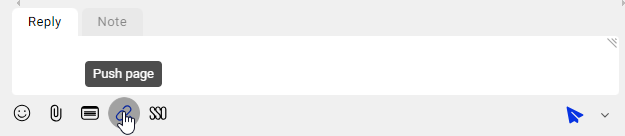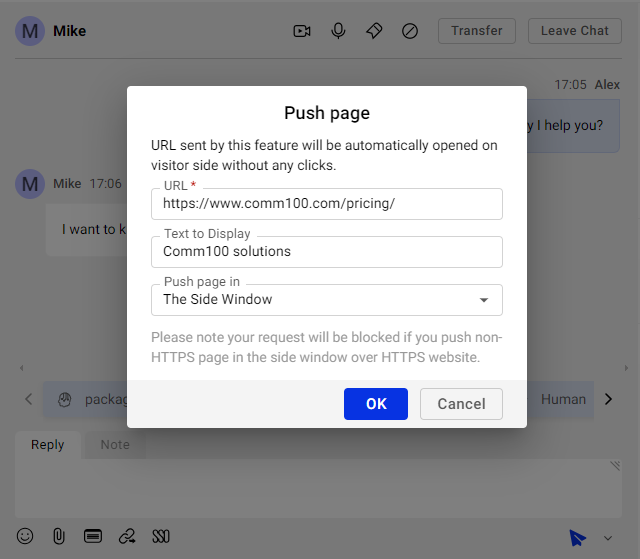With Comm100 Live Chat, the Push Page option allows you to send a long URL link by displaying it as text, making the message more readable for visitors. During the chat session, the Push Page feature allows you to automatically redirect your visitors to the online content or point them to the needed information without any clicks.
Step by Step Instructions
To send a link using Push Page, follow these steps:
- Log in to Comm100 Agent Console.
- On the ongoing chat conversation, navigate to the replying area, and click the Push Page icon.
- On the Push Page pop-up, provide the URL, Text to Display, and Push page in information. You can choose Push Page among the following types—The Side Window, Current Browser Window, or A New Window/Tab.
- Click OK. The Push Page link is sent to the visitor as a separate message.
On the visitor’s side, the URL sent using Push Page opens automatically based on the option chosen in the Push Page in field without being clicked.