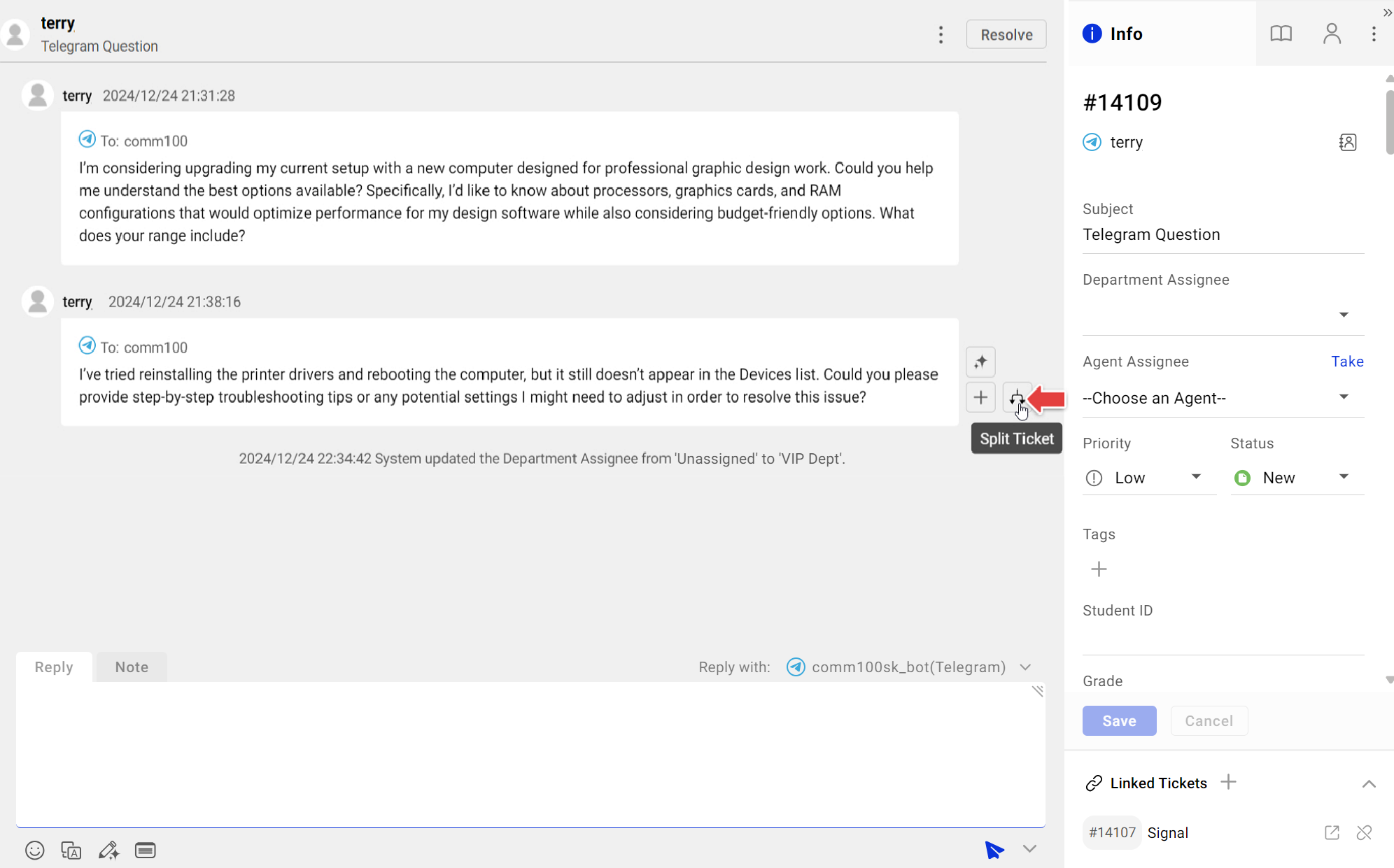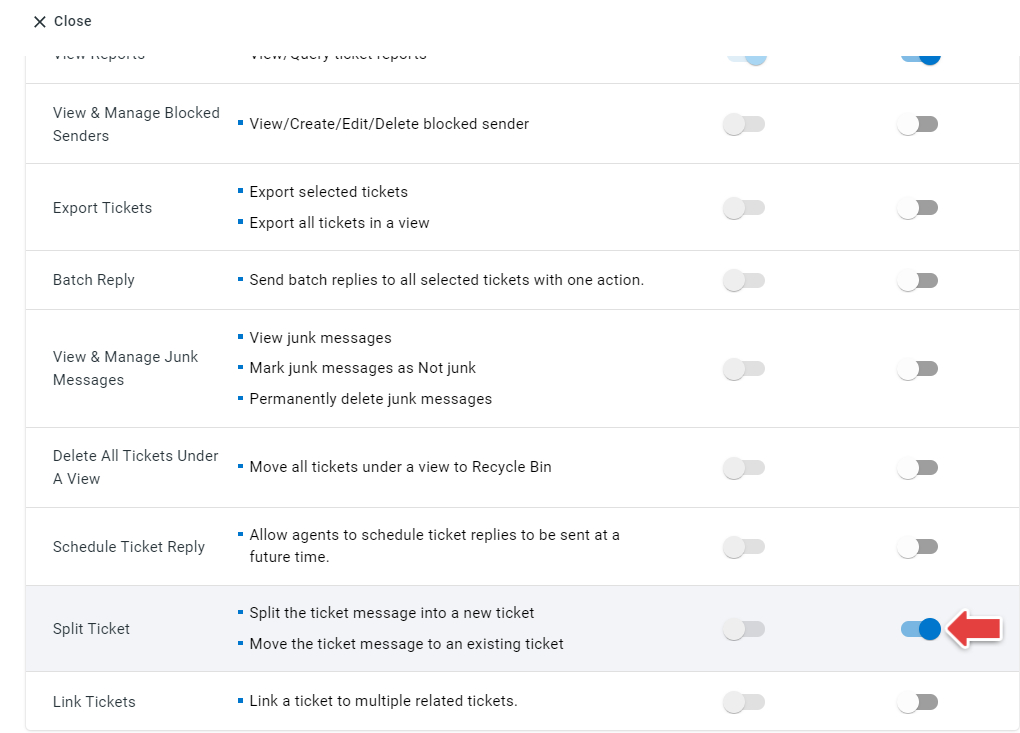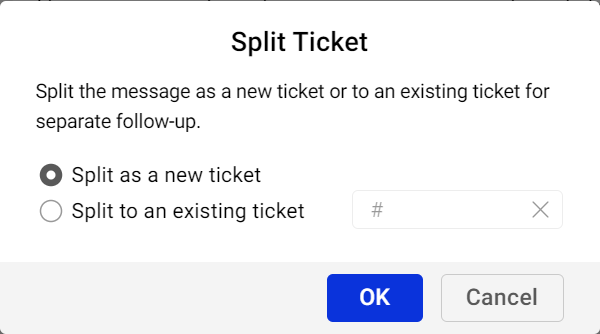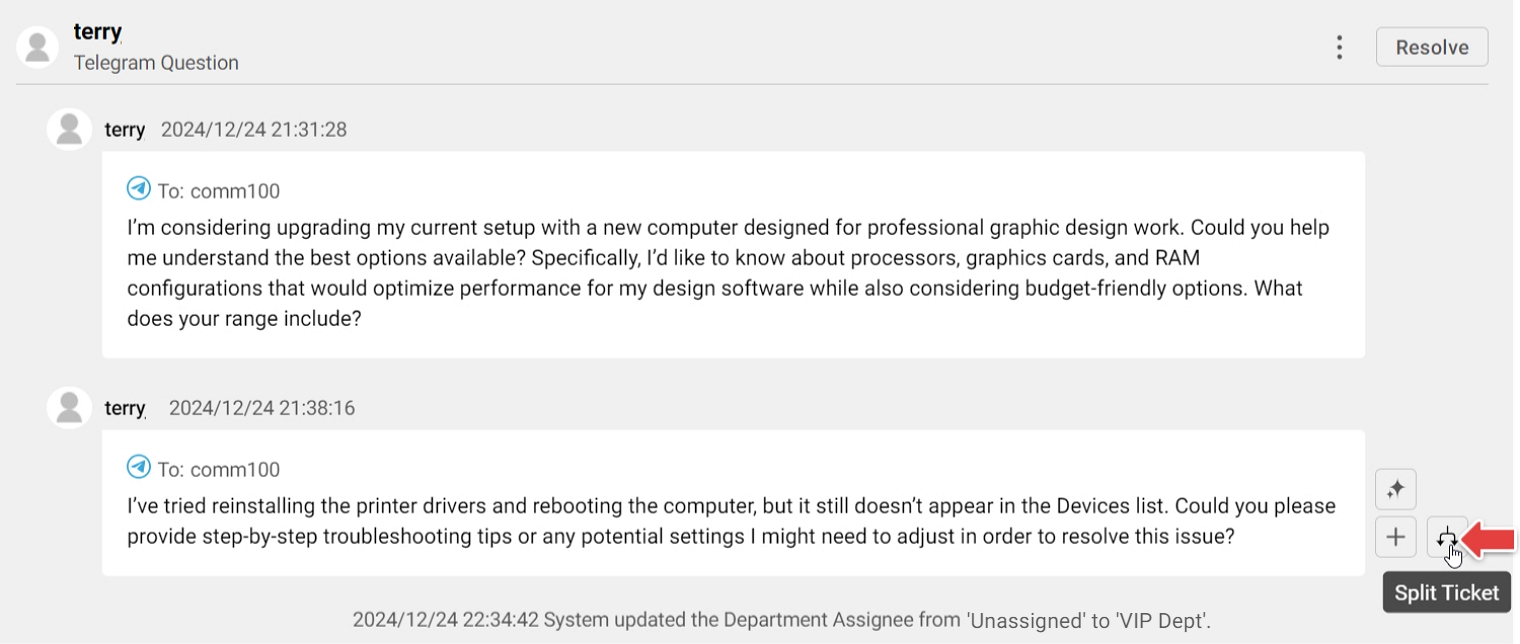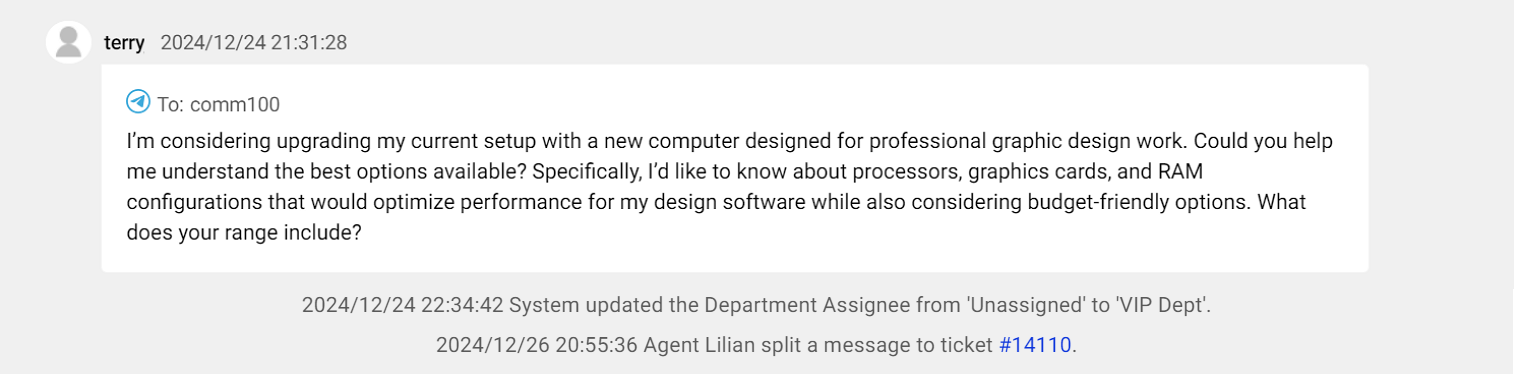In cases where a single ticket contains multiple issues requiring efforts from different agents or departments, the Split Ticket operation allows you to split a ticket message into another ticket for more efficient ticket tracking.
To use the split ticket option, agents must have the Split Ticket permission. The permission is disabled by default. You can enable agents' permission from Global Settings > People > Agents.
- The split ticket operation is available in the Comm100 Ticketing & Messaging Ultra and Omnichannel Ultra plans. To learn more about Comm100 products and packages, visit here.
- To learn more about how to manage agents’ permissions, see this article.
Step by Step Instructions
With the Split Ticket permission, agents can use the split ticket option from the Agent Console. Agents can split a ticket message as a new ticket or into another existing ticket. Message properties including sender, send time, and channel account are kept unchanged after the split.
- Split as a new ticket: The message is created as a new ticket.
- Split into an existing ticket: Move the message into another existing ticket. In the target ticket, messages are sorted in chronological order.
- The Split Ticket option is available for customer messages from channels including SMS, Facebook Messenger, Telegram, Instagram Direct Message, LINE, WhatsApp, WeChat, and Signal.
- Agents can only split a message from a customer. Messages sent by agents cannot be split.
To split a ticket, follow these steps:
- Log in to your Agent Console, and navigate to the Ticketing & Messaging tab.
- In the ticket handling window, mouse over the message you want to split, and choose Split Ticket.Note: When the ticket contains only one message from the customer, the split ticket option is unavailable.
- Choose Split as a new ticket or Split to an existing ticket based on your requirements. To split the message into an existing ticket, you need to provide the ticket number.
- Click OK. A system message appears indicating the message split in the current window.