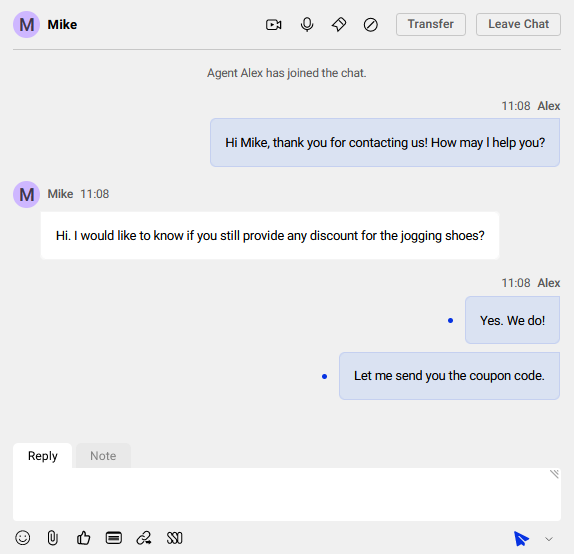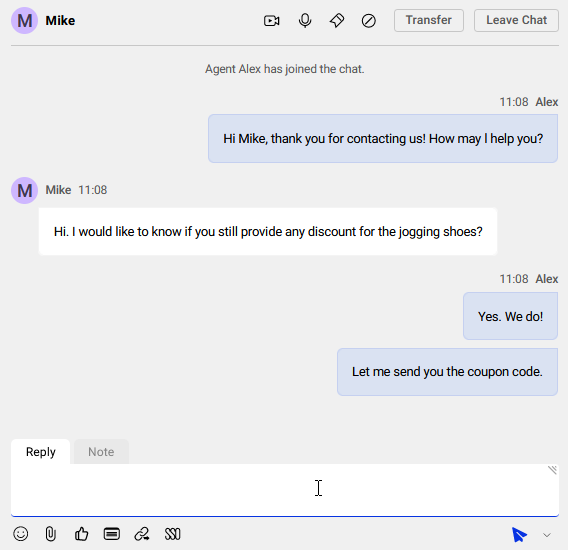Comm100 Live Chat has read receipts that let an agent know when a visitor has read a message they sent. Similarly, you can also allow your visitors to view message read status so they can tell if agents have read their messages.
Read receipts can improve chat efficiency and chat experience for both visitors and agents.
Viewing Message Read Status
Agents can see message read status on the Agent Console. When an agent sends a message, a blue dot icon shows next to the message.
Once the message has been read by visitors, the blue dot disappears.
Allowing Visitors to View Message Read Status
To allow visitors to tell if their messages have been read by your agents, follow these steps:
- Log in to the Comm100 Control Panel.
- From the left navigation menu, go to Live Chat > Campaign > Chat Window. Select a campaign from the drop-down list, and go to Chat Window.
- Under the Options for Visitors drop-down menu, select the Display dot icon for unread messages check box.
- Click Save.
On the visitor side, a blue dot appears next to a unread message, and disappears as soon as the agent reads the message.