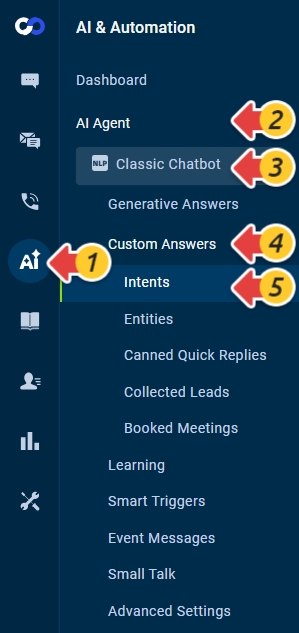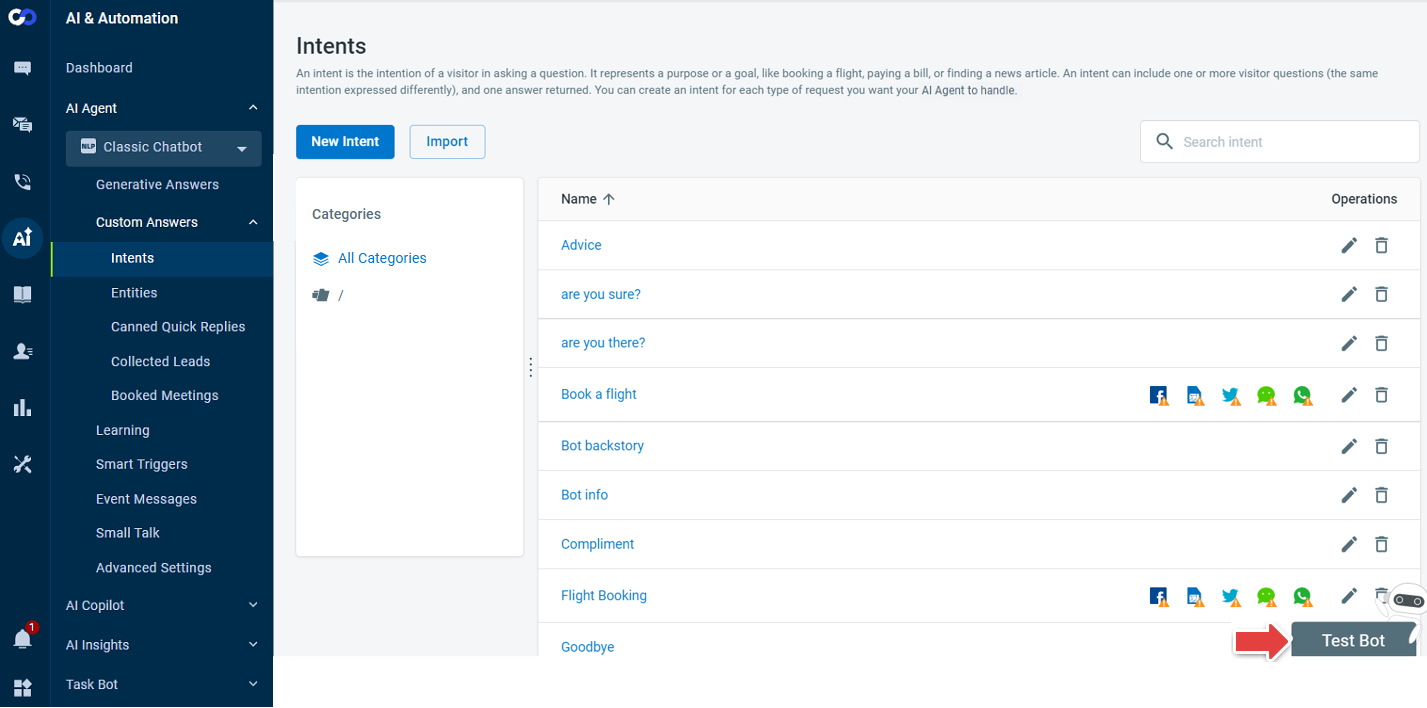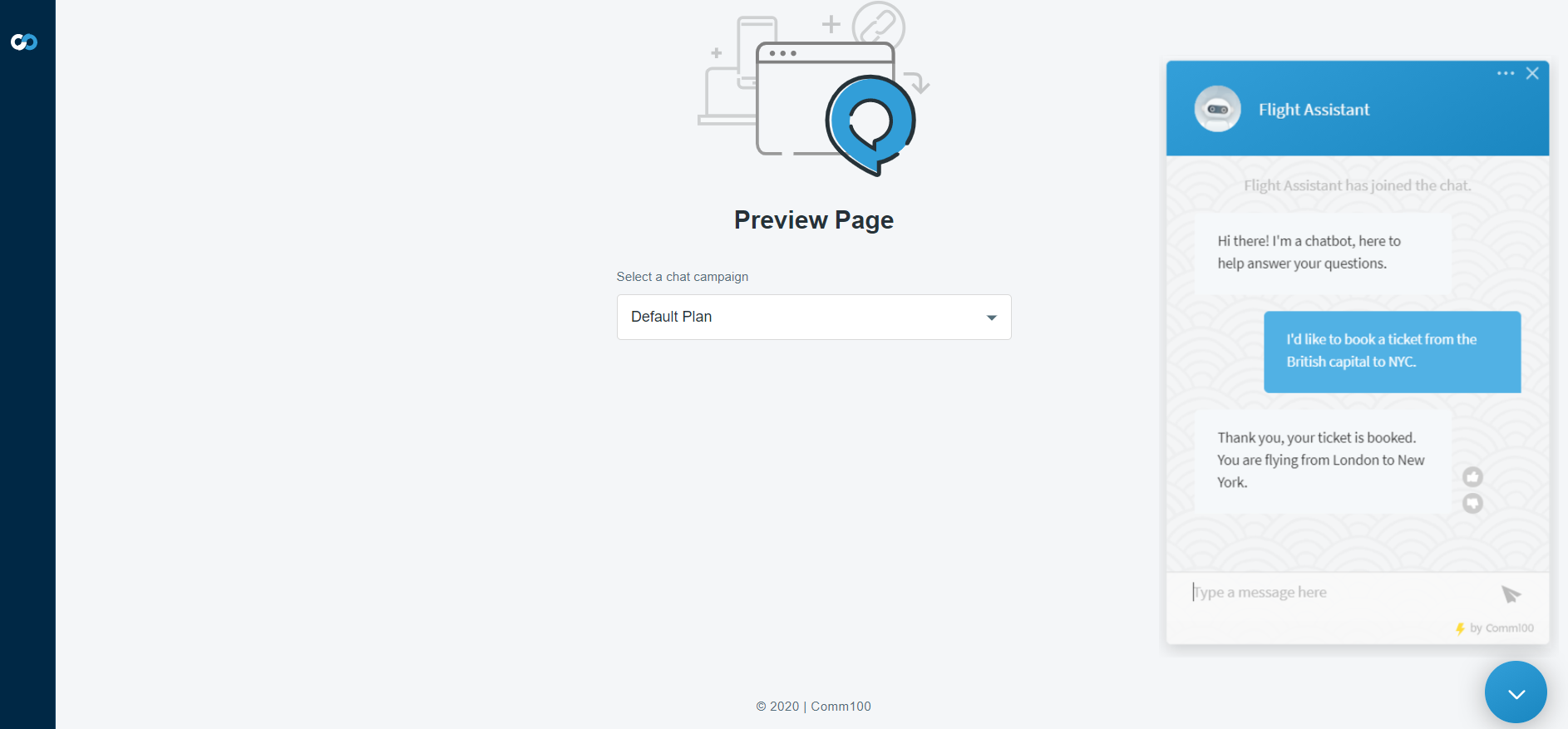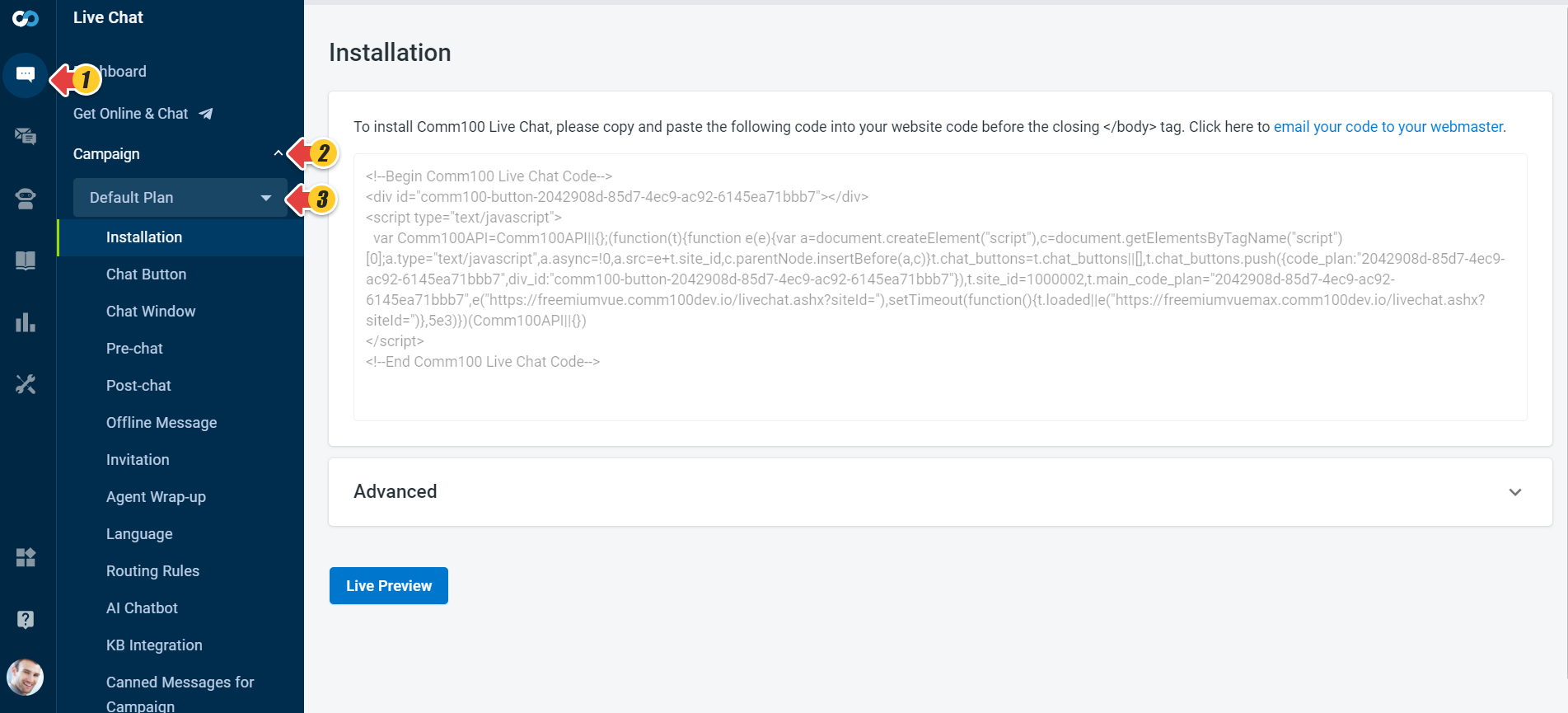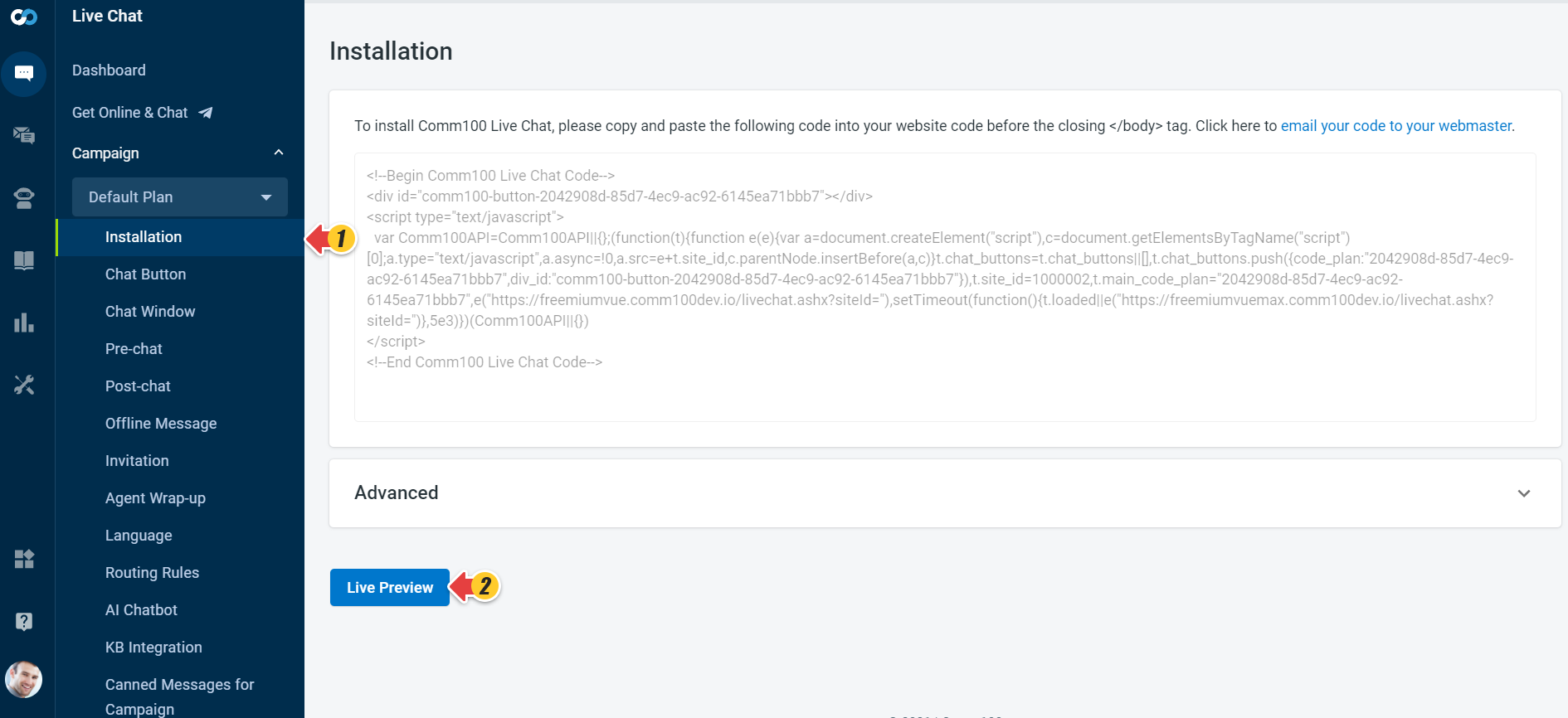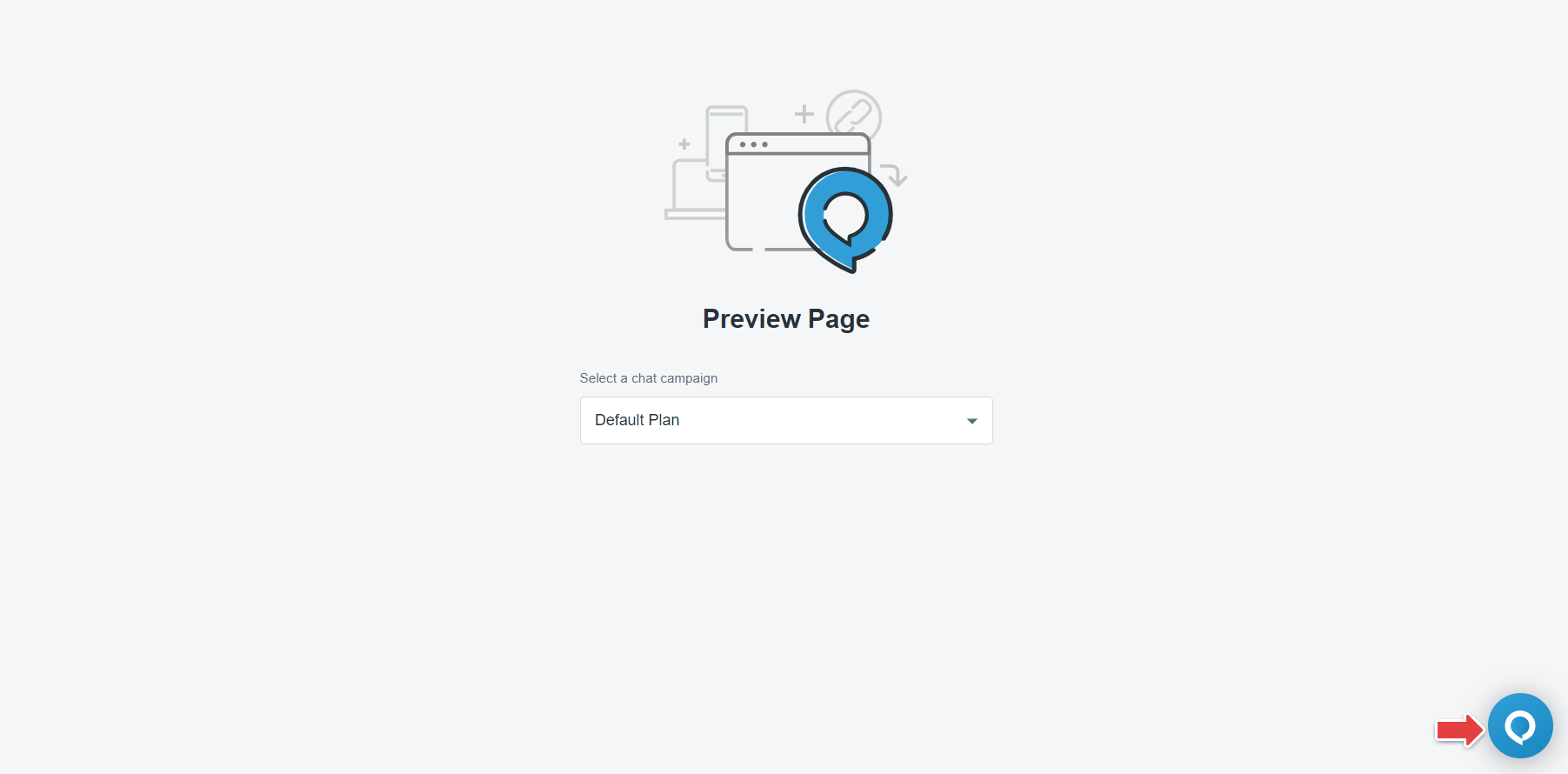The simulator and the Live Chat preview facilitate the testing of Intents, Messages, and in checking the matching scores. Testing is essential as it finds out flaws so that you can fix them before it is visible to your visitors.
Testing the Chatbot in the simulator
You can test the Chatbot in the simulator. It primarily helps in testing intent questions.
Testing the Chatbot in the simulator has the following benefits:
- Test the Intent questions and improve them if required.
- Display matching score, which gives an idea of the Chatbot sensitivity.
- Click the Intent link to navigate and edit any Intent.
To test the Chatbot in the simulator, follow these steps:
- Log in to your Comm100 Control Panel.
- From the left navigation menu, go to AI & Automation > AI Agent > Custom Answers > Intents. If you have multiple AI Agents, make sure to choose the correct one from the drop-down list.
. - On the Intents page, click the Test Bot button.
A Test Bot window opens on the right side of the page. - Use the Test Bot window to send test messages to the bot and see the answer being returned.
Simulator limits
The Chatbot sends the same answers in the simulator as the regular Live Chat session; however, it has few limitations. It displays non-functional previews of the following features:
- Links
- Buttons
- Forms
- Prompts
- Location-based responses
- Webhooks
- Visitor Authentication
Testing the Chatbot in Live Chat preview
You can also test the Chatbot in a Live Chat preview. Unlike the simulator, the live chat preview lets you test all types of answers. It allows the testing of messages, visitor ratings, and so forth.
Testing the Chatbot in Live Chat preview has the following benefits:
- Real-time testing as buttons, links, forms, and prompts are functional.
- Switch campaigns from the drop-down and test the linked Chatbot.
To test the Chatbot in Live Chat preview, follow these steps:
- Log in to your Comm100 Control Panel.
- In the left navigation menu, click the Live Chat tab.
- From the left menu, go to Campaign and select your campaign from the drop-down list.
- On the Installation page, click the Live Preview link.Note: Ensure the selected campaign is tied to the Chatbot you want to test.A Preview Page opens in a new tab on the browser.
- When a Chatbot is enabled in a campaign, the chat button always shows online, as the Chatbot is always online.
- Click the chat button to test the Chatbot.Note: It does not show intent names or matching scores of the displayed responses.