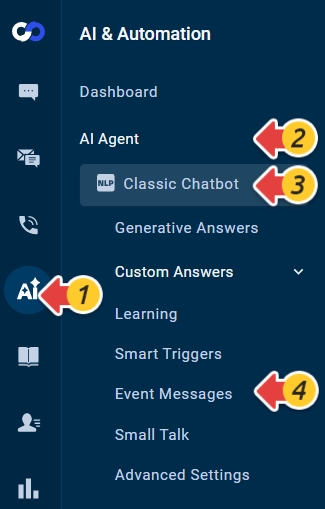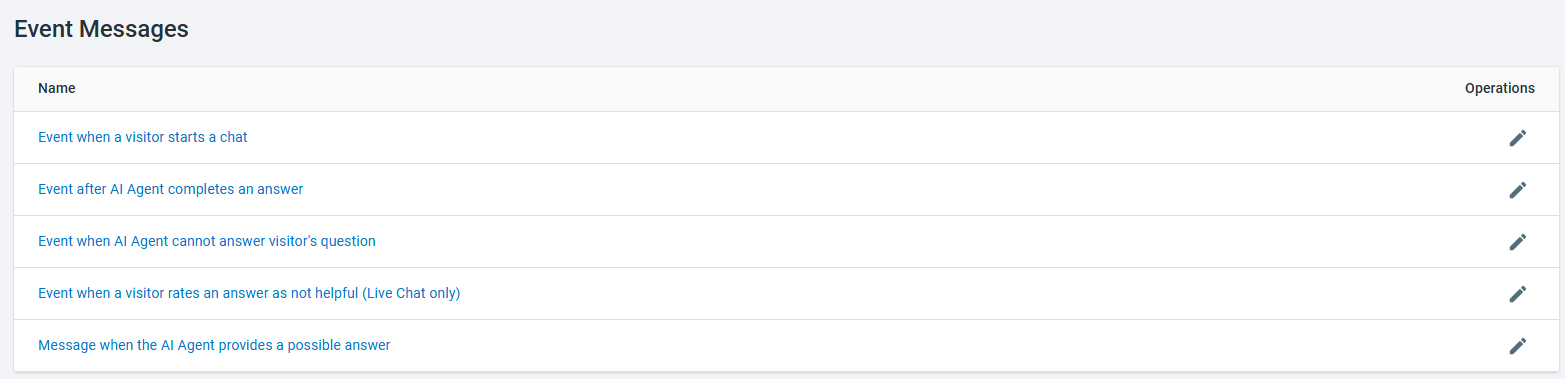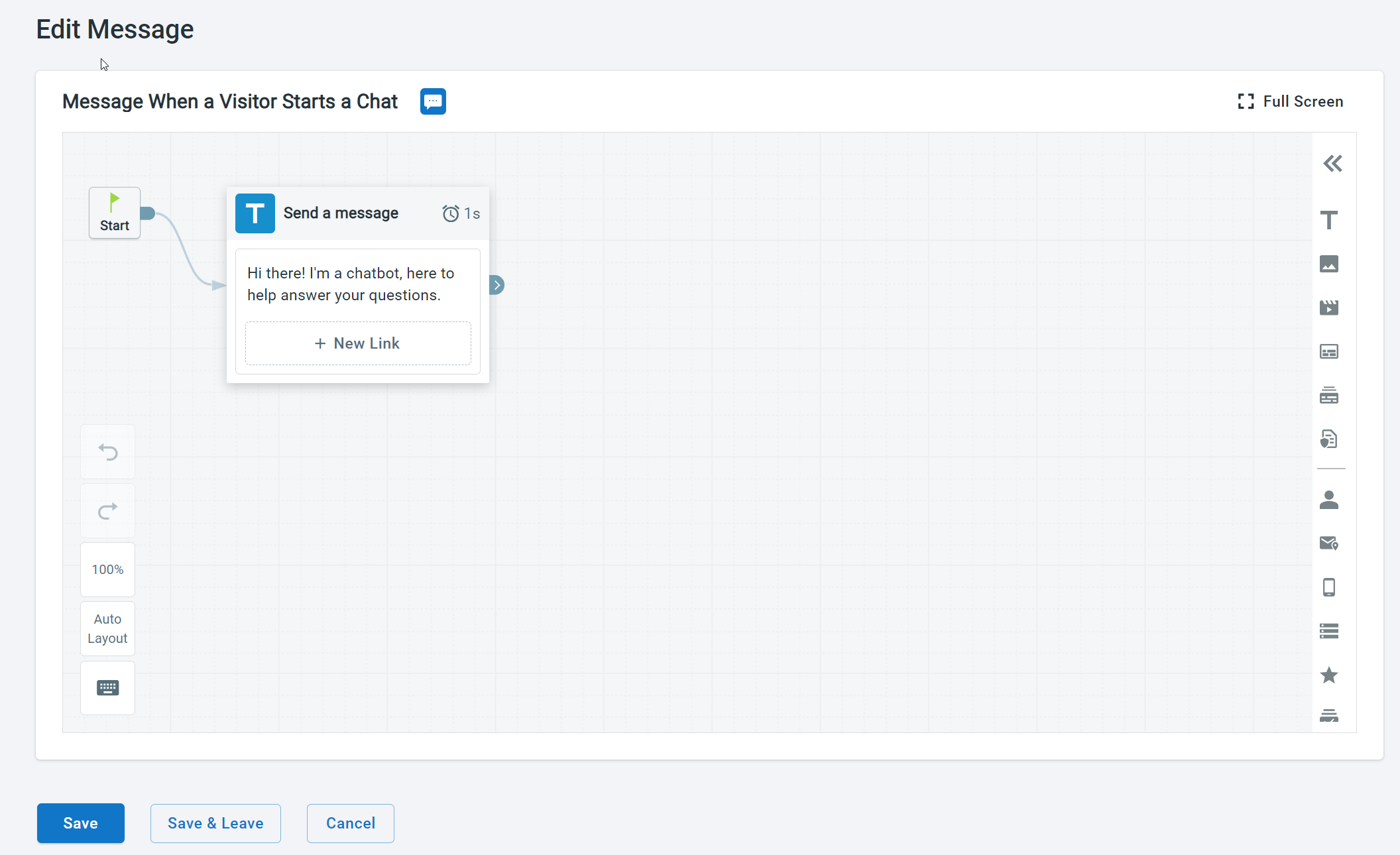The Event Messages allow you to define how your Chatbot interact with the visitor under certain circumstances. For example, when a new chat starts or when the Chatbot cannot provide a high confidence answer, the Chatbot can respond with predefined messages or initiate a particular flow.
Comm100 allows you to set up Chatbot actions for the following events:
Event | Description | Note |
Event when a visitor starts a chat | Define the Chatbot action when a visitor starts a chat. | It is essential to set this message carefully to set the right expectation. It can help to drive the course of conversation during the chat. |
| Event after Chatbot completes an answer | Define the Chatbot action after the Chatbot sends a Generative Answer, a high confidence Custom Answer, or finishes an answer flow of Small Talks. | You can collect the visitor's feedback after this event to help optimize the Chatbot's Intent answer flow. |
Event when Chatbot cannot answer visitor's question | Define the Chatbot action when the Chatbot cannot provide a generative answer, a high confidence answer, or possible answers to the visitor. | You can provide the Contact agent option for the visitor to connect with an agent for help. For Ticketing & Messaging channels (WeChat, WhatsApp, LINE, Telegram, and SMS) that do not support this option, you can create a smart trigger. To learn more about smart triggers, see this article. |
Event when a visitor rates an answer as not helpful (Live Chat only) | The visitor can rate every message sent by the Chatbot as helpful or not helpful. Define how the Chatbot respond when the visitor rates the Chatbot's answer as not helpful. | You should add the message so that it pacifies the unhappy visitor and ease the agent's task who gets the chat when it is transferred. This message only works in the Live Chat channel. |
| Event when the Chatbot provides a possible answer | Define the Chatbot message when providing several possible answers to the visitor. You can also define the number of suggestions provided by the Chatbot. | When the matching score of the Intent questions and visitor's question ranges between High Confidence Answer and No Answer, the Chatbot sends the list of possible Intents. The matching score range is subjected to the Chatbot Sensitivity settings. To learn more about Chatbot sensitivity, see this article. |
Set Up Event Messages
To set up Event Messages, follow these steps:
- Log in to your Comm100 Control Panel.
- From the left navigation menu, go to AI & Automation > AI Agent > Event Messages. If you have multiple AI Agents, make sure to choose the correct one from the drop-down list.
The Event Messages list appears. - Click the Edit icon against the event you want to set up.
The Edit Event or Edit Message page appears. - You can use the available Actions to configure the message. Drag any Action from the Action pane and edit the message as per your requirement.Note: You can add different messages for different channels for scenarios of Event when a visitor starts a chat, Event when the Chatbot cannot answer visitor's question, Event after the Chatbot completes an answer, and Event when the Chatbot provides a possible answer.
- Click Save.