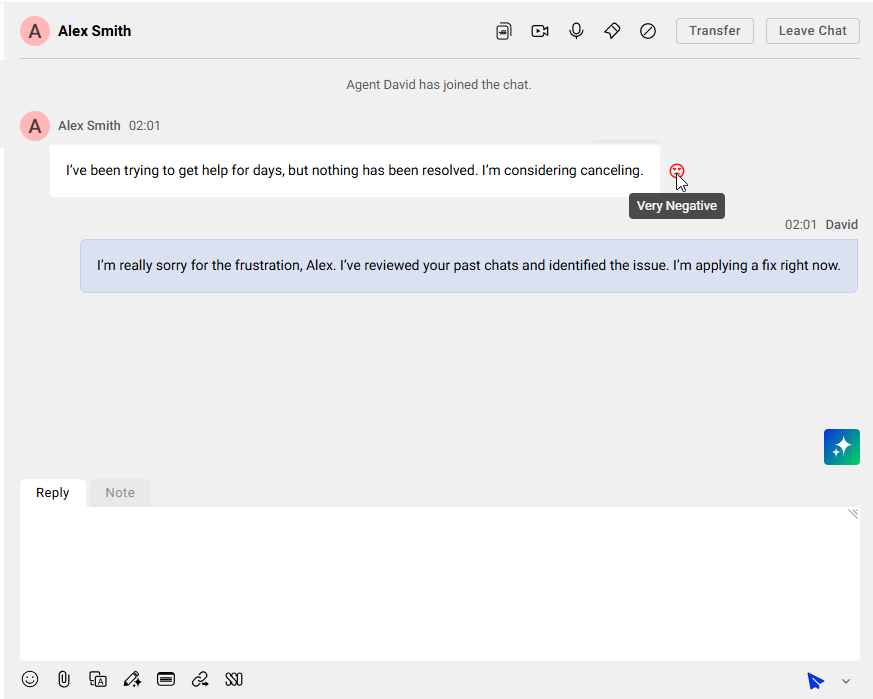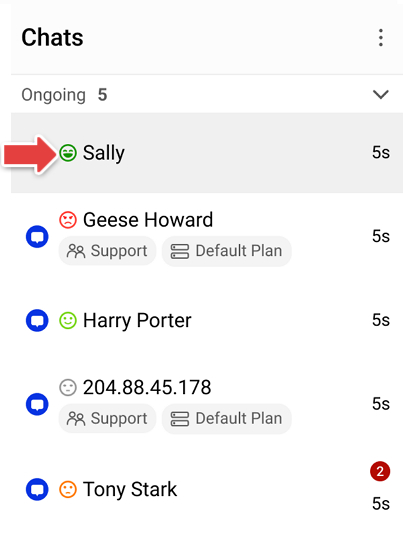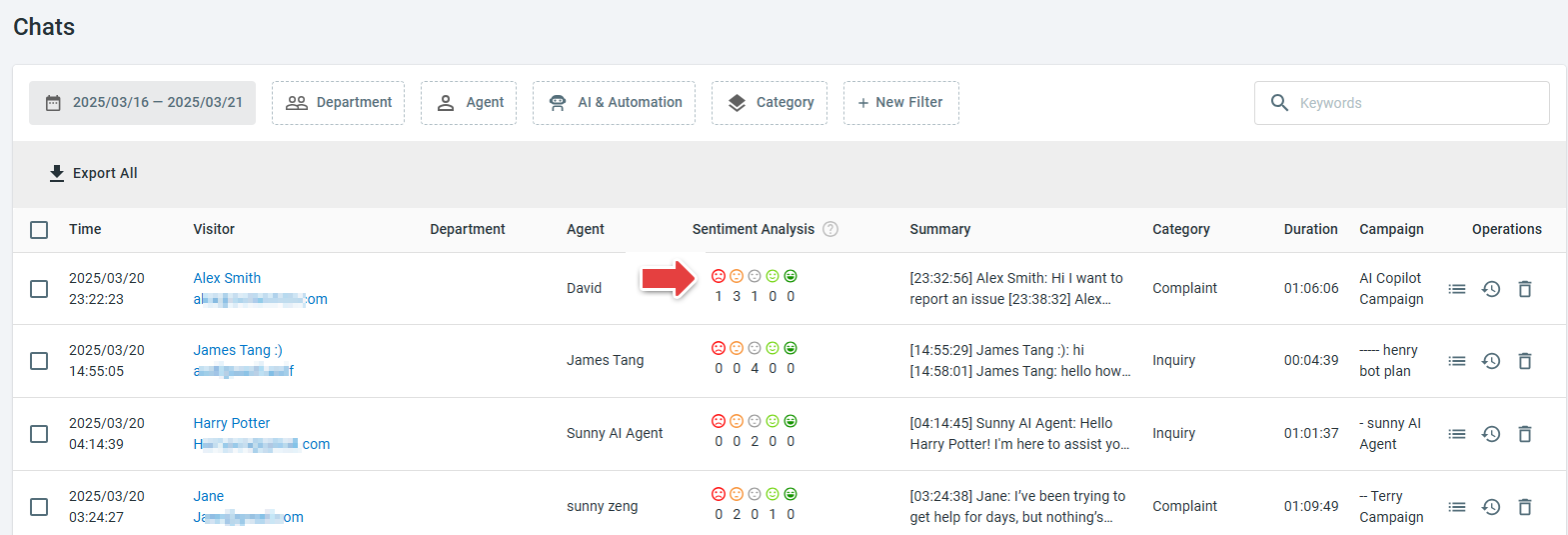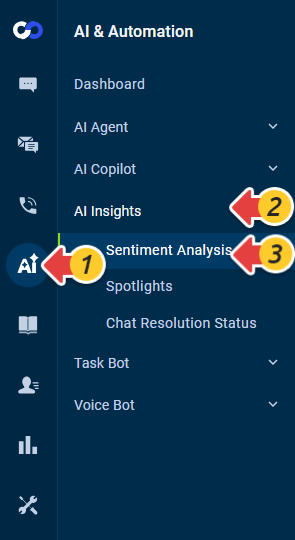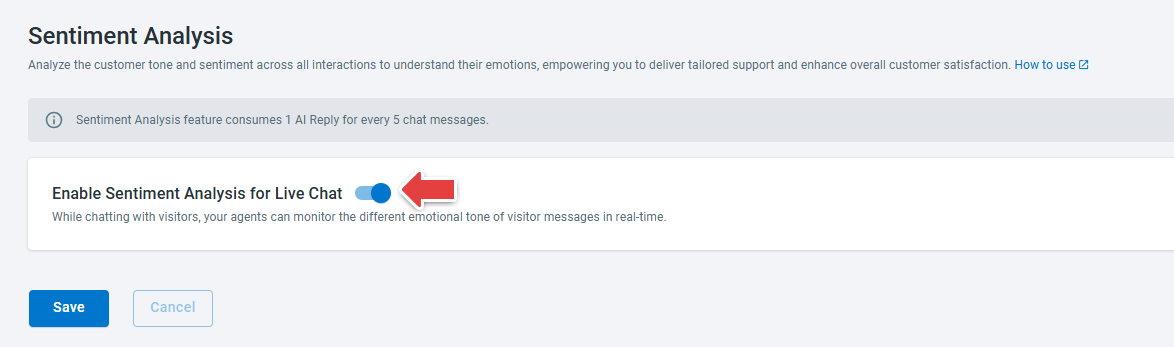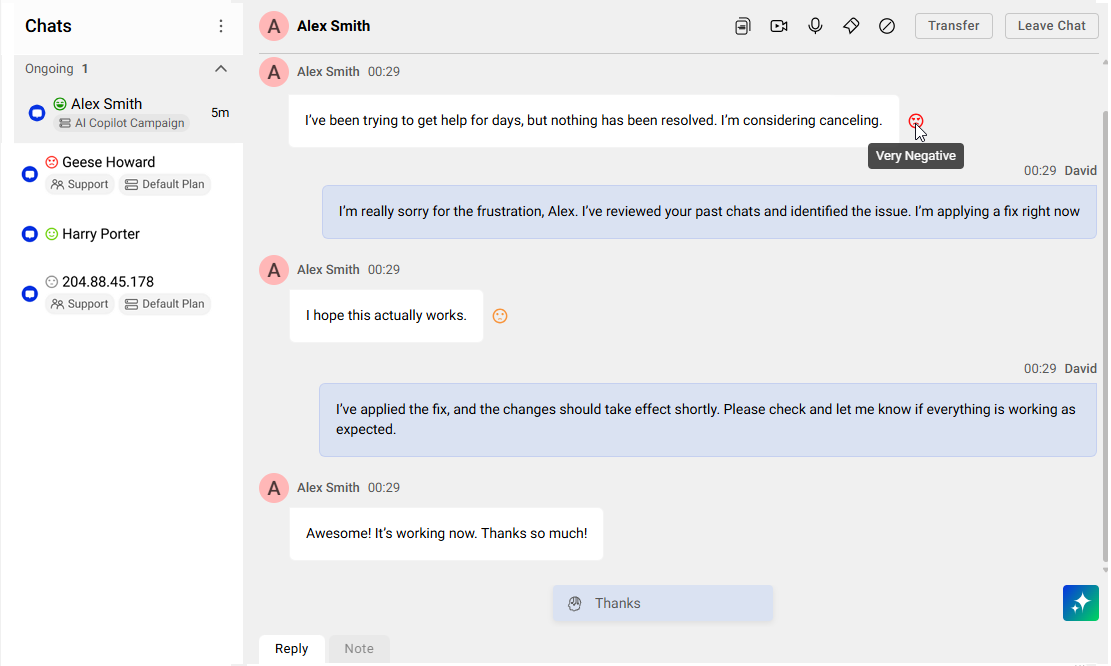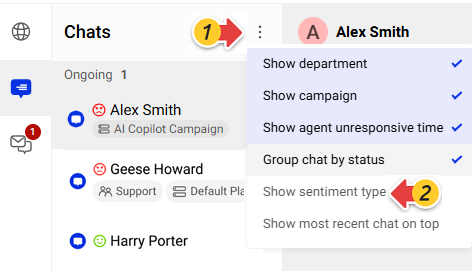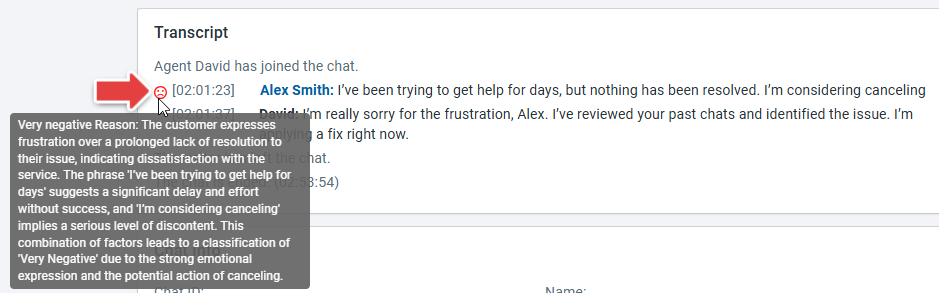Comm100 AI Insights offers data-driven analysis for customer sentiment, query resolution status, and other key business insights to optimize business operational efficiency. Sentiment Analysis monitors customers’ emotions of each utterance during a conversation, identifies customers with negative sentiments, so that you can send tailored responses, and pinpoint areas requiring improvement.
Sentiment Analysis categorizes customer emotions into "Very positive", "Positive", "Neutral", "Negative", and "Very negative". With Sentiment Analysis enabled, you can:
- Identify the visitor’s negative emotions (including Negative and Very Negative) as soon as possible during a chat.
- Monitor visitor emotions of all ongoing chats in the chat list.
- Check chat transcripts with customer sentiment data to improve future customer service.
This article walks you through the operations to enable and use the Sentiment Analysis.
Enable Sentiment Analysis
Sentiment Analysis is available for Live Chat. This feature is disabled by default.
To enable Sentiment Analysis, follow these steps:
- Log in to the Comm100 Control Panel.
- From the left navigation menu, go to AI & Automation > AI Insights > Sentiment Analysis.
- On the Sentiment Analysis page, turn on the Enable Sentiment Analysis for Live Chat toggle.
- Click Save.
After Sentiment Analys is enabled, agents can view customer emotions in a chat from the Agent Console.
View Customer Emotions from the Agent Console
Sentiment Analysis detects the visitor’s emotion by analyzing the messages they send and attaches a sentiment type for each message. The sentiment types Very positive, Positive, Neutral, Negative, and Very negative are represented by emoji icons in different colors. You can check visitor sentiments both from within the chat window and from the ongoing chat list.
- Within the chat window, you can see Very Negative and Negative icons right after the message. Neutral, Positive, and Very Positive sentiment icons do not show inside the chat window.
- From the chat list, you can see the sentiment icon detected from the visitor’s latest message.
You can also disable displaying the sentiment icon in the chat list. To hide the sentiment icons in the chat list, click the three dots icon in the upper right of the list, then uncheck the Show sentiment type option. The sentiment icons inside the chat window will not be impacted.
Check Visitors’ Sentiments in History Chats
You can navigate to Live Chat > History > Chats in the Control Panel to check the Sentiment Analysis of history chats. The Sentiment Analysis column shows the number of times that each sentiment has been detected during the chat. You can mouse over the icons to view the sentiment trends throughout the conversation.
To view the details of each detected sentiment, click the Details icon in the Operations column to review the transcripts. An emotion icon shows before each visitor message in the transcript.
You can mouse over the emoji icon to view the reason that the sentiment type is decided.
Note: The sentiment is not only based on the latest message alone, but also earlier messages in the conversation. The goal is to provide a comprehensive understanding of the overall sentiment throughout the conversation.