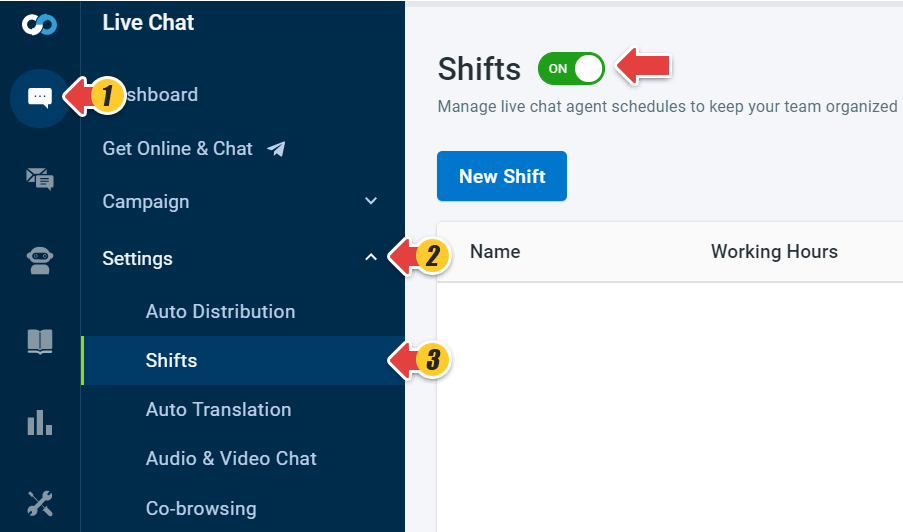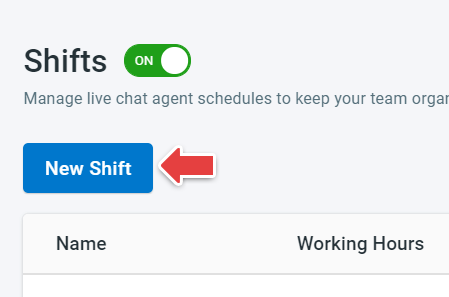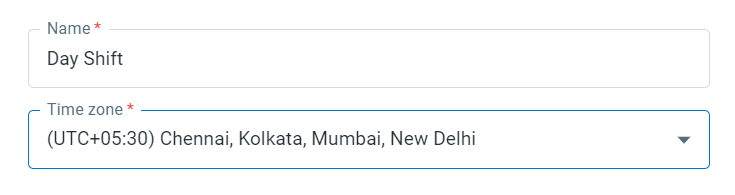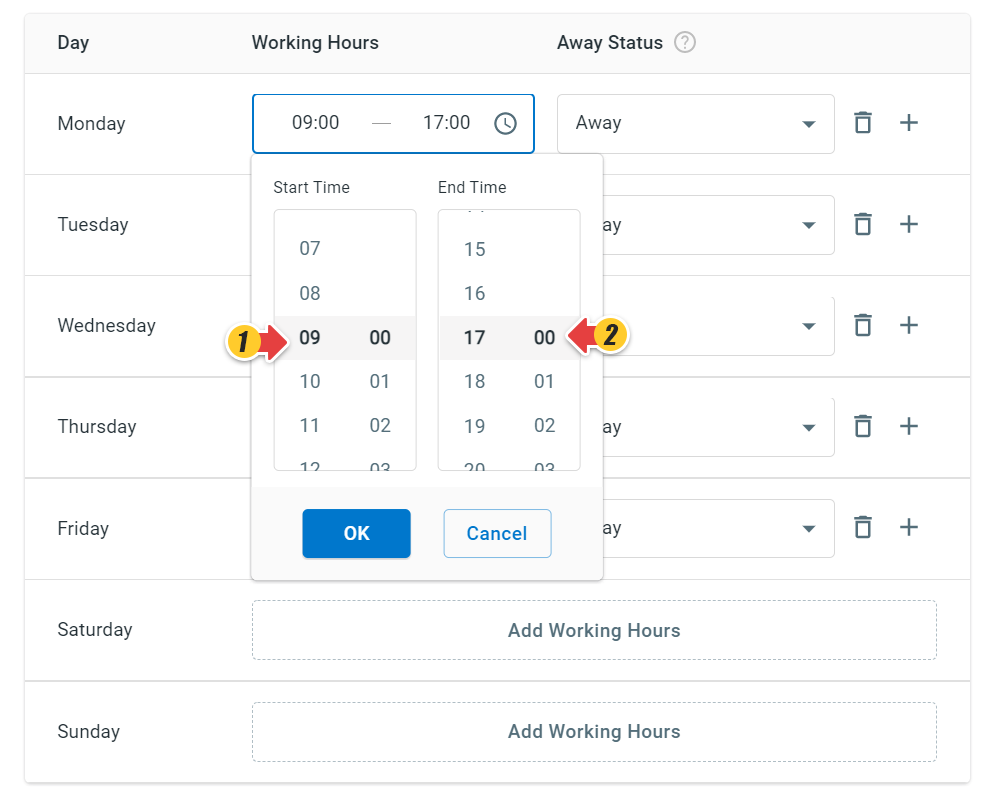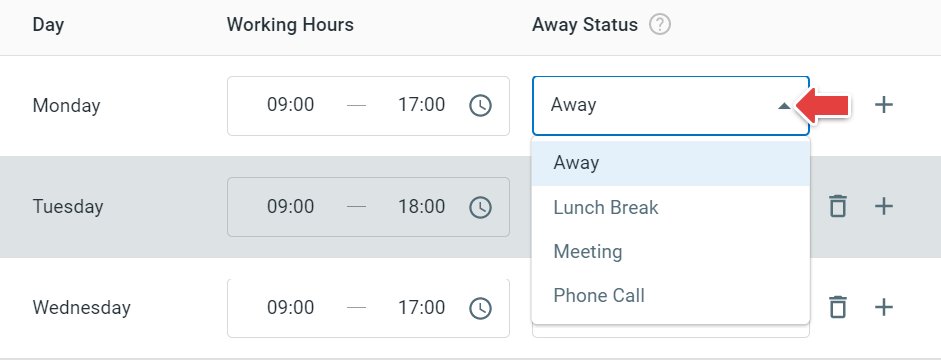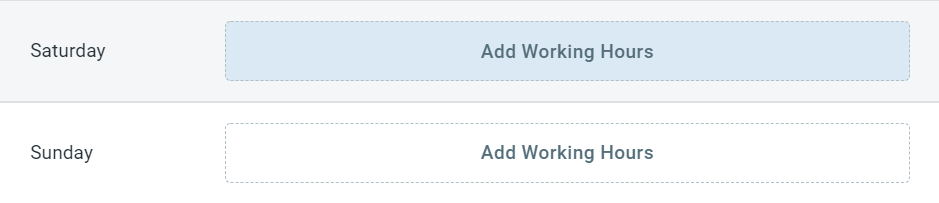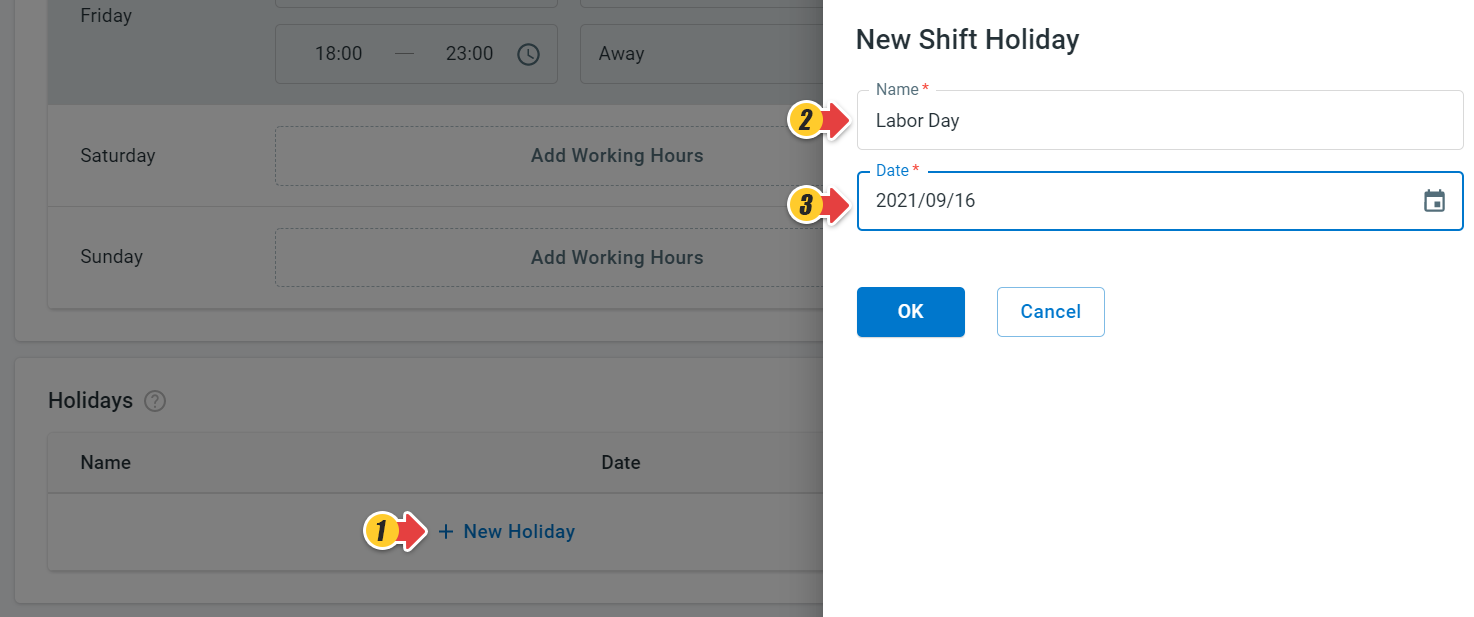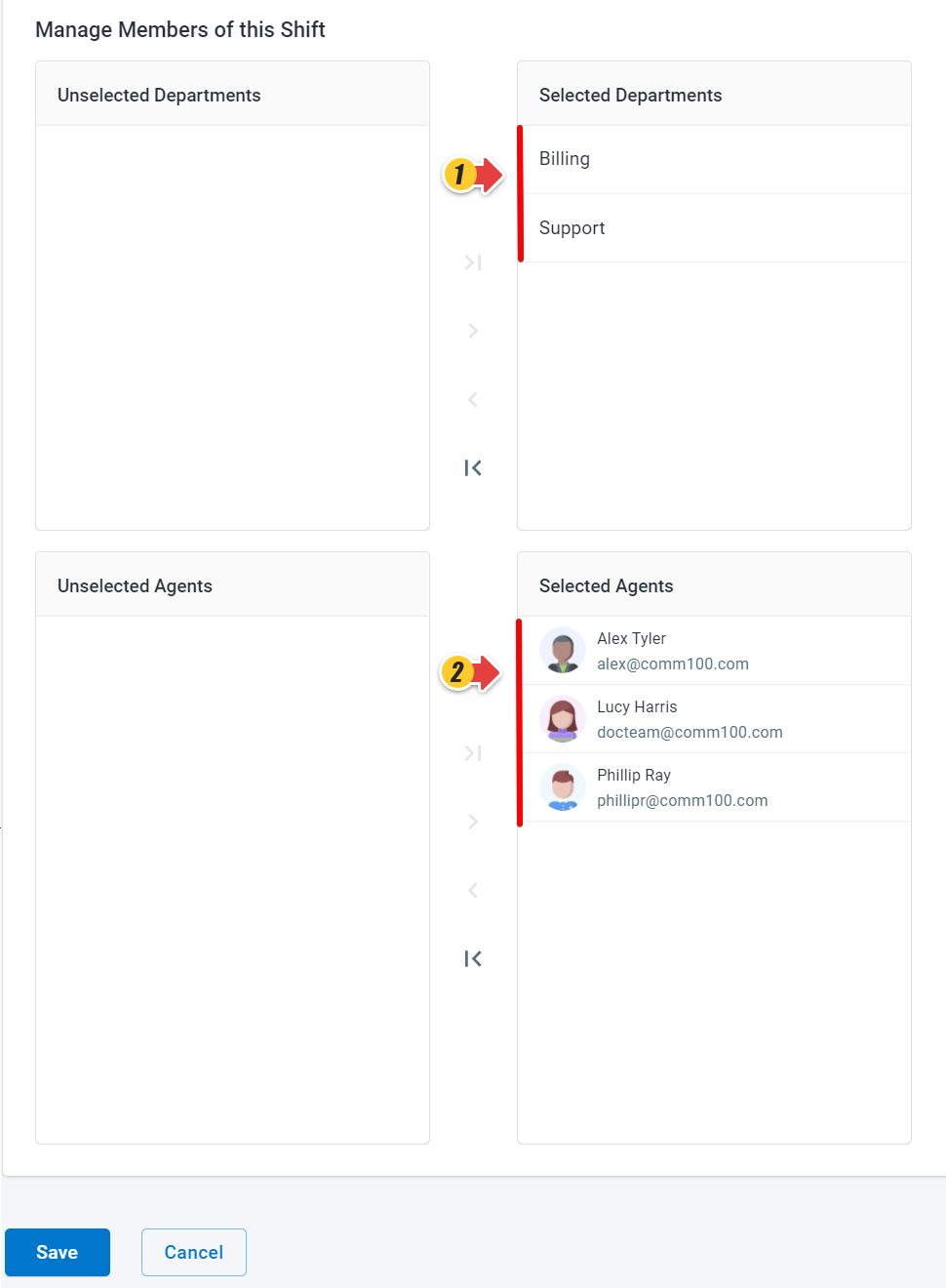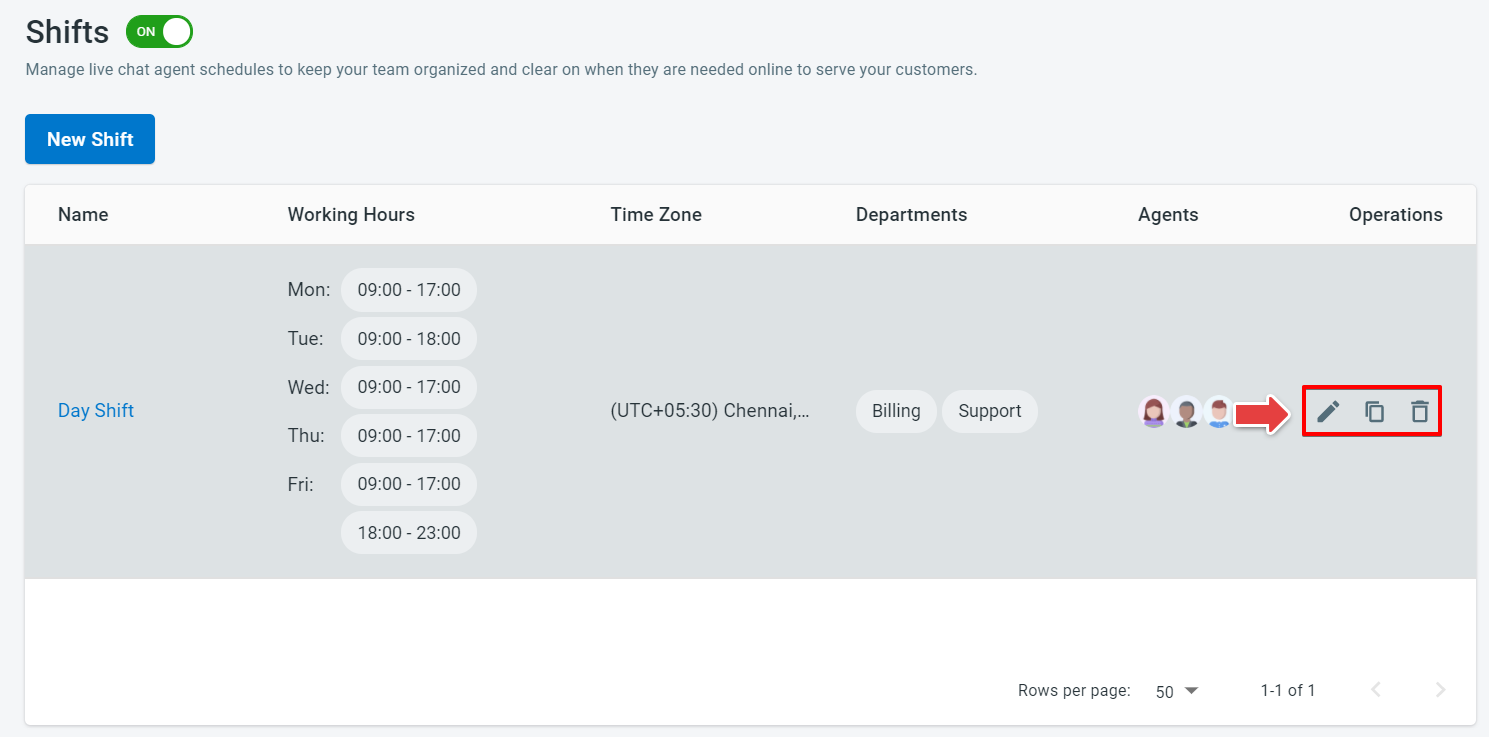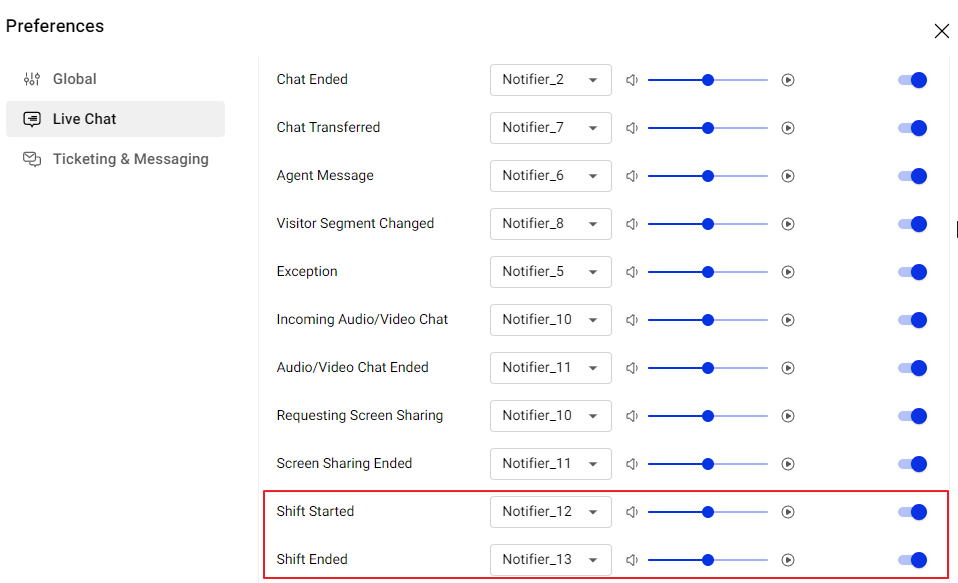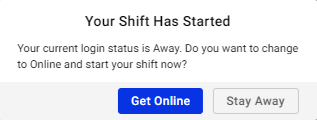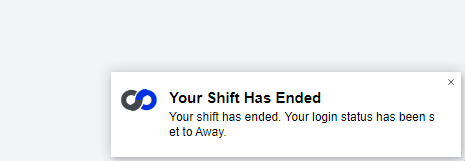The Shift feature of Comm100 Live Chat makes it easy for you to stay online and on time for your customers.
You can quickly build and maintain live chat agent schedules, create multiple shifts per agent and department, and keep your team organized and clear when needed online to serve your customers.
To ensure your agents are online on time, you can create system notifications before the shift starts. You can set their status to Away when the shift ends to avoid missed chats. When your team is available precisely as planned, your customers are never left waiting.
You can schedule holidays and time offs for each of your agents. Their status is automatically set to Away during these periods so you can manage your chat queue and allocations effortlessly.
Step by Step Instructions
To create a shift for your agent, follow these steps:
- Log in to your Comm100 Control Panel.
- From the left navigation menu, go to Live Chat > Settings > Shifts.
- Turn ON the Shifts toggle key.
- Click New Shift.
- On the New Shift page, type shift name and select a time zone for the shift from the drop-down list.
- On the Working Hours section, select Start Time and End Time from the Working Hours column for weekdays and click OK.
- You can also select the Away Status outside the scheduled working hours. By default, the Away Status is set to Away.Note:
- Outside the scheduled working hours, Comm100 Live Chat automatically switches the logged-in agent status to the selected Away Status.
- You can also create multiple schedules with agent Away Status for each weekday by clicking the Plus icon.
- If you have set Custom Away Status from Global Settings > People > Custom Away Status page, it will list under the Away Status drop-down list.
- You can also add Working Hours and Away Status for the weekend as per your business needs.
- On the Holidays section, click New Holiday to enter a new shift holiday.
The New Shift Holiday drawer appears. - Type a holiday name and select a date from the Date drop-down list.
- Click OK.
Holiday lets you specify the dates when your business service is unavailable. - On the Manage Members of this Shift section, you can select departments, agents, or both for the shift.
- Click Save.
A new shift is created successfully on the Shifts page. - You can also manage existing shifts (using the Edit, Copy, and Delete operations) to keep your team organized when they are needed online to serve your customers.
Shift Started and Shift Ended Notification
On the Agent Console, ensure that your agents have the Shift Started and Shift Ended notifications enabled. Agents can verify the settings by clicking their avatar in the top right corner of the Agent Console > Preferences > Live Chat > Notification. The notifications are enabled by default.
You can observe the following scenarios for Shift Started and Shift Ended notification:
- You receive a Shift Started notification when your shift has started, but you are logged in with Away status. You can either choose to Stay Away or Get Online.
- You do not receive any notification when your shift has started and you are already Online.
- You receive a Shift Ended notification when your shift has ended, but you are still Online. Your status is automatically switched to Away.
- You do not receive any notification when your shift has ended and you are already Away.
- You receive a Shift Ended notification at the start of your holiday, but you are already Online, your login status is automatically switched to Away.
The shift feature is only available in Comm100 Ultra Edition. Contact us if you want to set up your shifts.