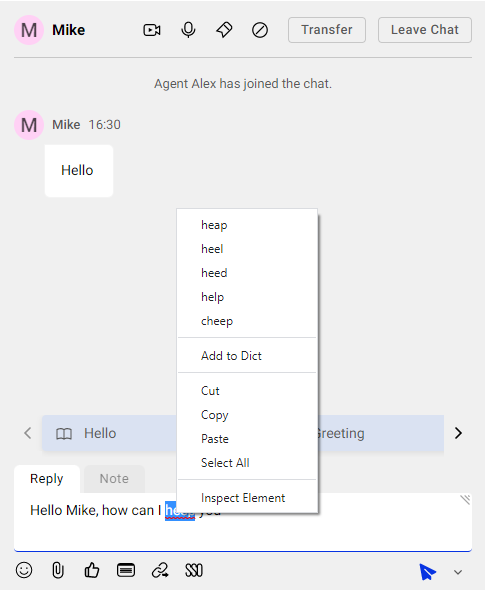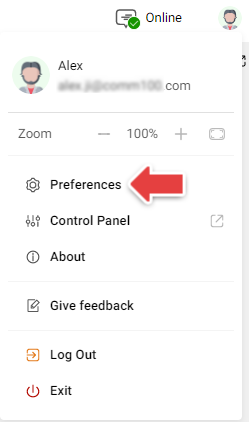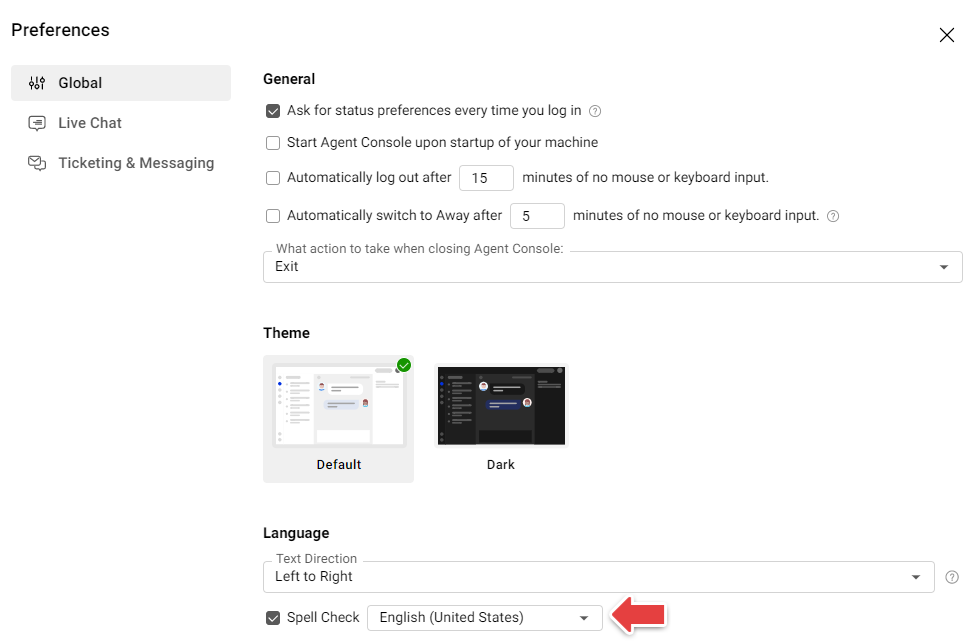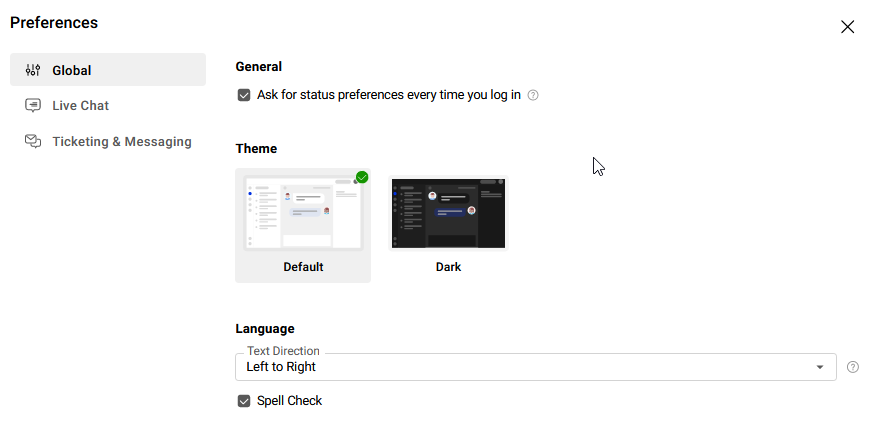To improve service efficiency for agents, Comm100 provides Spell Check for the following languages: Catalan, Croatian, Danish, English (Australia), English (Canada), English (South Africa), English (United Kingdom), English (United States), French, German (Austria), German (Germany), German (Switzerland), Latvian, Polish, Portuguese, Portuguese (Brazil), Romanian, Slovenian, Spanish, Swedish, and Turkish.
Spell Check allows you to identify a misspelled word and correct the entry quickly by choosing from the suggestion list.
With Comm100, Spell Check is enabled by default. To ensure that spell check works properly for you, you need to verify the language settings. The steps vary depending on whether you are using the Comm100 Desktop App or the Web App.
- If you are using Comm100 Desktop App, verify that spell check is enabled for the language you are using.
- If you are using Comm100 Web App, verify that the language settings is correct in your browser.
Using Desktop App
If you are using Comm100 Desktop App, spell check is provided by Agent Console. Follow these steps to make sure that spell check is correctly configured for your language:
- On your Agent Console, click your avatar, and choose Preferences from the drop-down menu.
- Under the Global tab, verify that Spell Check is enabled for your language. You can choose the language from the drop-down list.
Using Web App
If you are using the web browser edition of Agent Console, Spell Check is available in Edge, Chrome, and Firefox. In this case, Spell Check is browser-based, and it supports all the languages that the browser provides. In case that Spell Check fails to recognize misspelled words in your Edge, Chrome, and Firefox, verify the language setting in these browsers and make sure that Spell Check is enabled.
Follow these steps to verify the language settings in your browser:
- Navigate to language settings of your browser. In Edge, the menu is Settings > Languages.
- Verify that your language is included in the Preferred languages list. You can add languages by clicking Add languages on the upper-right.
- Under the Use writing assistance area, verify that spell check for your language is turned on.
- On the Web Agent Console, click your avatar, choose Preferences from the drop-down menu, and verify that Spell Check in the Global tab is enabled.