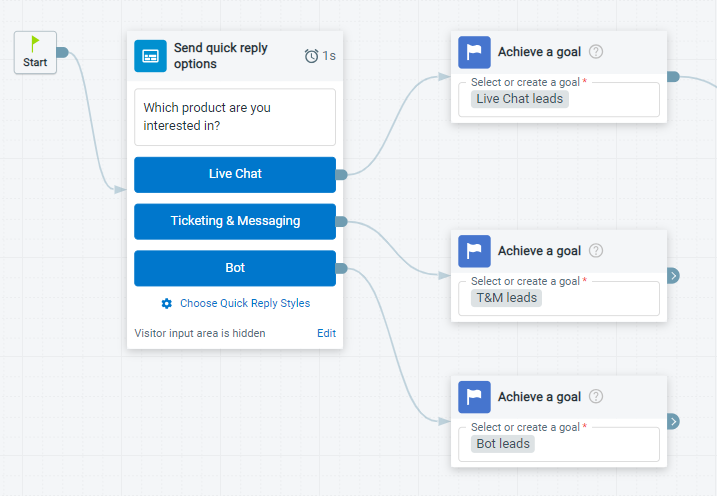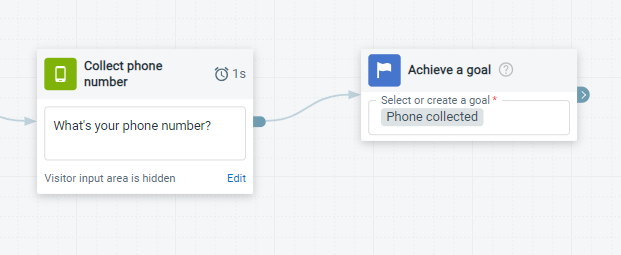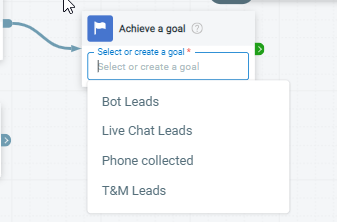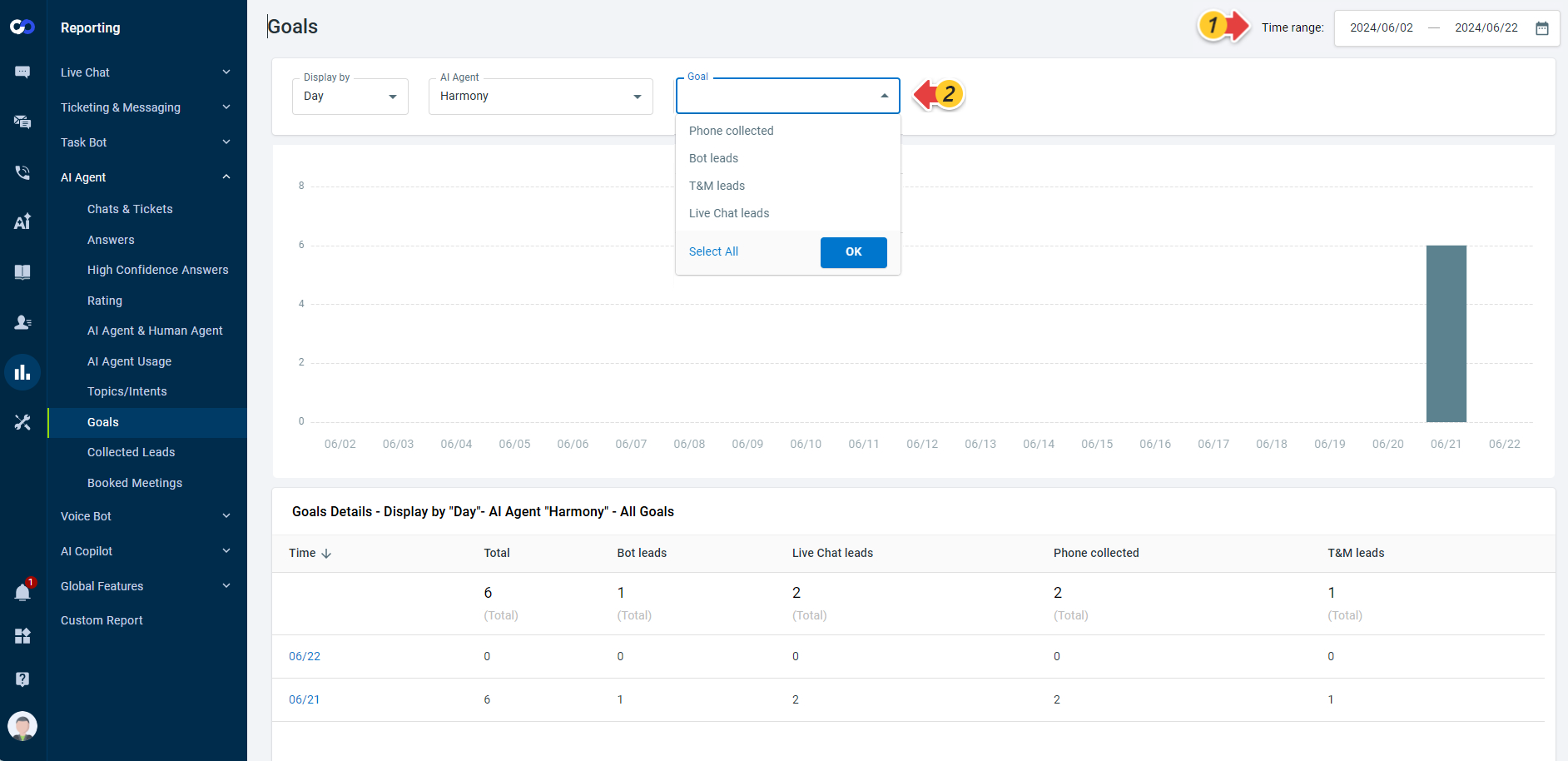Comm100 Chatbot’s Achieve a Goal action allows you to track the number of times that a specific action has been reached within the answer flow. Having a Goal action after certain actions helps you to easily track if the user has gone through a specific path in the flow. You can add a Goal action after the action you want to track. Once the Goal is triggered, it can be recorded, and you can see the number of times that the Goal has been reached from the Goals report. The Goal action has no impact on the visitor side.
You can place the Achieve a Goal action in any place of the chatbot flow. The action can be used in Live Chat and all Ticketing & Messaging channels. Typical use cases of the action can be:
- Adding the action after a Send quick reply options action. You can define a Goal for each of the quick reply options to track the number of visitor's clicks on each option. In the following example, when a visitor chooses an option (Live Chat, Ticketing & Messaging, or Bot) sent by the chatbot, the corresponding goal (Live Chat leads, T&M leads, or Bot leads) is triggered.
- Adding the action after a collecting leads action. This allows you to view the number of visitors who went through or dropped off the action in the flow. In the following example, when a visitor provides a number to the Chatbot, the phone collected goal is triggered.
When adding the goal action, you can choose an existing goal or create a new one. Give the goal a proper name so you can identify it when reusing it or checking the reports.
You can check the Goals metrics from Reporting > AI Agent > Goals on your Comm100 Control Panel. When checking the reports, you need to choose the Goals that you've already created for the Chatbot, and then you can see the number of times that the chosen Goals have been reached in the defined time range.
- Every time the Goal action is triggered, it is recorded in the report. One Goal can be triggered multiple times during one chat.
- You can only view the reports on the Goals that have been triggered. If the Goal has not been triggered in the defined time range, you cannot select it from the list.