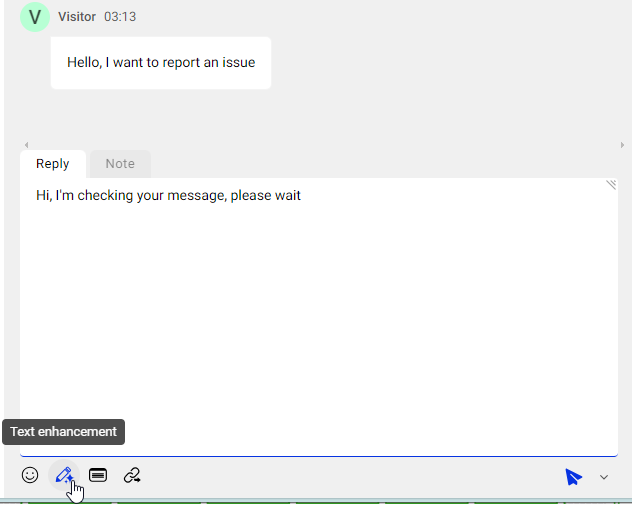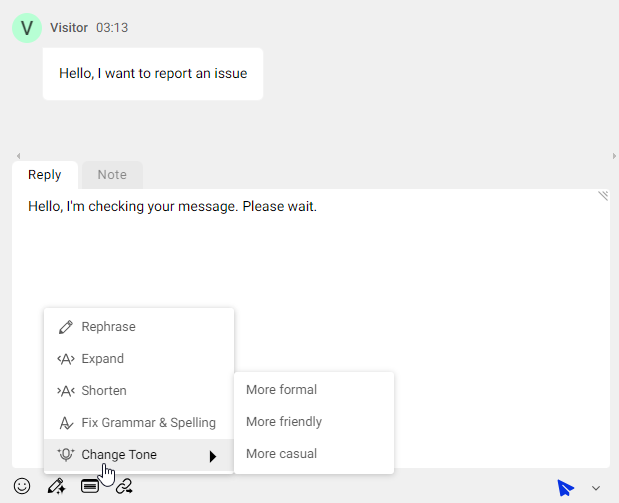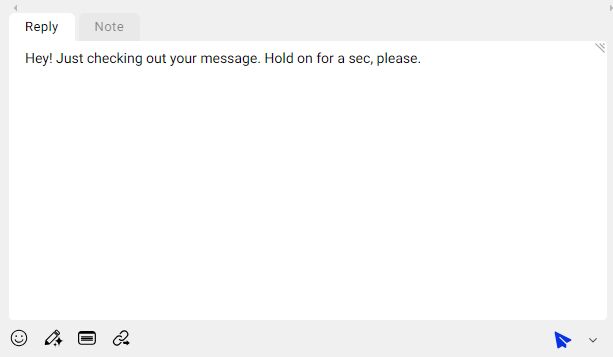With Comm100 AI Copilot, agents can use text enhancement to improve their text quality before sending a message out when handling chats and tickets. The text enhancement feature uses generative AI technology to improve text quality by suggesting better word choices and enhancing overall readability. You can use the feature to rephrase, expand, shorten, fix grammar and spelling, and adjust the tone of your messages effortlessly.
After AI Copilot is successfully deployed into a Live Chat campaign or Ticketing & Messaging channel, you can use the text enhancement feature from the chat or ticket replying area on the Agent Console.
Step by Step Instructions
To let the AI Copilot enhance your message, follow these steps:
- When handling a chat or ticket, input a message in the replying area.
- Select the text that you want to apply text enhancement, then click Text enhancement on the bottom toolbar. A submenu of enhancement options appears.Note: If you do not select the text before clicking the button, the enhancement will apply to all your input. For the email channel, the enhancement does not apply to the Quote message.
- From the enhancement menu, choose the type of enhancement you wish to apply. The enhancement output replaces the original text once the processing completes.
- Rephrase: Modify the wording of your message while retaining the original meaning.
- Expand: Add more details or context to your message.
- Shorten: Condense your message for brevity without losing its essence.
- Fix Grammar & Spelling: Correct any grammatical errors or spelling mistakes in your message.
- Change Tone:
- More Formal: Adjust your message to sound professional and respectful.
- More Friendly: Infuse warmth and approachability into your message.
- More Casual: Make your message relaxed and informal.
- Review the output before sending it out. You can also use Ctrl + Z to undo the enhancement.