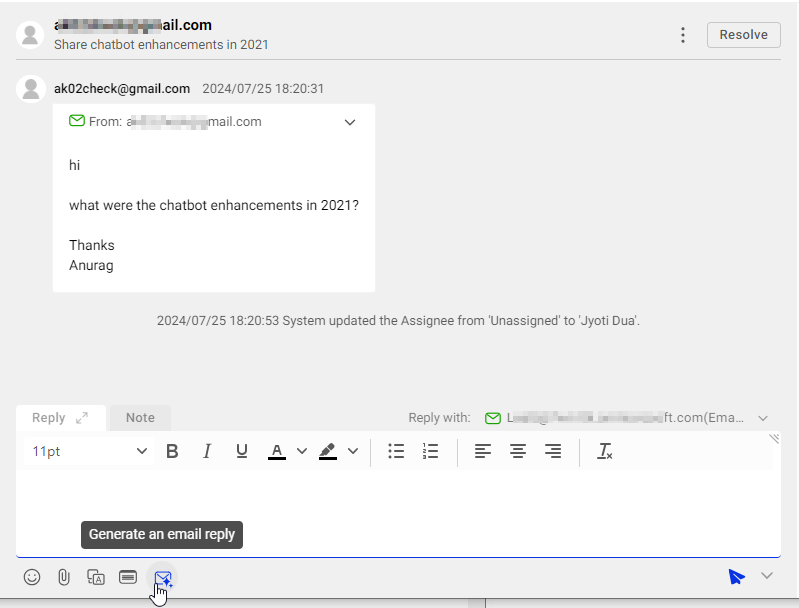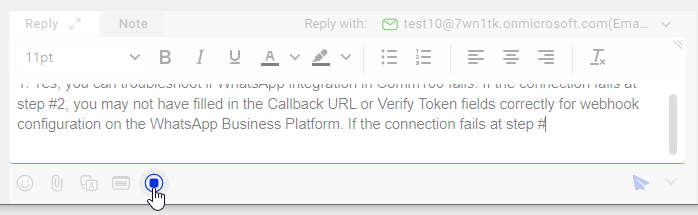Comm100 AI Copilot can improve service efficiency by providing suggestions for human agents when they are handling chats or tickets. For an AI Copilot in the email channel, you can use it to generate a draft reply with a click of a button.
To use the AI Copilot to generate draft replies, you need to assign an AI Copilot to your connected email account first. The AI Copilot generates the email draft based on the ticket’s history messages and the Knowledge sources you provided.
- To learn more about how to deploy an AI Copilot, see this article.
- To learn more about how to add knowledge sources for an AI Copilot, see this article.
The email draft feature requires no other setup. With the AI Copilot assigned to your connected email account, you can use it from the Agent Console.
In the ticket handling window, you can click the Generate an email reply button on the bottom toolbar to let the assigned AI Copilot generate a draft reply.
The AI Copilot generates a continuous flow of text in real-time, and may take a while to complete. The input area is disabled during the generating process. You can pause the process any time you want.
If the generated draft does not meet your requirements, you can click Generate an email reply again to regenerate one.