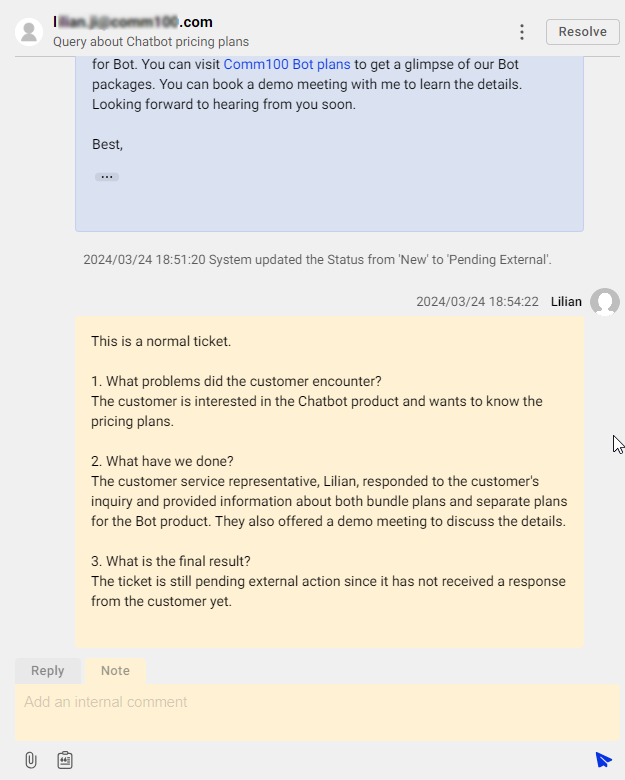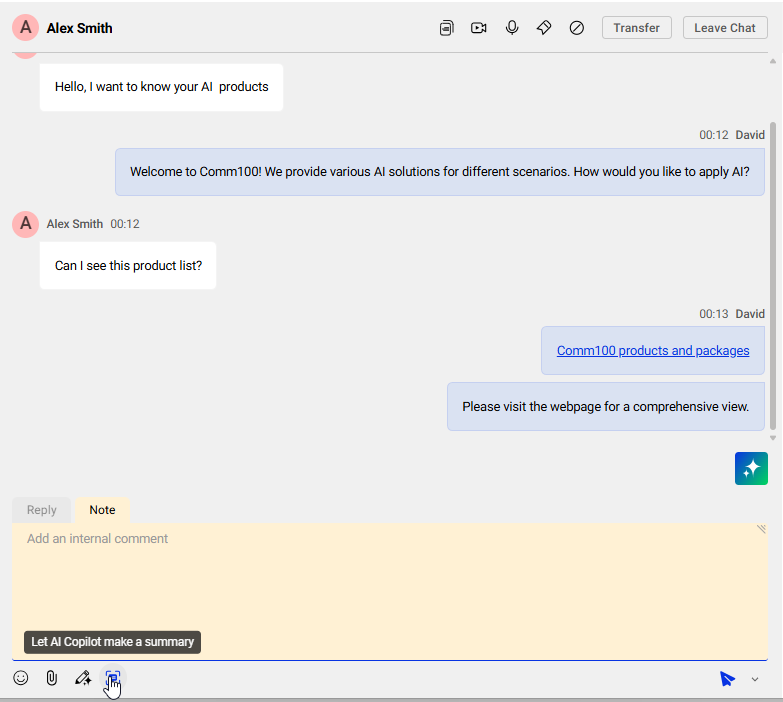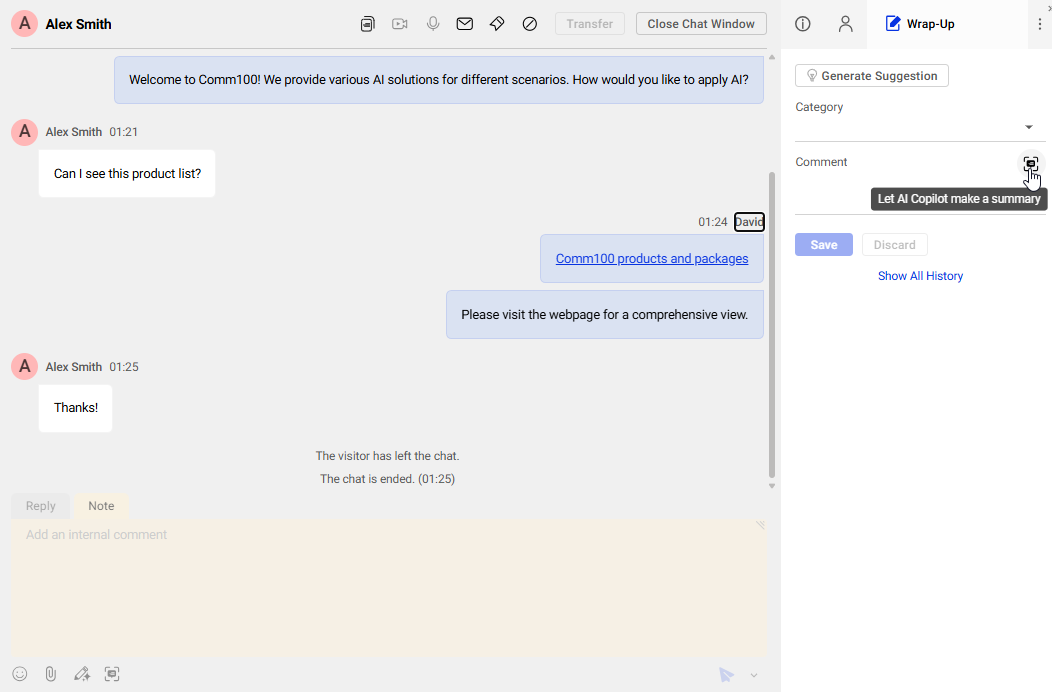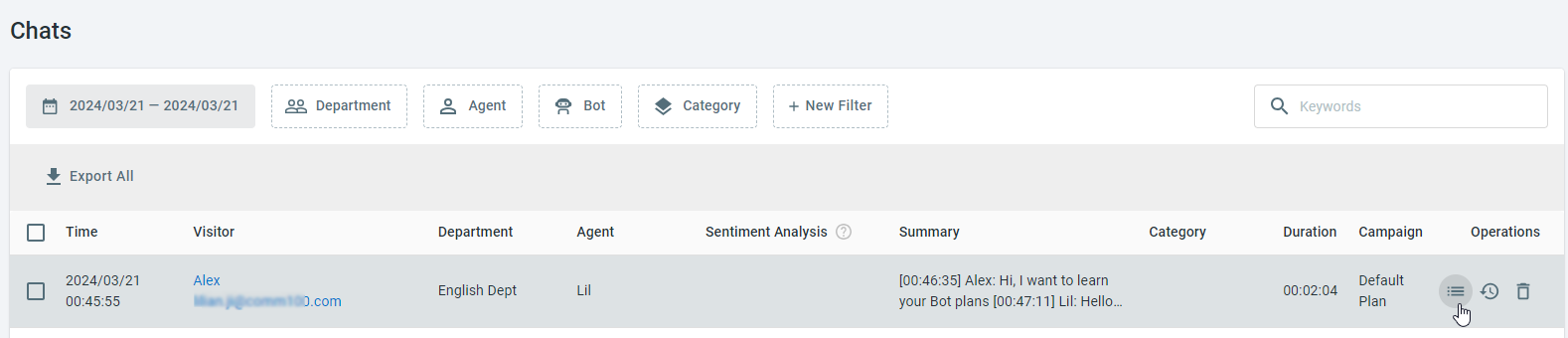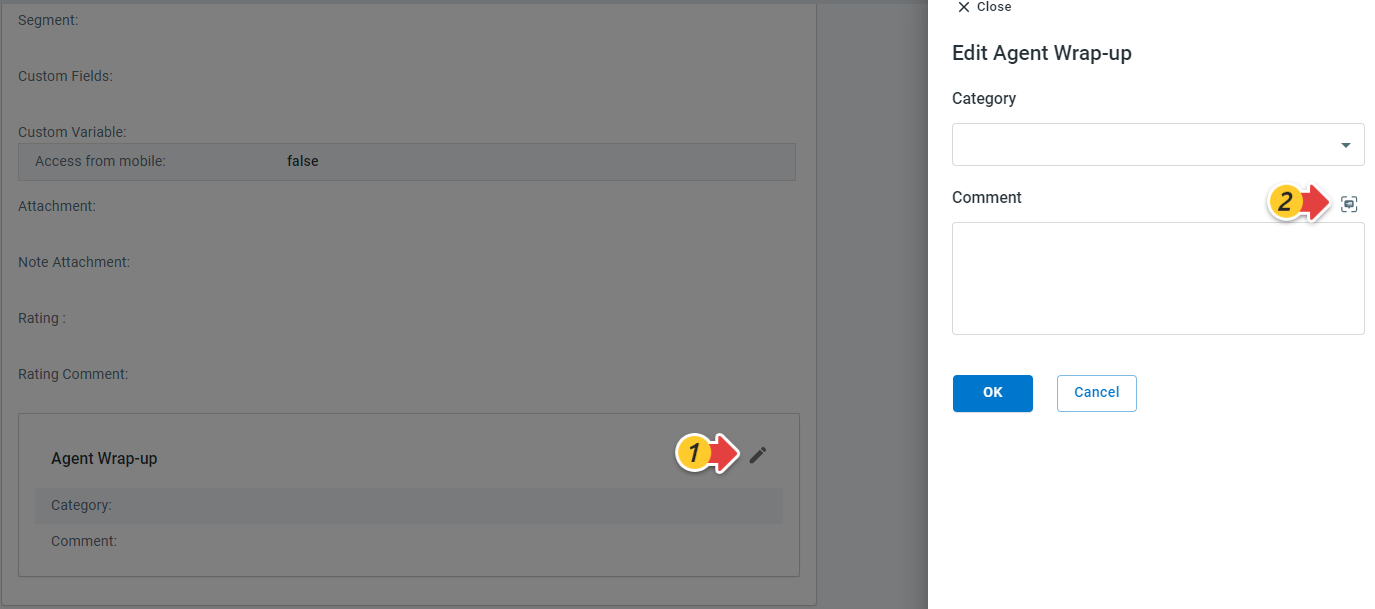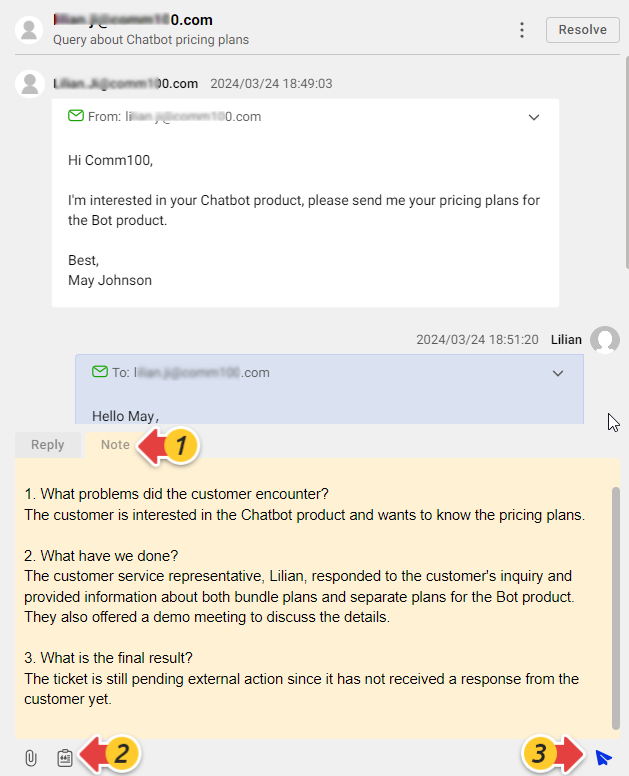Comm100 AI Copilot can help improve agent work efficiency by generating a quick summary for chats or tickets. When working on a chat or ticket, agents can use the AI Copilot to generate a quick summary, allowing other team members to learn the chat or ticket quickly. When checking history chats, admins can also use the AI Copilot to generate a summary for a quick glimpse.
AI Copilot Summarization is enabled by default. With an AI Copilot correctly deployed into a Live Chat campaign or a Ticketing & Messaging channel, you can use it to summarize chats or tickets.
Use the AI Copilot to Summarize Chats
The AI Copilot can summarize both ongoing chats and ended chats. You can edit the generated summary before saving it.
- For ongoing chats and chats that have just ended, agents can let the AI Copilot make a summary from the Agent Console.
- For history chats, admins can use the AI Copilot summarization from the Control Panel.
Use AI Copilot Summarization from the Agent Console
- To let the AI Copilot summarize an ongoing chat, go to the Note tab in the replying area, then click Let AI Copilot make a summary on the bottom toolbar.
- To let the AI Copilot summarize a chat that has just ended, go to the Wrap-up tab on the right side, then click Let AI Copilot make a summary in the upper right of the Comment area.
Use AI Copilot Summarization from the Control Panel
To generate a summary for history chats, follow these steps:
- Log in to the Comm100 Control Panel, and navigate to Live Chat > History > Chats.
- For the chat you want to summarize, click Details. The Transcript Details page appears.
- In the Agent Wrap-Up box, click the edit button, then click Let AI Copilot make a summary.
A quick summary of the chat appears. - Edit the generated summary as needed, and click OK.
Use the AI Copilot to Summarize Tickets
The AI Copilot can summarize tickets based on the communication history. To generate a summary for tickets, follow these steps:
- In the replying area of the ticket, click the Note tab.
- Click the Let AI Copilot make a summary button in the bottom left. A quick summary of the chat or ticket appears in the Note area.
- Edit the generated summary as needed, and click Send to share it with other team members.