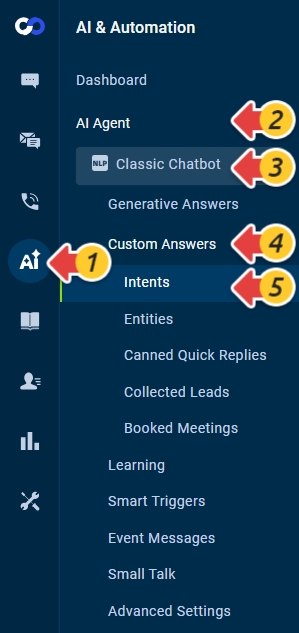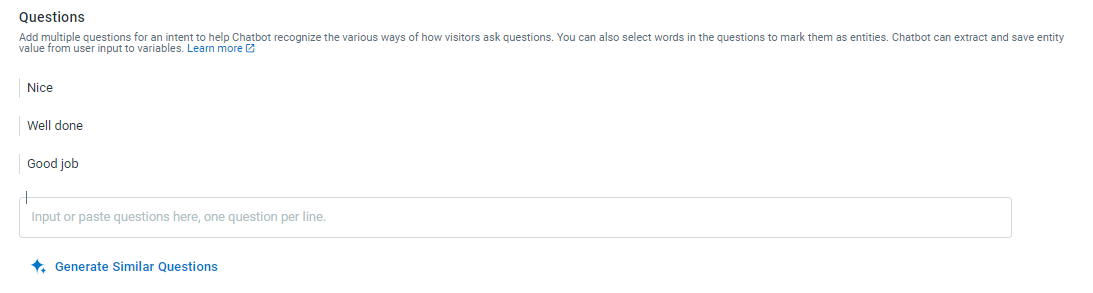Intents stand for the intentions of a website visitor. It represents the visitor’s purpose, like "Booking a ticket," "Paying a fee," or "Finding a news article."
Intents are contained in the questions that visitors ask to chatbots. For example, in the questions “How to book the ticket?” and “What is the procedure to pay the fee?”, "Book the ticket" and "Pay the fee" respectively, are intents.
The AI chatbot’s effectiveness depends on the intents you set up in the content resources to match the visitor’s question.
With a large intents pool, it becomes more likely that the AI Chatbot returns accurate or possible answers to the visitor’s questions. If there are not enough relevant intents, the Chatbot may provide No Answer to the visitor questions.
For example, “Where can I view my invoices?” and “How often will I receive invoices?” use similar wording; however, it requires different answers. If the intent is only set up for the first question, when a visitor asks, “How often will I receive invoices?” the AI Chatbot could return possible answers to the question, “Where can I view my invoices? “as a suggestion.
Setting up the Intents
When building a bot for the first time, you need to set up intents to help your website visitors get the answers they are looking for.
You may have your knowledge repository comprising a knowledge base, FAQs, canned messages, scripts, and so forth. You can start building intents from your knowledge repository based on the content or answer available.
If you have ready-to-use intents, you can directly import them to the Chatbot system. Before importing the intents, you need to ensure that the intents meet the requirements laid down (Check out the detailed requirements) and the template provided by Comm100.
Creating the Intents
While creating intents, it is essential to list all the possible intents covering a good range of customer questions related to your business. For example, intents related to software billing could include free trial ending, subscribing, payment methods, payment errors, next billing dates, refunds, billing information, invoices, and so forth.
You need to add multiple questions for an intent to make the Chatbot understand that all questions have the same intent. For example, for the intent, book a flight ticket, the questions can be "I want to book a plane ticket? " or "Please arrange for me a flight? " or "Can you get my ticket booked for a plane." Comm100 NLP Chatbots can also generate similar questions for an intent based on your entry.
After being trained with different examples of how an intent could be worded, the bot can eventually behave more like a human agent — identify and understand the same types of questions, no matter how they are phrased.
Comm100 suggests adding a minimum of ten variations of questions to help the Chatbot recognize the various ways visitors ask questions.
To create Intents, follow these steps:
- Log in to your Comm100 Control Panel.
- From the left navigation menu, go to AI & Automation > AI Agent > Custom Answers > Intents. If you have multiple AI Agents, make sure to choose the correct one from the drop-down list.
- On the Intents page, click New Intent.
- In the Name field, type the intent name, and select a category from the Category drop-down list or create a new category.Note: The intent name should summarize the content of the intent question, as it is visible to visitors when the bot sends a possible answer.
- In the Questions section, input the question in the text field. You can add as many questions as you want and delete the added questions by clicking the bin icon against each question.
- (Optional) Click Generate Similar Questions, ten similar questions for the intent are generated automatically. You can edit or delete them as needed.
- (Optional) To help the bot recognize more question variations, label keywords in a question as an entity. To learn more about Entity, see this article.
- In the Answers section, enter the answer to the given questions.
To learn more about adding Answers to Intents, see this article. - Click Save.
Importing the Intents
You need to use the Intent template to import your existing intents. To import the intents, follow these steps:
- Log in to your Comm100 Control Panel.
- From the left navigation menu, go to AI & Automation > AI Agent > Custom Answers > Intents. If you have multiple AI Agents, make sure to choose the correct one from the drop-down list.
- Click Import.
The Import Intents drawer appears. - Choose Add or Replace as the Import Mode.
- Select Add to add new intents. If an intent has the same name as the existing one, the questions are added under the corresponding intent; the responses are not imported.
- Select Replace to replace all existing intents with new intents.
- Click Upload to add the new intents or replace the existing intents.
- Click Import.
Working with intents is an ongoing process. It evolves continuously with the help of the information on the Bot’s Learning page.