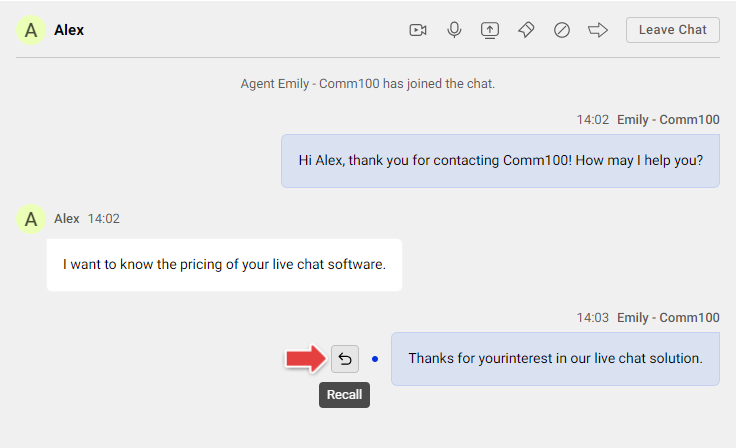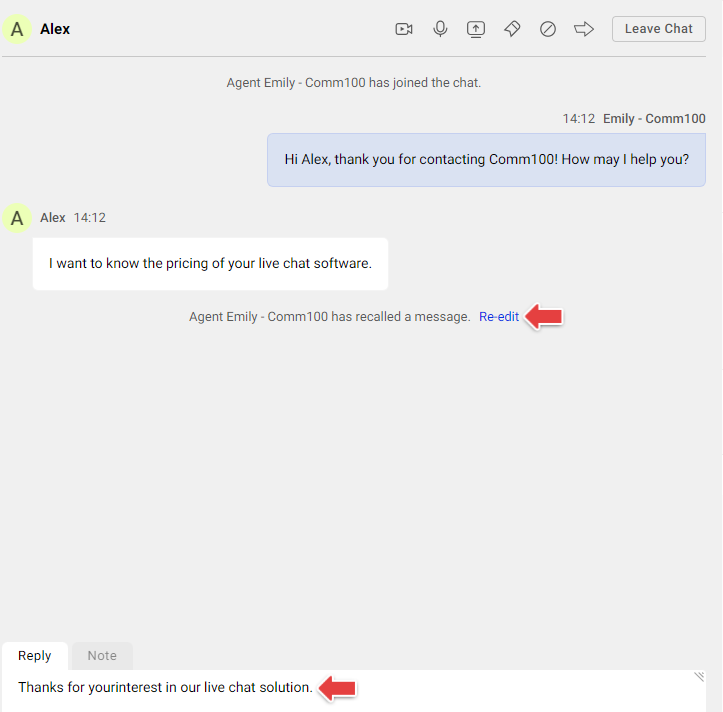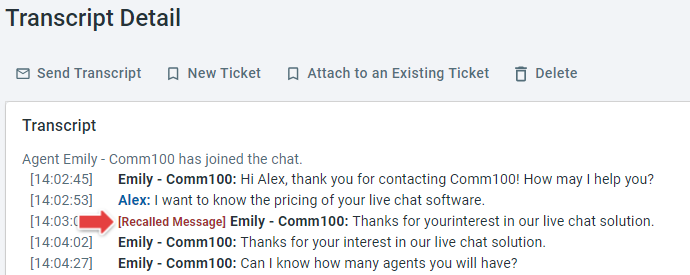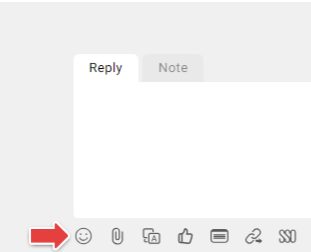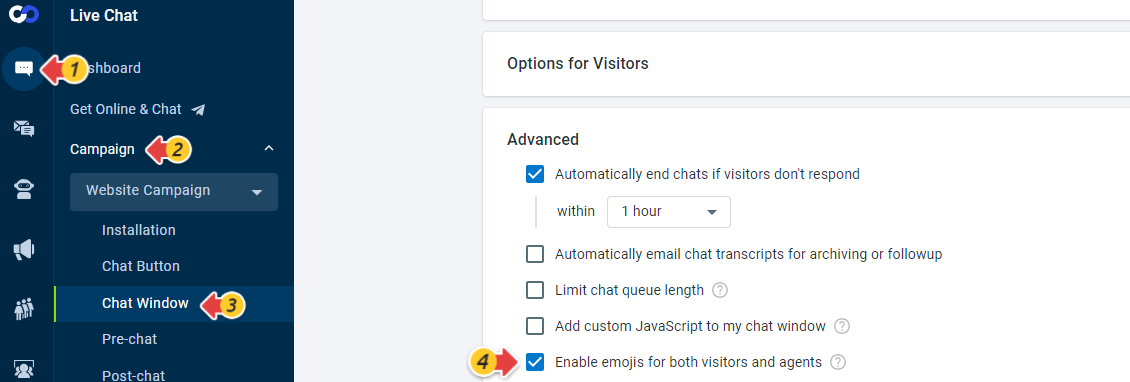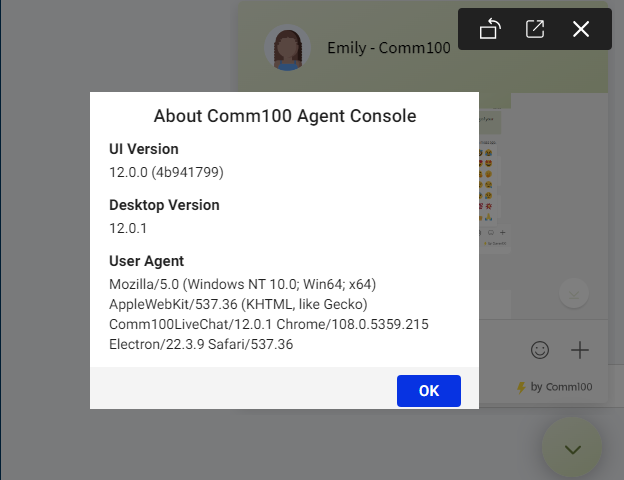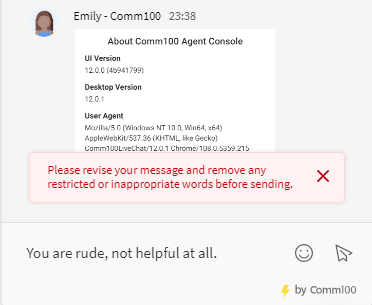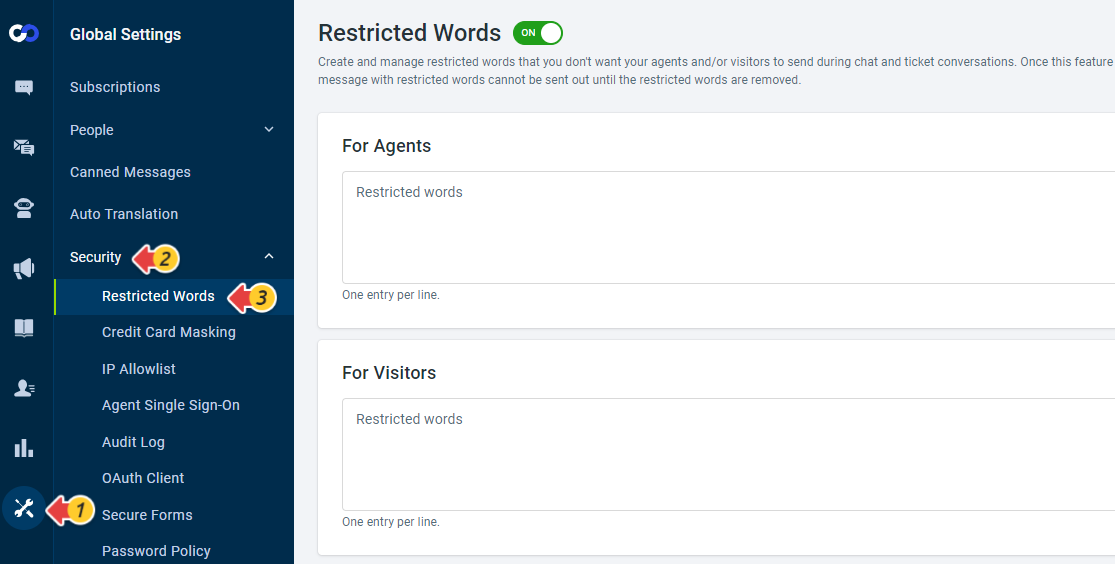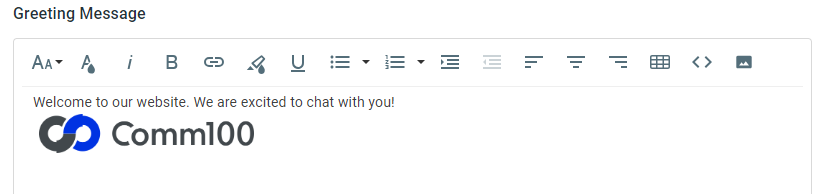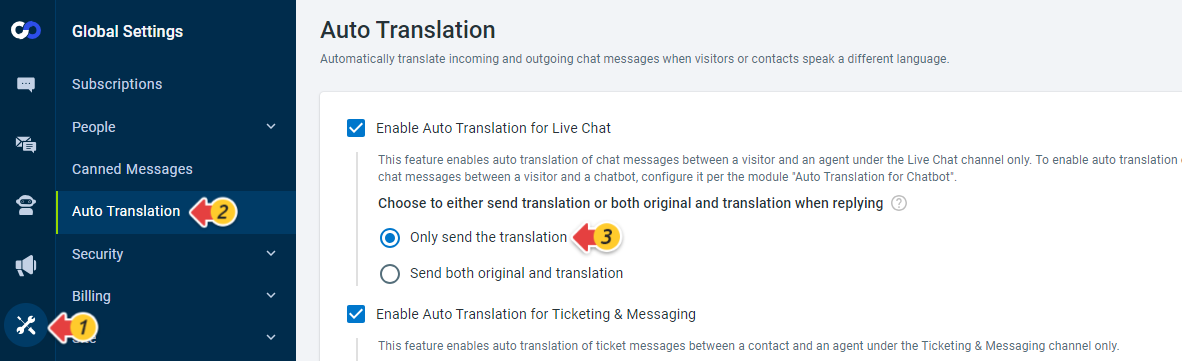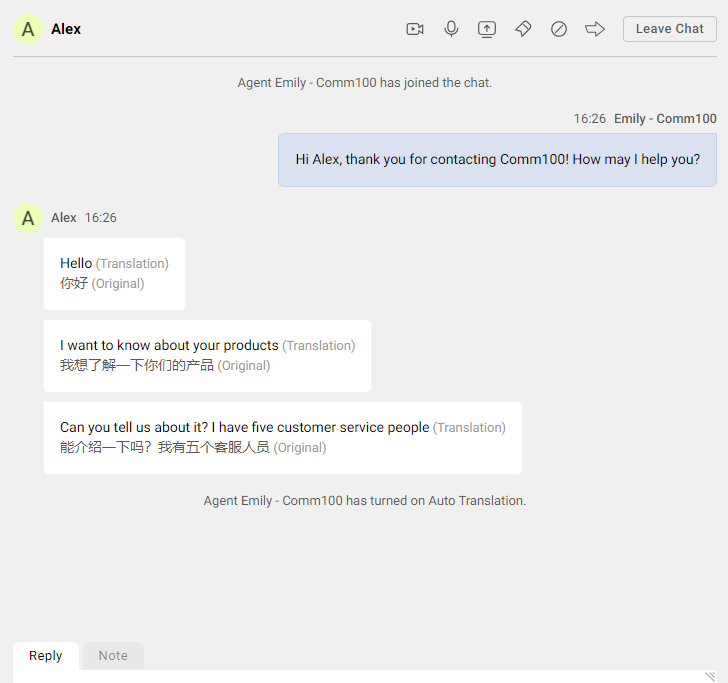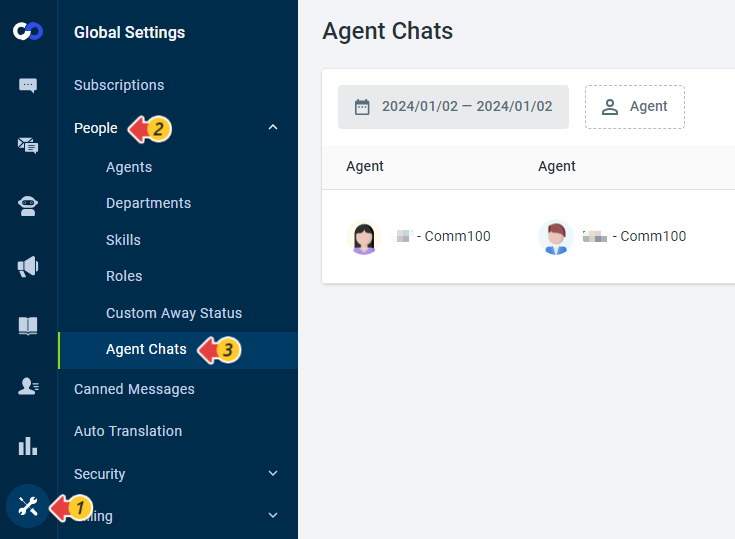This release update provides an overview of the latest Live Chat enhancements. The enhancements include message recall for agents, the ability for agents and visitors to send emojis, improved visitor-side image/video previewing, and more, which elevate the overall interaction experience for both agents and visitors within the live chat channel.
Agent Message Recall
Agents may encounter situations where they send messages to the wrong customer, make typos, or need to delete a message during a chat. The Agent Message Recall feature allows agents to recall or edit messages, ensuring a high standard of professionalism and accuracy in customer engagement.
After recalling a message, agents can re-edit it to send it out quickly.
- The message recall action requires the Agent Message Recall permission. Check if you have the permission from the Control Panel > Global Settings > People > Agents. To learn more about permission settings, see this article.
- Agents can recall a message sent within 5 minutes during an ongoing chat. The recall action is not available after the chat ends.
- Agents can only recall their own sent messages.
- The original recalled message is retained in the chat transcript history for audit purposes.
- Agent Message Recall is available in both Live Chat Ultra and Omnichannel Ultra plans. Click here to compare the features across different packages.
Agents and Visitors Send Emojis During Chat
In text-based communication, the absence of tone may lead to misunderstandings. To enhance expression, both agents and visitors now have the ability to incorporate emojis into their messages to convey emotions, add a touch of lightness to the conversation, and make communication more engaging.
The emojis configuration is on a campaign basis. You can navigate to Live Chat -> Campaign -> Chat Window -> Advanced to locate the emojis option. Once enabled, agents and visitors can access emoji icons and include selected ones in their messages when initiating a chat from the corresponding campaign.
Enhanced Visitor Side Image/Video Preview
When visitors receive images/videos from you, instead of opening the image in a new tab and downloading the video first, the images/videos will now be displayed in a modal layer.
Restricted Words for Visitors
During chat conversations, visitors may use inappropriate or offensive language, causing discomfort for agents.
The Restricted Words for Visitors feature enables you to specify word(s) that you do not want visitors to use. When these words appear in visitor messages, a notice prompts visitors to review and edit the message before sending.
You can set it up by navigating to Global Settings -> Security -> Restricted Words.
Greeting Message Customization with More Styles
The advanced greeting message customization feature enables you to craft personalized pre-chat, chat, offline message, and post-chat windows by integrating images and diverse styles to enhance and strengthen your brand representation. The newly introduced style options include Insert Image, Font Size, Text Color, and Text Alignment (Left, Center, Right).
Live Chat Translation
When chatting with visitors who speak a different language, they may prefer to view your responses exclusively in their chosen language when you turn on Auto Translation. This provides them with a clear understanding of your messages, contributing to an enhanced overall experience. You can now achieve this by selecting the newly added option "Only send the translation" in Global Settings -> Auto Translation.
Additionally, the visitor's latest three messages sent after enabling Auto Translation will now be automatically translated, not just the new messages sent after the agent turns on Auto Translation.
Agent Chats Relocation
Agent Chats have been relocated from Live Chat > History to Global Settings > People.
Furthermore, corresponding permission items "View All Chats Between Agents" and "View Chats Between Agents in My Departments" have been included under Global Settings.