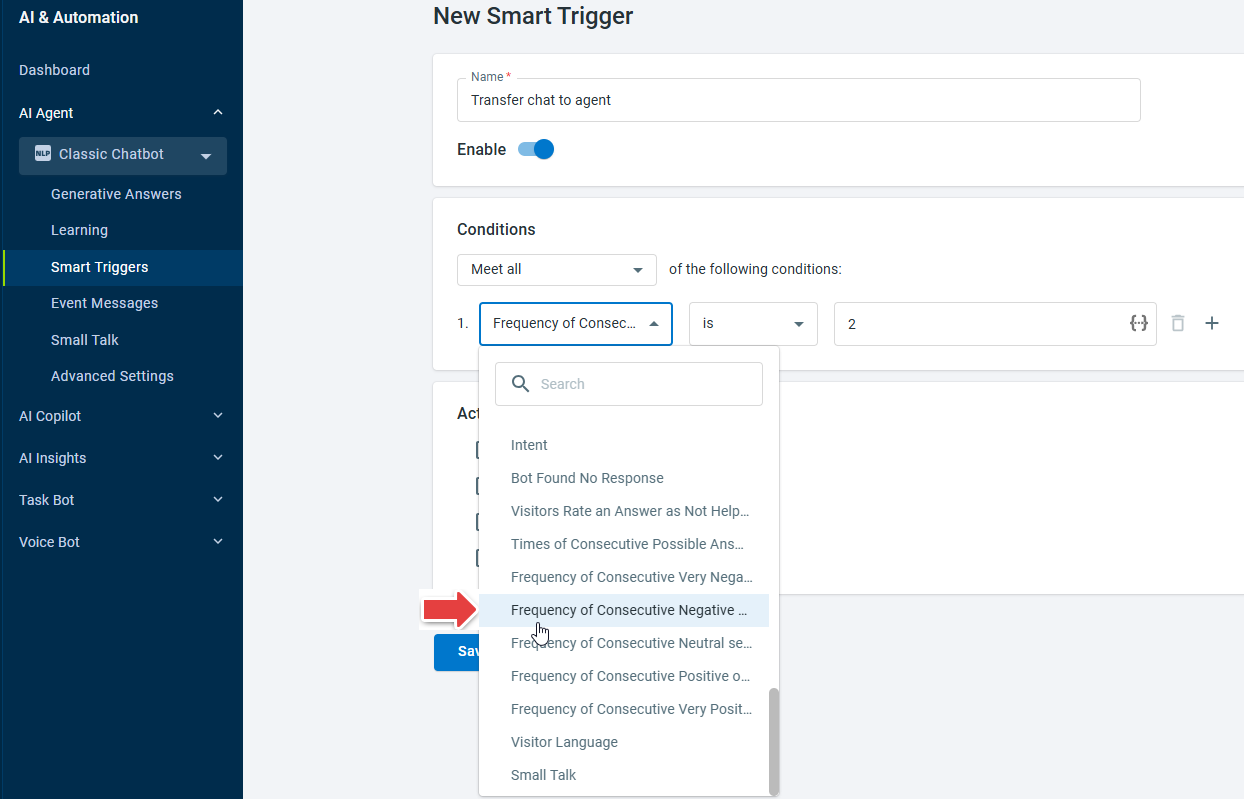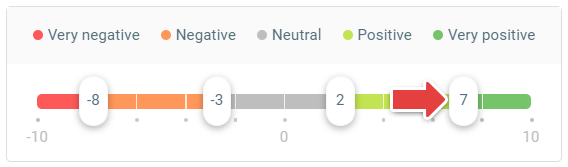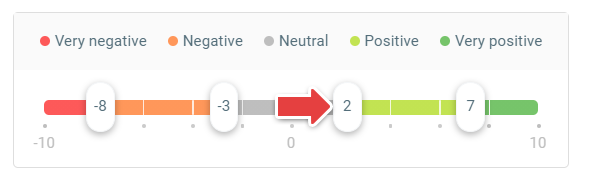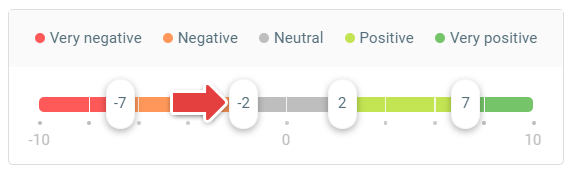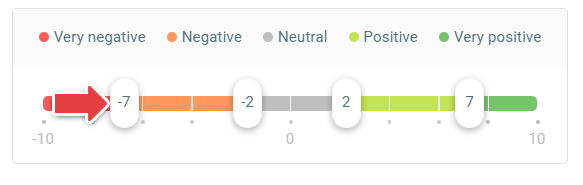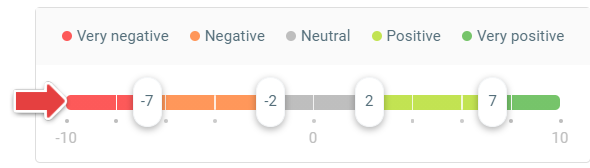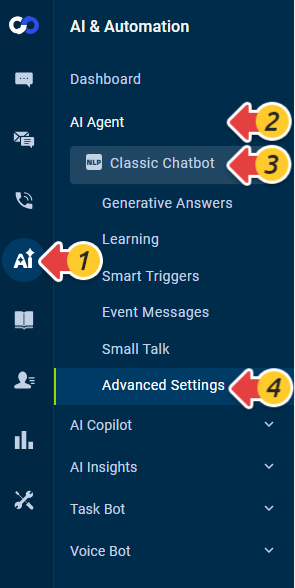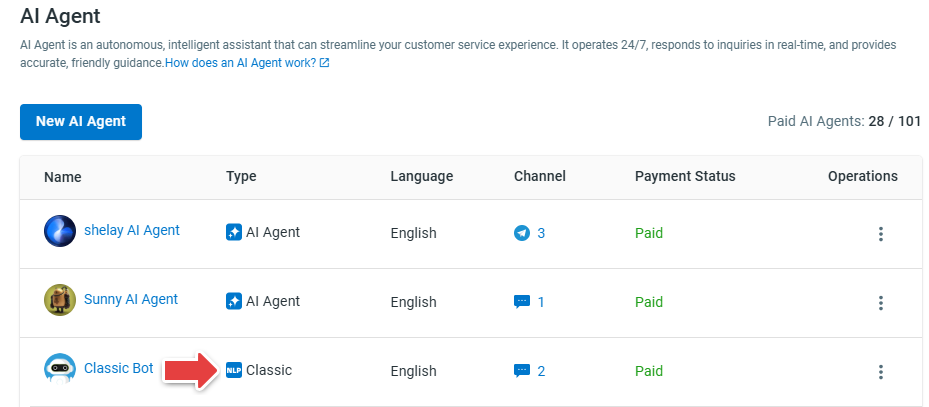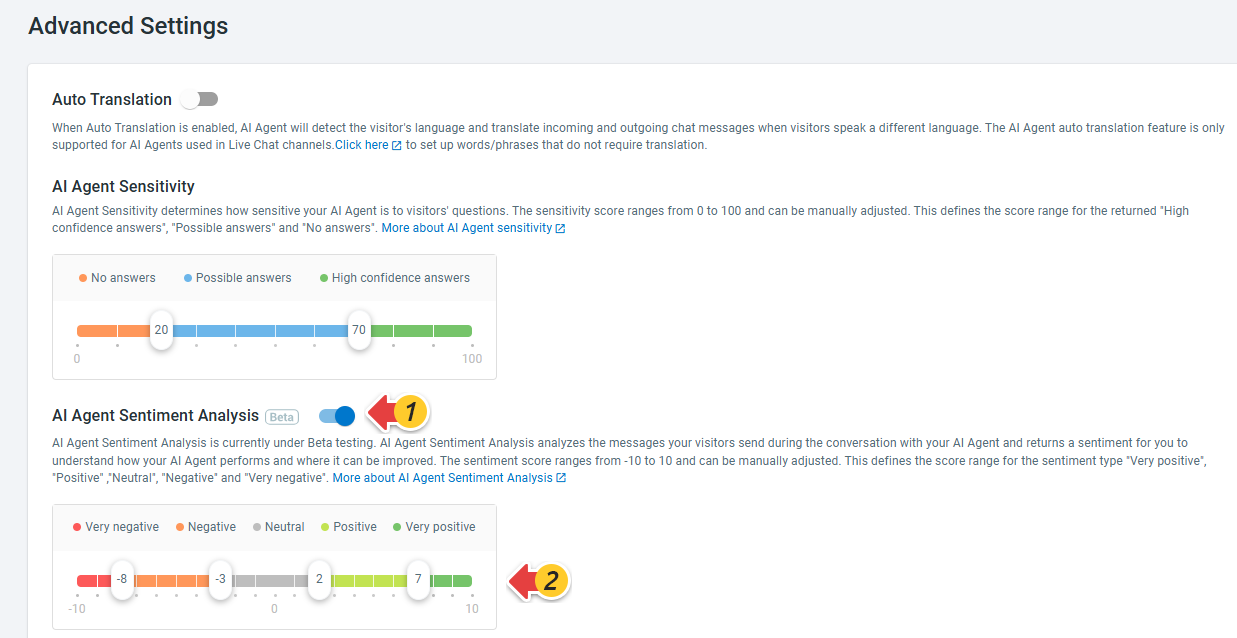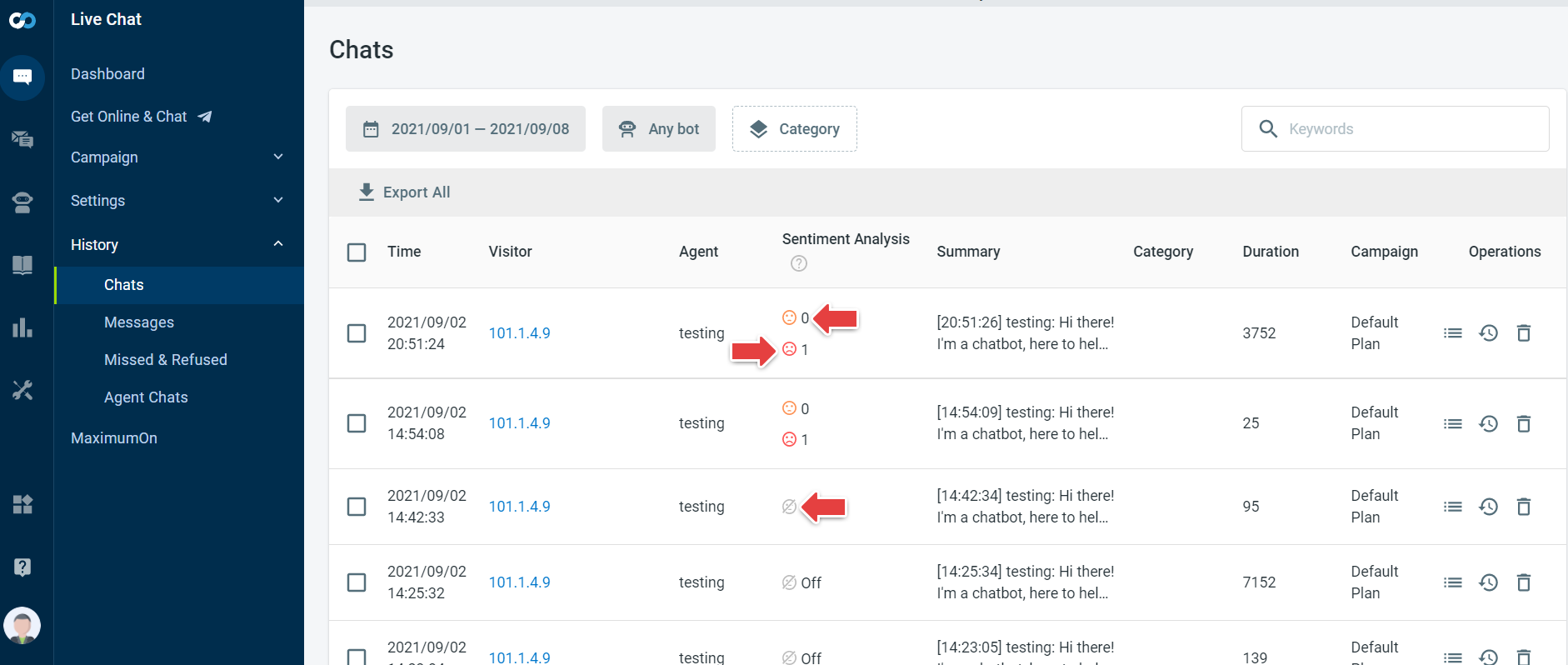Comm100 classic chatbot provides the Sentiment Analysis feature. During a conversation, the chatbot can analyze the visitor's sentiment in real-time, allowing you to better understand your visitor's needs and pivot the conversation accordingly. Chatbot analyzes each visitor utterance and categorize the sentiment into " Very positive", "Positive", "Neutral", "Negative", and "Very negative".
With Sentiment Analysis, you can:
- Use the Chatbot Sentiment Analysis to make the Chatbot engage better with your visitors and improve their experience with your brand.
- Improve your Chatbot’s Intent library by checking chat transcripts if you notice a Negative or Very negative sentiment.
- Mitigate risks and delight customers by Identifying and interacting with visitors who need your attention most. For example, if a visitor sentiment reaches Very negative, you can set a trigger to stop an Intent flow and transfer the chat to an agent.
Chatbot Sentiment Analysis is disabled by default. To use Sentiment Analysis, you need to enable the feature and set the sentiment scores for each sentiment type.
- A Comm100 classic chatbot provides the basic sentiment analysis feature. It is only available for chats conducted by the Chatbot. The latest generation of AI Agent does not provide Sentiment Analysis feature.
- Comm100 AI Insights provides the advanced sentiment analysis feature which works for all Live Chat conversations. To learn more about Sentiment Analysis of AI Insights, see this article.
Enable and Configure Sentiment Analysis
The Chatbot Sentiment Analysis returns a score for each visitor message and defines the visitor’s emotions among " Very positive", "Positive", "Neutral", "Negative", and "Very negative". Each sentiment score ranges from -10 to 10 and can be attached to a sentiment type. After enabling Sentiment Analysis, you can manually adjust the score.
Recommended threshold for each sentiment type
Comm100’s Chatbot Sentiment Analysis provides you with the following five sentiment types:
- Very positive: The Very positive sentiment is achieved when the visitor is delighted with the Chatbot’s response. We recommend setting the threshold score between 7 and 10.
- Positive: The Positive sentiment score can be achieved when the visitor finds the Chatbot’s response to be helpful. You can set the threshold score between 2 and 7.
- Neutral: At times, the conversation with the visitor might not contain any emotion or sentiment. The neural score can be linked to such conversations. You can consider setting the threshold score between -2 and 2 for these conversations.
- Negative: Negative sentiments happen when the visitor is unhappy or dissatisfied with the Chatbot’s service. You can set the threshold score between -7 and -2.
- Very Negative: When the visitor is extremely unhappy and/or angry with the Chatbot, the Very negative sentiment occurs. We recommend you set the threshold score between -10 and -7.
Step by Step Instructions
To enable Chatbot Sentiment Analysis and set the sentiment score, follow these steps:
- Log in to your Comm100 Control Panel.
- From the left navigation menu, go to AI & Automation > AI Agent > Advanced Settings. If you have multiple AI Agents, make sure to choose the correct one from the drop-down list.Note: Make sure to choose a classic chatbot, the Advanced Settings menu is not available for the latest generation of AI Agent.
- Turn on the AI Agent Sentiment Analysis toggle, and set the sentiment score for each sentiment type.
- Click Save.
Check the Visitor’s Sentiments in History
When the visitor’s sentiment is Negative and Very Negative, it will be attached to 'sad face' emoticon and reflected in the History section. When the Chatbot's Sentiment Analysis is turned off, you will see an Off icon.
You can navigate to Live Chat > History > Chats in the Control Panel to check the Sentiment Analysis for any Chatbot. You can also click the Details option found under Operations to review the transcripts for visitor messages with red and orange 'sad face' emoticons.