Comm100’s SMS integration using Telnyx makes it easy to handle SMS messages sent to your business alongside your other communication channels. The integration allows you to receive SMS messages from your customer and reply from inside the Comm100 Agent Console. This means that you can provide quicker and more effective customer service over SMS than ever before.
- If you have a toll-free number, before initiating toll-free messaging, it's crucial to get your use case approved for your toll-free number. Using non-verified toll-free numbers may result in spam blocks. To understand how to register your toll-free number's use case, please check the Telnyx Toll-Free Messaging Guide.
- If you're utilizing 10-digit long code (10DLC) numbers in the US for application-to-person (A2P) messages, compliance with carrier-led rules is mandatory. Ensure your traffic is registered for 10DLC to stay compliant with mobile carriers' regulations and avoid penalties and fines. To learn about the steps required, you can refer to Telnyx Register for 10DLC Messaging Guide.
- You need to set up an account with Telnyx, and have the API Key and Phone number before using Comm100’s SMS integration.
Step by Step Instructions
To set up SMS integration using Telnyx, follow these steps:
- Log in to your Comm100 control panel.
- From the left navigation menu, go to Ticketing & Messaging > Channels > SMS.
- Click Add Phone Number and choose Telnyx from the drop-down list.
- On the Channel Account tab, do the following:
- Enter a Telnyx account name.Note: The Telnyx account name you provide shows on the messaging profile on your Telnyx account.
- Turn on the Enable toggle key.
- Enter API Key and Phone number in their respective fields. To learn more on where to find Telnyx API Key and Phone Number, see this article.
- Enter a Telnyx account name.
- Click Save.
The messaging profile is created and the phone number is added successfully. You can continue to add more phone numbers as per your business needs. - Next, log in to the Telnyx account, and from the left navigation menu, go to Numbers.Note: The messaging profile you created in Comm100 Control Panel now appears on the Telnyx account.
- Select the messaging profile from the drop-down list against the given number.
Your messaging profile is added to the phone number successfully. You can now send or receive SMS from the given number via Comm100 Agent Console.
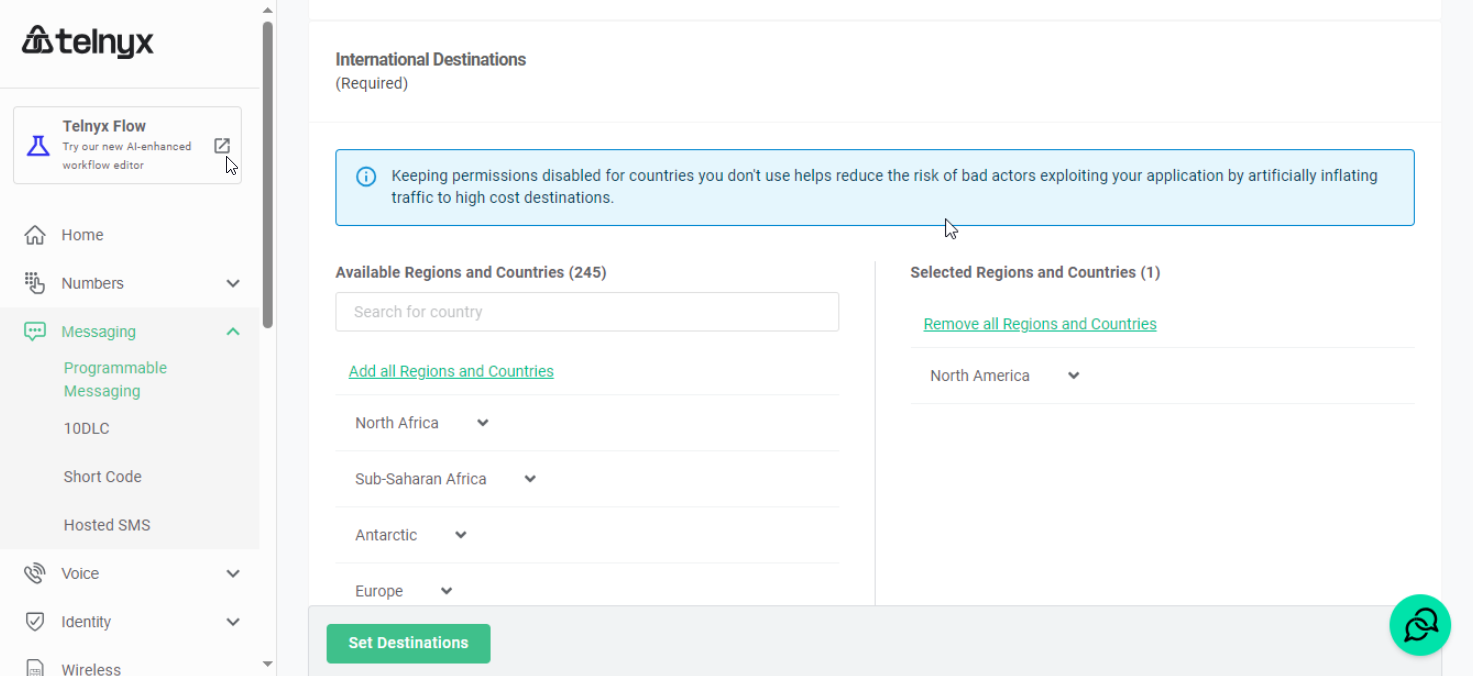
Send and Receive SMS Messages Using Comm100 Agent Console
Once you set up your SMS integration, log into the Comm100 Agent Console and navigate to Ticketing & Messaging tab.
Here, you can find all SMS messages sent to your integrated phone numbers. You can create View exclusively for SMS-related conversations.
Agents can respond to these messages the same way they make social conversations. Just type your responses in the Reply field and click Send. These messages are sent as SMS responses to your customers.
SMS integration is a paid add-on to Comm100 and is available through our Comm100 Multi-Channel Plan. Chat with us online or speak to your account manager for more details.
To learn how to set up SMS integration using Twilio, see this article.





