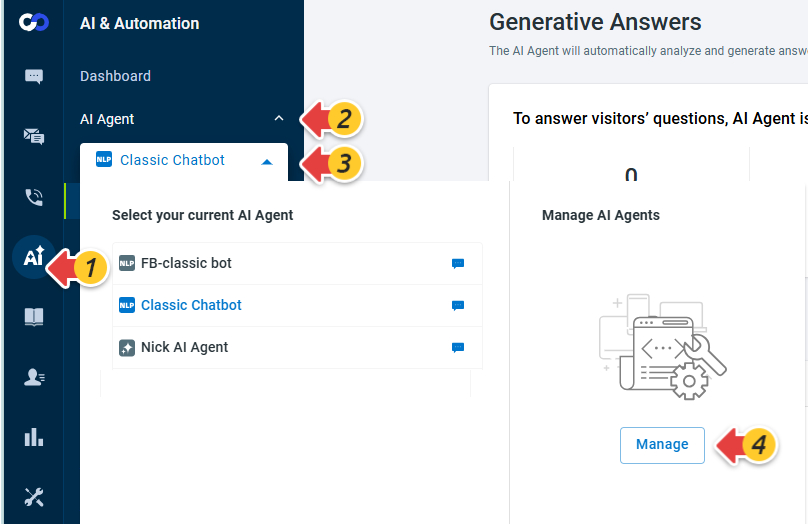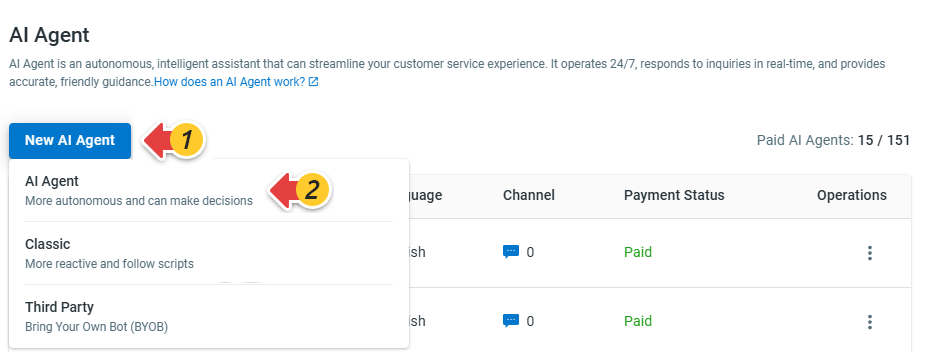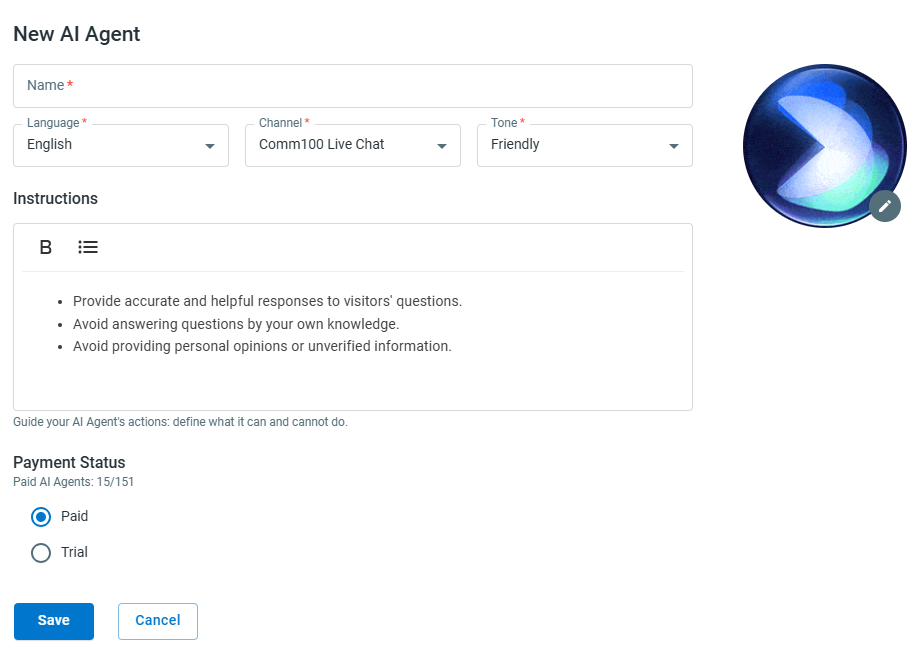AI Agent is Comm100’s latest generation of intelligent assistant that can further streamline your customer service experience. Evolving from classic AI Agents, Comm100 AI Agent encompasses a wide range of functionalities including natural language understanding, decision-making, problem-solving, and interacting with context awareness.
This article walks you through the steps to create an AI Agent.
Note:
- If you are using Comm100 classic Chatbot, you can upgrade your plan to explore improved intelligence and adaptability. Please contact your account manager for details. Our team is here to help you transit seamlessly. To learn more about the differences between AI Agents and traditional chatbots, visit here.
- After creating an AI Agent, you need to add support content before deploying in your desired channel. To learn all the essential steps to get started, see getting started guide for AI Agent. To learn how to deploy an AI Agent, see how to set up the AI Agent for Live Chat and Ticketing and Messaging channels.
To create a Comm100 AI Agent, follow these steps:
- Log in to your Comm100 Control Panel.
- From the left navigation pane, go to AI & Automation > AI Agent.
- Expand the AI Agent drop-down list and click Manage on the Manage AI Agents area. An AI Agent drawer appears from the right.
- On the AI Agent drawer, click New AI Agent, and choose AI Agent from the drop-down menu.
- On the New AI Agent drawer, complete the following settings. Then choose the payment status. The AI Agent's language and channel cannot be changed once it's created.
- Name: AI Agent's name will show to customers in conversations.
- Language: Choose the primary language for the AI Agent. AI Agents are multilingual. When the AI Agent receives user input in other languages, it will provide answers using translation APIs.
- Channel: Choose the channel in which you want to deploy the AI Agent.
- Tone: Choose Friendly, Neutral, Professional, or Humorous as the basic tone. The default is Friendly.
- Instructions: Instructions allow you to guide AI Agent behaviors in specific and nuanced ways. You can provide context, set boundaries, and define expectations.
- Payment Status: Paid or Trial. The number of paid AI Agents is subjected to your subscription. Up to three Trial AI Agents can be created. Contact sales@comm100.com if you wish to create more paid AI Agents.
- Click Save. Your AI Agent is created successfully.
After creating an AI Agent, you can edit or delete it as needed.