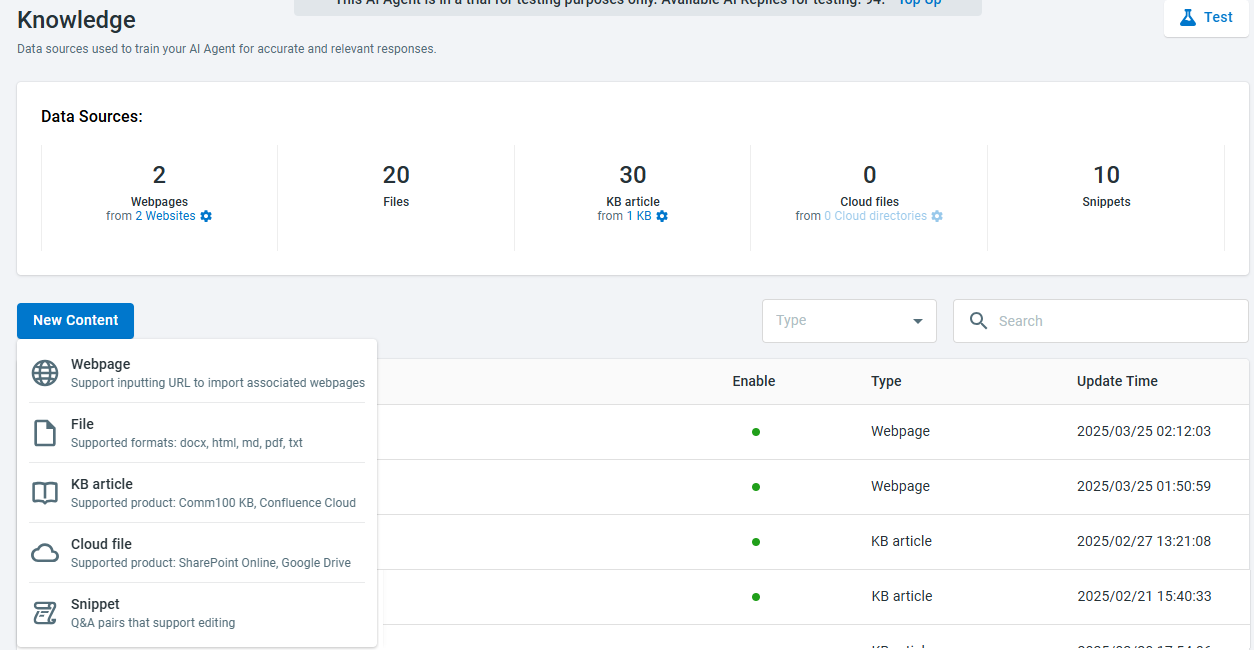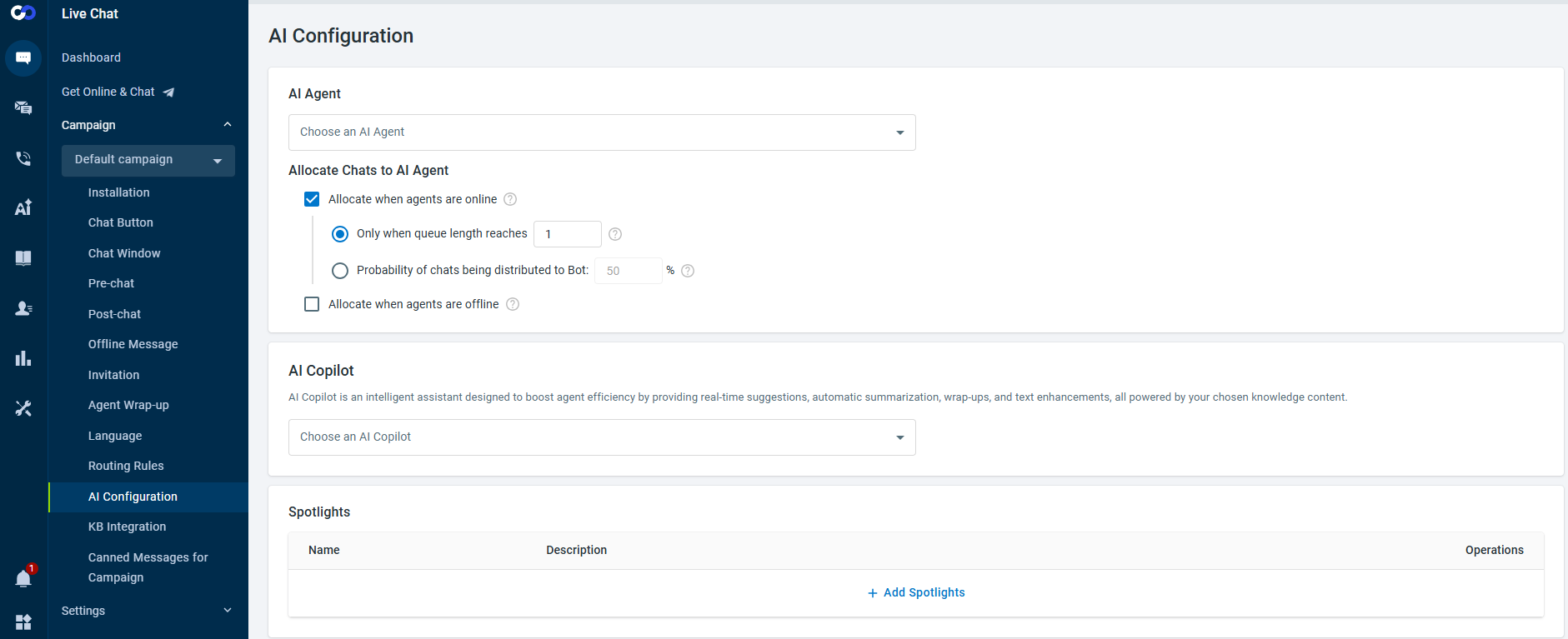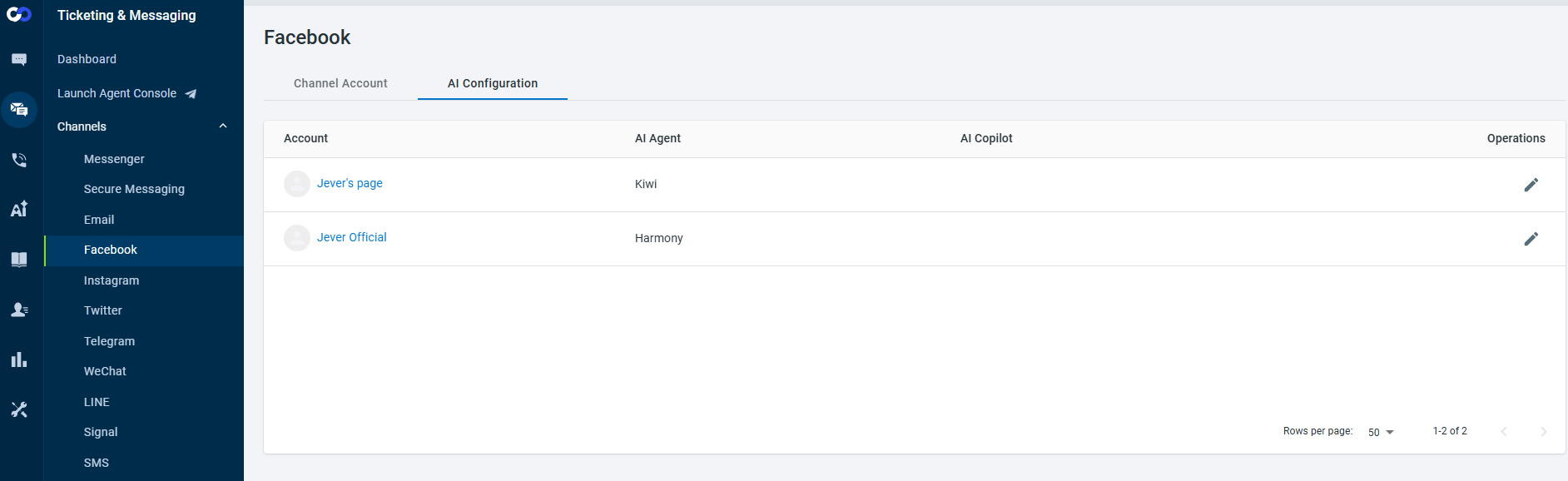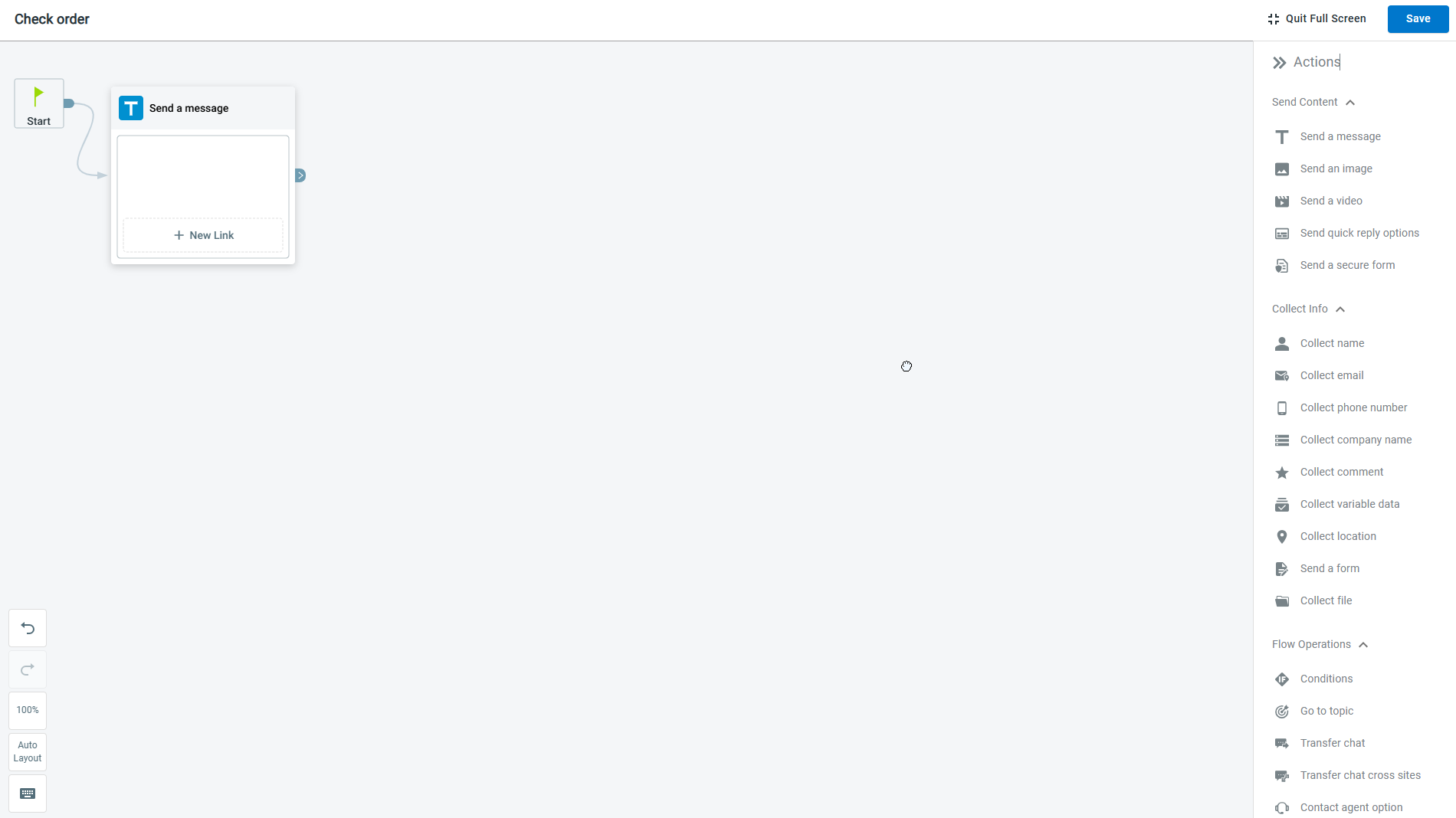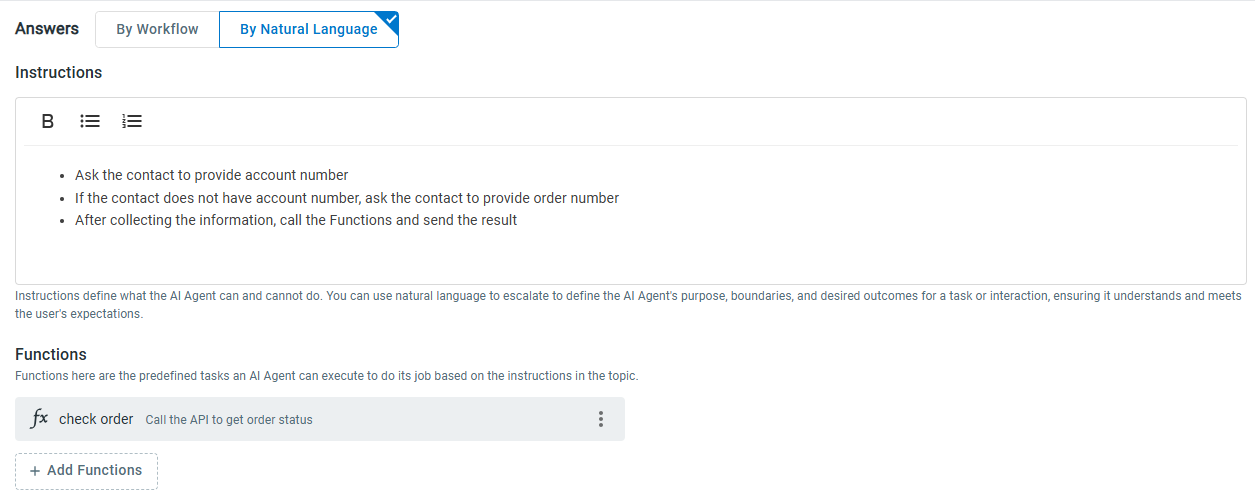AI Agent is Comm100’s latest generation of intelligent assistant that can further streamline your customer service experience. Evolving from classic chatbots, Comm100 AI Agent encompasses a wide range of functionalities including natural language understanding, decision-making, problem-solving, and interacting with context awareness.
The AI Agent operates through an intelligent workflow comprising the following steps:
- Perception: It receives text input from customers.
- Understanding: Using Large Language Model (LLM)s, it understands the purpose, context, and sentiment behind the message.
- Decision-Making: It decides the best course of action, whether it’s initiating a predefined workflow, triggering a function, or generating an answer using its knowledge contents.
- Action: The AI Agent executes the decision, like providing an answer, initiating a workflow, or gathering more information.
This dynamic workflow allows the AI Agent to engage in interactive and natural communications, significantly enhancing user experiences.
This article walks you through the steps to begin using the AI Agent:
Launch an AI Agent
Comm100 AI Agent requires a simple setup. You can get an AI Agent to work on your website quickly with the following steps.
- Create an AI Agent
- Configure Answer Sources: Add Knowledge contents
- Set Up the AI Agent for Live Chat and Ticketing & Messaging Channels
Improve the AI Agent’s Performance
To further improve the AI Agent’s performance, you can:
- Modify AI Agent Instructions
- Configure Answer Sources: Set Up Topics
- Set Up Functions
- Set up Event Messages
- Train the AI Agent Using Learning
- Topics allow you to customize the AI Agent’s answer for different user inputs. If you are unsatisfied with the response generated by the AI Agent, you can customize its answer for specific questions.
- Knowledge serves as the AI Agent’s information library. When no Topic applies to customers’ queries, the AI Agent will generate an answer by leveraging the Knowledge sources it is equipped with.
1. Create an AI Agent
After your sales agent or account manager has activated the AI Agent, you can create an AI Agent with several steps. A demo AI Agent already exists at your login. When creating an AI Agent, you need to define basic settings including name, language, channel, and tone.
Before you start, decide the language and the channel you want to apply the AI Agent first. The language and channel settings cannot be modified after the AI Agent is created.
To learn about the details of creating an AI Agent, see this article.
2. Add Knowledge for the AI Agent
AI Agents can generate an answer through analysis of the extensive information sources you provide using Large Language Models (LLMs). Knowledge serves as the information base that AI Agents can fetch support content from and then generate an answer. Comm100 AI Agent supports the following types of Knowledge:
- Online webpages. You can provide an accessible URL for the AI Agent to retrieve public webpage resources.
- Local files. You can upload your local files (DOCX, HTML, MD, PDF, or TXT files) for the AI Agent to use.
- Knowledge Base articles. You can add your Knowledge Base articles from Comm100 or connected Confluence Cloud account for the AI Agent to use.
- Cloud files from SharePoint Online and Google Drive. You can add your files stored on SharePoint Online and Google Workspace for the AI Agent to use by connecting your account with Comm100.
- Snippets. For some quick Q&A pairs or customer-specific notices that you don’t want to publish on your public help center, you can add Snippets to improve the AI Agent's answer coverage.
To learn more about how to manage Knowledge sources for AI Agents, see this article.
3. Set Up the AI Agent for Live Chat and Ticketing & Messaging Channels
By default, an AI Agent isn't attached to any Live Chat campaign or Ticketing & Messaging channels. After creating an AI Agent, you need to enable the AI Agent for your Live Chat campaign or Ticketing & Messaging account.
Set Up the AI Agent for Live Chat
To deploy an AI Agent in a Live Chat campaign, navigate to Live Chat > Campaign > AI Configuration, choose the AI Agent for the campaign, and set the chat distribution when human agents are online, offline, or both.
You can only choose an AI Agent in the Live Chat channel for your Live Chat campaign.
Set Up the AI Agent for a Ticketing & Messaging Account
To deploy an AI Agent in a Ticketing & Messaging channel, navigate to Ticketing & Messaging > Channels, choose the channel from the menu, and go to the AI Configuration tab to choose AI Agent for your connected account.
You can only choose an AI Agent in the corresponding channel for your connected account.
To learn more about how to attach the AI Agent to a Live Chat campaign or a Ticketing & Messaging channel, see this article.
4. Modify Instructions
Instructions for AI Agents allow you to guide AI Agent behaviors in specific and nuanced ways. You can provide context, set boundaries, and define expectations. Comm100 has system default instructions for newly created AI Agents. During the use of AI Agent, you can continue modifying the instructions to make it suit your business requirements.
For example, if your AI Agent is providing customer service, you can add an instruction: If the customer is angry, comfort the customer first before providing your answer.
5. Set Up Topics
A topic refers to the subject of a conversation or an interaction. Topics allow you to organize customer queries with similar purposes. Using Topics, you can customize the AI Agent’s response to the most important questions to ensure accuracy and consistency.
A topic consists of a topic name, description, questions, and answers.
- The topic name and description define what the topic is about.
- Questions are variations that your customers may ask expressing the same purpose.
- Answers define how the AI Agent responds when receiving specific questions. When setting up answers, you can define the AI Agent’s response using a connected flow of actions or by giving instructions in natural language.
For AI Agent workflow, Comm100 provides different types of answers across various channels. You can use the actions available in the Answers section to send content, collect information, and perform advanced actions such as updating the value in the Comm100 system and sending an email.
Defining answers by natural language allows you to give instructions in plain text. You can provide step-by-step instructions for the AI Agent to follow, and add functions for the AI Agent to execute to generate the desired outputs.
To learn more about how to set up a Topic, see this article.
- To learn more about how to write Topic instructions, see this article.
6. Set Up Functions
Functions enable the AI Agent to communicate with external systems and perform specific tasks.
For example, when a customer asks for weather information, the AI Agent can call a weather service API using a Function to retrieve the latest forecast. Functions allow the AI Agent to go beyond its prebuilt knowledge pool and access real-time data or execute specific actions based on the user's needs.
To learn more about how to set up functions, see this article.
7. Set Up Event Messages
Events are triggers that allow the AI Agent to perform predefined actions under specific occurrences. For example, when a new chat starts or when the AI Agent cannot answer customers’ questions, the AI Agent can respond with predefined messages or initiate a particular flow.
Comm100 allows you to customize the AI Agent’s actions for the following events.
- Event when a visitor starts a chat: Define the AI Agent’s action at the start of a chat. Comm100 has defined a default action for this event.
- Event after AI Agent completes an answer: Define the AI Agent’s action when the AI Agent finishes a topic answer (including workflow or natural language types) or generates an answer using its Knowledge resources.
- Event when AI Agent cannot answer visitor's question: Define the AI Agent’s action when the AI Agent cannot provide an answer by matching Topics, or generate an answer using its Knowledge resources. Comm100 has defined a default action for this event.
To learn more about how to set up events, see this article.
8. Train the AI Agent Using Learning
Continuous learning empowers the AI Agent to improve its performance over time. You can train the AI Agent by using the unanswered questions. Visitor questions that the AI Agent cannot answer are automatically added to the question list on the Learning page. You can add the unanswered questions to the AI Agent’s question base by creating a new topic or snippet.
To learn more about how AI Agent Learning works, see this article.
Now you’ve walked through the steps to use AI Agent. If you have any questions during the process, do not hesitate to contact us.