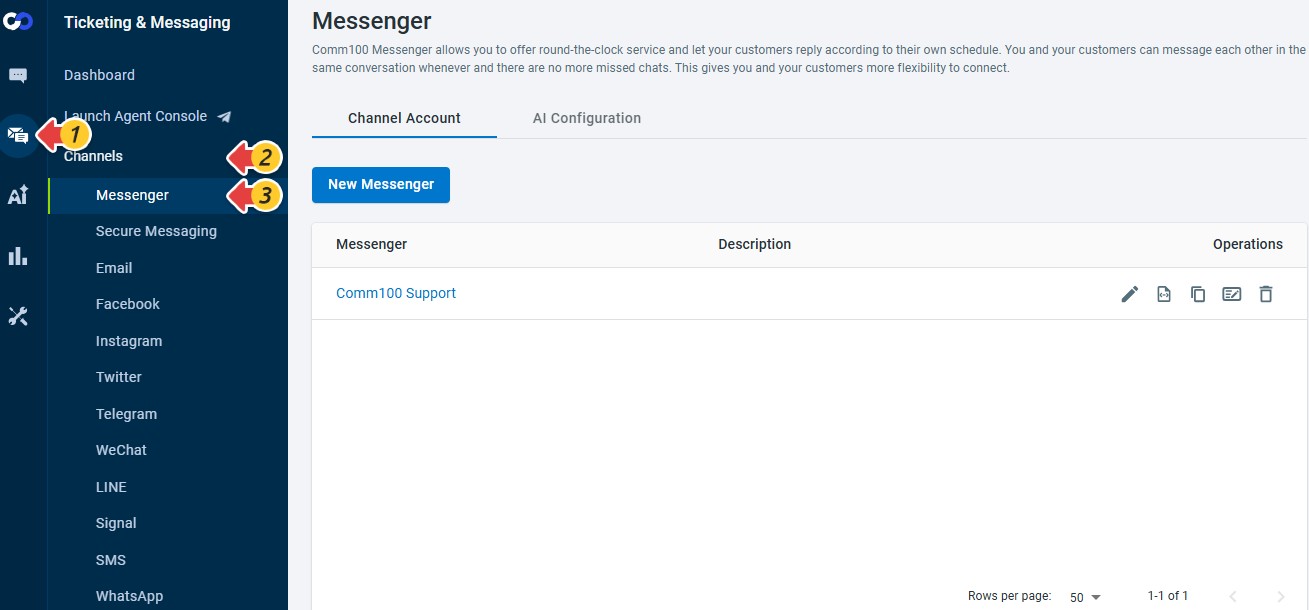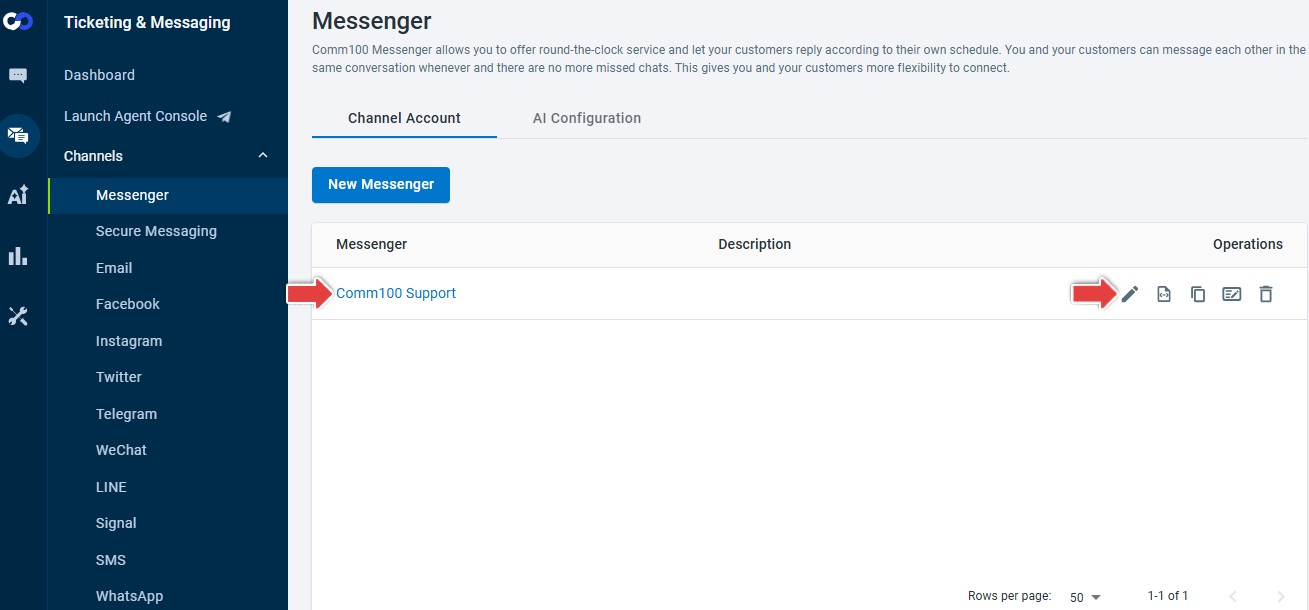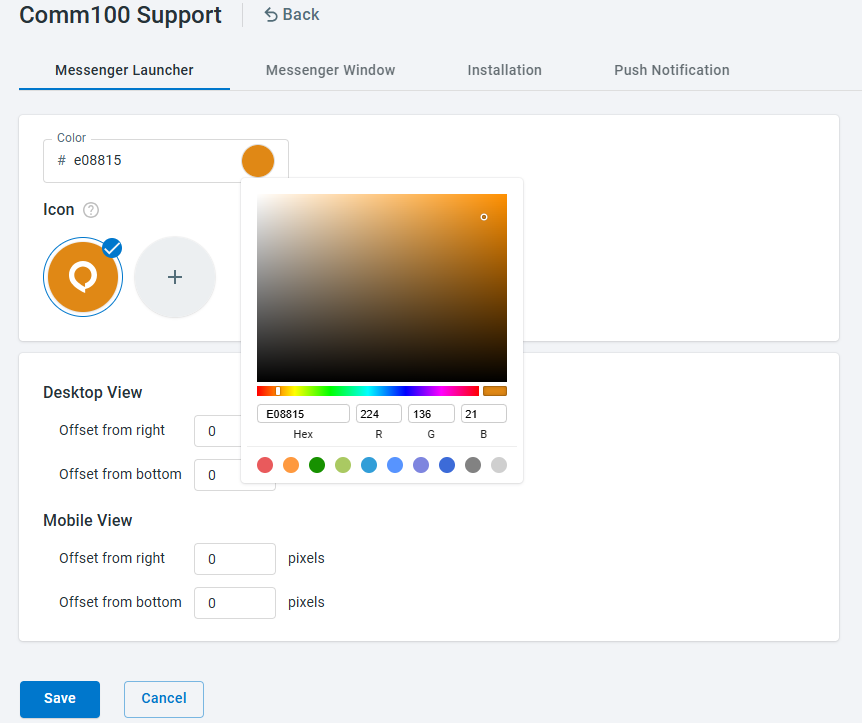The Messenger Launcher tab of your Messenger lets you customize the color and the offset position of the Adaptive launcher icon for both Desktop and Mobile views.
Step by Step Instructions
To customize the Messenger Launcher, follow these steps:
- Log in to your Comm100 Control Panel.
- From the left navigation menu, go to Ticketing & Messaging > Channels > Messenger.
- Select the Messenger you want to edit by clicking its name or the Edit icon in the Operations column.
- On the Messenger Launcher tab, do the following:
- Set the color of the adaptive Messenger launcher using the Color Picker tool, or manually entering a HEX or RGB value.
- Upload your custom design to use as the icon inside the adaptive Messenger launcher using the SVG file size of up to 20 KB.
- For the Desktop View, set the float position in pixels.
- For the Mobile View, set the float position in pixels.
You can then take a quick preview to see how the Messenger launcher will appear on both Desktop and Mobile devices. - Click Save.