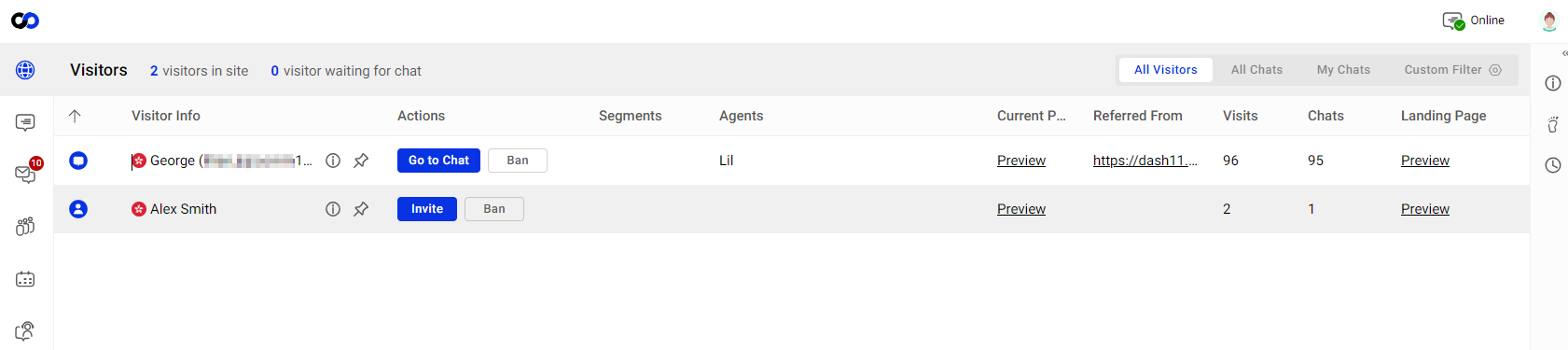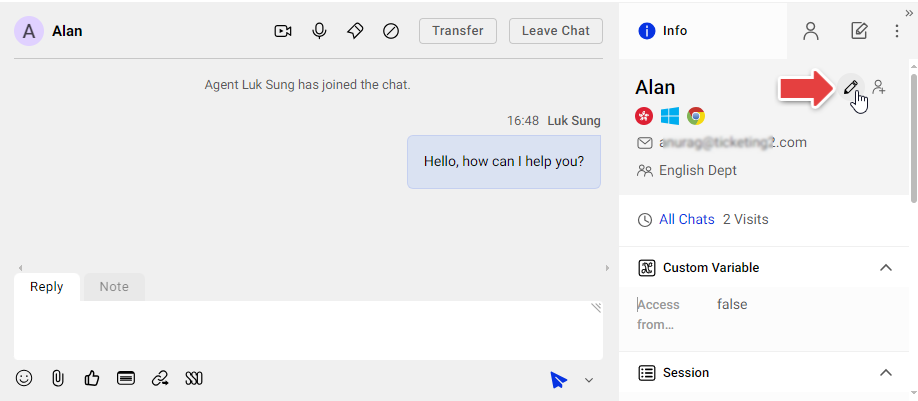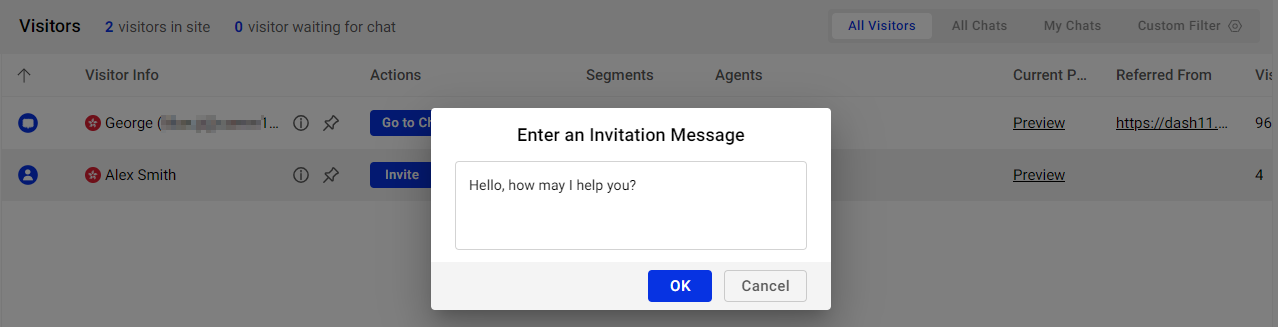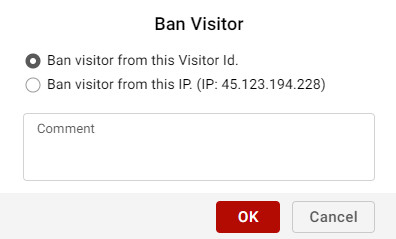With Comm100 Live Chat, agents can view and manage on-site visitors in multiple ways on the Agent Console and the Control Panel. On the Agent Console, the visitor list shows all the visitors on your website, which allows agents to perform a range of managing operations to better track visitors' information and provide more personalized customer service.
On the Agent Console, agents can:
- Monitor visitors: Track visitors' status, browsing history, contact history, and other information.
- Filter visitor list: Filter the visitors to show in the list.
- Edit visitor information: Edit the visitor's name, email, phone, and other information.
- Invite an on-site visitor to chat: Send a customized chat invitation to visitors on the website.
- Ban a visitor from initiating chats: Ban a visitor from initiating chats by Visitor ID or by IP address.
- Capture a visitor: Capture a visitor to keep the visitor in the visitor list after they leave your website.
The visitor list shows visitors' identity and geographic information. Agents can track visitors' browsing history, contact history, and more from the list. The visitor columns can also be customized to show the information of interest.
To learn more about visitor information details, see this article.
On the Agent Console, agents can filter the visitor list to display a specific group of visitors according to their own needs. Agents can quickly locate a visitor group by choosing the All Visitors, All Chats, My Chats tabs or using Custom Filter to create their own rules.
- All Visitors: Displays all the visitors on your website.
- All Chats: Displays the visitors who are chatting or waiting for the chat to be accepted.
- My Chats: Displays the visitors who are chatting or waiting to chat with you.
- Custom Filter: Display visitors based on your custom rules. Visitor data that can be used to create rules include Status, Segment, Campaign, Agents, Department, Product/Service, Auto Invitation , Country/Region, City, and State. If you have used custom variables, they can also be used as conditions.
On the Agent Console, the Info tab displays the information the visitor entered in the pre-chat survey before starting the chat. Agents can edit visitor's name, email, phone, product and service by hovering over the visitor's name under the tab.
Invite an On-Site Visitor to Chat
When monitoring the visitors on the website, agents can proactively send a chat invitation to see if a visitor needs help. They can also personalize the greeting message to show on the invitation.
To learn more about customizing the style and message of manual invitation, see this article.
Ban a Visitor from Initiating Chats
Agents can ban unwanted visitors from accessing your chat service from the Agent Console. A banned visitor cannot see the chat button on your website and disappears from the visitor list.
Agents can ban a visitor by their Visitor ID or by IP address.
- Visitor ID is planted in the visitor’s browser cookie. If a visitor gets banned by Visitor ID, this visitor cannot see the chat button on your website using the same browser. However, if this visitor switches to another browser, uses another machine, or clears the cookies in the browser that they used to visit your website, this visitor can see your chat button and initiate chat requests.
- If a visitor gets banned by IP, all visitors using the same IP address cannot see your chat button. On the Control Panel, Comm100 also provides the option for you to ban visitors from a specified IP Range.
To learn more about banning visitors, see this article.
The visitor disappears from the visitor list after they left your website. The Capture option allows you to keep the visitor displayed in the list so that you can view or follow up with the visitor even after they left.
To learn more about how long a visitor will stay on your visitor list after they leave, see this article.