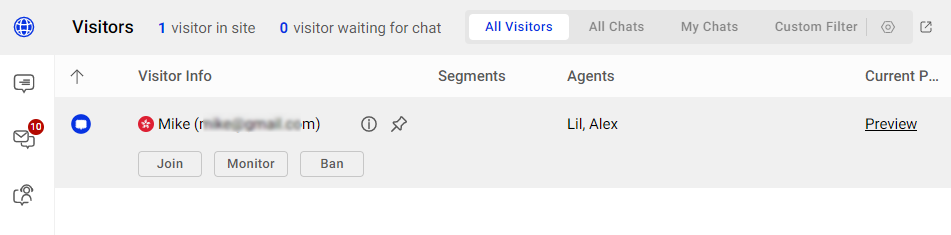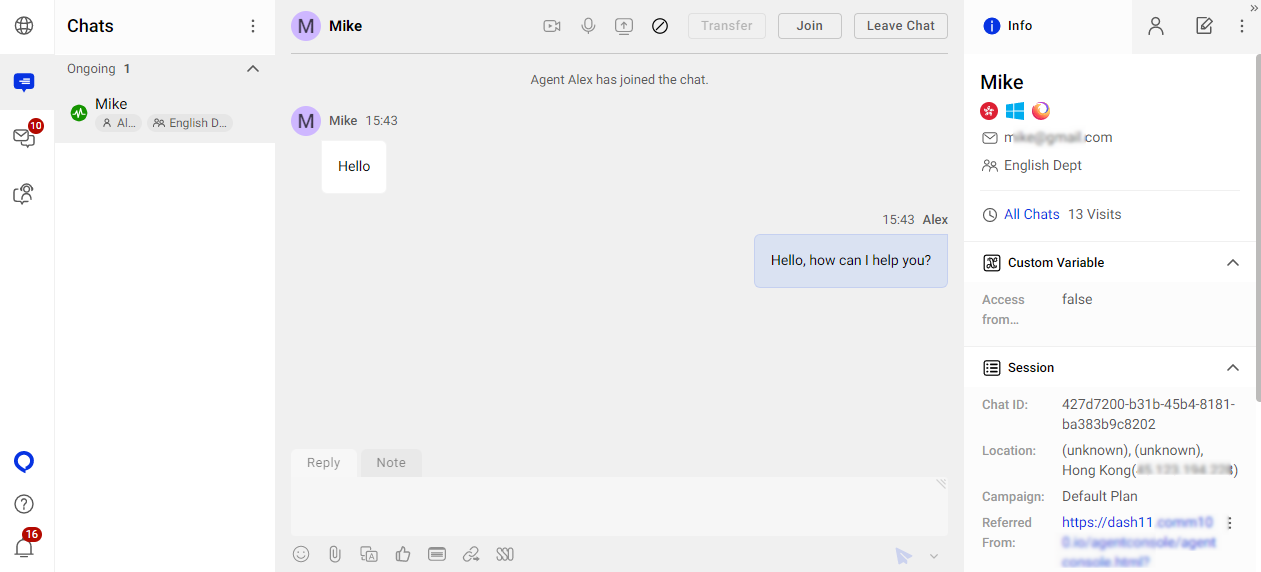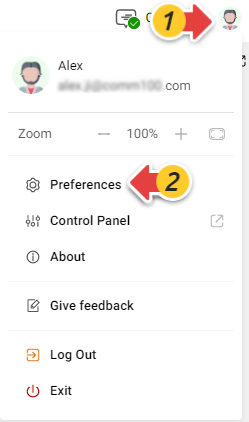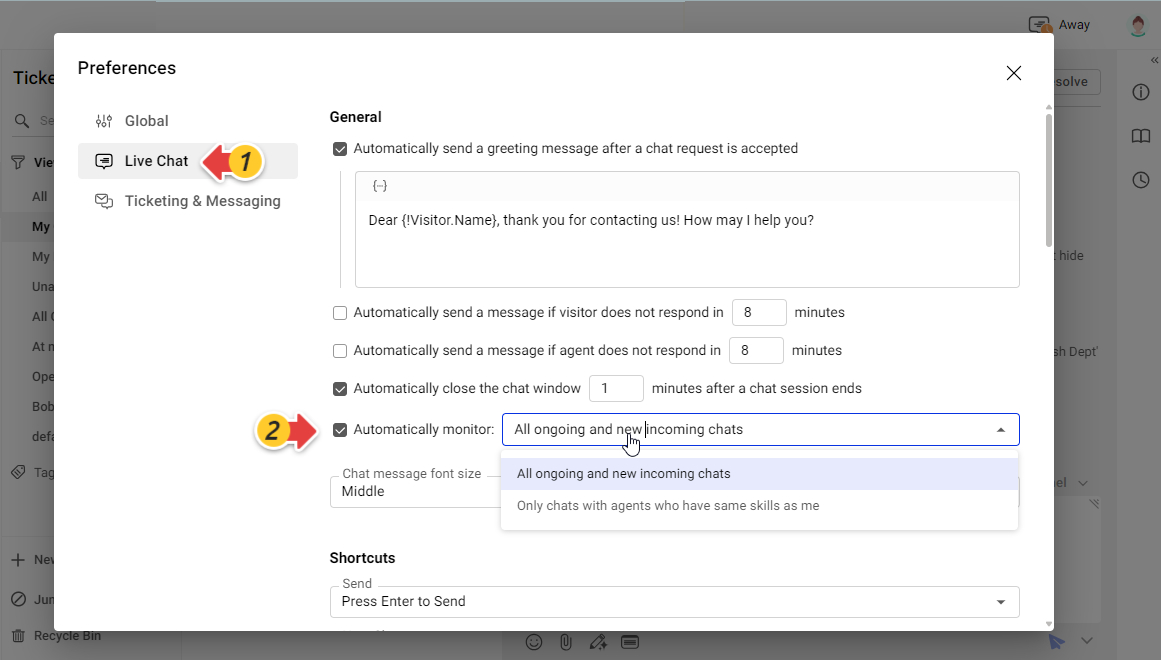Comm100 Live Chat allows admins to monitor the ongoing chats of other agents in real-time. From the Agent Console, admins can either monitor an ongoing chat manually or set their preferences to monitor all ongoing chats automatically.
Monitor an Ongoing Chat Manually
On the Comm100 Agent Console, the Visitors tab shows all the visitors currently on your websites, where you can view visitors’ detailed information and track their activities. For visitors in a chat, you can click Monitor to view the ongoing conversation.
The chat being monitored appears in the ongoing chat list in the Live Chat tab. When monitoring a chat, you can view the chat messages between the visitor and the agent in real-time. You can also join or leave the chat anytime you want.
To learn more about how you can monitor your visitors, see this article.
Monitor Ongoing Chats Automatically
Comm100 Agent Console allows you to monitor other agents' chats in your site automatically. After enabling the Auto Monitor option, the chats with other agents appear automatically in the chat list on your Agent Console. You can choose:
- Automatically monitor all ongoing and new incoming chats:
When enabled, all ongoing chats and new incoming chats in your site appear in your chat list. - Automatically monitor only chats with agents who have same skills as me:
When enabled, the ongoing chats with agents who have same skills as you show in your chat list. To use this option, you need to define skills for agents first. To learn more about how to managing agents' skills, see this article.
To enable the Auto Monitor option, follow these steps:
- After logging in to the Agent Console, click your avatar in the top right corner, then choose Preferences to open the Preferences popup.
- Click the Live Chat tab, select the Automatically monitor checkbox, and choose All ongoing and new incoming chats or Only chats with agents who have same skills as me from the dropdown list.