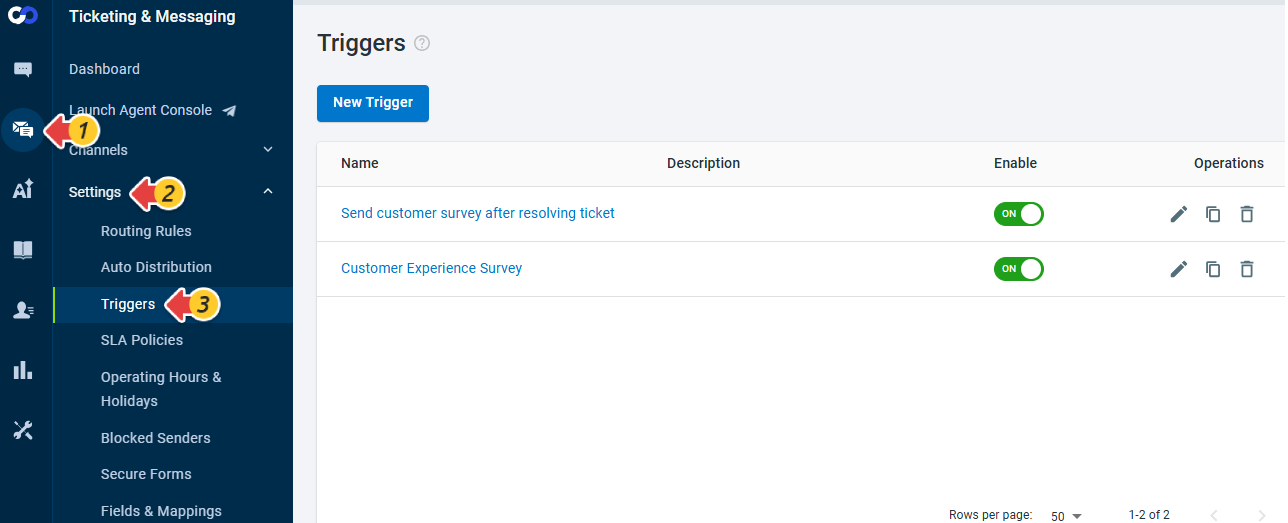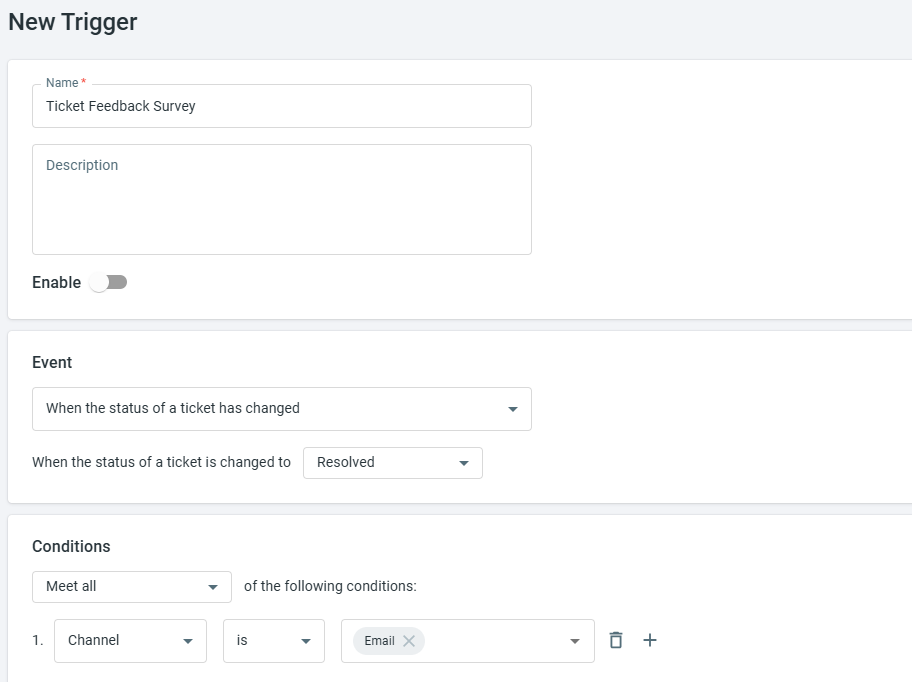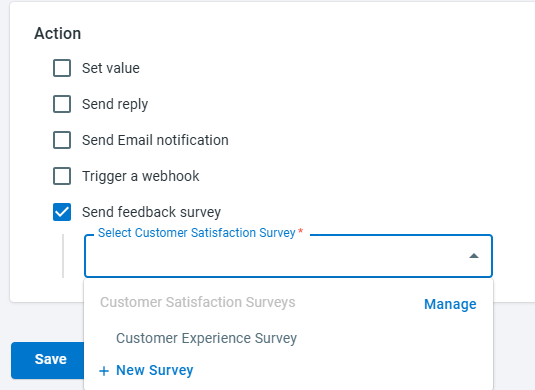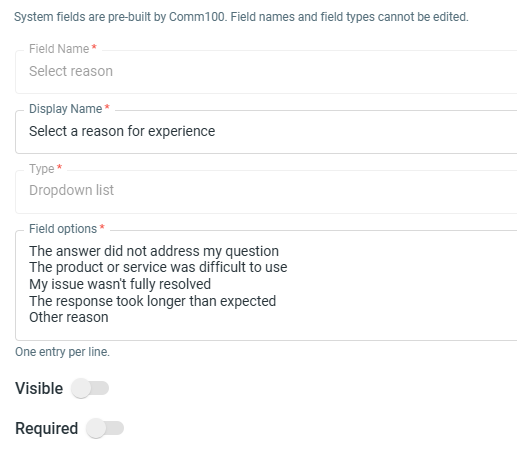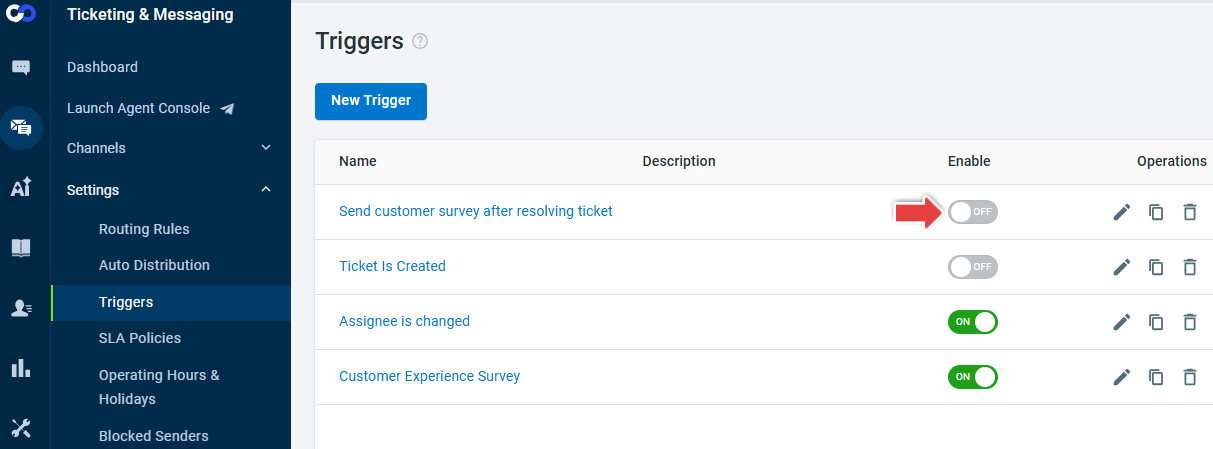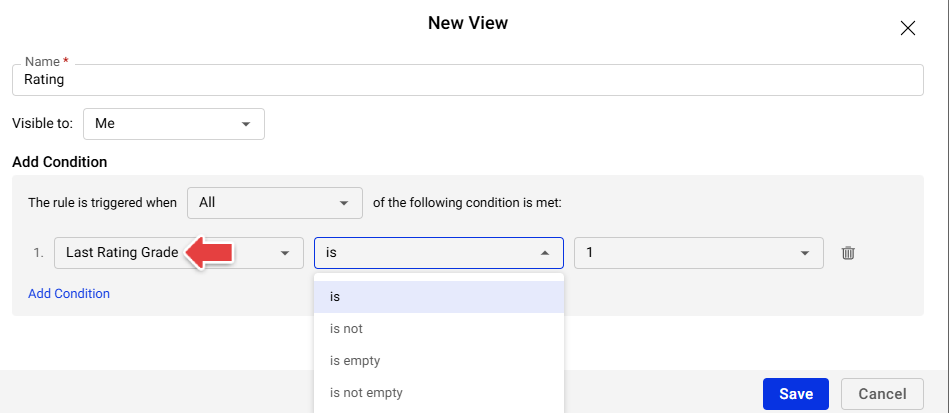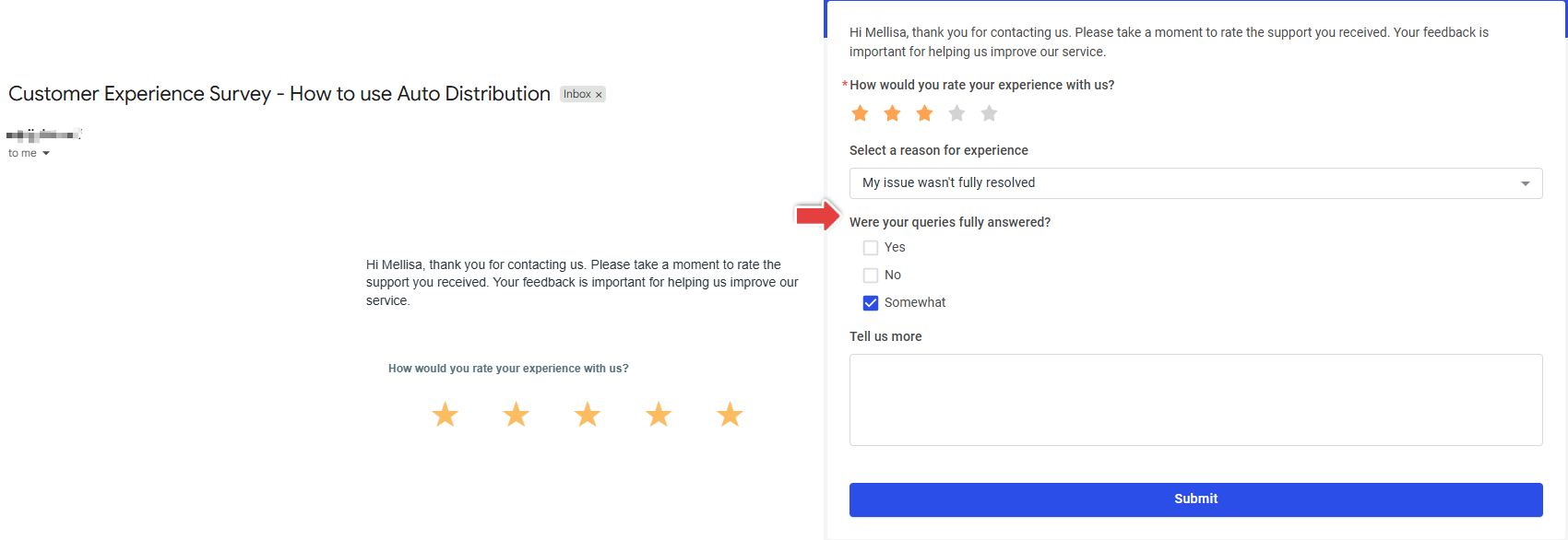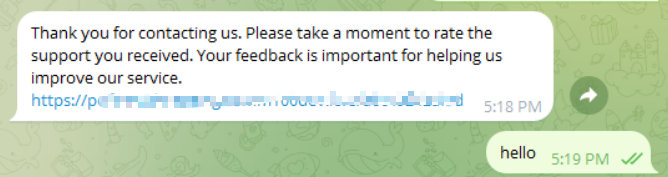Customer Satisfaction surveys in Ticketing & Messaging help you measure how effectively your team meets customer needs. After a ticket is resolved or updated, you can automatically send a survey to collect direct feedback from your customers. This feedback provides valuable insight into customer perceptions, highlights areas for process improvement, and helps you strengthen relationships and agent performance over time.
Step by Step Instructions
- Log in to your Comm100 Control Panel.
- From the left navigation pane, go to Ticketing & Messaging > Settings > Triggers.
- Choose an existing Trigger to send the survey or create a new Trigger.
- Enter a name for the Trigger, select the Event, and set the appropriate conditions for when the survey should launch.
Note: The system provides nine events for you to choose from. The events that can trigger a feedback survey include:
- When a ticket reply is received
- When an agent replied
- When the status of a ticket has changed
- When a ticket status hasn’t changed for a specific time period
- When a ticket is updated
- In the Action area, select Send feedback survey and choose the survey from the drop-down list. If you’d like to create a new survey dedicated to this Trigger,
click New Survey.
Note:
- The default rating field (scale from 1 = Terrible to 5 = Amazing) cannot be removed.
- If enabled, the “Select reason” field automatically appears when your customers give a rating of 1-3.
- Click Save.
- If the trigger was not enabled during the setup, toggle the Enable switch to turn it on.
Once completed, your survey is ready to start collecting feedback.
Agent Experience
When a predefined survey is triggered, a system notice log will appear on the corresponding ticket. This log includes the survey name so the agent can easily identify which survey has been initiated.
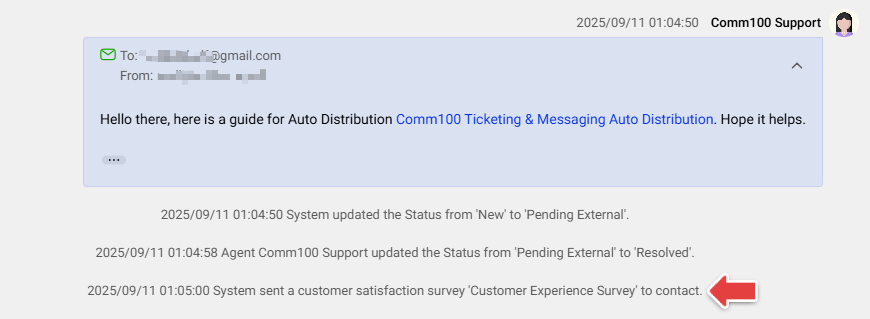
After a contact submits the survey, the agent can see the rating directly in both the message content area and the Info tab. If the agent expands the rating section in the Info tab,
any additional survey fields will also be displayed.
For a single ticket, surveys may be triggered multiple times depending on your configuration. However, in the Info tab, only the latest survey submission is recorded and displayed.
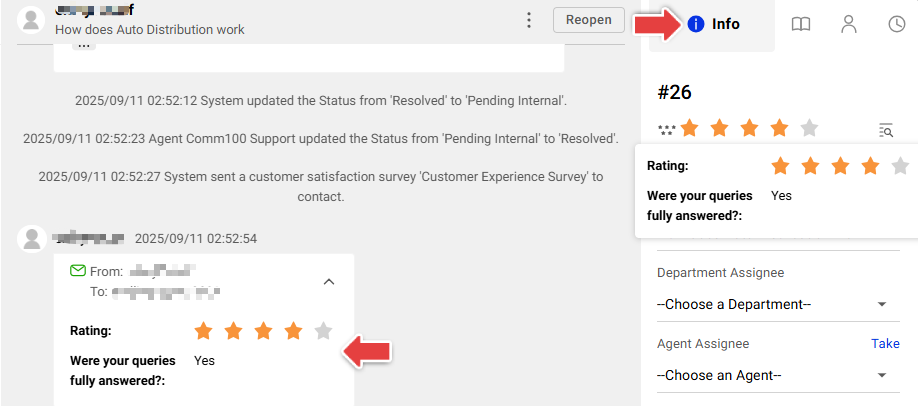
The Rating field – Last Rating Grade can also be leveraged for further automation. It can be used to filter tickets, define routing rules, and set conditions for triggers and SLA policies.
Contact Experience
The same survey can be used across all channels.
- Email channel: Once a survey is triggered, the contact receives an email shortly after. The email displays only the rating stars, allowing the contact to rate the agent’s performance based on their interaction. By clicking a star, the contact is directed
to a webpage where they can provide additional feedback if more fields are configured. After submission, a thank-you page is shown, and the survey cannot be resubmitted.
- Messenger channel: When sent through Messenger, the survey form appears embedded directly within the Messenger window. The survey automatically inherits the Messenger’s theme color, creating a seamless and consistent experience.
- Other social channels: When delivered through other supported social channels, the contact receives a message containing the survey’s greeting text along with a survey link.
For details about how to set up triggers, see this article.