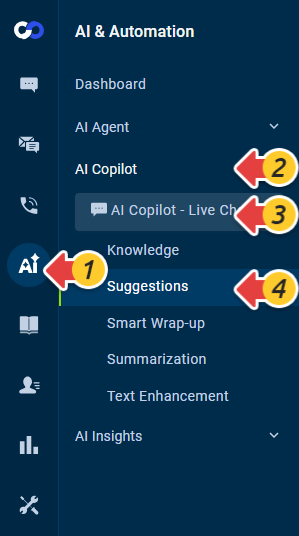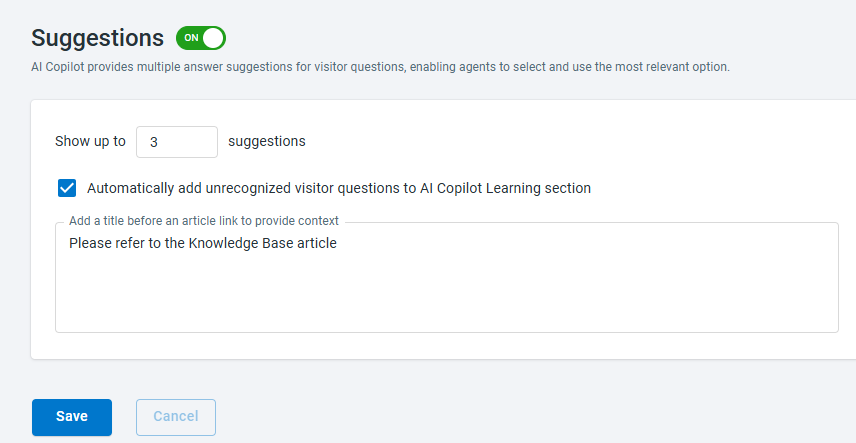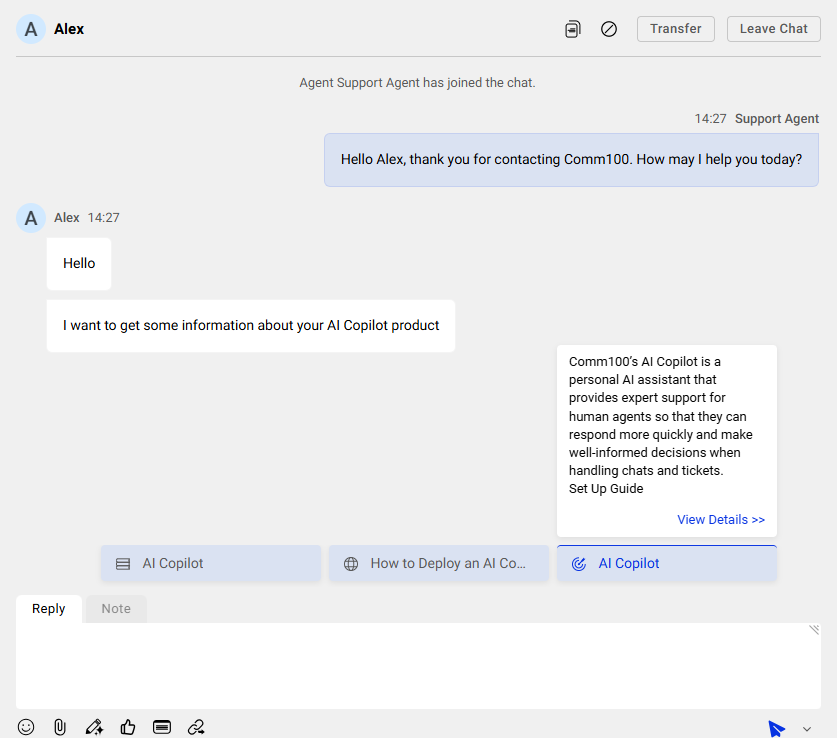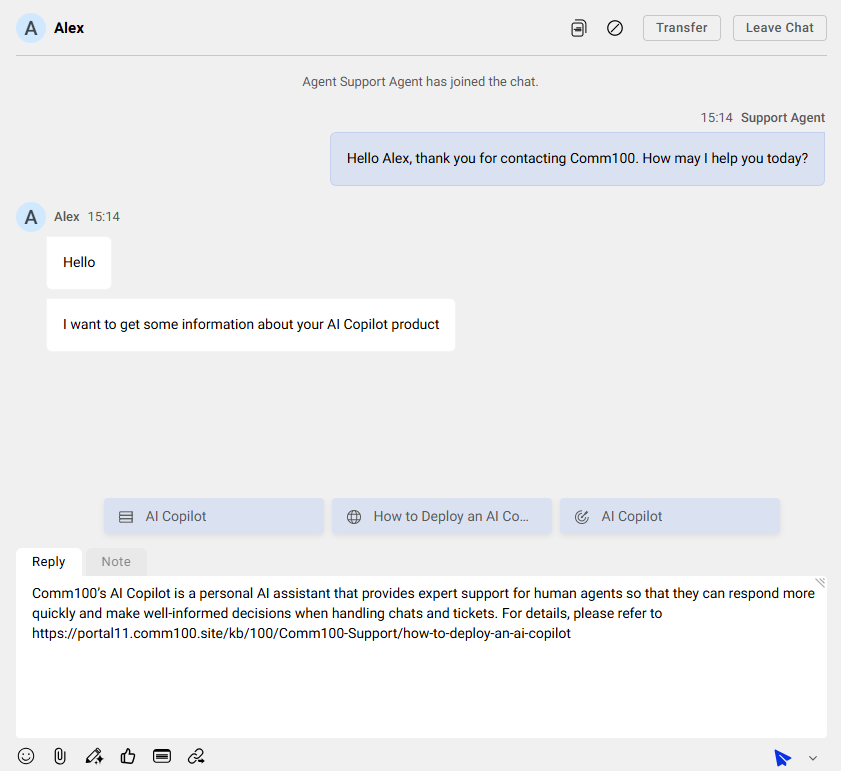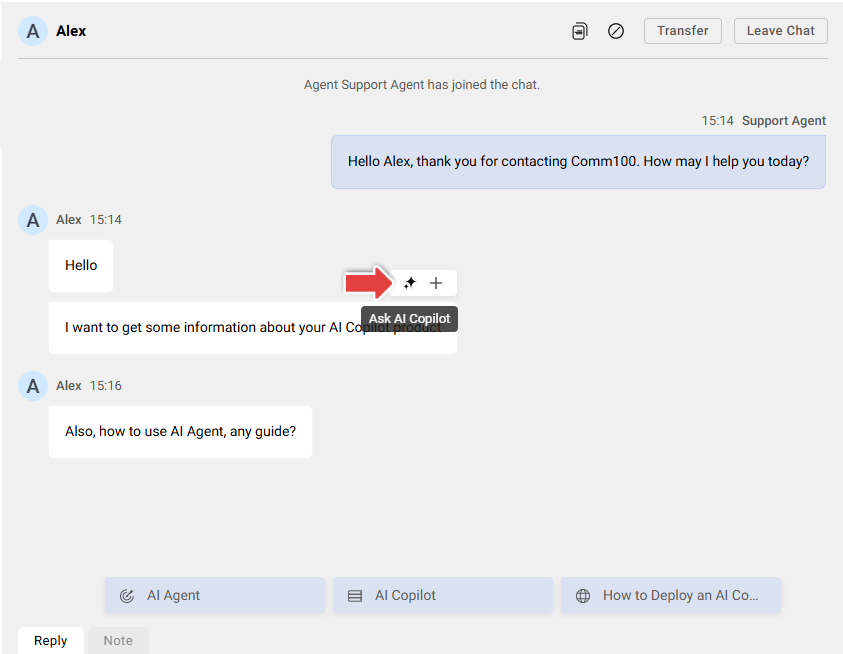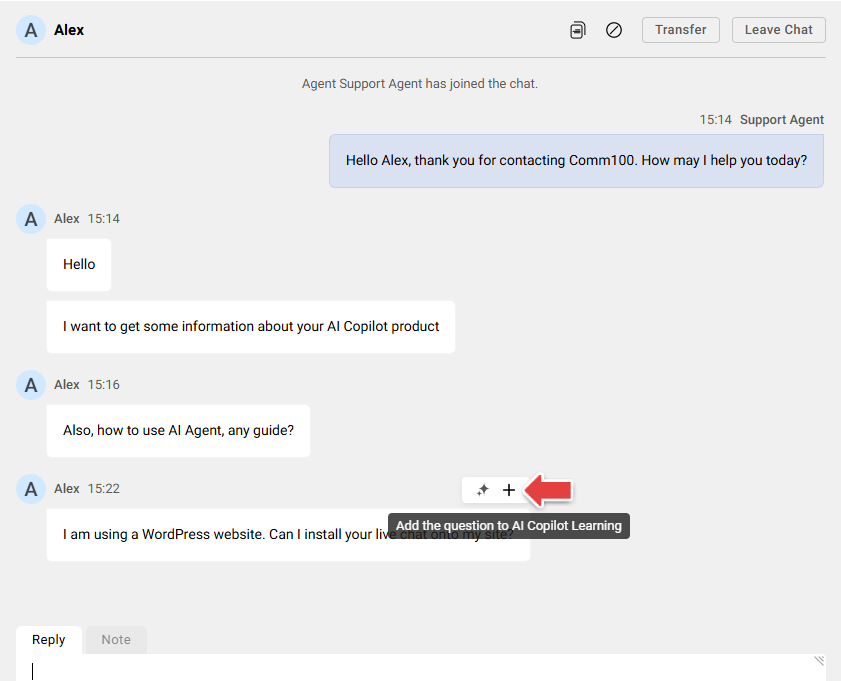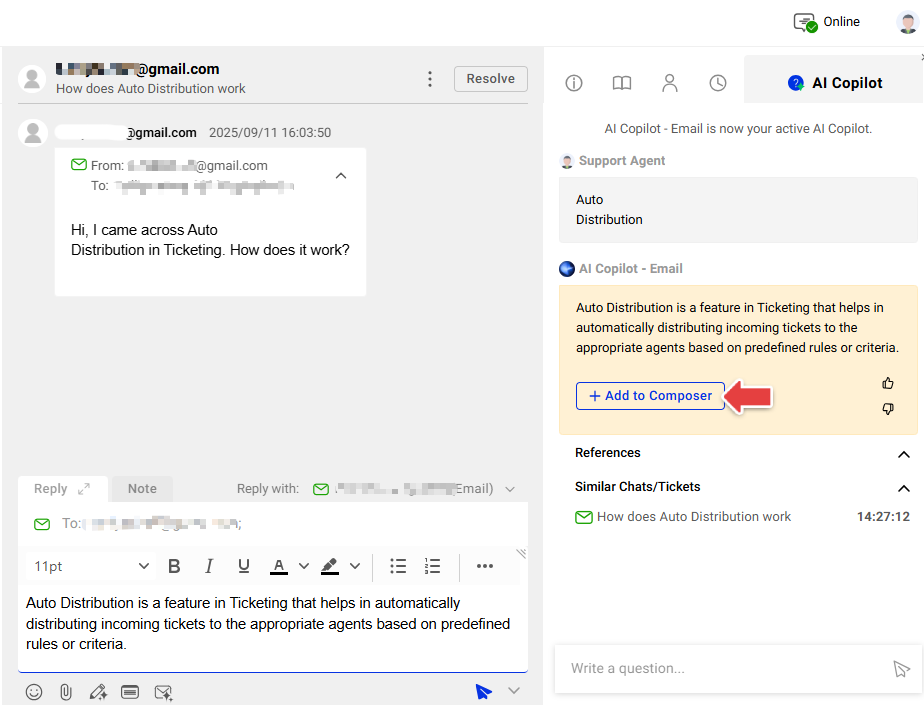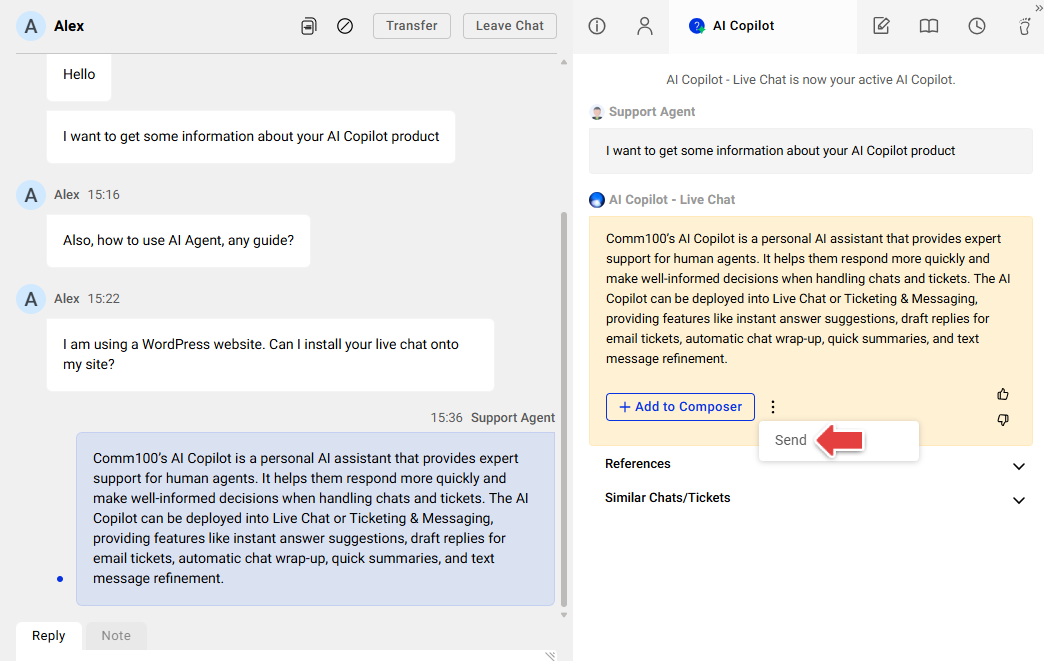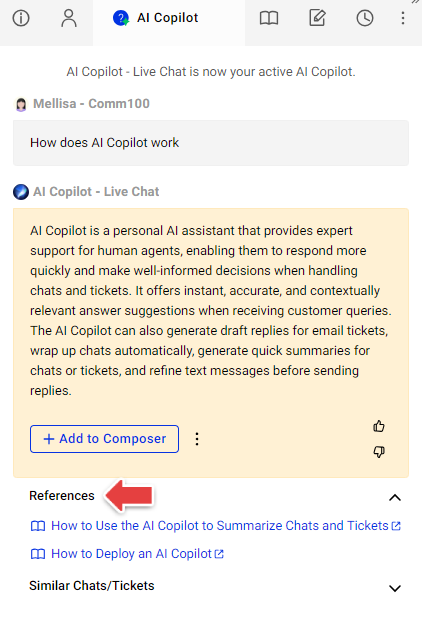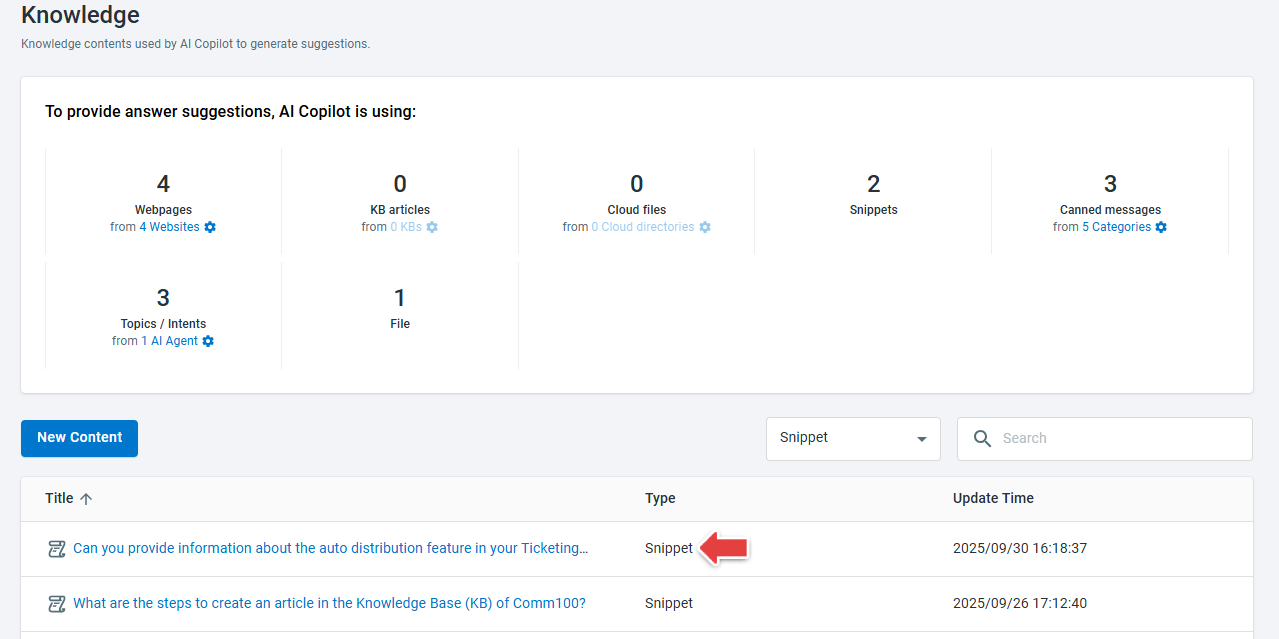Comm100 AI Copilot helps agents work more efficiently by providing real-time assistance directly in the Agent Console. During live chats, AI Copilot can surface instant answer suggestions. And whether you’re in a live chat or working on a ticket, you can switch to the AI Copilot tab to ask questions, refine wording, or get guidance—all without leaving the console.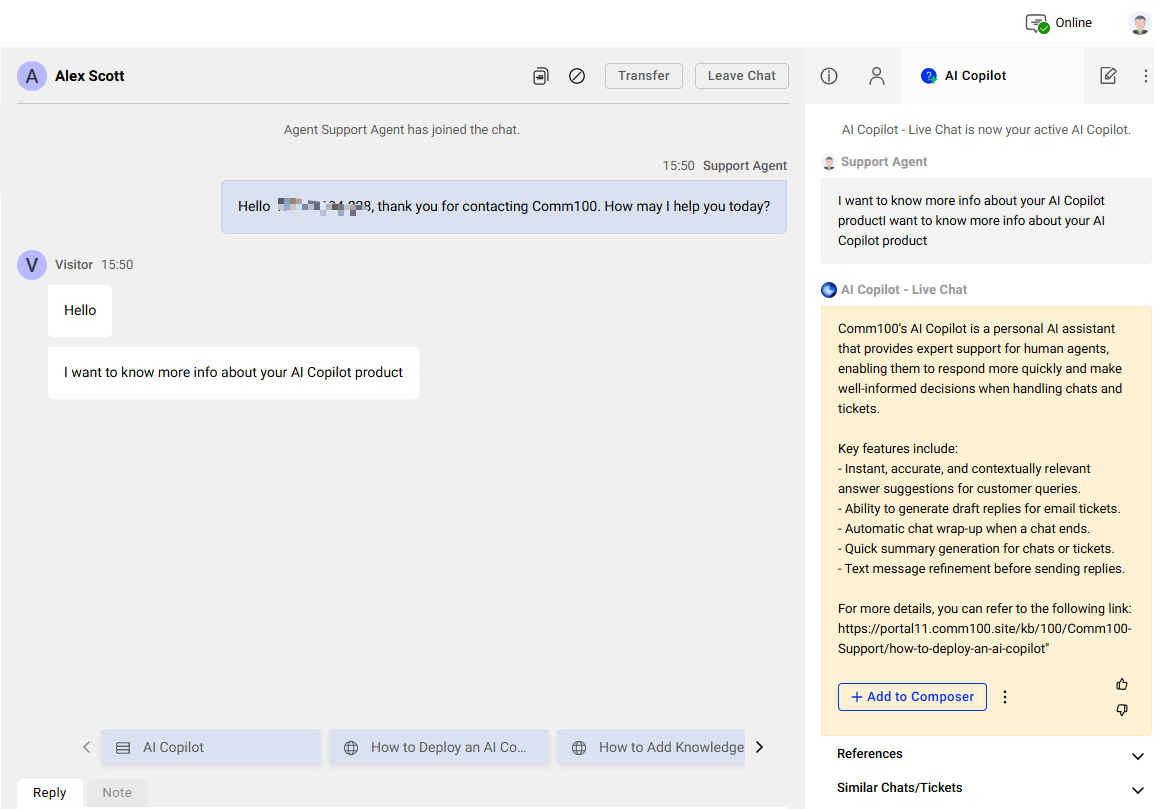
To optimize AI Copilot’s performance and accuracy, you need to:
- Add Knowledge Sources: Copilot generates responses from the Knowledge sources you provide. A richer repository leads to more accurate suggestions. To learn more about how to add knowledge sources for the AI Copilot, see this article.
- Train Copilot with Unrecognized Questions: Teach Copilot to handle new or unanswered questions to make it smarter over time.
Getting Suggestions from AI Copilot
With Suggestions enabled, AI Copilot automatically provides answer recommendations to visitor questions in live chats. Agents can preview each answer and choose the most relevant one.
To configure Suggestions for the AI Copilot, follow these steps:
- Log in to the Comm100 Control Panel.
- From the left navigation menu, go to AI & Automation > AI Copilot > Suggestions. If you have multiple AI Copilots, make sure to choose the correct one from the drop-down list.
- Turn on the Suggestions and set the number of suggestions you want AI Copilot to show. You can allow up to 5 and the default is 3. Check the option Automatically add unrecognized visitor questions to AI Copilot Learning section if you want new visitor queries to be added automatically, depending on your scenario.
You can also add a title before an article link in an answer. When agents use a link-type suggestion, the title text will appear to the visitor. Link-type answers can include Knowledge Base articles, cloud files, or webpages. - Click Save.
Once enabled, AI Copilot will automatically generate suggestions whenever it detects a visitor question. Agents can use these suggestions in the following ways:
- Hover over a suggestion to see the full answer.
- Click a suggestion to insert it into the reply box, then edit as needed before sending.
- Double-click a suggestion to send it immediately.
- If visitors send multiple messages, hover over the question you want answered and click Ask AI Copilot. This opens the AI Copilot tab with the message auto-filled. See more in the section “Using the AI Copilot Tab”.
- To teach Copilot a new question, hover over the visitor’s message and click Add the question to AI Copilot Learning to add it to learning.
Using the AI Copilot Tab
In addition to automatic suggestions, you can interact directly with Copilot in the AI Copilot tab on the right side of the Agent Console. This lets you ask Copilot for help beyond pre-generated suggestions.
Within the AI Copilot tab, you can:
- Type a question
- Click Add to Composer to move Copilot’s answer into your reply box.
- Click the three dots and Send to send Copilot’s answer directly. This feature applies to the Live Chat channel only.
- Review References linked to Copilot’s answer and open the source for more details or updates.
- Check Similar Chats/Tickets to see how similar questions were handled previously.
- All agents can access the AI Copilot tab by default. No extra permissions are required.
- The feature is not available in the Mobile Chat App.
Training AI Copilot with Learning
After launch, AI Copilot continuously evolves by learning from new questions. These questions can be added automatically by the system or manually by agents.
You can add the questions from the Unanswered Question Groups page to the AI Copilot’s knowledge repository by creating a snippet.
To create a new snippet, click the New icon in the Operations column, enter the answer in the Answer text box and click Create.
The question is automatically used as the snippet name, and you can edit it before saving. When the snippet is created successfully, it will be automatically added to the Knowledge with the type set as Snippet.