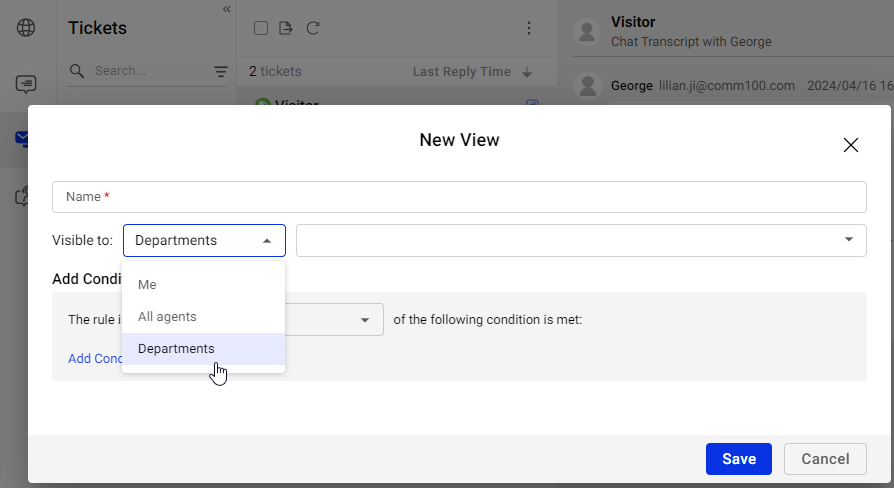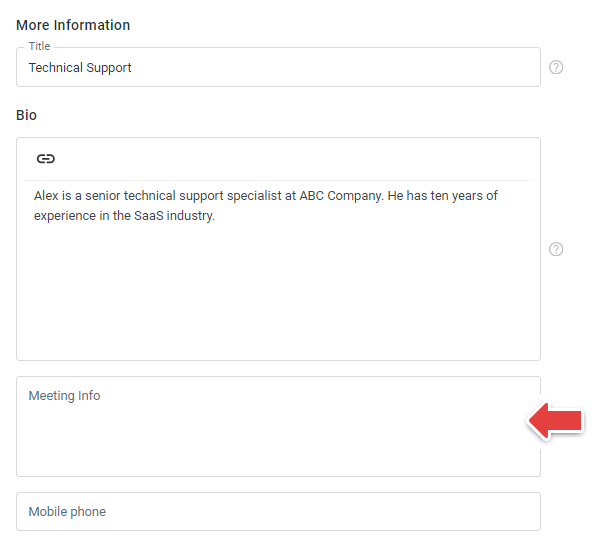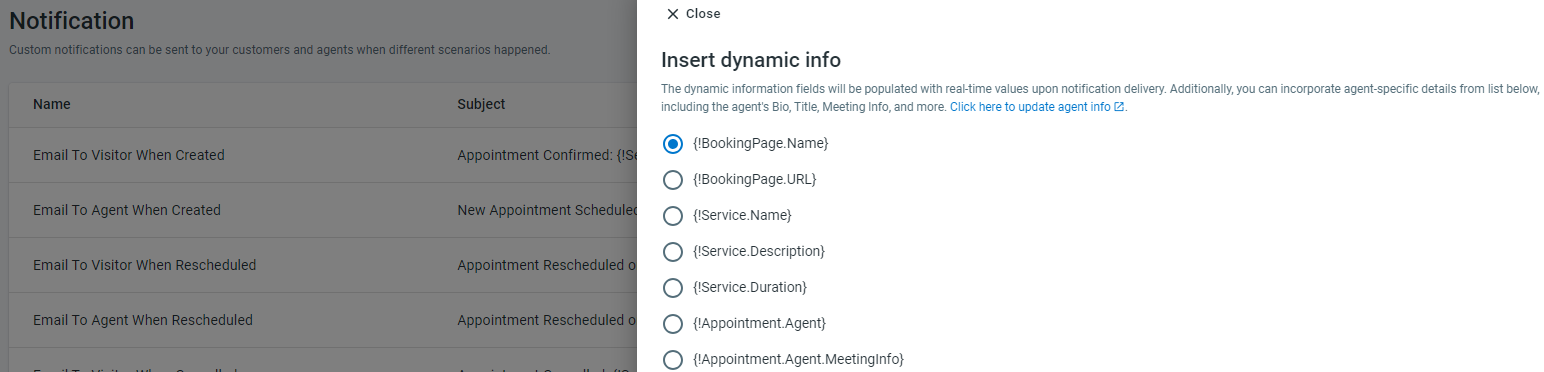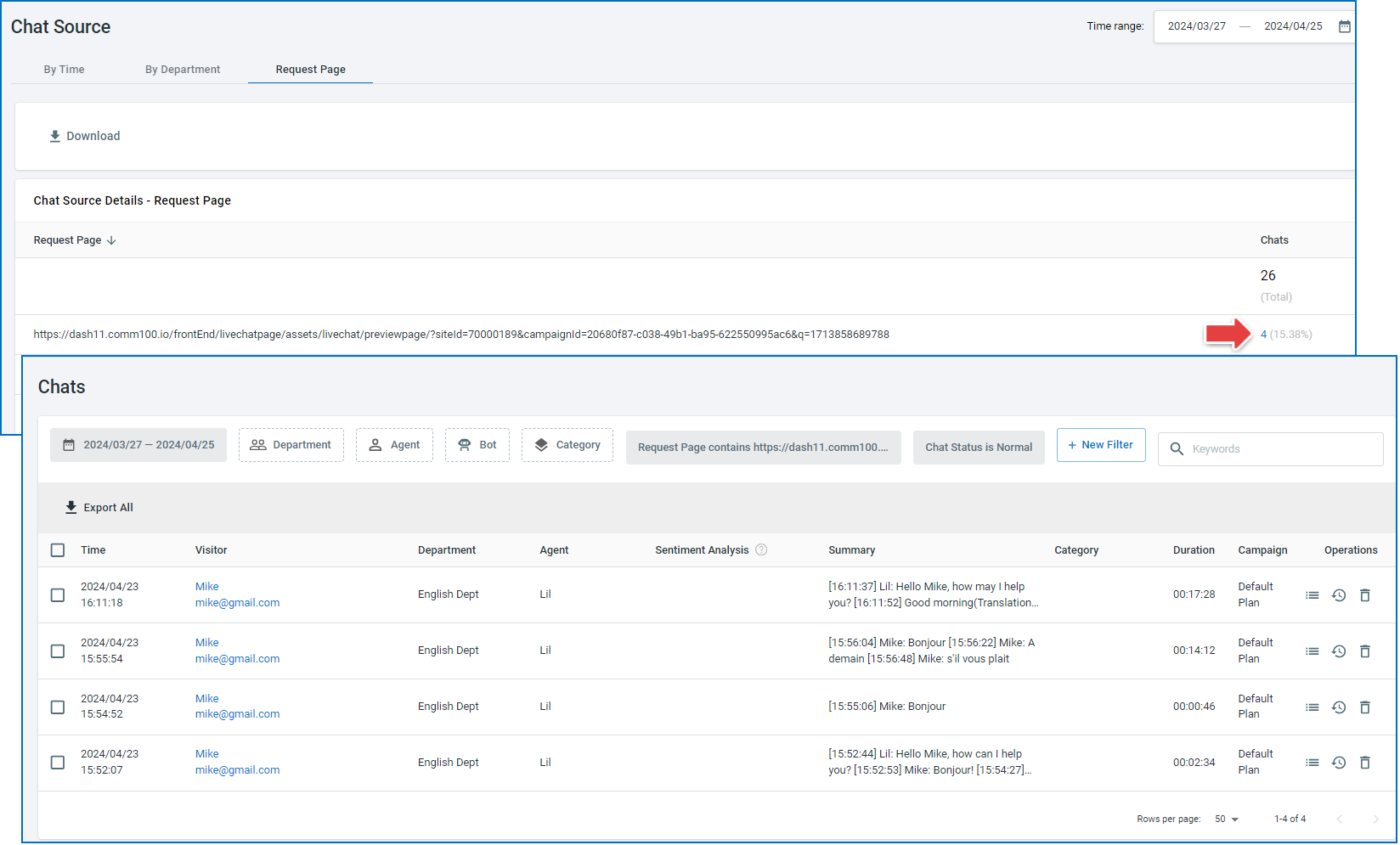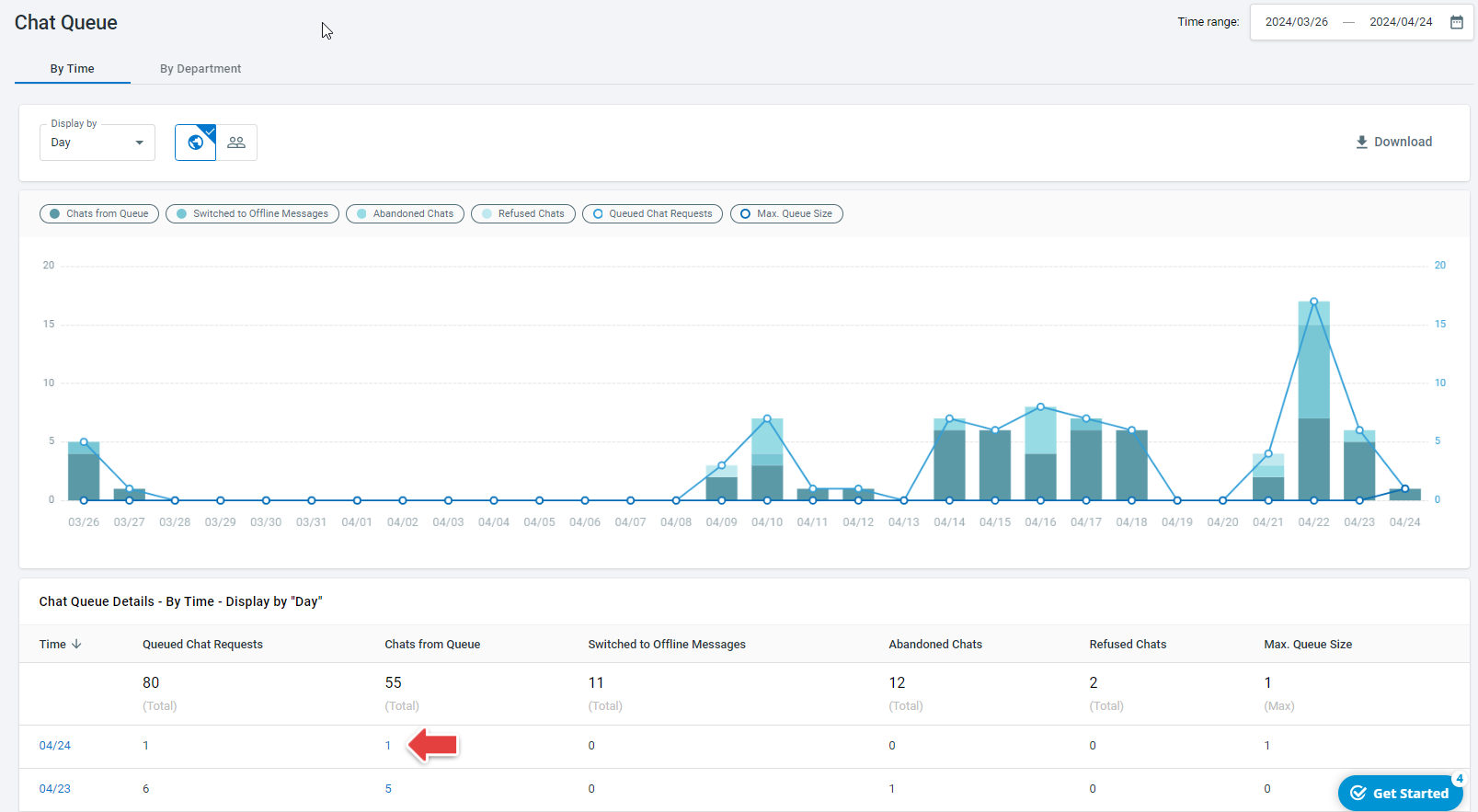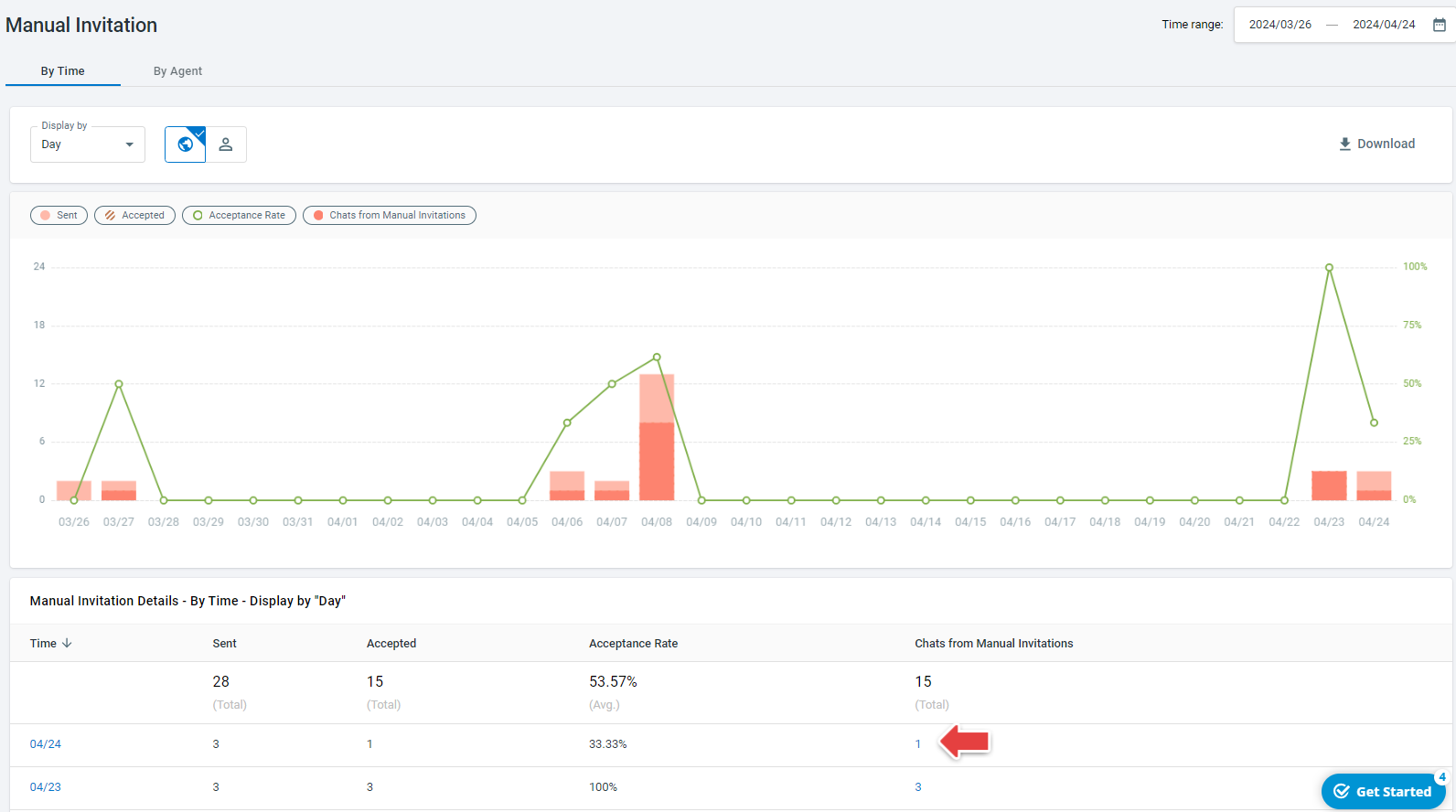This release update provides an overview of the enhancements made to Comm100 Ticketing & Messaging, Booking, and Reporting.
Access Control for Ticket Views
In Comm100 Ticketing & Messaging, Views help you categorize tickets based on predefined conditions. When creating a View from the Agent Console, you can specify the accessibility of the View to certain departments only. Once created, the View is accessible to the agents in the specified departments, eliminating the need for creating the View by agents individually.
To learn more about Views in Ticketing & Messaging, see this article.
Booking Supports Agents' Own Meeting Links
Agents’ meeting information can be saved in the Comm100 system. When editing an agent, you can add their meeting information, which can be a physical location or a virtual meeting link such as a Zoom link.
To learn more about editing agents’ information, see this article.
In Comm100 Booking, you can customize the email notifications sent to the invitees for different scenarios, for example, when an appointment is made through Booking. When customizing the email notifications, you can insert the agent’s meeting information as dynamic info. The dynamic info will be replaced by the actual value when being sent.
To learn more about Comm100 Booking, see this article.
New Hyperlinks for Reporting Metrics
New links are added to the metrics in Live Chat reporting. When checking Live Chat reports, you can click the statistics for the following metrics to see the corresponding chat transcripts.
- Chats from the specified request page
- Chats from queue
- Chats from manual invitation
In the Chat Source > Request Page report, you can click the number of Chats to see the chat transcripts from the specified request page.
In the Chat Queue report, you can click the number of Chats from Queue to view the corresponding transcripts.
In the Manual Invitation report, you can click the number of Chats from Manual Invitation to view the corresponding transcripts.