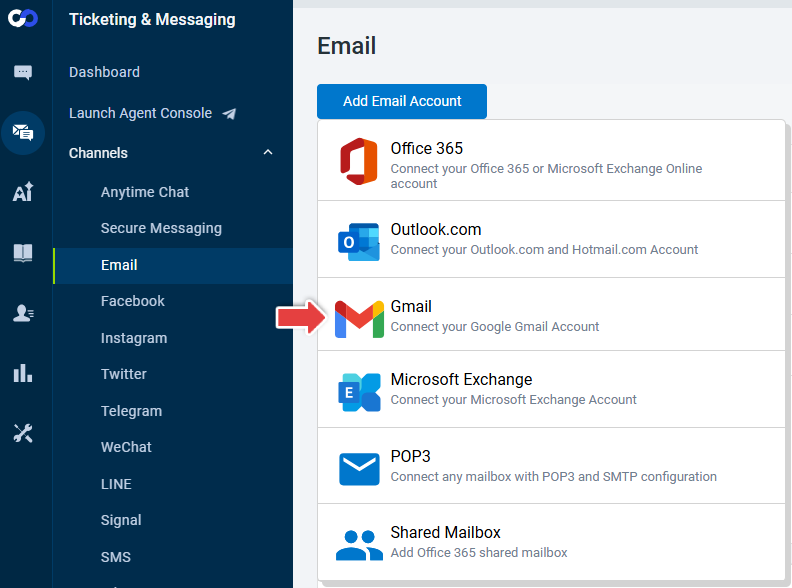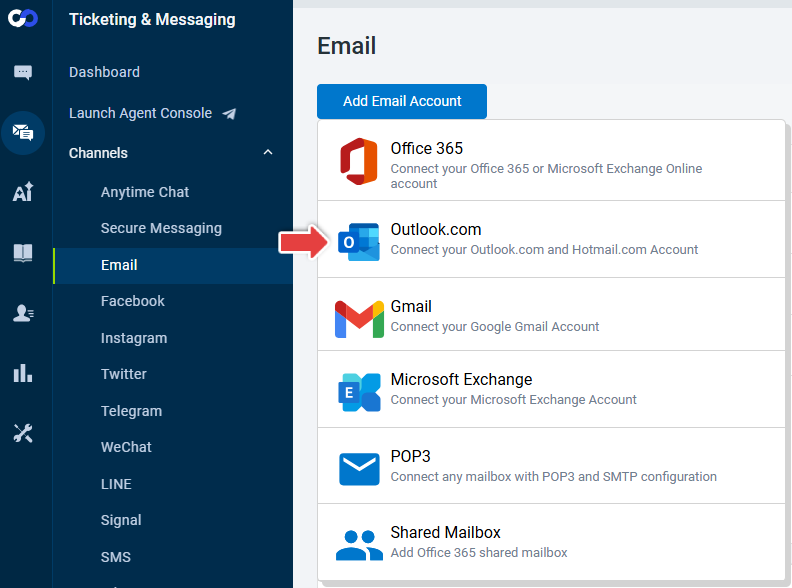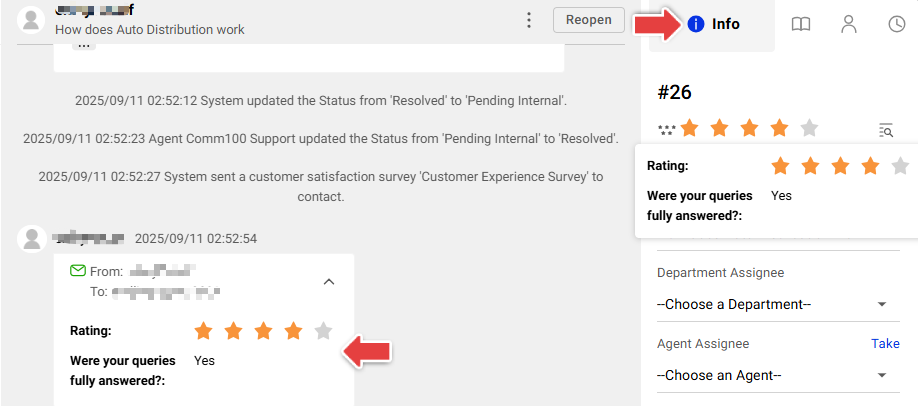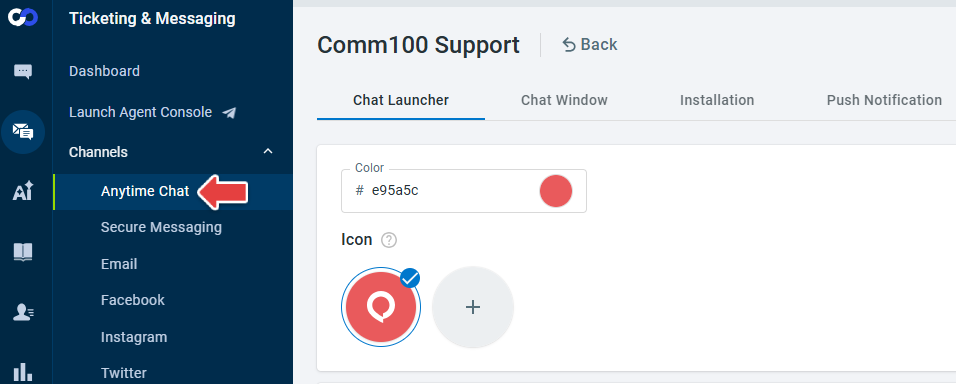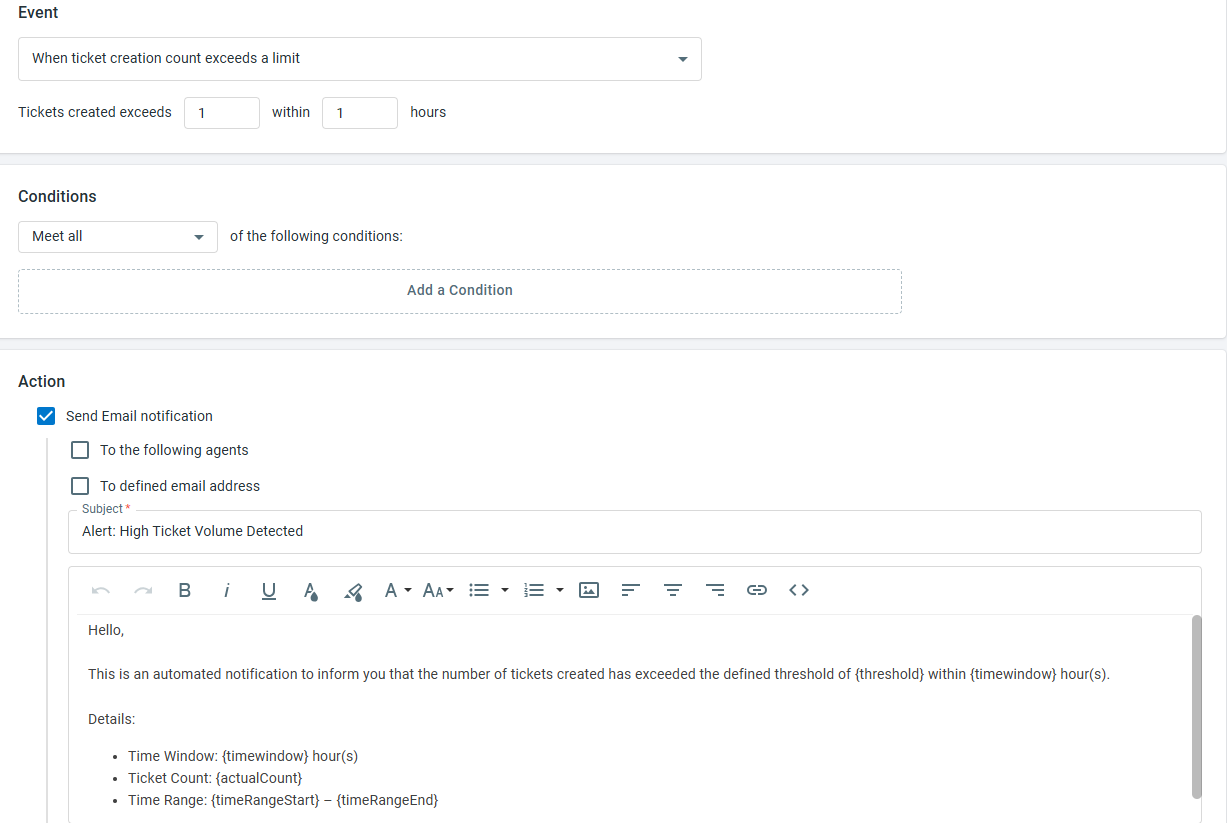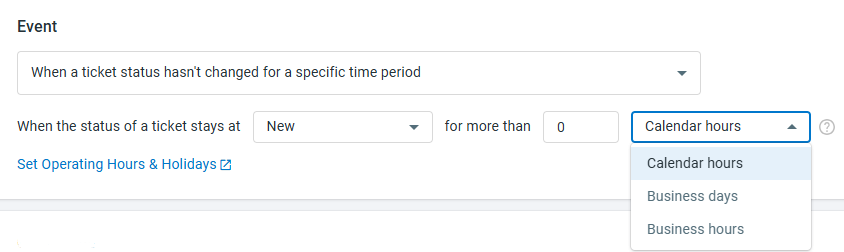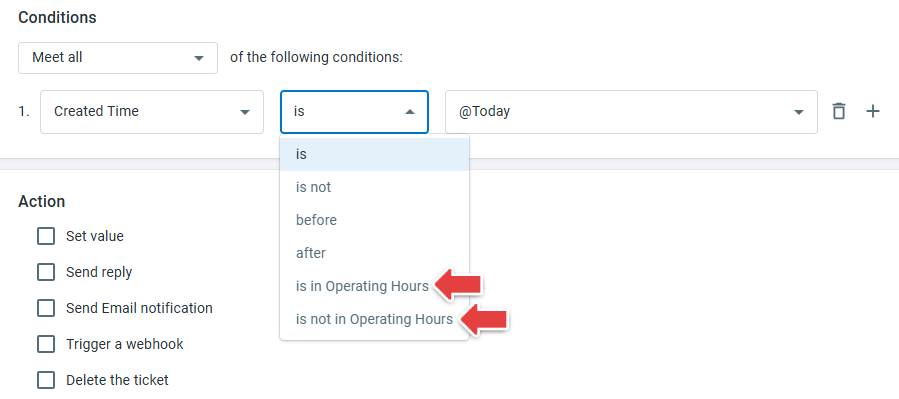This release update provides an overview of the new features and improvements added to the Ticketing & Messaging product.
Gmail Account Support
You can now add Gmail accounts to Comm100. This includes both Google Workspace and free Gmail accounts. Once integrated, emails sent and received via Gmail will flow directly into your Ticketing & Messaging system for seamless management.
To learn how to add a Gmail account into Ticketing & Messaging, see this article.
Outlook.com Account Support
We’ve added support for Outlook.com and Hotmail.com personal Microsoft email accounts. Now you can connect these addresses just like other email channels, letting you centralize all your ticketing emails within Comm100.
To learn how to add an Outlook.com account into Ticketing & Messaging, see this article.
Customer Satisfaction Survey
You can now send customer satisfaction surveys based on configurable events and conditions across channels. In email, contacts receive a rating request that can expand to additional questions; in Anytime Chat, the form appears directly in the chat window and matches its theme; and in social channels, contacts get a greeting with a survey link.
To learn how to set up a Customer Satisfaction Survey in Ticketing & Messaging, see this article.
Anytime Chat Renaming
To better reflect its capabilities, the Messenger channel has been renamed Anytime Chat. Functionality, behavior, and your existing settings remain unchanged.
New Trigger Event: Ticket Creation Count Threshold
A new event "When ticket creation count exceeds a limit" is available for triggers. You can configure the threshold (greater than or equal to 1 ticket) and a rolling time window (1–168 hours). Use this to notify team members when volume spikes. When you choose the Send Email Notification action, a template is provided for convenience.
Expanded Time Options for Status Unchanged Event
For the trigger event "When a ticket status hasn’t changed for a specific time period", you can now choose Calendar hours or Business hours in addition to Business days as the time condition. This gives you more flexibility in defining time-based conditions for workflows and alerts.
Operating Hours for Trigger Time Conditions
You can now specify whether a ticket event occurred within operating hours or outside operating hours when configuring time-based conditions in Triggers. This applies to conditions such as Created Time, Last Updated Time, Last Replied Time, and Last Status Changed Time, giving you greater flexibility to define and refine your automation rules.