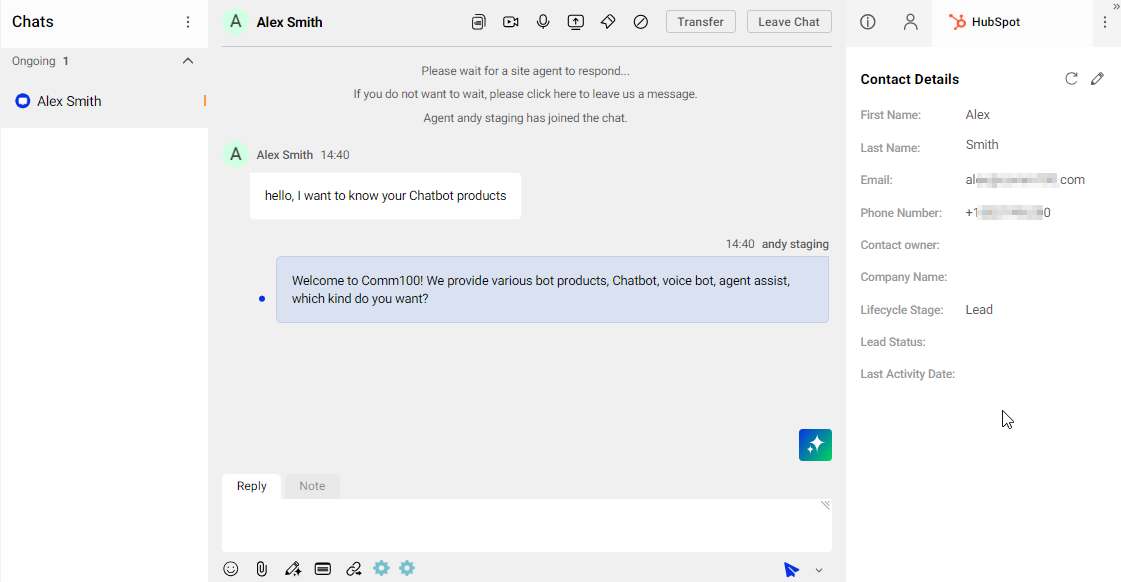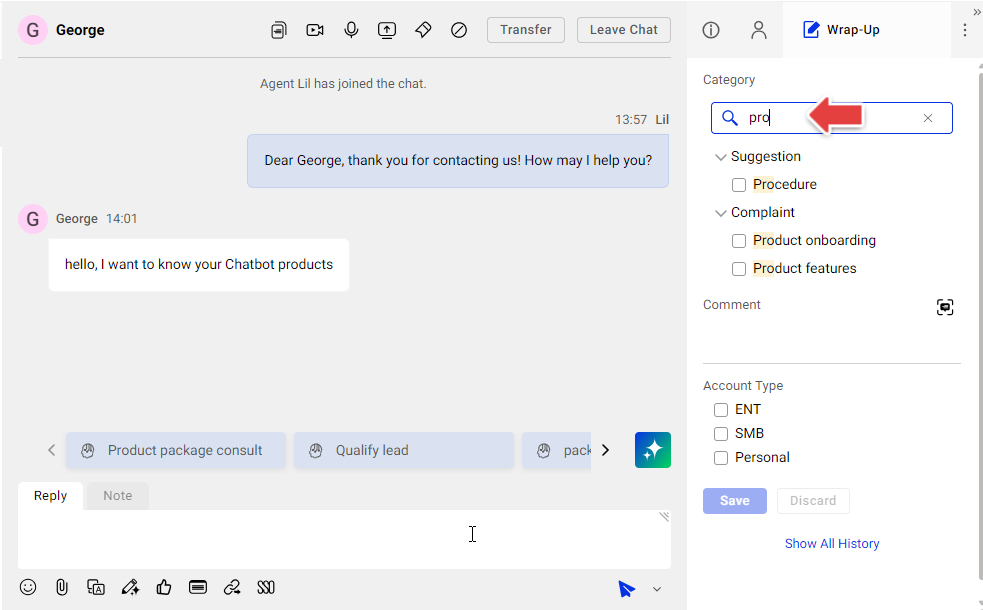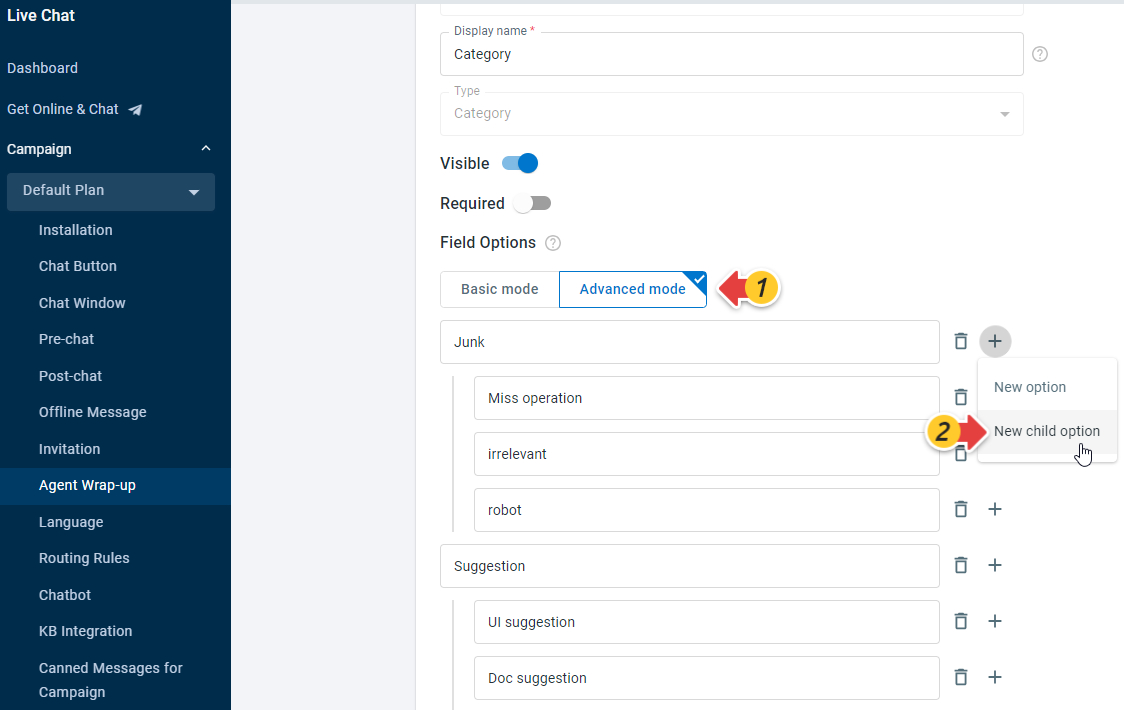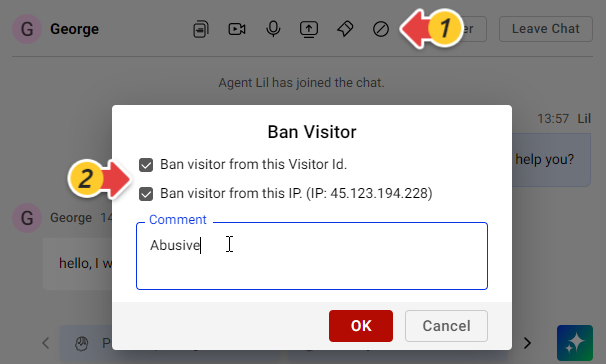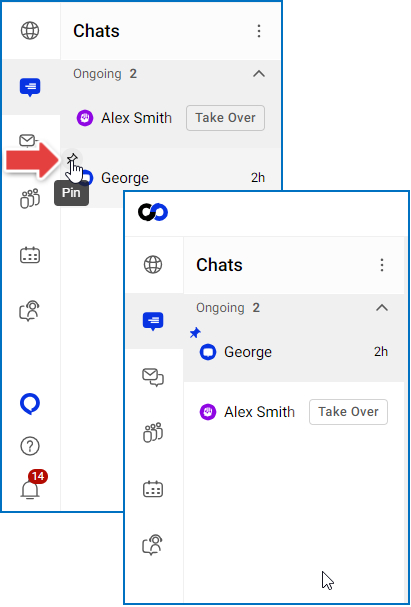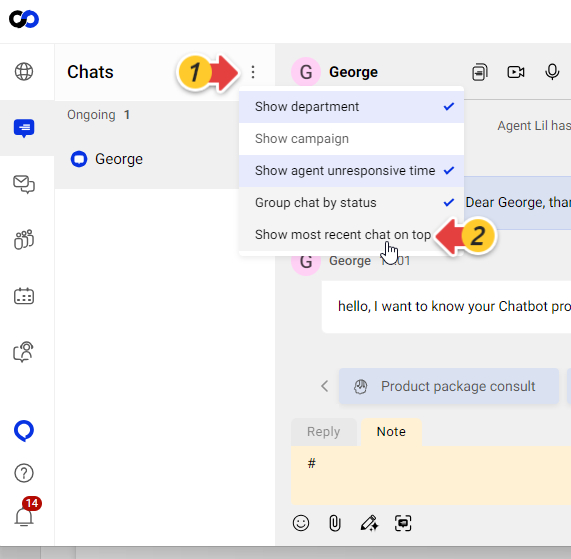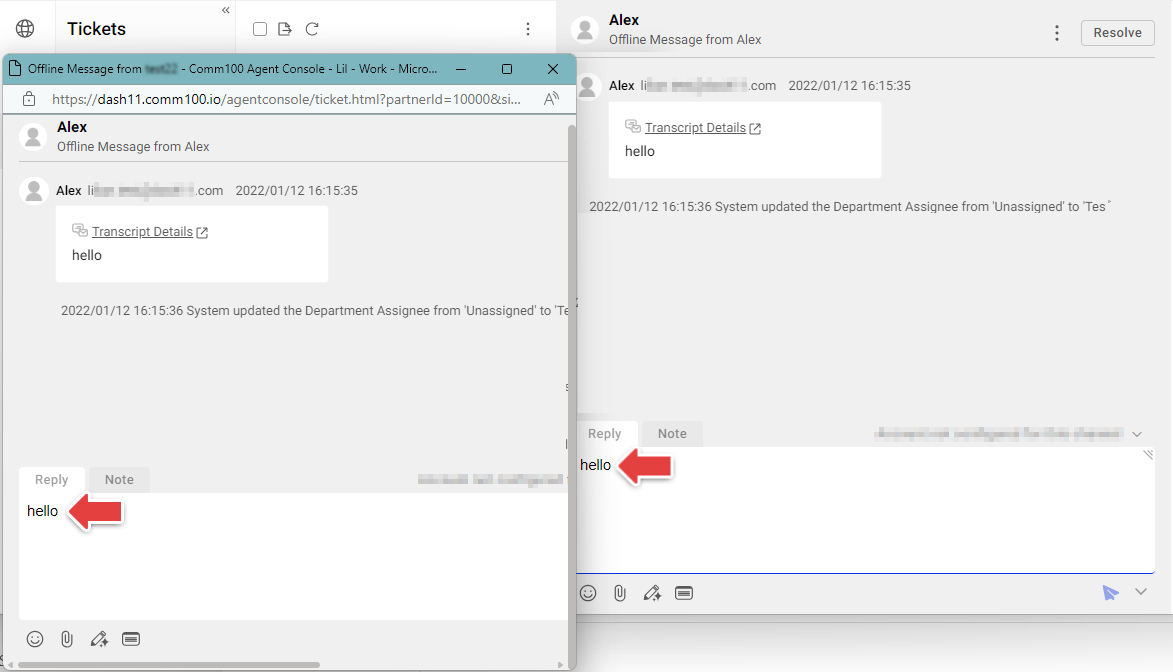This release update provides an overview of the integration with HubSpot, and the enhancements made to the Comm100 Agent Console.
Integration with HubSpot
HubSpot is a comprehensive customer platform that offers products and services for marketing, sales, and customer relationship management. If you are using the HubSpot platform, you can integrate your HubSpot account with Comm100 to handle chats and tickets with unified data.
With the HubSpot integration, a HubSpot tab appears under the Live Chat or Ticketing & Messaging tab on the Agent Console. The HubSpot tab shows the customer’s information synced from HubSpot, and agents’ changes can be updated to the HubSpot system automatically.
To learn more about how to integrate HubSpot with Comm100, see this article.
Agent Console Enhancements
Add a search bar to the Wrap-Up Category field
From the Wrap-up tab on the Agent Console, agents can categorize and comment on each chat in the middle or at the end of a chat. A search bar is added to the Category field to help agents locate a desired category option quickly by searching keywords.
The search bar is available when the following conditions are met:
- The Advanced mode of the Category field is in use.
- The total number of wrap-up options (child option in the following figure) exceeds 20.
To learn more about how to set up Agent wrap-up, see this article.
Support for canned messages in Notes
In addition to chat messages, the internal Notes also supports canned messages. Agents can insert pre-defined canned messages quickly into the Notes section with a shortcut and a single click.
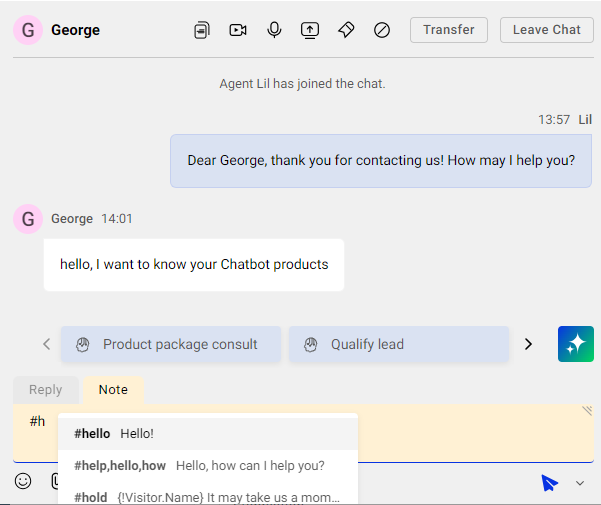
To learn more about canned messages, see How to Manage Canned Messages, How to Send Canned Messages.
Ban a visitor by both Visitor ID and IP
To prevent chat requests from abusive users, the banning visitor function is enhanced. Agents can ban a visitor by both Visitor ID and IP address with one action.
To learn more about banning visitors, see this article.
Pin a chat to the top
Add a pin action for chats. From the chat list, agents can pin a chat to keep it at the top of the list.
List the latest active chats on the top
By default, the Chats tab lists all the chats by the time when they started. Agents can turn on a new option to list the latest active chats at the top.
Auto-monitor the chats with agents who have the same Skill
Managers are provided with a new option to monitor chats. Apart from choosing to monitor all ongoing and incoming chats on the site, managers can monitor chats that are going with a specific group of agents. The new option allows managers to focus on the chats that require attention.
To monitor chats with a specific group of agents, managers can define agents' skills from Global Settings > People > Skills, and choose to monitor Only chats with agents who have same skills as me from the Live Chat tab in the Agent Console's Preferences menu.
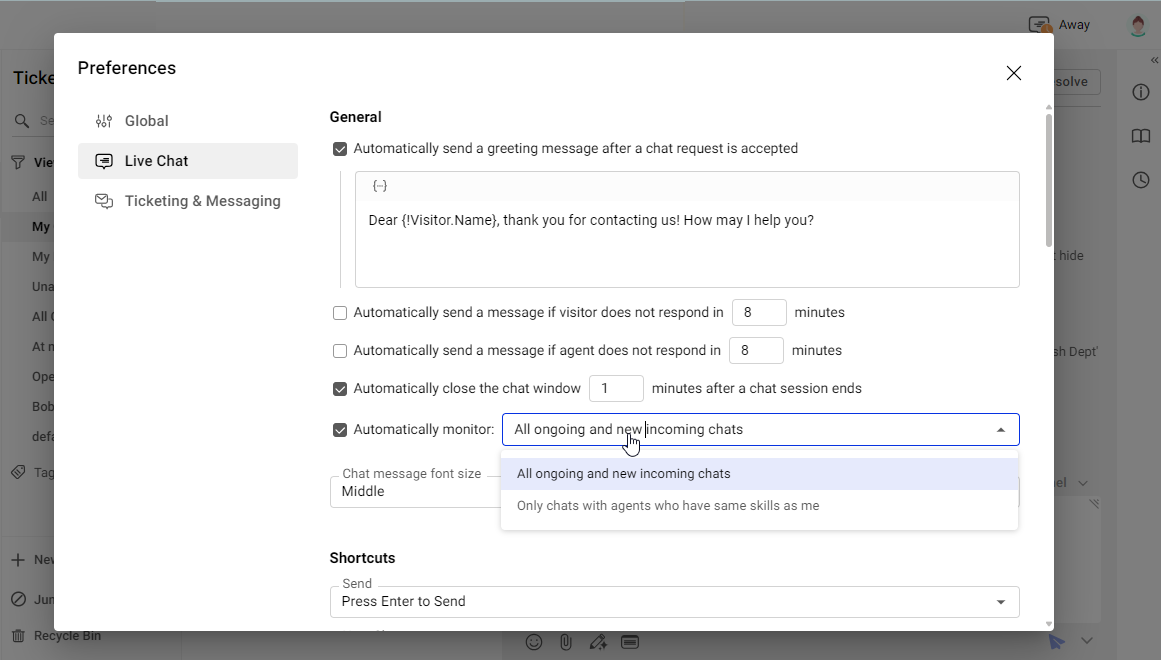
To learn more about how to manage agents' skills, see this article.
To learn more about how to customize Agent Console preference settings, see this article.
Pop up a ticket in new window
In Ticketing & Messaging, a popup action is introduced for agents to handle tickets more efficiently. When handling multiple tickets, agents can click Open in new window to open tickets in separate windows.
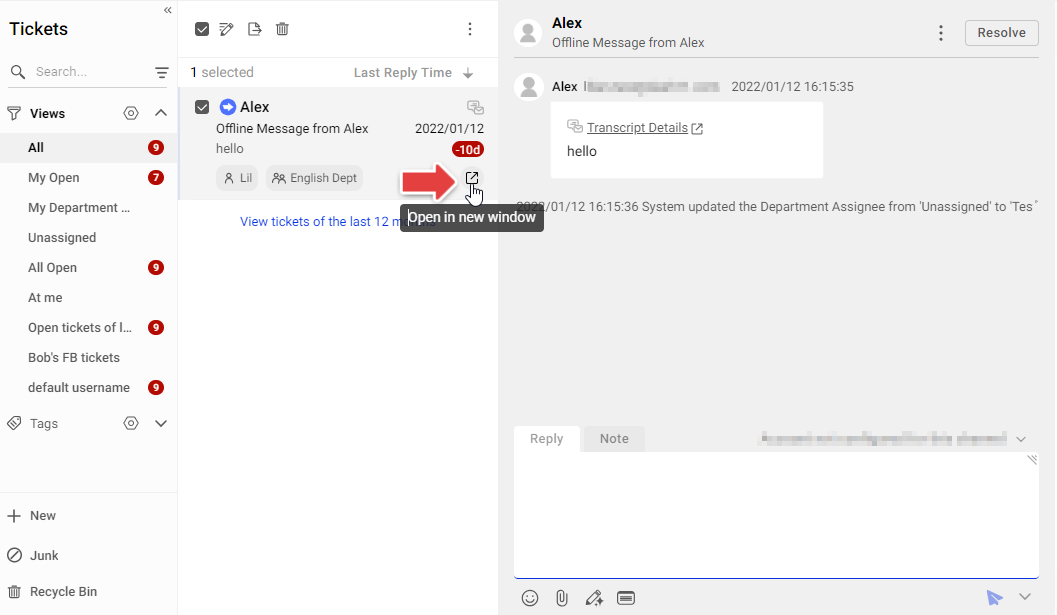
After a ticket is opened in a new window, when agents edit replies, the message editing in the main window and the popup window are in sync.